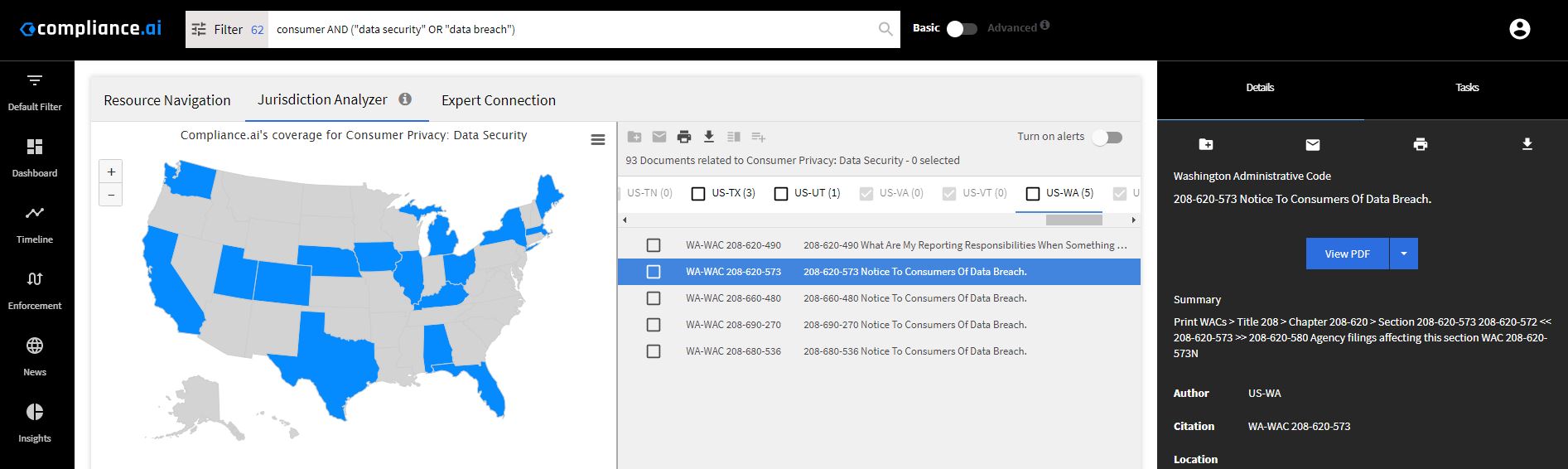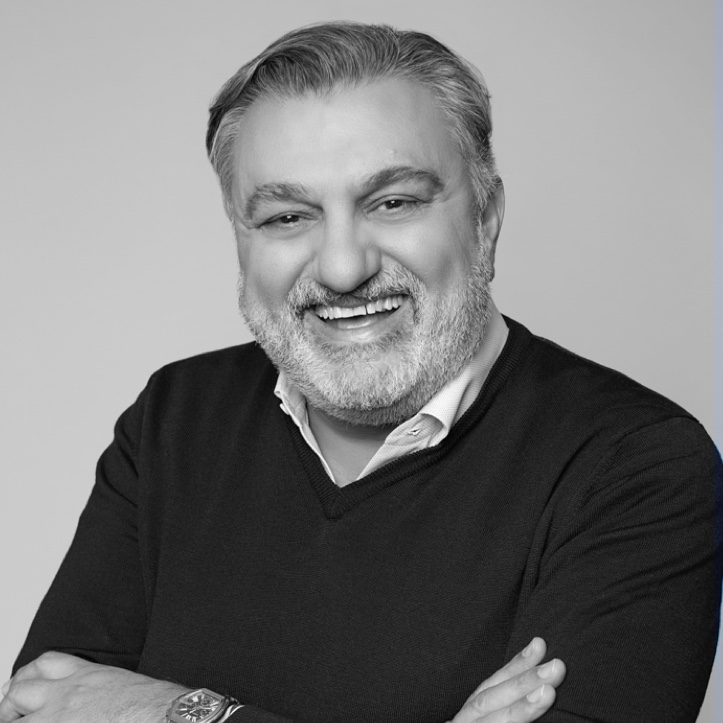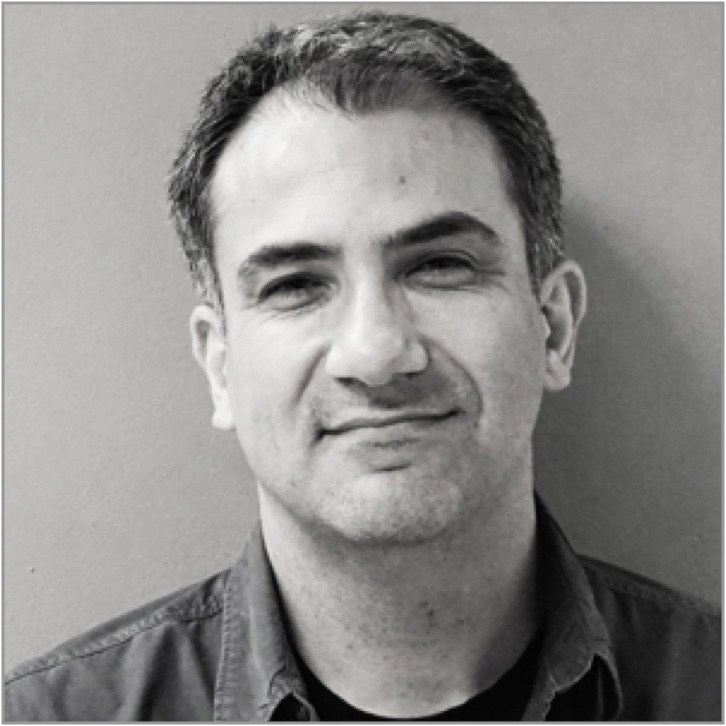The Jurisdiction Analyzer allows you to compare rules & regulations across jurisdictions. It may be helpful if you are expanding into new jurisdictions or lines of business. You can also set alerts to follow changes.
Concepts:
Concepts are high-level business topics.
Metrics:
Metrics are areas within a business topic that you may want to compare across jurisdictions.
Available Jurisdictions:
You may follow any jurisdiction available in Compliance.ai. Some jurisdictions may not have content for the concept and metric you select.
Using Jurisdiction Analyzer:
Step 1: Open the Jurisdiction Analyzer tab within Search Filters to begin your search. Select from the pre-defined list of Concepts and Metrics to create your search. Toggle on Default Filters to choose your standard jurisdictions or entering specific jurisdictions you wish to compare and click Search. Relevant document types are automatically selected for you.
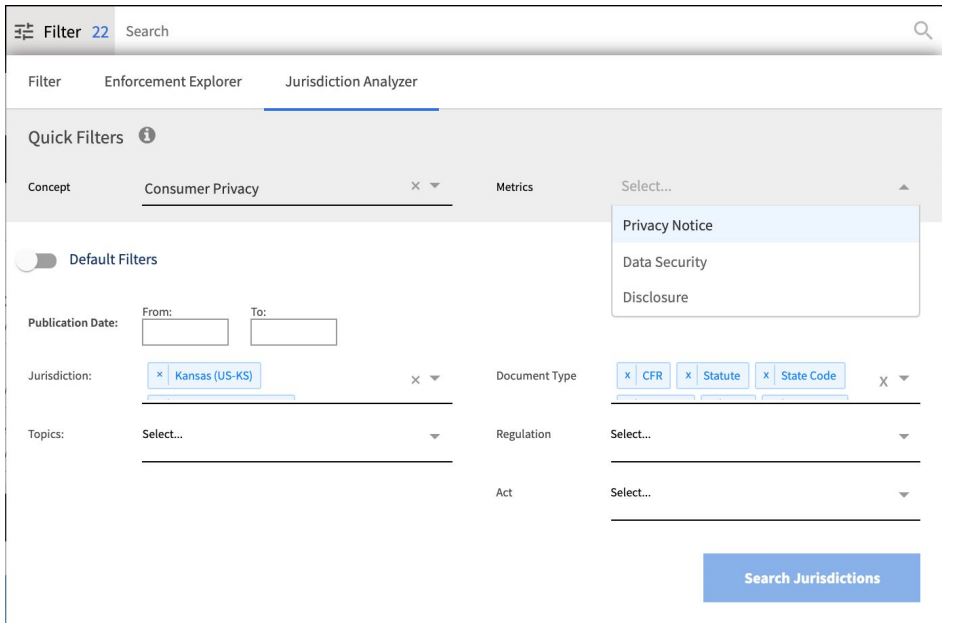
Step 2: Review the map for a quick view of relevant documents by jurisdiction. You can click on the map to bring the country or state of interest into focus in the document area on the right of the screen.
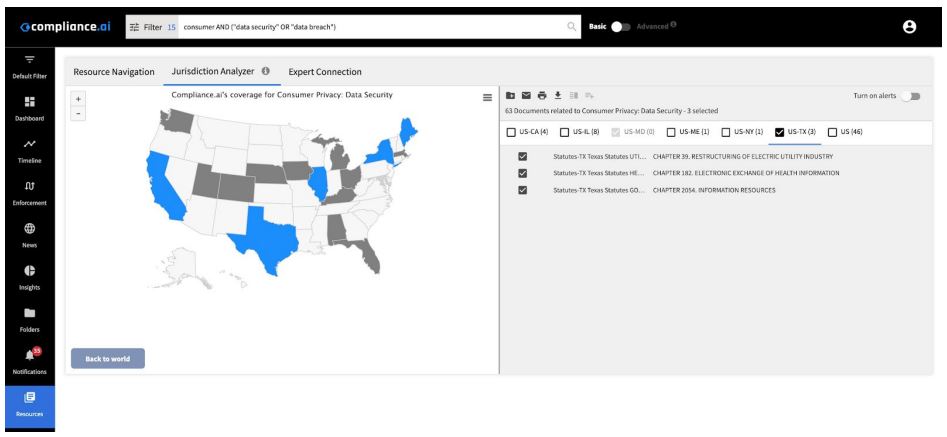
Step 3: Scan documents to perform a jurisdiction-to-jurisdiction comparison. You can drag and drop to rearrange jurisdictions to facilitate this review.
Features:
- Select and add documents to Folders for later review and to share with colleagues.
- Send emails of up to 20 documents.
- Print up to 20 PDFs with a single click via the toolbar.
- Select and export documents in PDF, HTML, or CSV format. See Exporting Documents for details.
- Select to “diff” 2 documents. See Changes/Diffing for details.
- Select and add up to 10 documents to an existing workflow if you identify items requiring further analysis. (Available for Team Edition users only)
- Click to access the right panel view for any document. See for details.