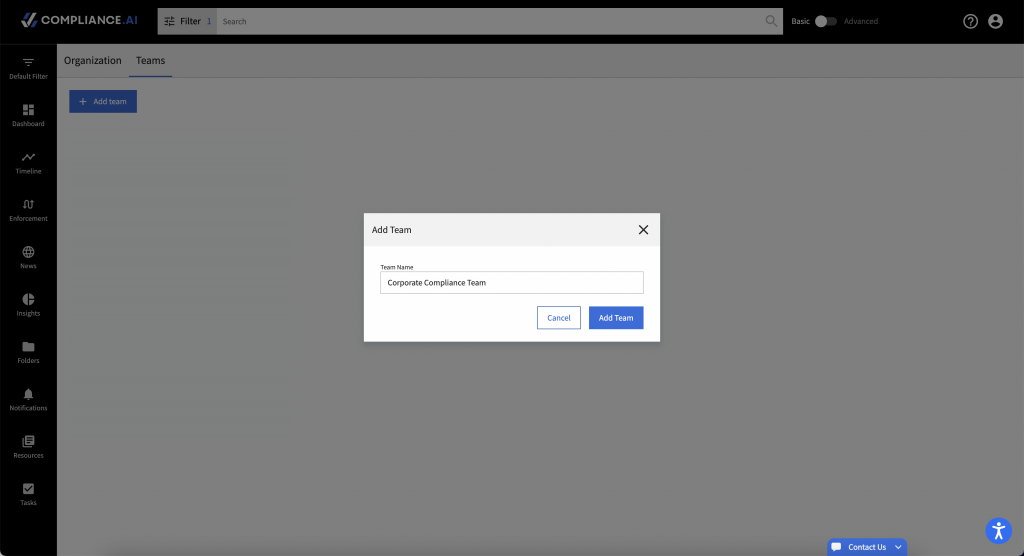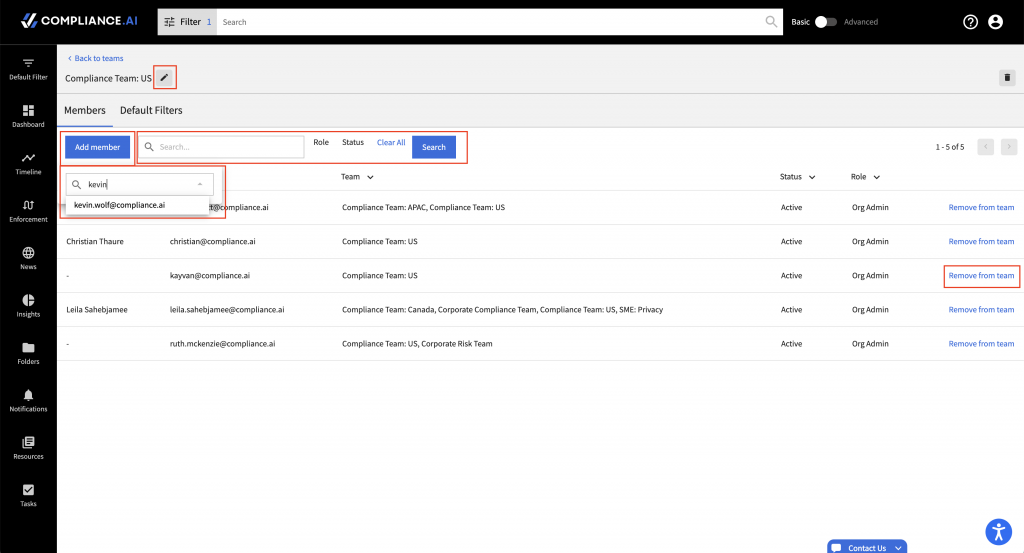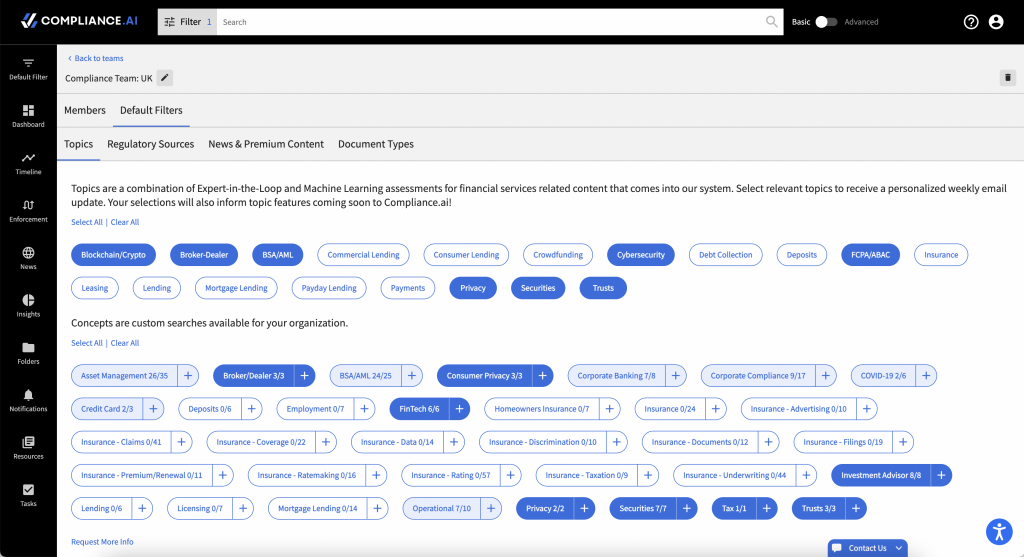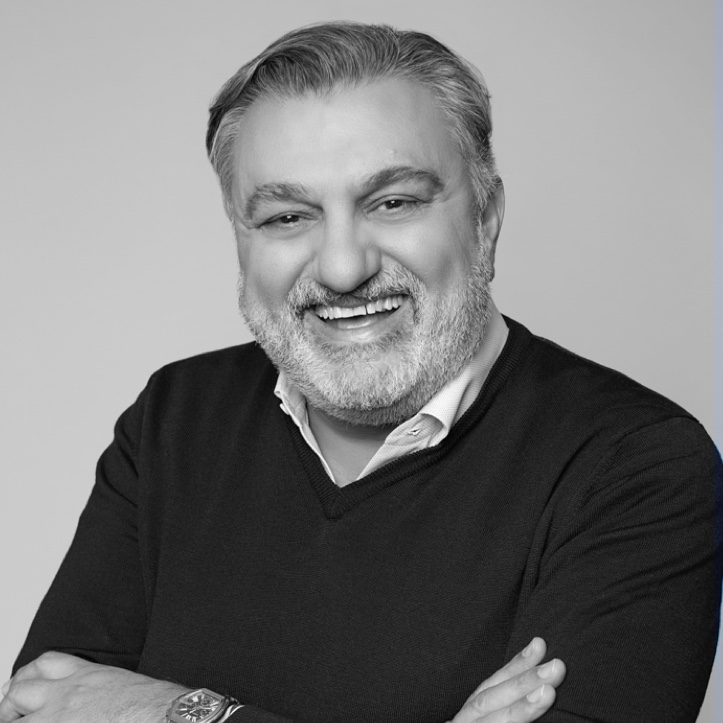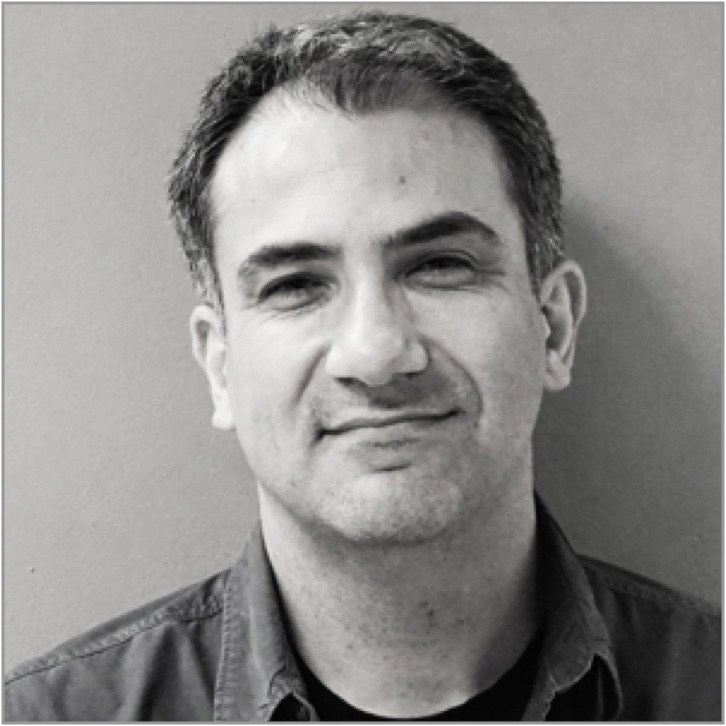Setting Team Profiles
We know that not every team is alike, so using Team Edition, you can customize default filters for individuals in your organization by creating defaults tailored to your teams. To leverage team-specific defaults, first, create teams.
Step 1: Create Teams
After you’ve established your organization’s profile and added users, you can begin creating teams. As an Org Admin or a Team Admin, access Profile > Admin > Teams and “Create a New Team”.
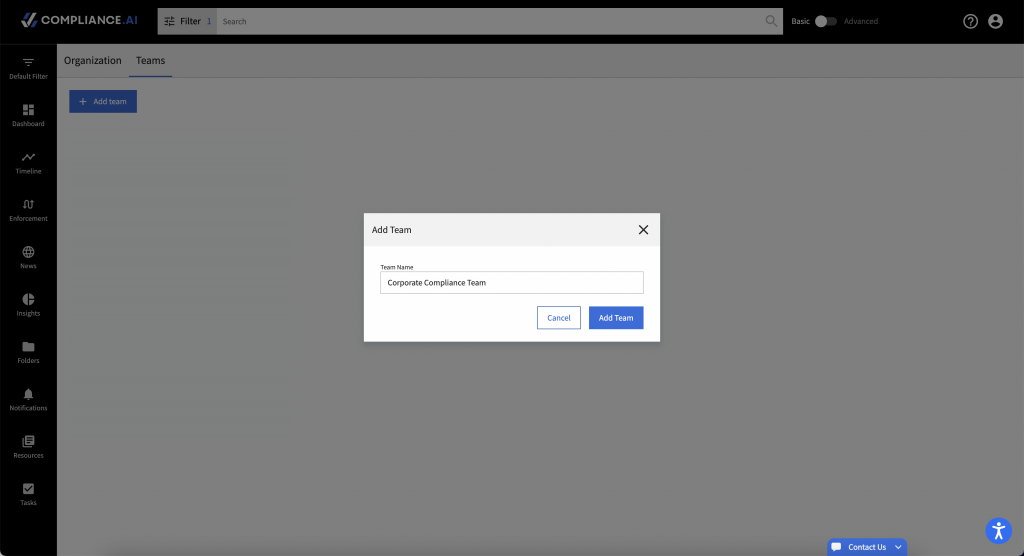
Once you’ve created a team, simply click to select the team. You will be directed to the members screen where you can add or remove team members, search for existing team members, or rename the team. Users can be members of multiple teams, so there’s no need to consider which might be the “best fit” for any particular member in your organization.
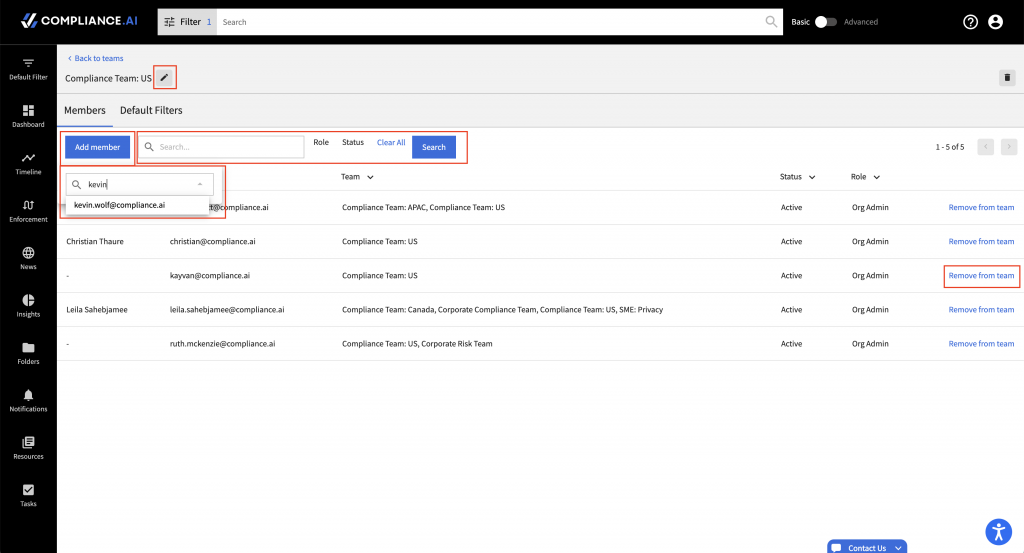
Step 2: Customizing Defaults for Teams
After you have created your teams, simply choose the teams for which you want to customize defaults, navigate to the Default Filters tab for the team in question, then update Topics, Regulatory Sources, News & Premium Content and/or Document Types. Once you have your teams and team defaults established, each individual user’s defaults are set according to their team(s)’ defaults.
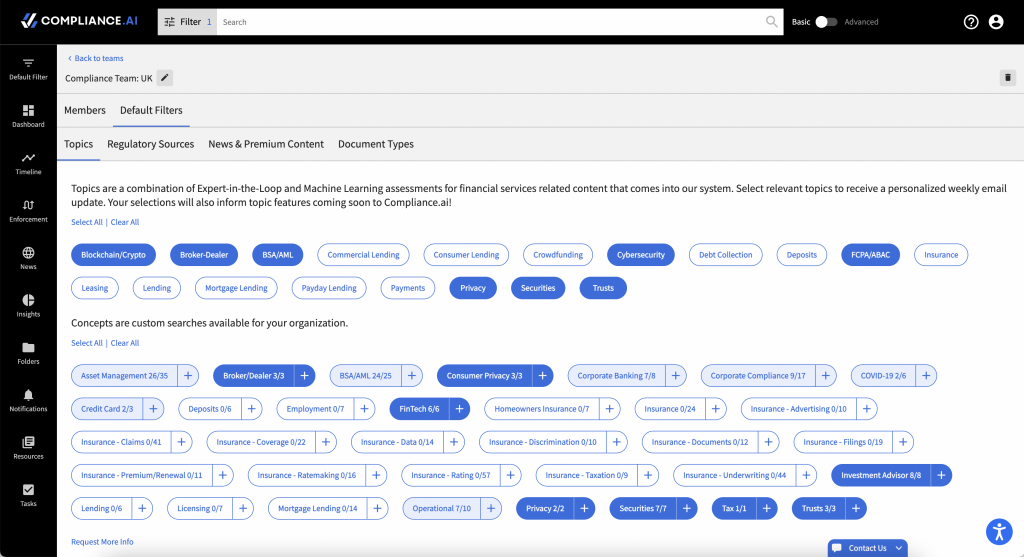
Leveraging Teams within your Organization
In addition to helping you establish the right filters for members of your organization, teams can help Team Edition users manage workflows efficiently. If you are an org admin, team admin, or workflow admin and you want to establish team-specific workflows, make sure to establish teams so you can easily assign workflow tasks to members of the appropriate team(s).