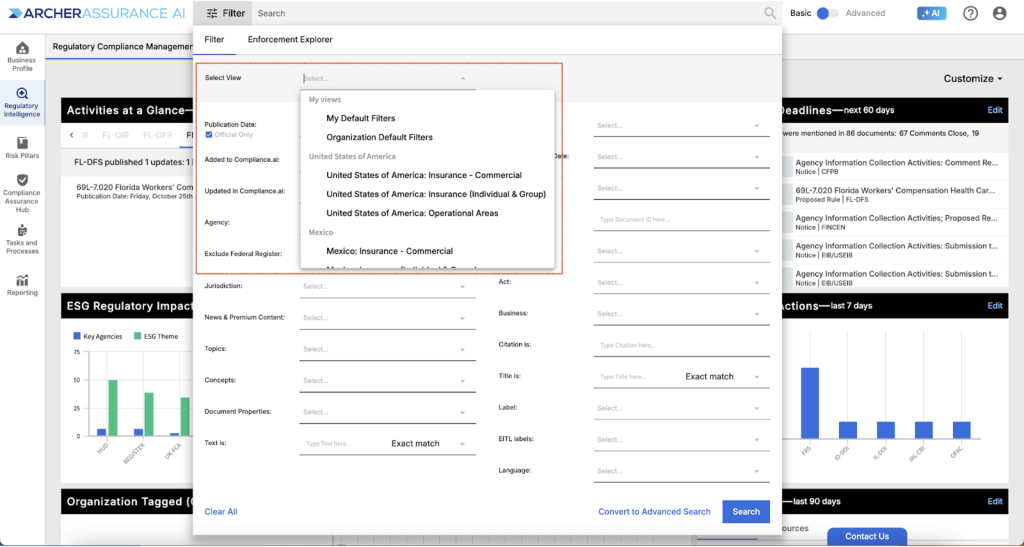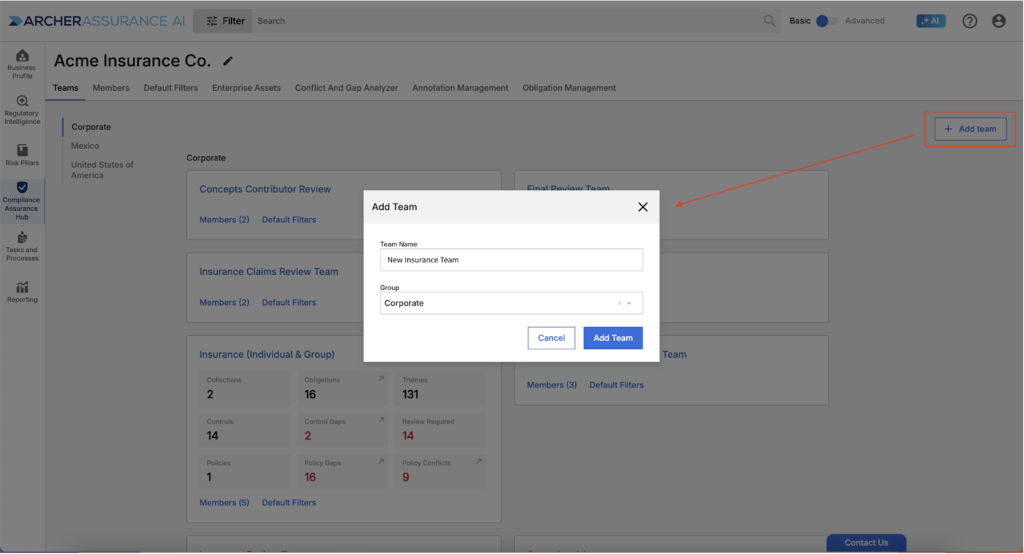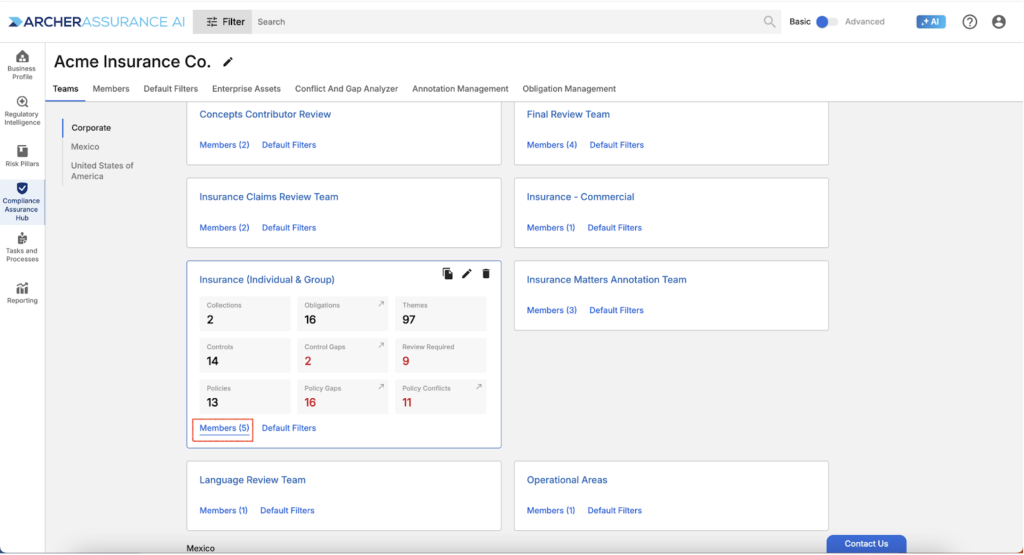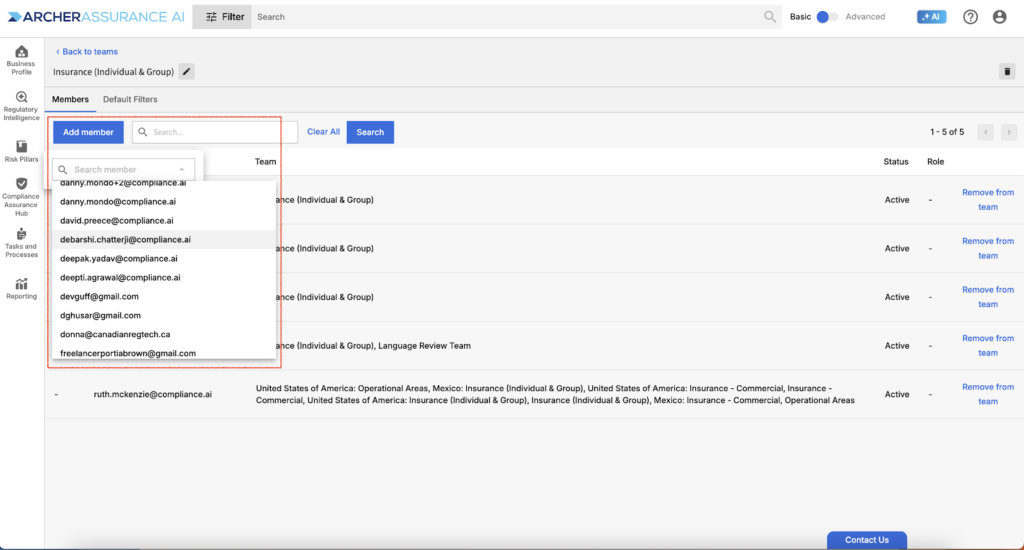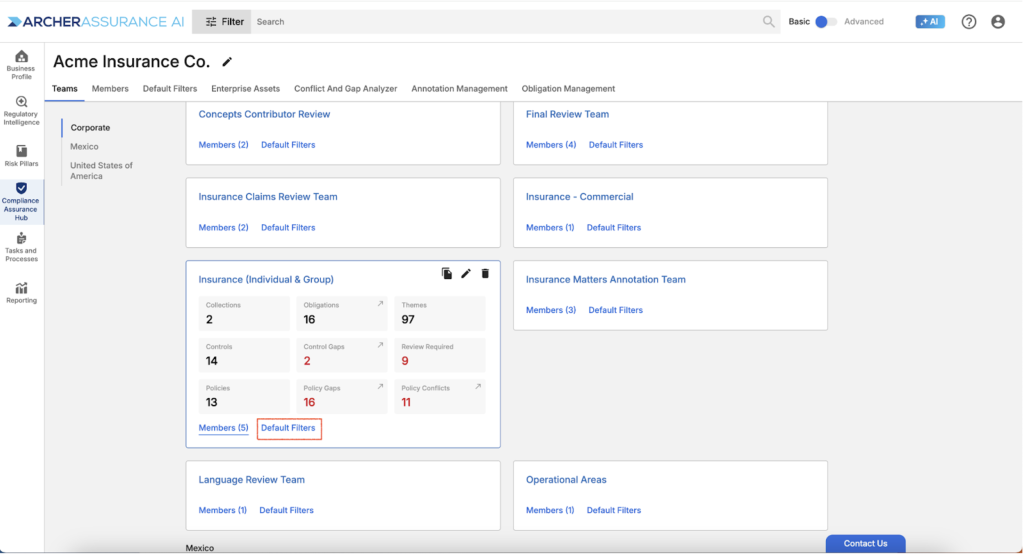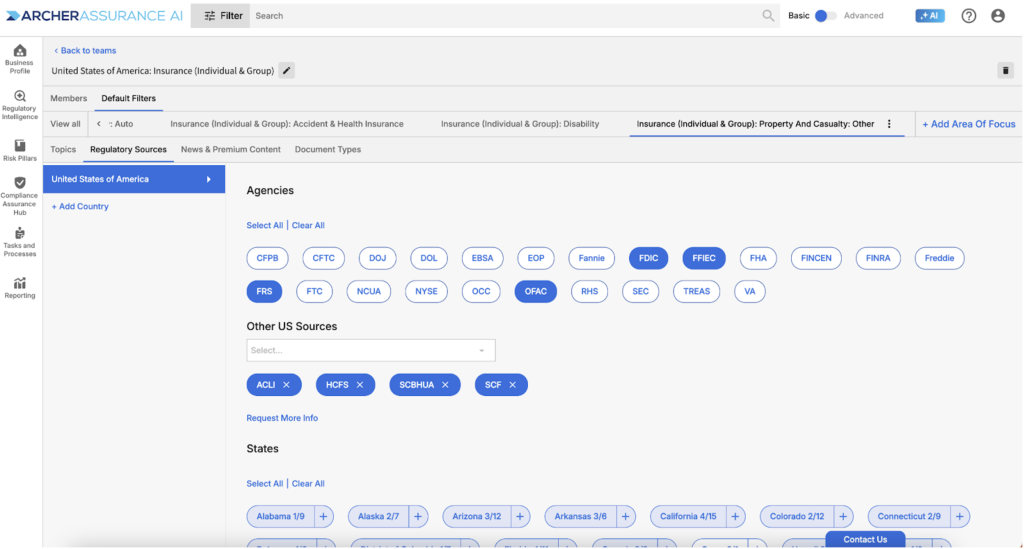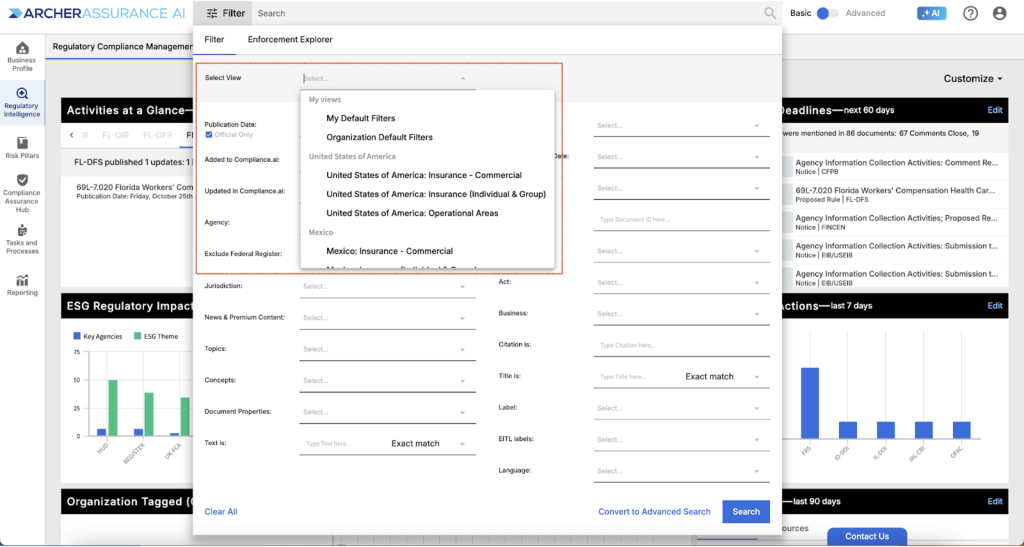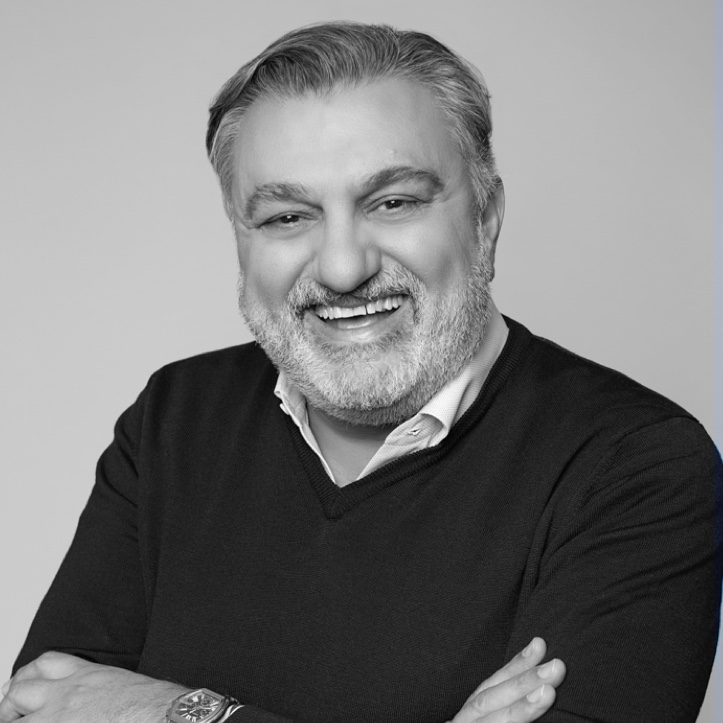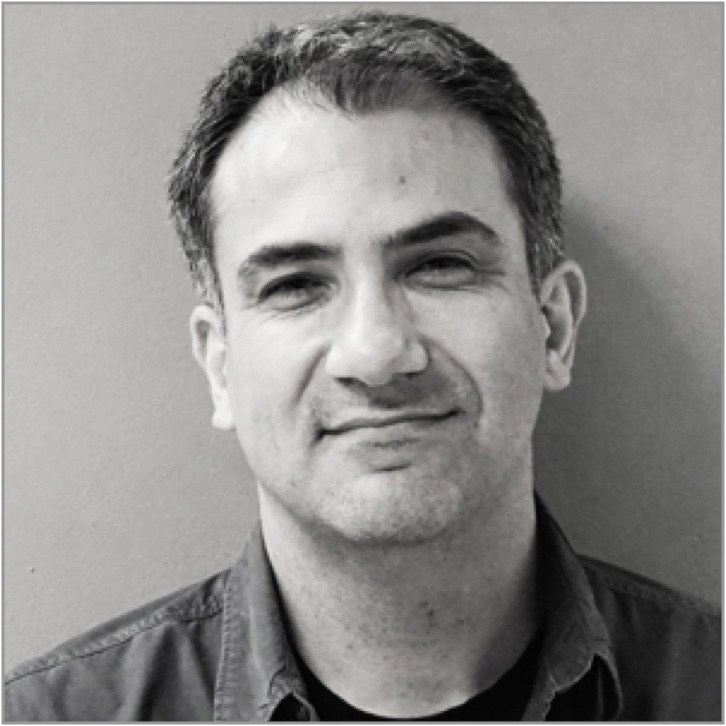The Teams feature is your one stop shop for key information related to your teams, including:
- Members: The members belonging to the team. You can add or remove members at any time.
- Default Filters: Profile-based recommendations for topic, concepts, agencies, news & premium content sources and document types. Note that this information can be updated by org and team admins at any time.
- Collections: Groupings of obligations, annotations, workflows, policy concerns and control concerns related to your team
- Obligations: The obligations that pertain to the team in question
- Themes: The themes (concepts related to your team plus organization-specific labels of type theme) related to your team
- Controls: The count of control procedures established for obligations related to your team
- Control Gaps: The count of obligations considered pertinent to the team where no control procedure has been established
- Review Required: The count of control procedures that have been established, but have not been reviewed against auto generated control procedures
- Policies: The count of policies associated with obligations related to the team
- Policy Gaps: The count of obligations for which no policy has been established
- Policy Conflicts: The count of obligations for which there are multiple policies with conflicting requirements.

How can you leverage Teams within Assurance AI?
Teams play an important role in governing multiple features within Assurance AI, including:
- Collections: You can share collections of obligations, annotations, workflows, policy concerns and control concerns with team(s) and/or individuals on a View or Edit basis. Keeping team members up-to-date ensures the right people always have access to the right information.
- Workflows: You can associate workflows and tasks within workflows with team(s). This allows you to control who can participate in important decisions within Assurance AI.
- Default Filters: You can establish default filters, including topics & concepts, agencies, news & premium content sources and document types for each team individually. When you search for documents within Compliance.ai, you can leverage these team-specific defaults as short cuts to find the most relevant information for each group within your organization.
Creating Teams
There are two ways to create teams in Assurance AI.
When you complete the business profiling process, we recommend teams that will likely suit your needs. Simply review the suggested teams and uncheck any that do not apply to your organization. When you continue, the system will automatically create all teams that remain selected and will also create a collection that maps to each team.
Org and Team Admins can also create teams manually at any time. Simply click the Add Team button on the Compliance Assurance Hub > Teams page or clone an existing team. When you create a new team manually, the system also automatically creates a collection for your team.
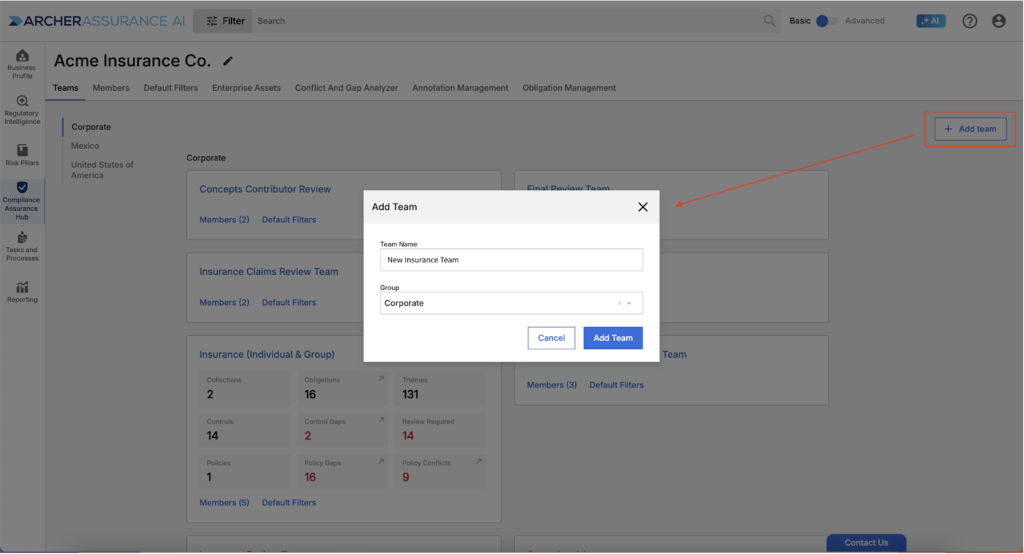
Team Management: Updating Team Members
Org and Team Admins can update team members at any time by clicking on the “Members” link found within each team widget. Updating team members ripples through associated items such as access to collections and the ability to participate in workflows if you have chosen to associate your teams with collections and/or workflows.
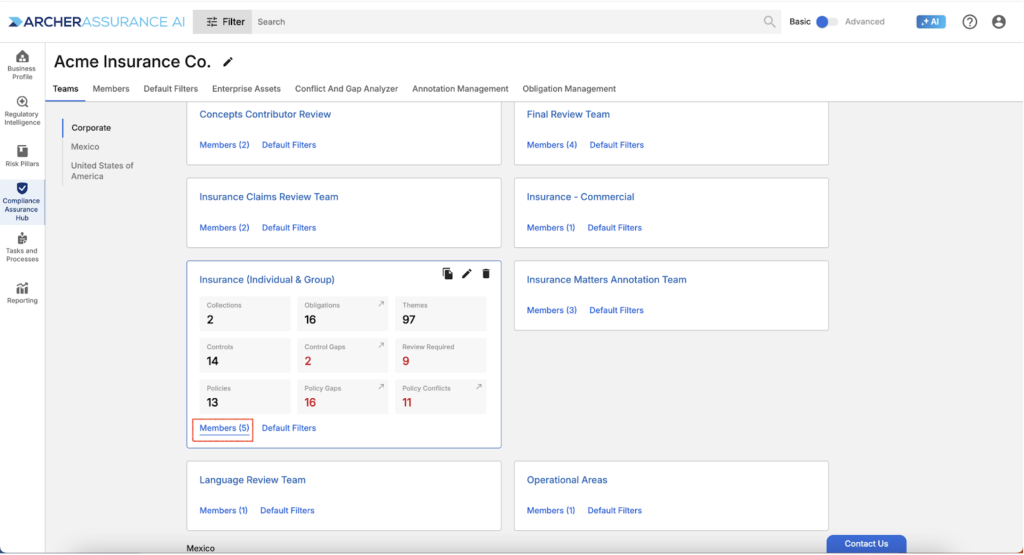
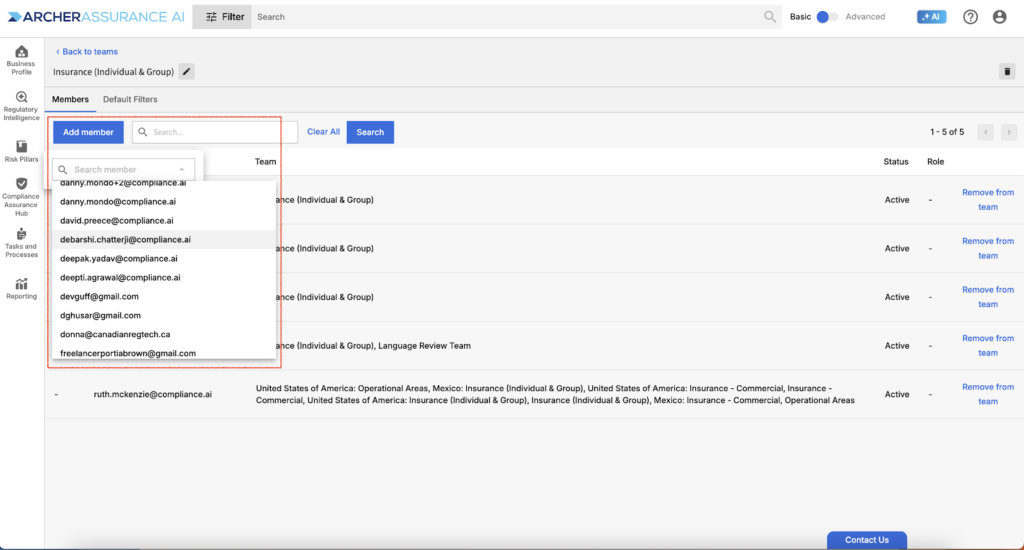
Team Management: Updating Default Filters
Teams created based on business profiling include default filters that are designed to suit your areas of focus and jurisdictions. To review your team’s defaults, simply select your team, and click the Default Filter link.
You will notice that each team’s defaults are driven by one to many areas of focus. The first step in customizing your defaults is to ensure your team includes the correct areas of focus. You can remove unnecessary areas of focus by hovering, clicking the three dots next to the name of the area of focus and selecting delete. To add missing areas of focus, simply select Add Area of Focus.
Next, add or remove any topics, concepts, agencies, news & premium content sources or document types to better reflect the area of focus in question.
Note that you can always create a custom area of focus for special purposes.
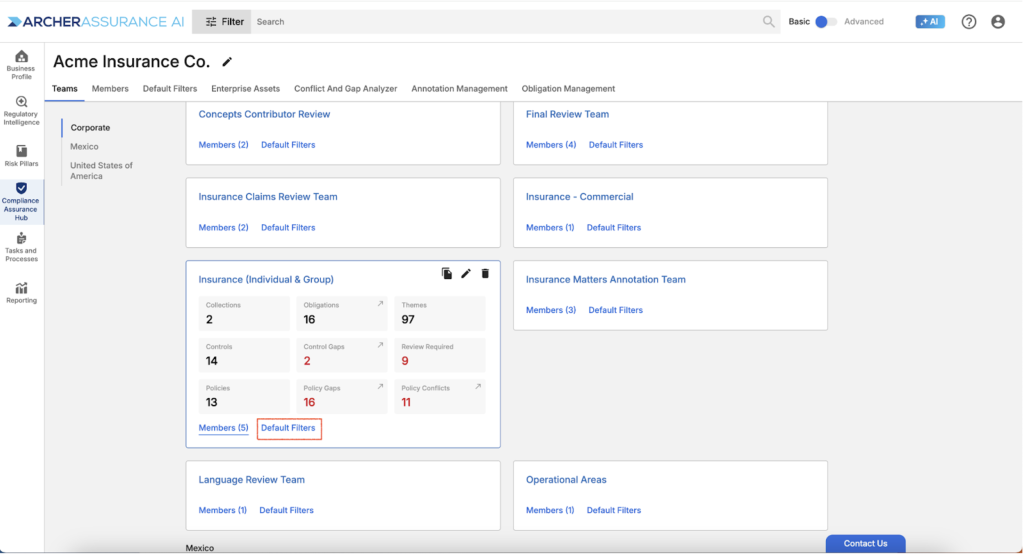
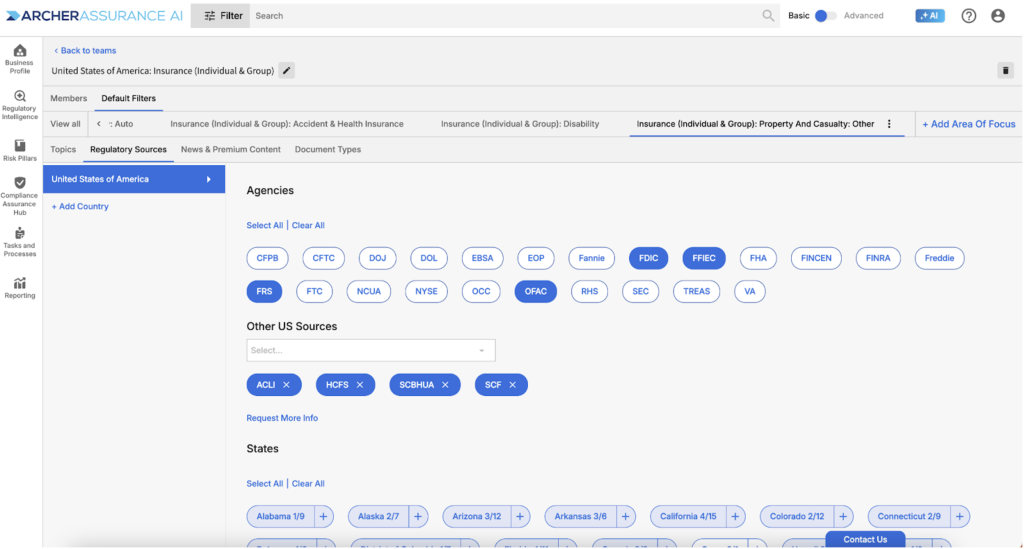
Leveraging Default Filters
Comprehensive default filters help ensure that you and other members of your organization can monitor regulatory intelligence with ease. To search for regulatory documents, select Views including Organization Defaults, My Defaults, or defaults for specific teams. Selecting any view pre-populates topics, concepts, agencies, news & premium content sources, and document types leading to a filtered view of relevant content.