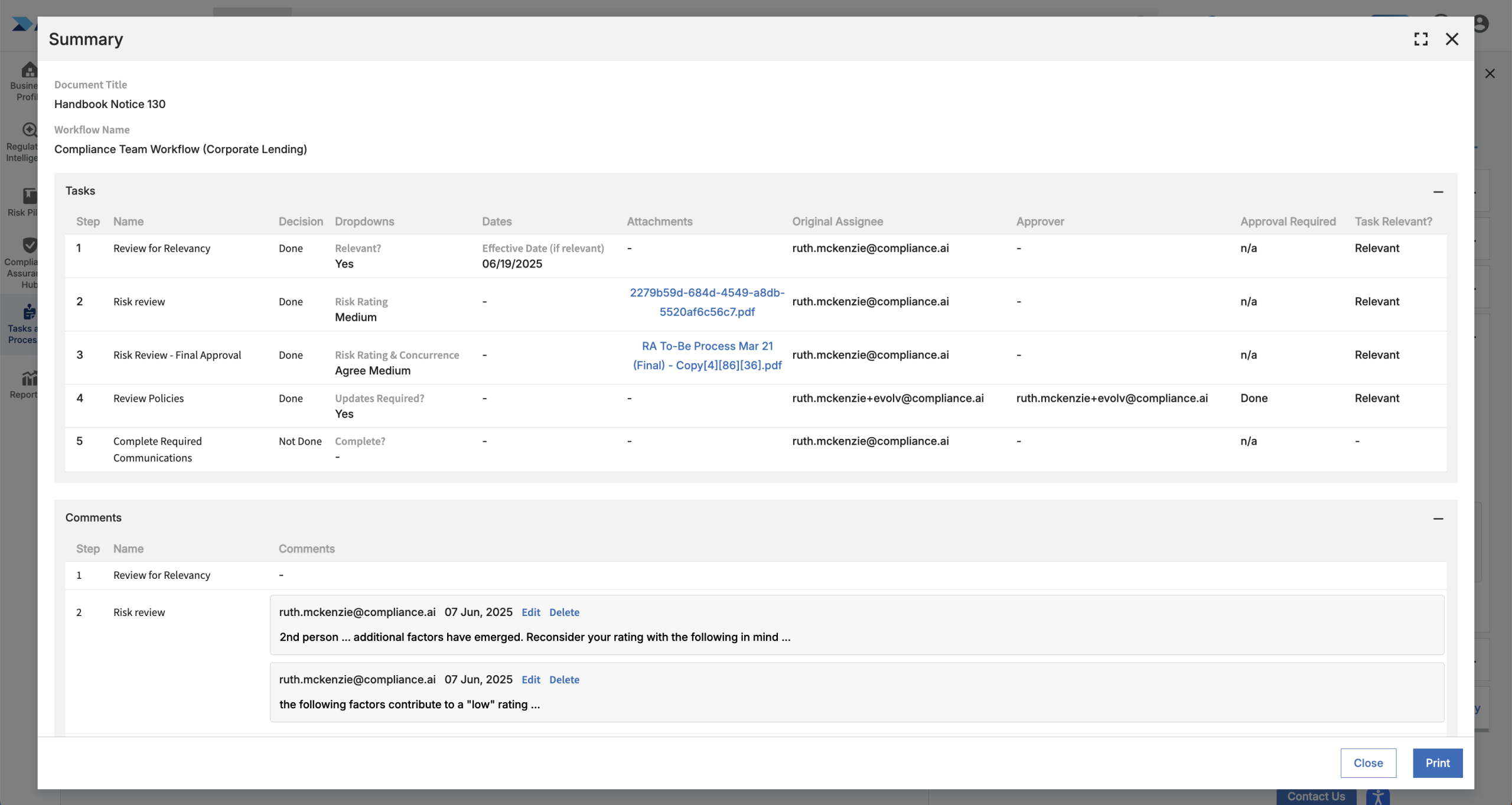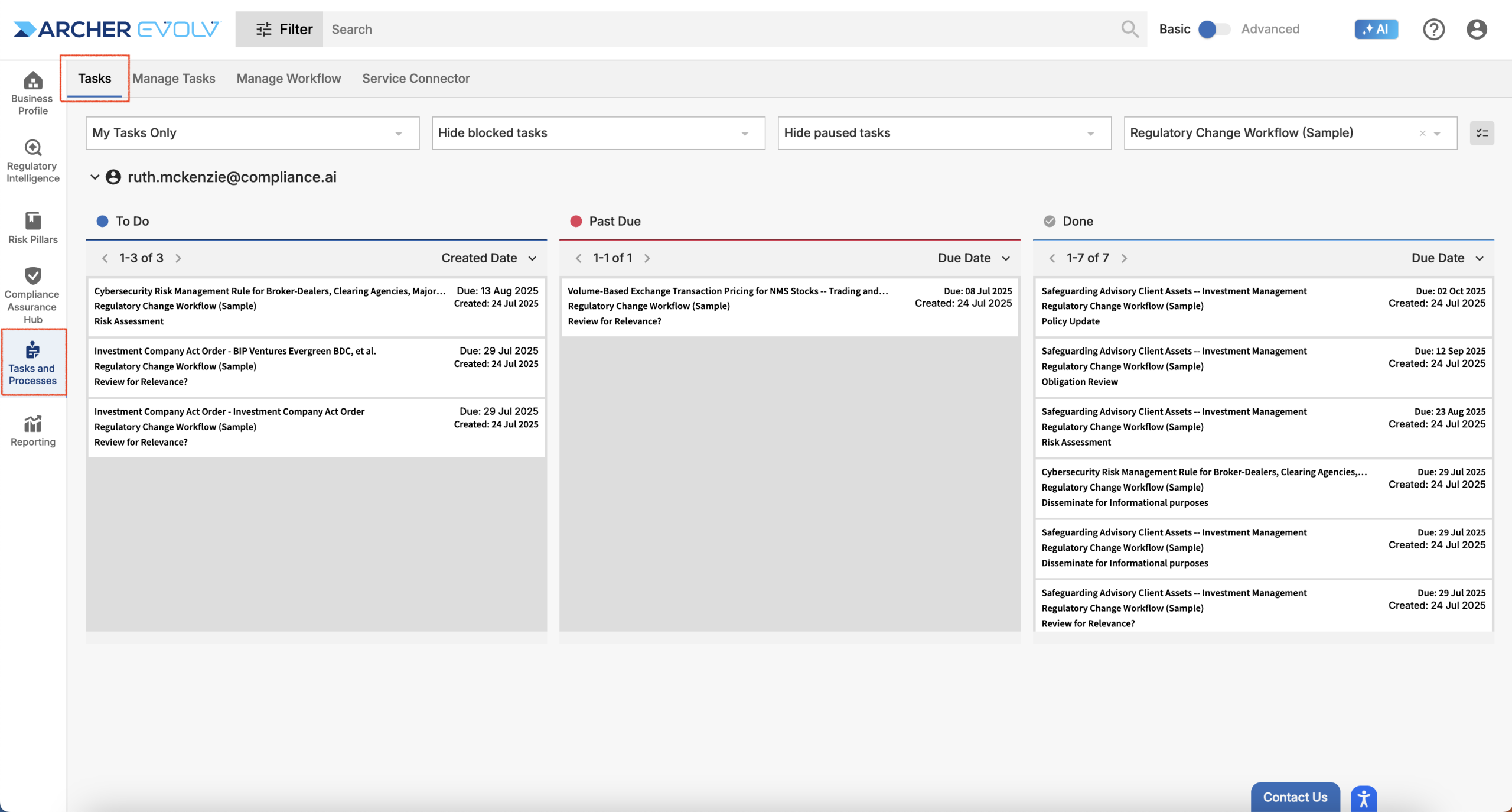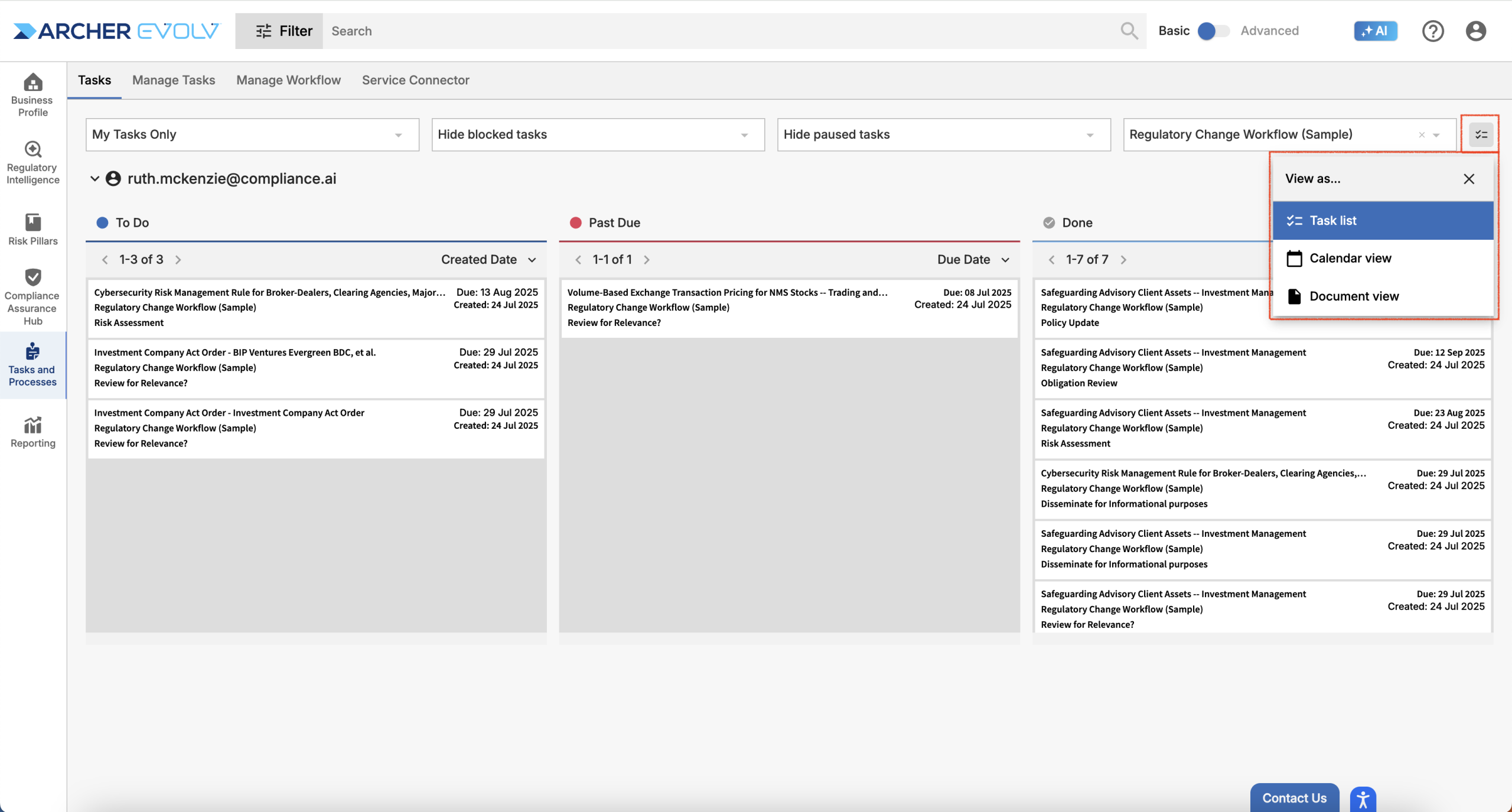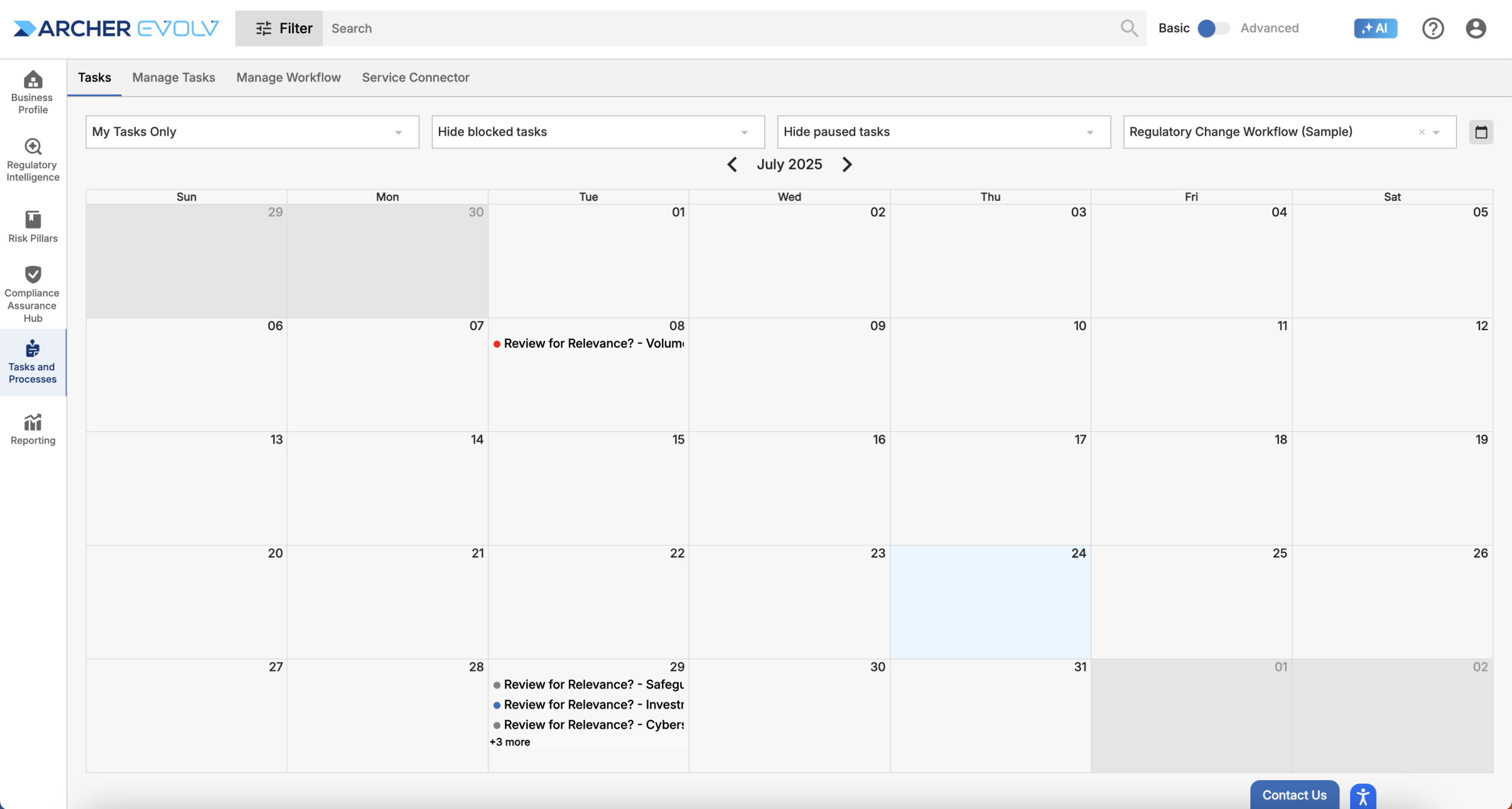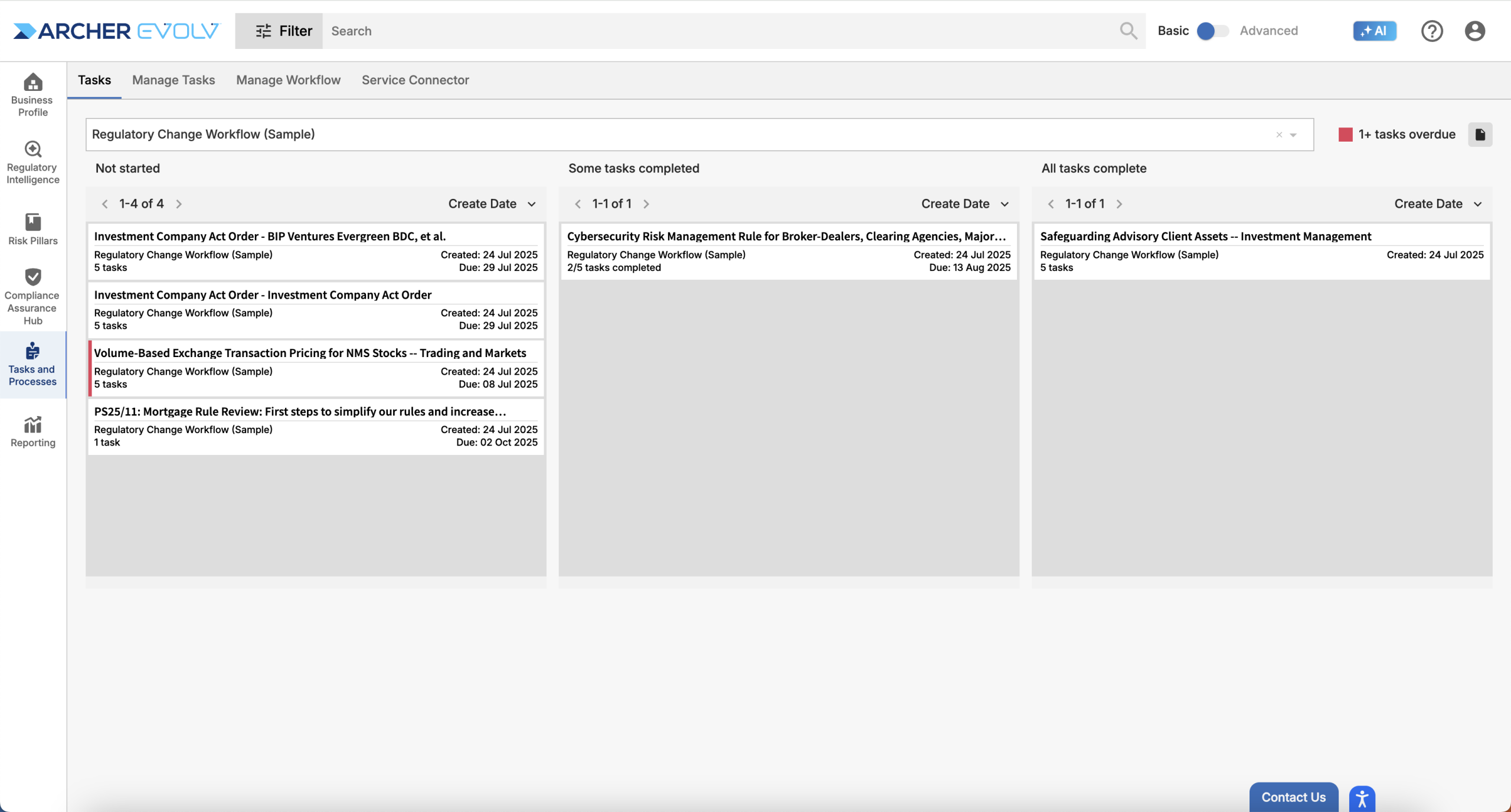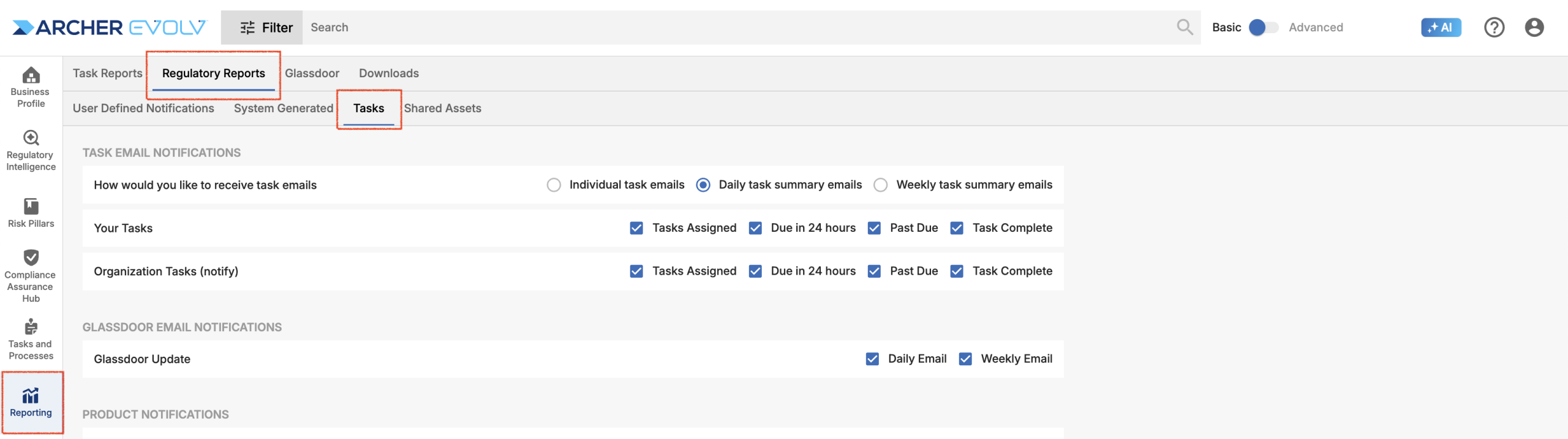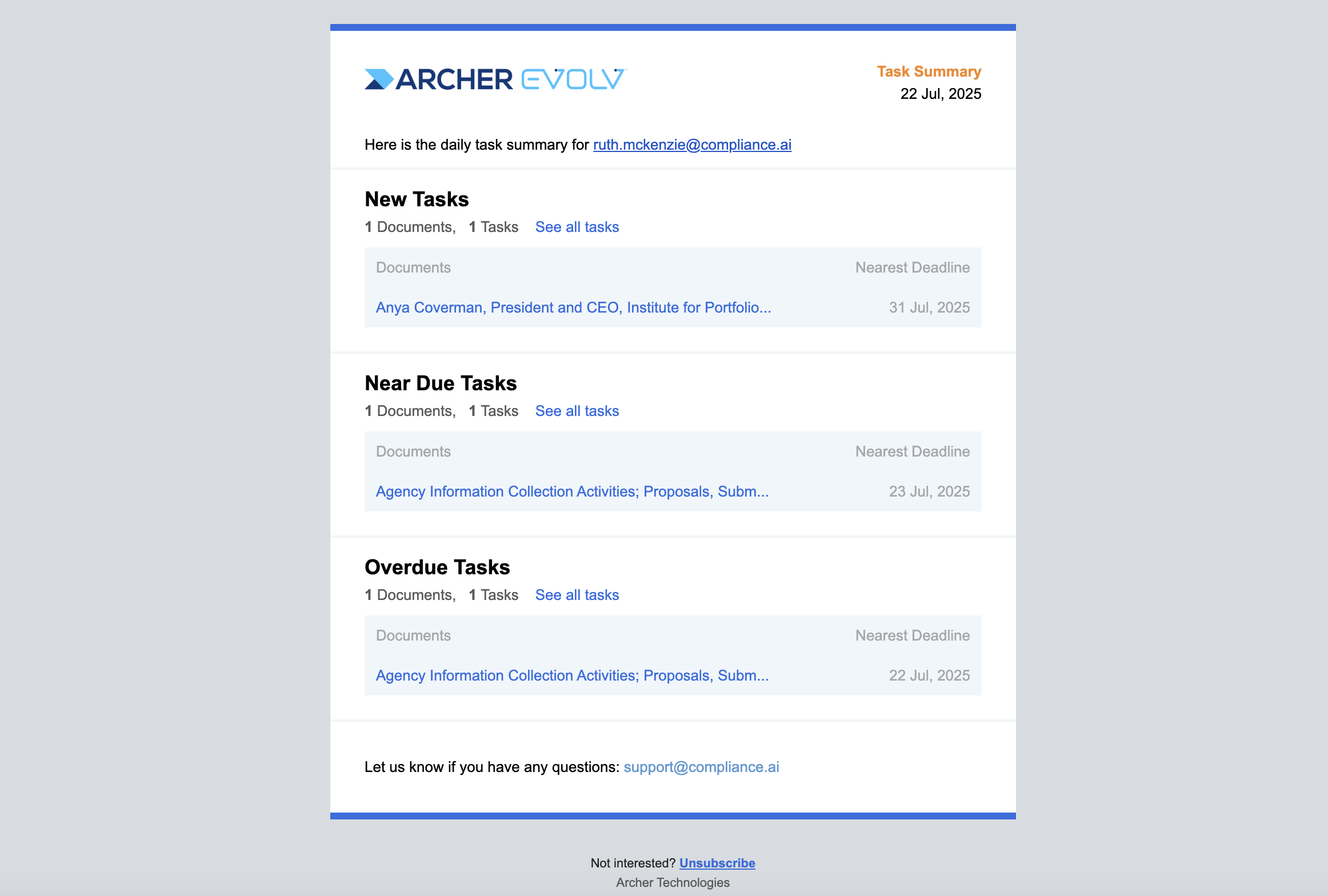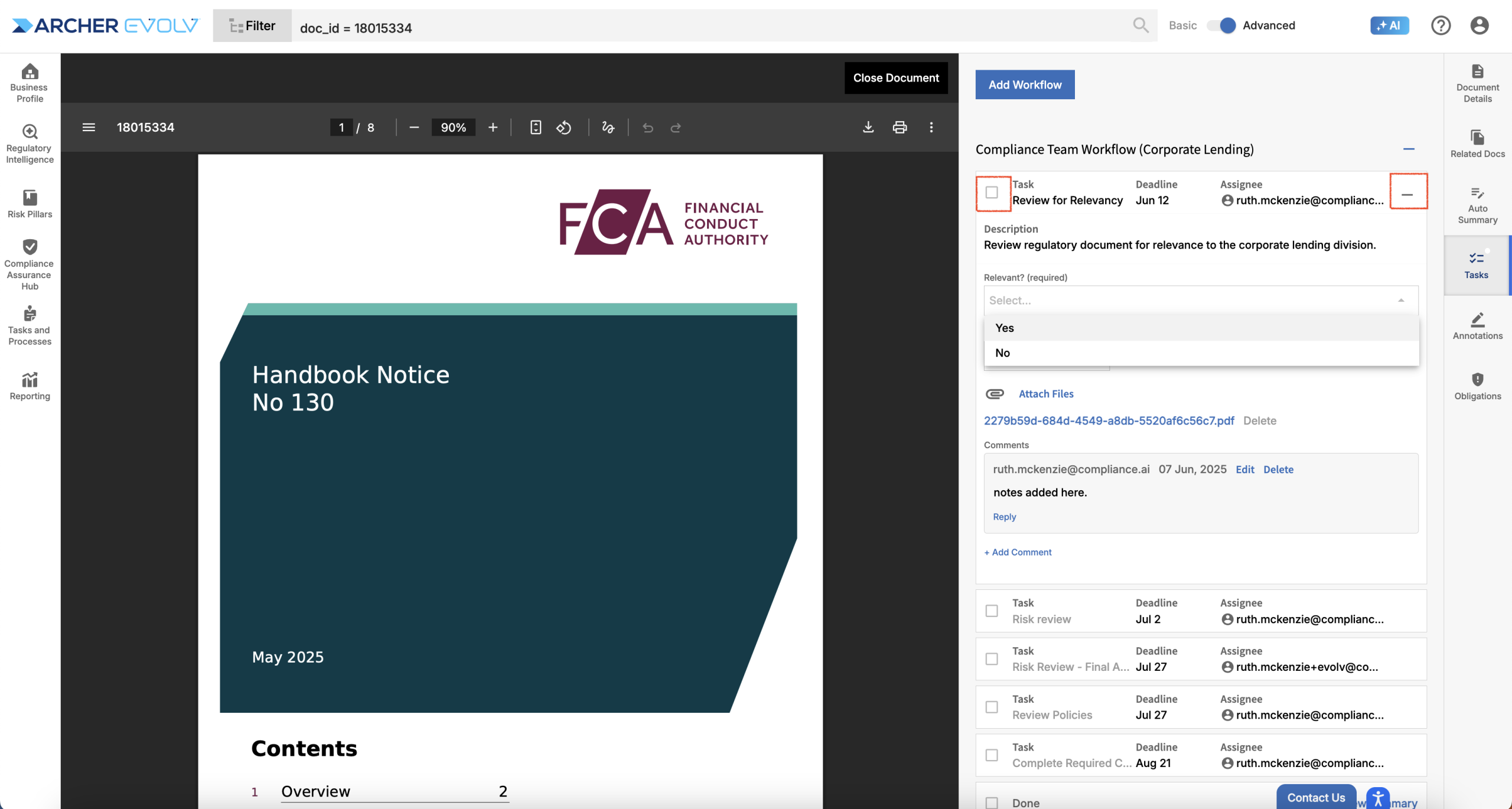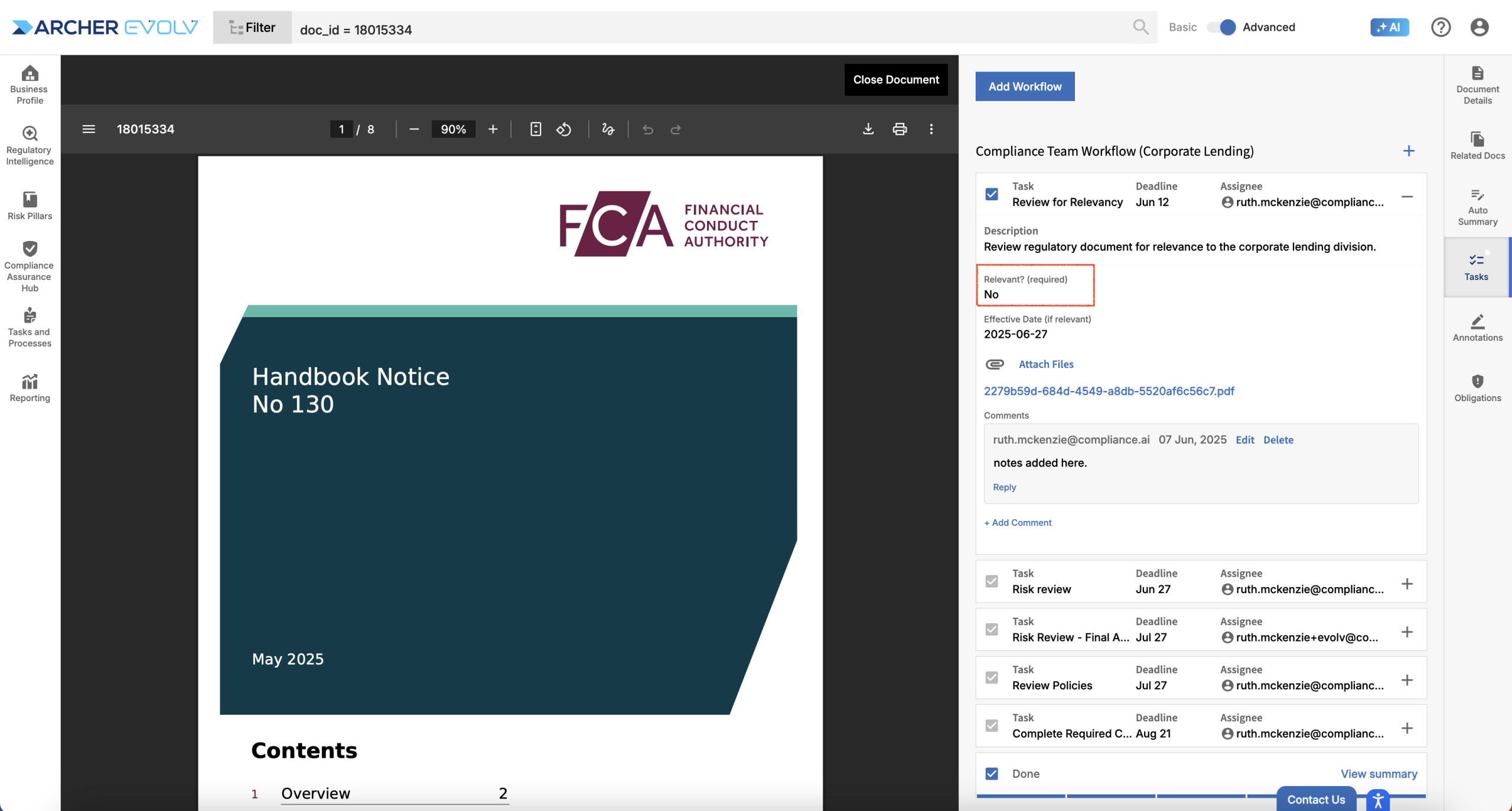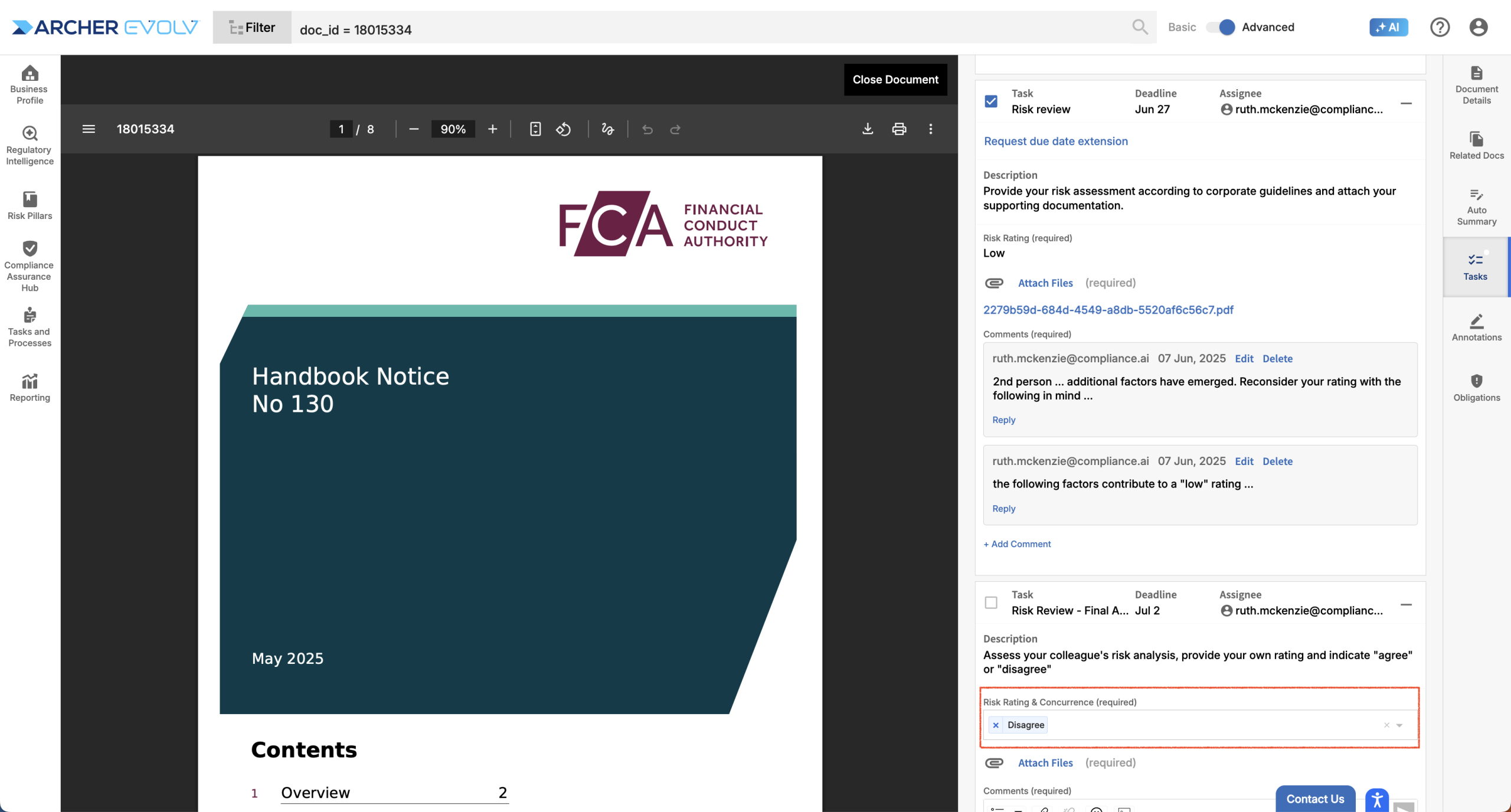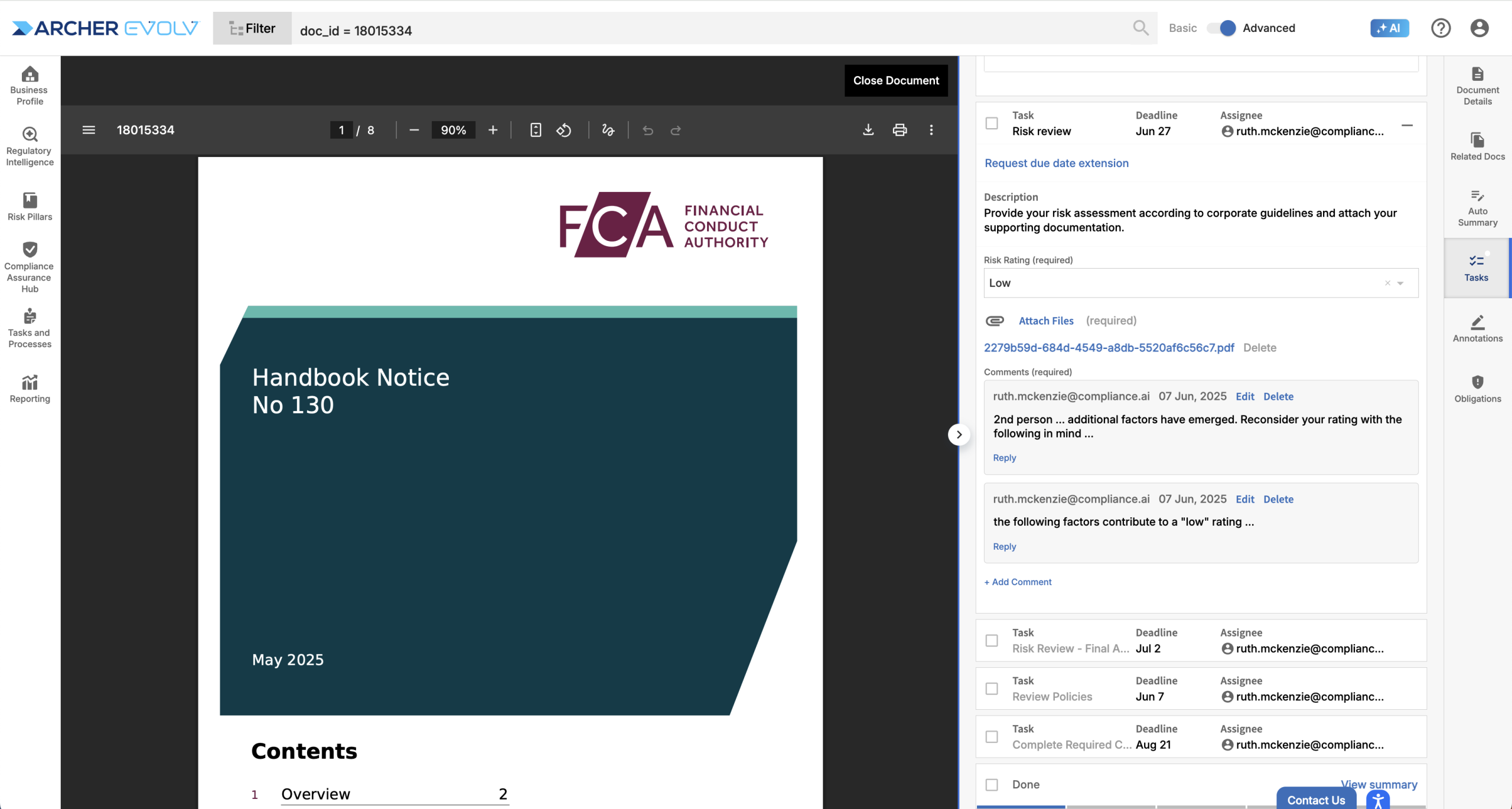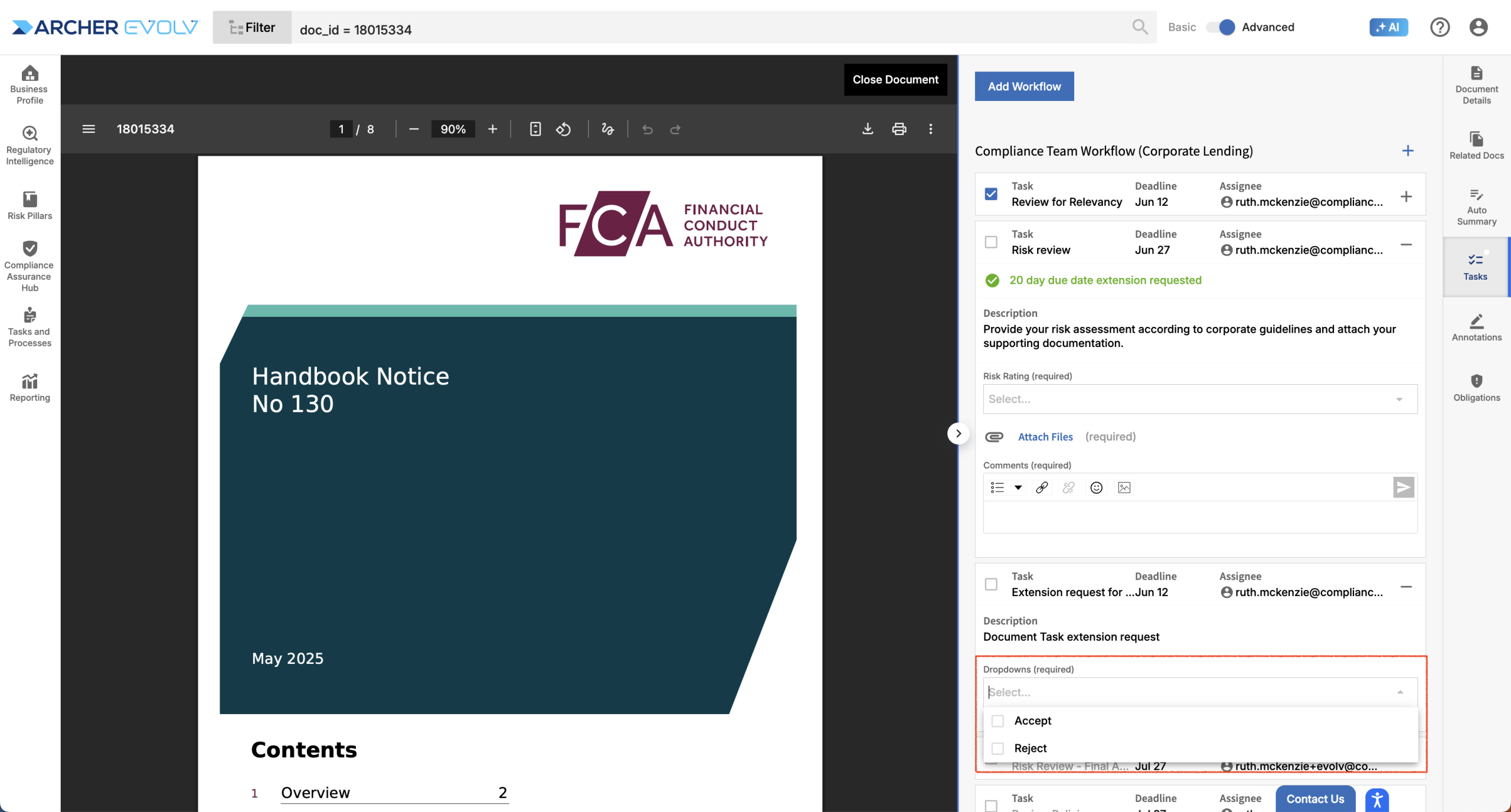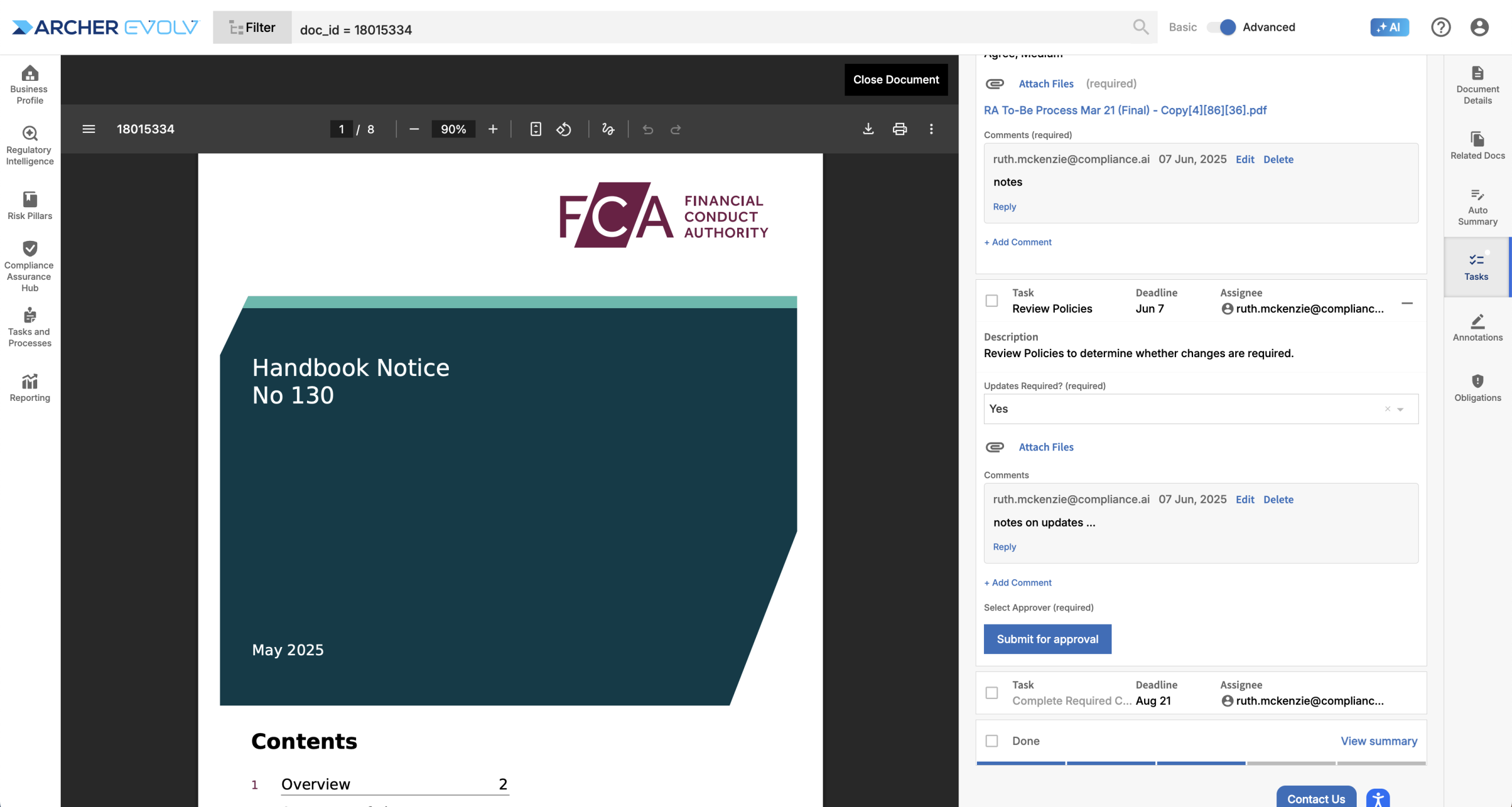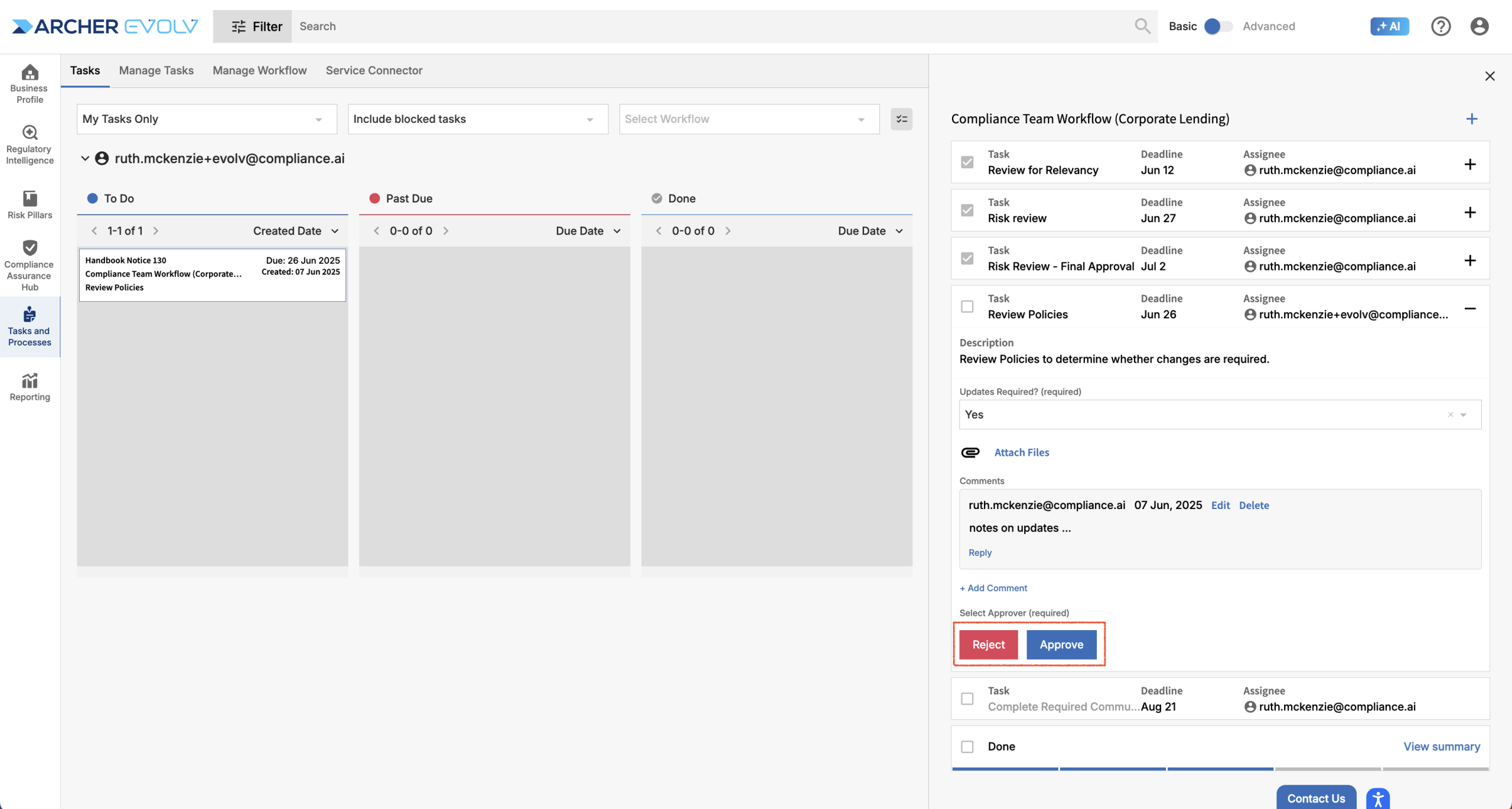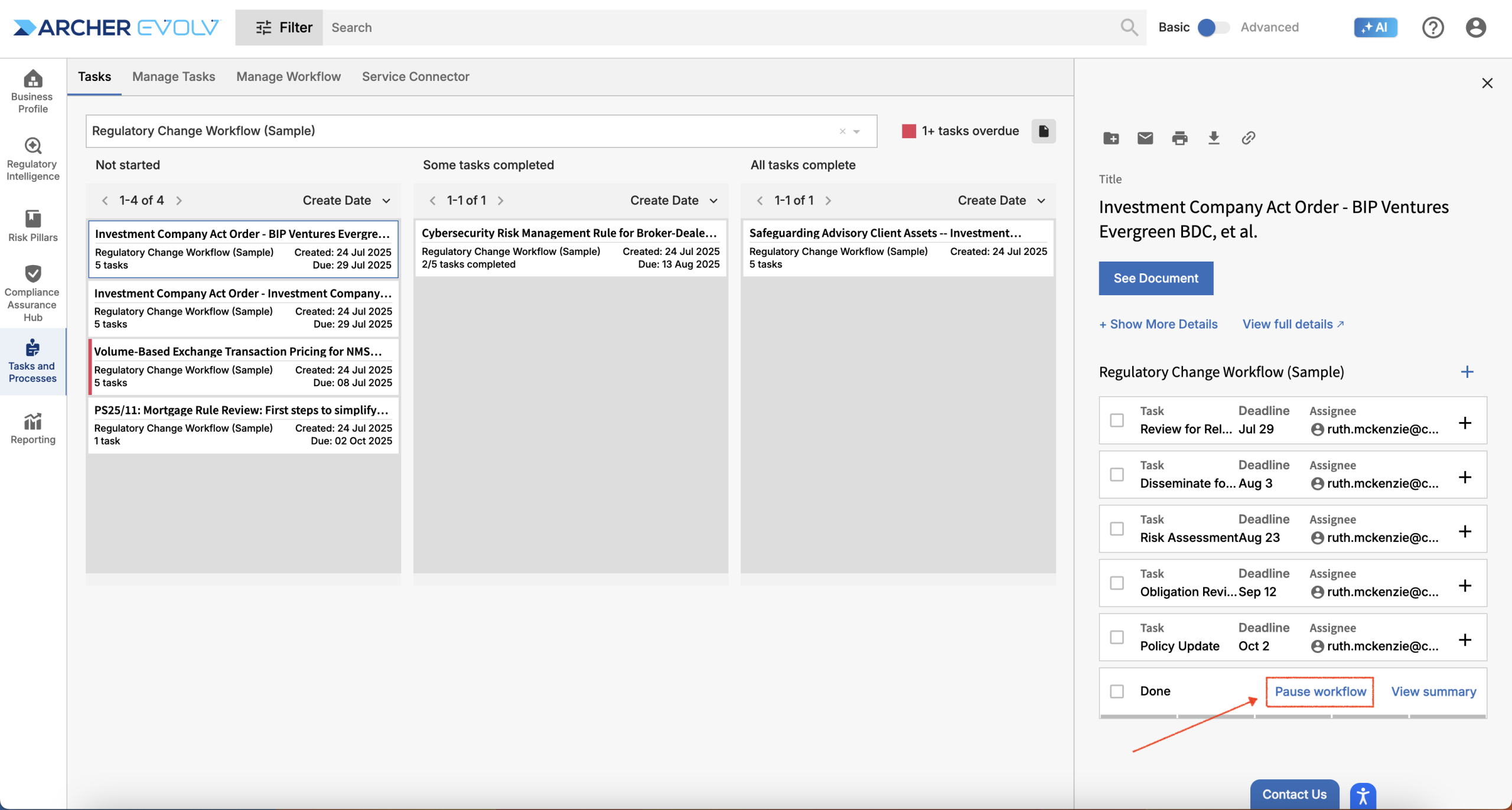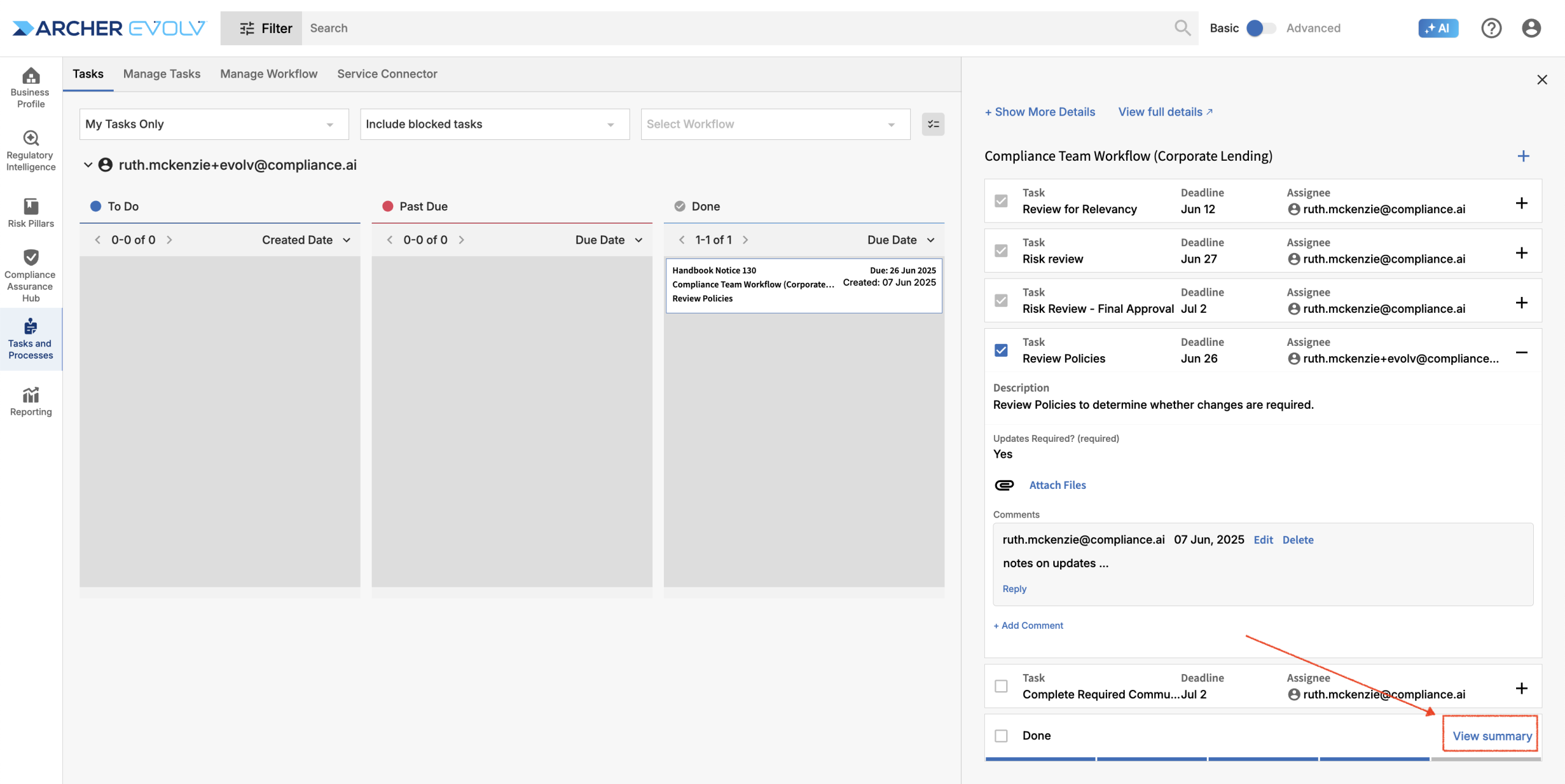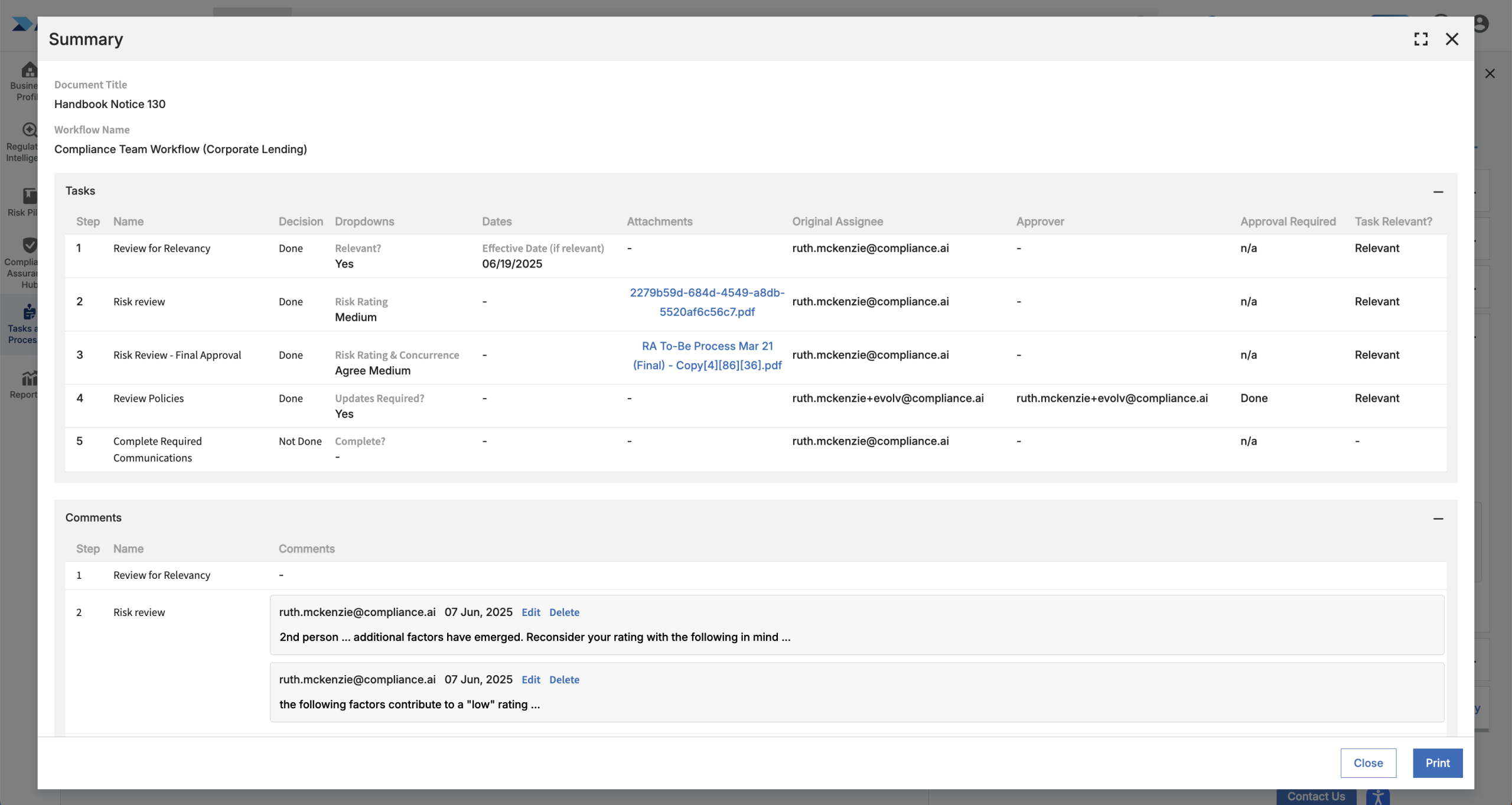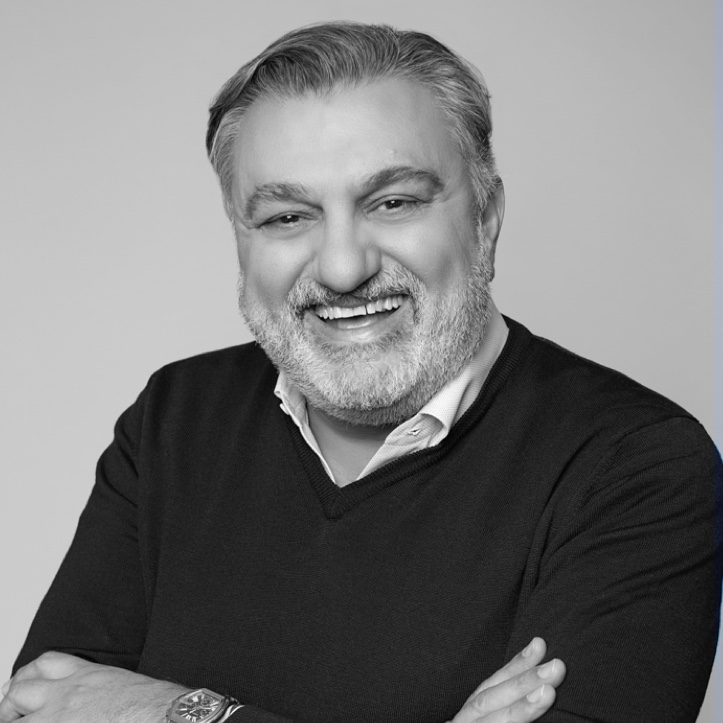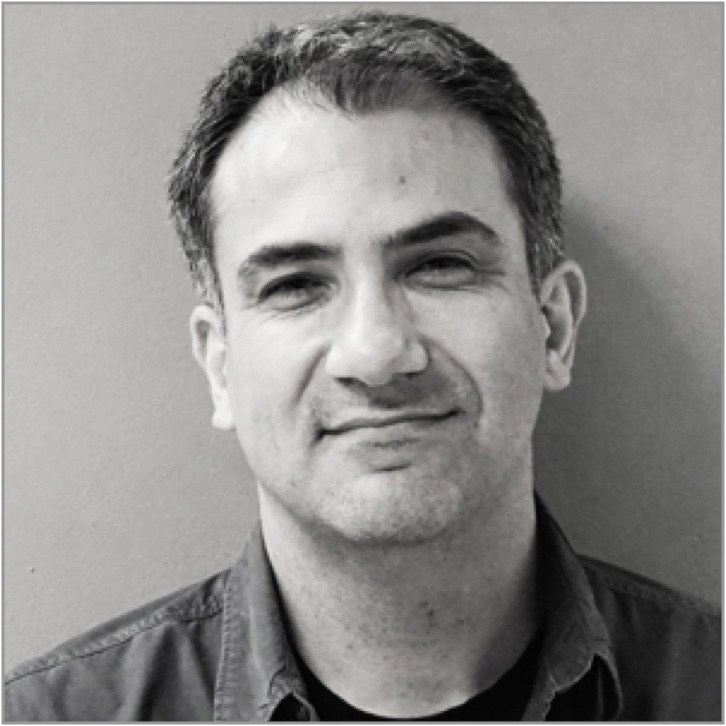Evolv Compliance workflows are designed to help you and your colleagues engage in interconnected regulatory tasks in its easy-to-use, yet full-featured platform. There are two potential starting points to begin completing your tasks.
If you are logged in to the platform, you can access your tasks via Tasks & Processes > Tasks.
Task View
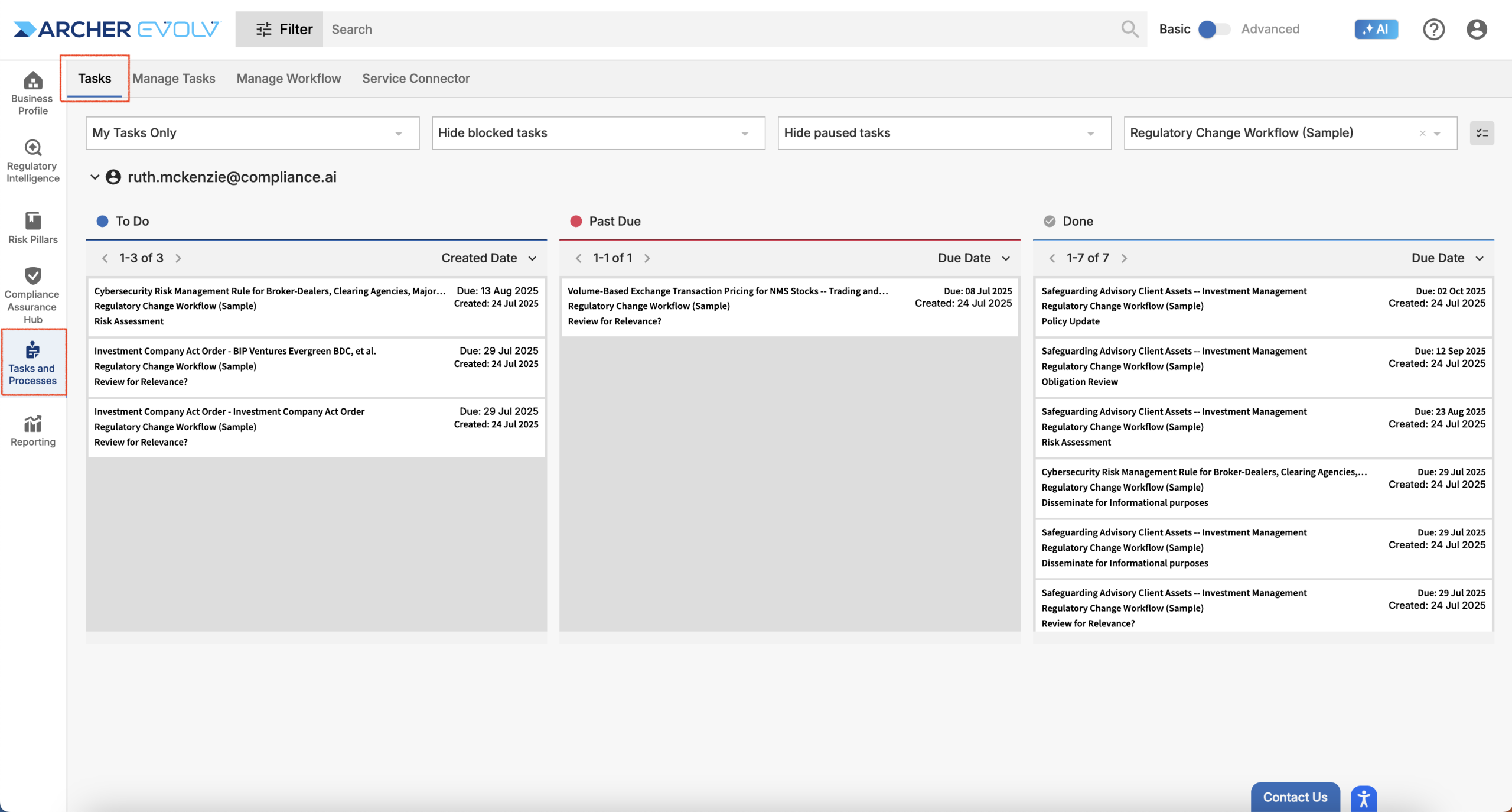
The tasks screen allows you to access workflow information through three different views depending on your needs. The tasks view, shown above, provides detailed information on a task level in an easy-to-follow grid format, highlighting To Do and Past Due tasks assigned to specific users. The view defaults to your user ID, but admins can also choose to view tasks assigned to others in the organization.
If you want to review tasks using other views, simply click on the view icon next to the task / workflow selection filter.
Accessing alternate views
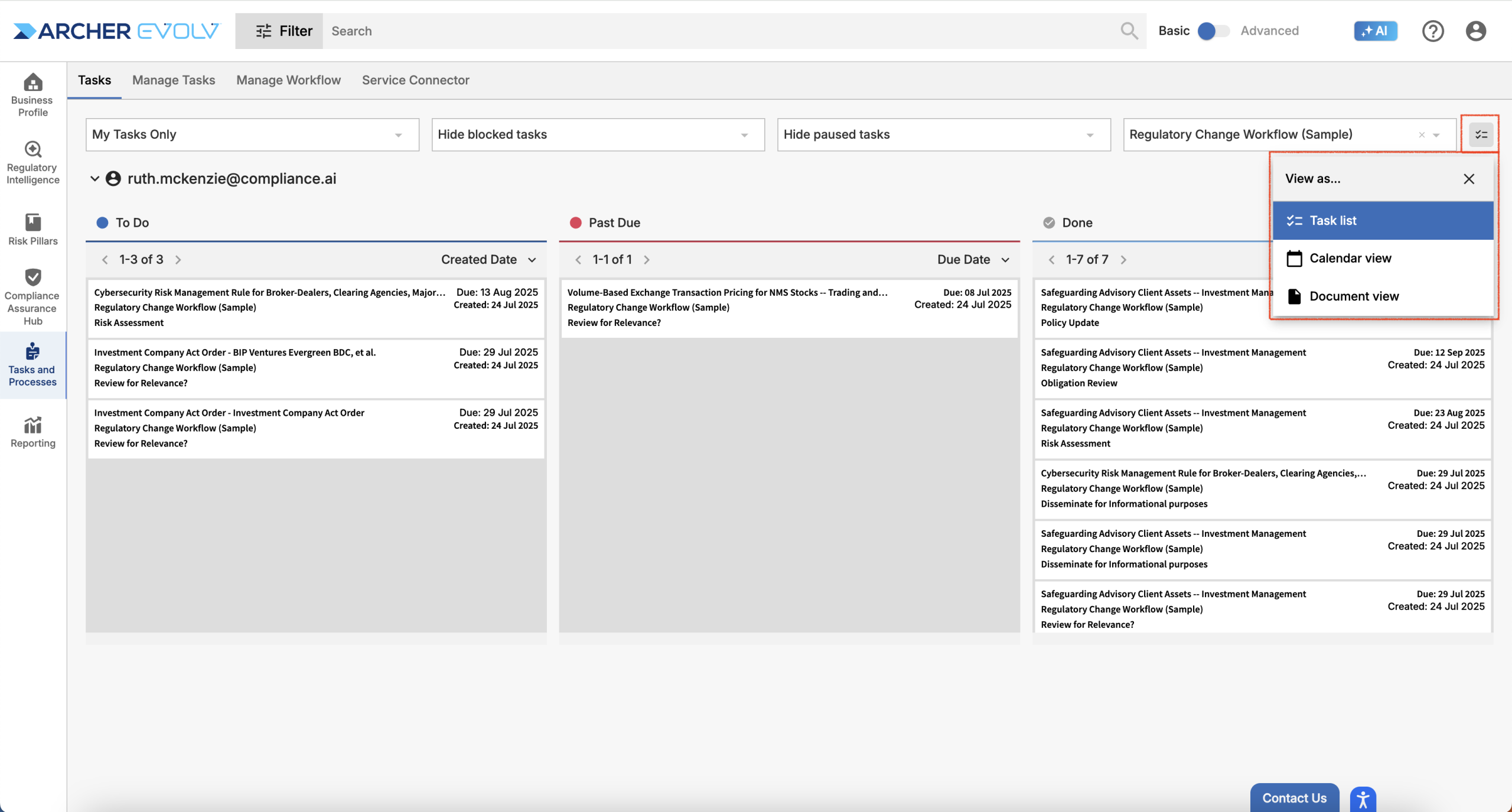
The calendar view allows you to review upcoming tasks on a calendar, allowing you to focus on the nearest due tasks.
Calendar View
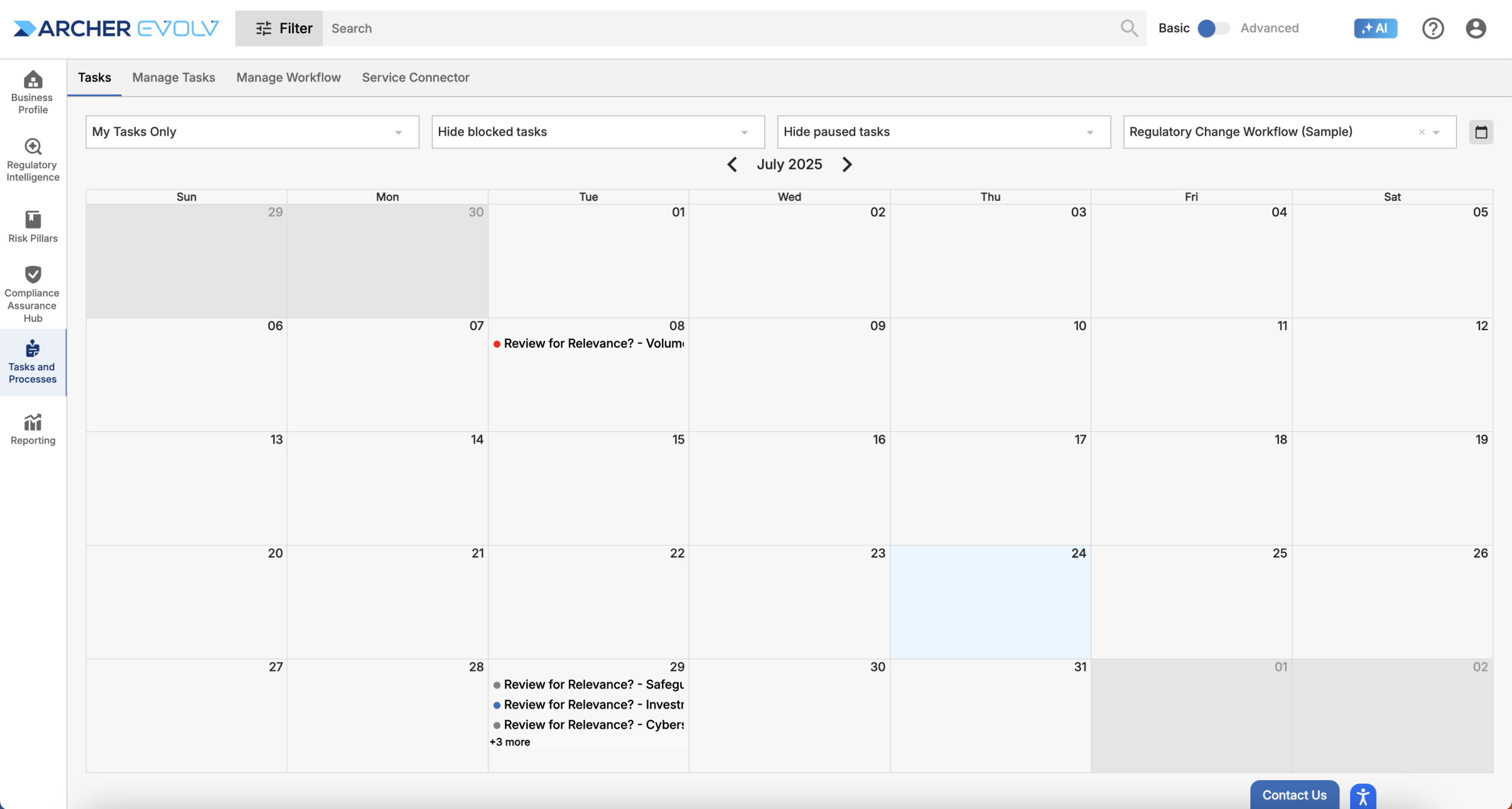
The document view provides a holistic document-level view of workflows, enabling managers to understand the status of analysis efforts with respect to key documents.
Document View
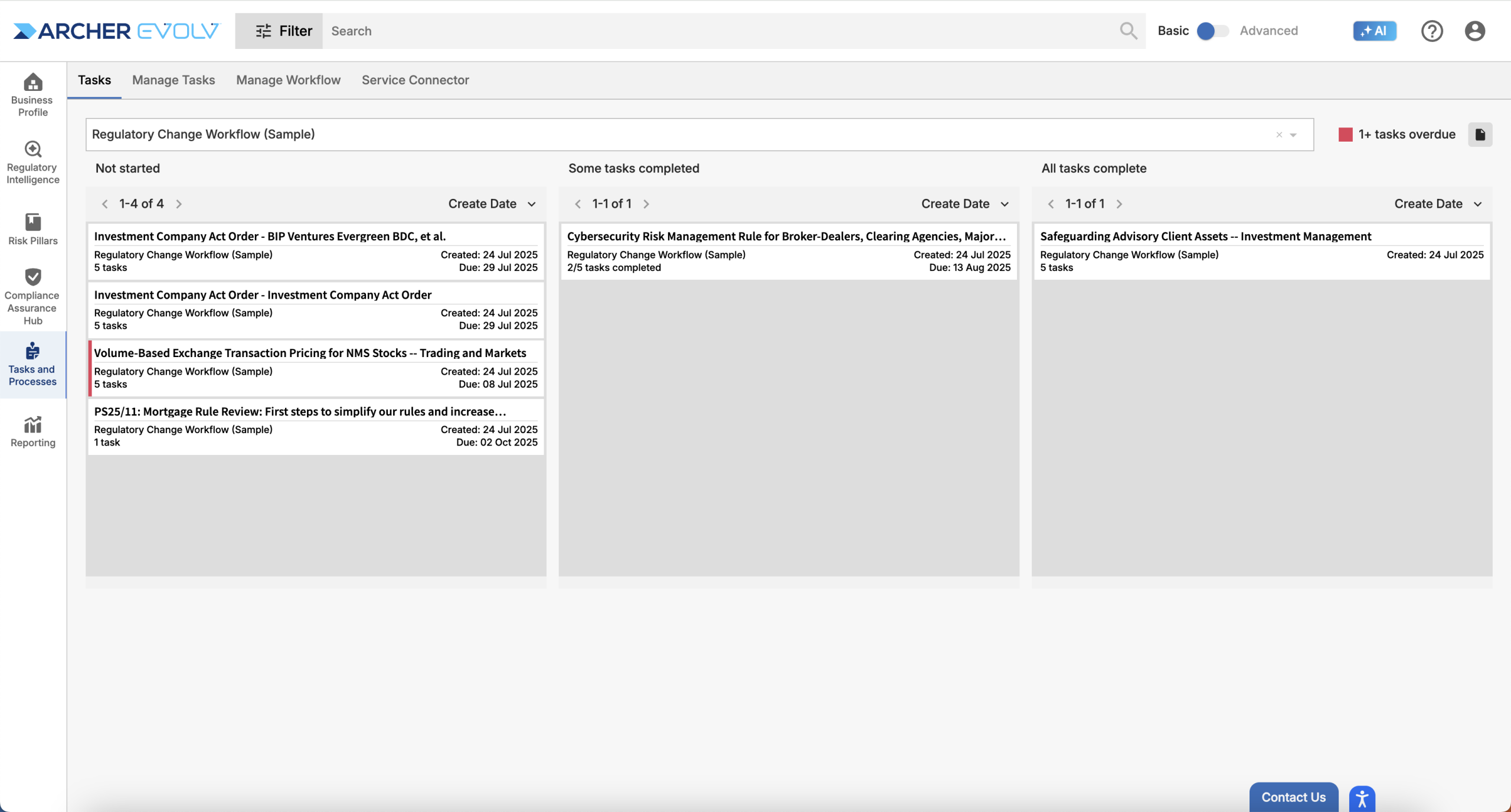
Rather than accessing Evolv Compliance directly to see if you have tasks, you can also elect to receive individual or periodic task emails. If you would like to use email as the trigger to begin your tasks, access Reporting > Regulatory Reporting >Tasks and choose the specific emails you would like to receive as well as email frequency. Note that you can receive emails about tasks assigned to you and emails that notify you about tasks assigned to others in which you have an interest.
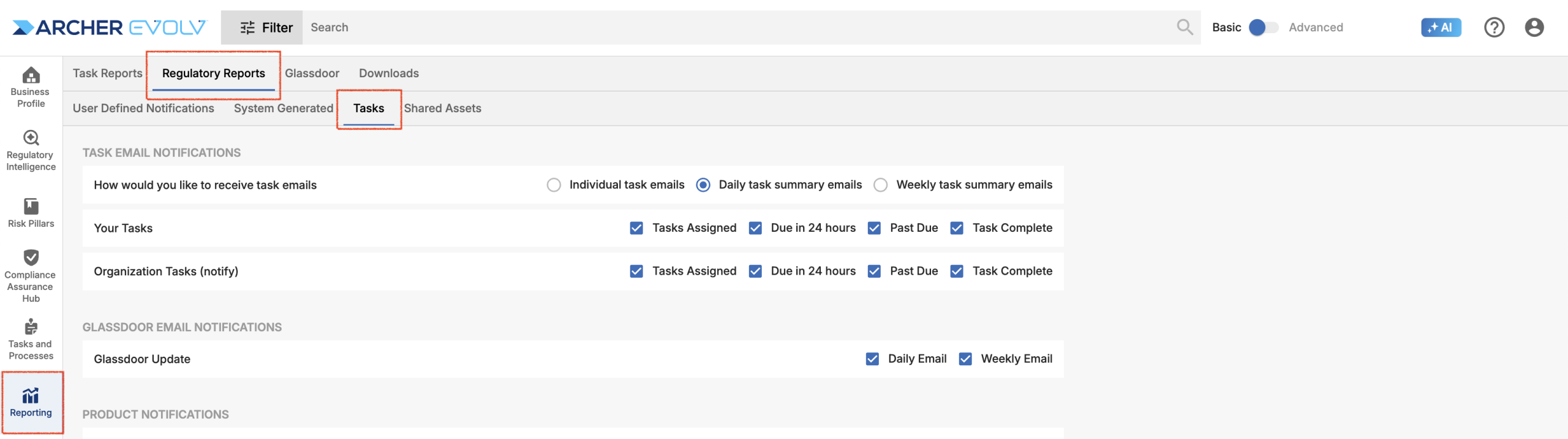
To begin completing your tasks, simply click on the task chiclet or click the document link in your notification email to be directed to Evolv Compliance.
Task Email
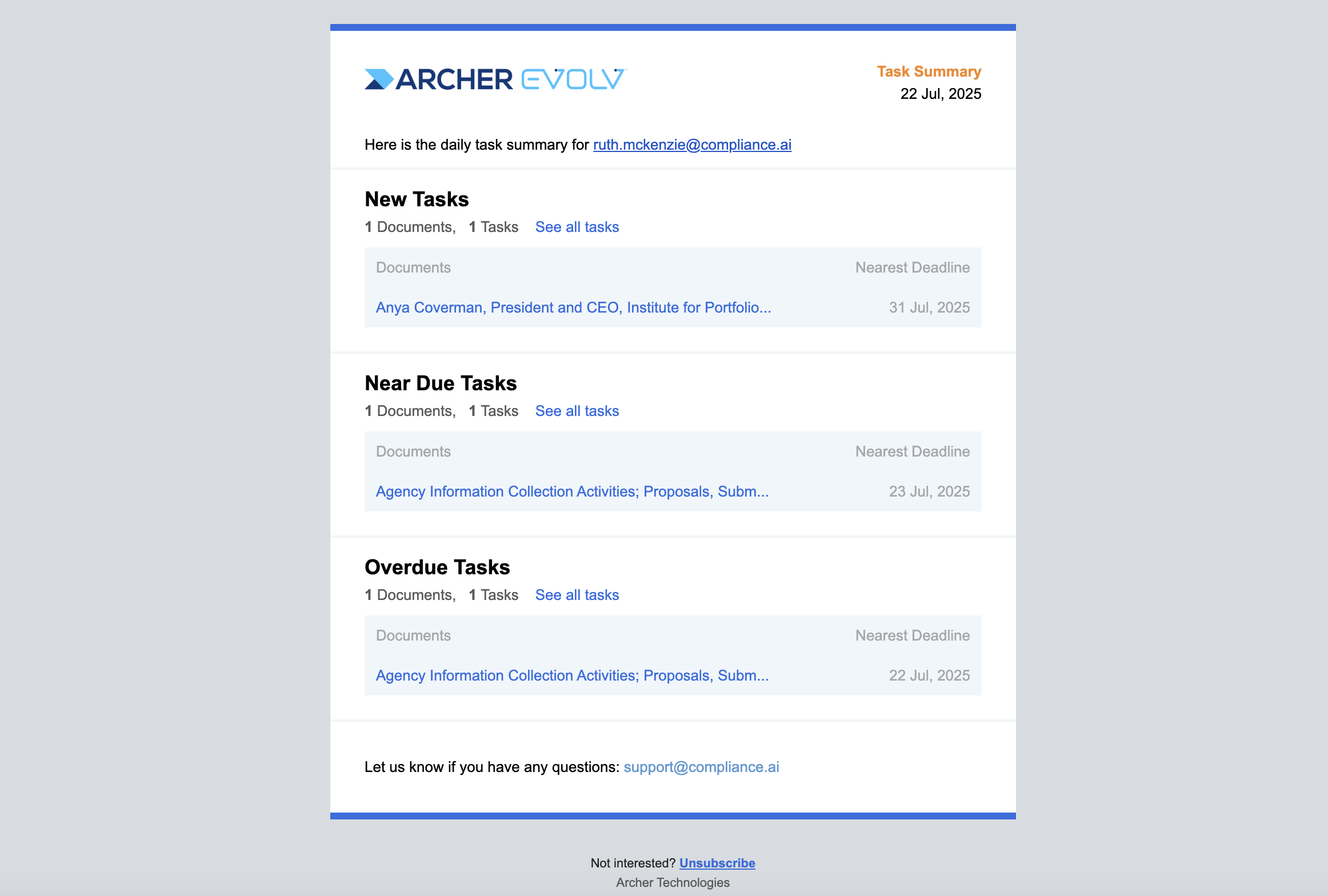
Once in the document, simply open the tasks, review and complete. The specific steps to complete the task are defined in the workflow itself. For example, you may need to add comments, add a date, or enter a dropdown selection before you can mark a task as Done. In the case below, you need to select a dropdown and add a comment. Once you have completed the necessary steps within the tasks, click the checkbox to complete the task.
Completing a Task
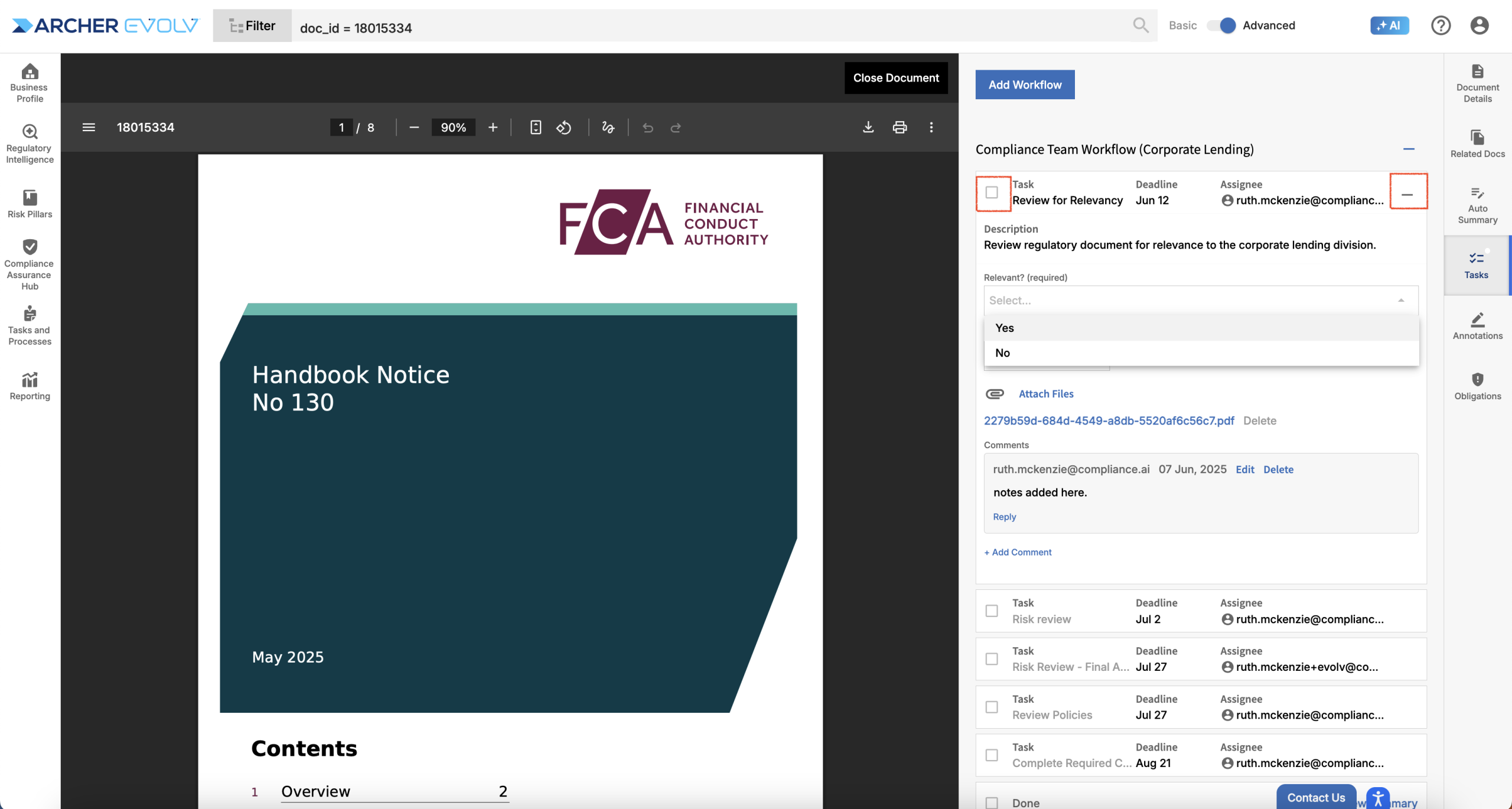
Be aware that your dropdown selection can impact following steps in the workflow depending on how the workflow is configured. For example, in this case, if you indicate that this document is not relevant, the subsequent tasks are auto-completed. If you make a mistake and realize you need to change your selection, simply uncheck the “Done” checkbox and tasks will be reopened.
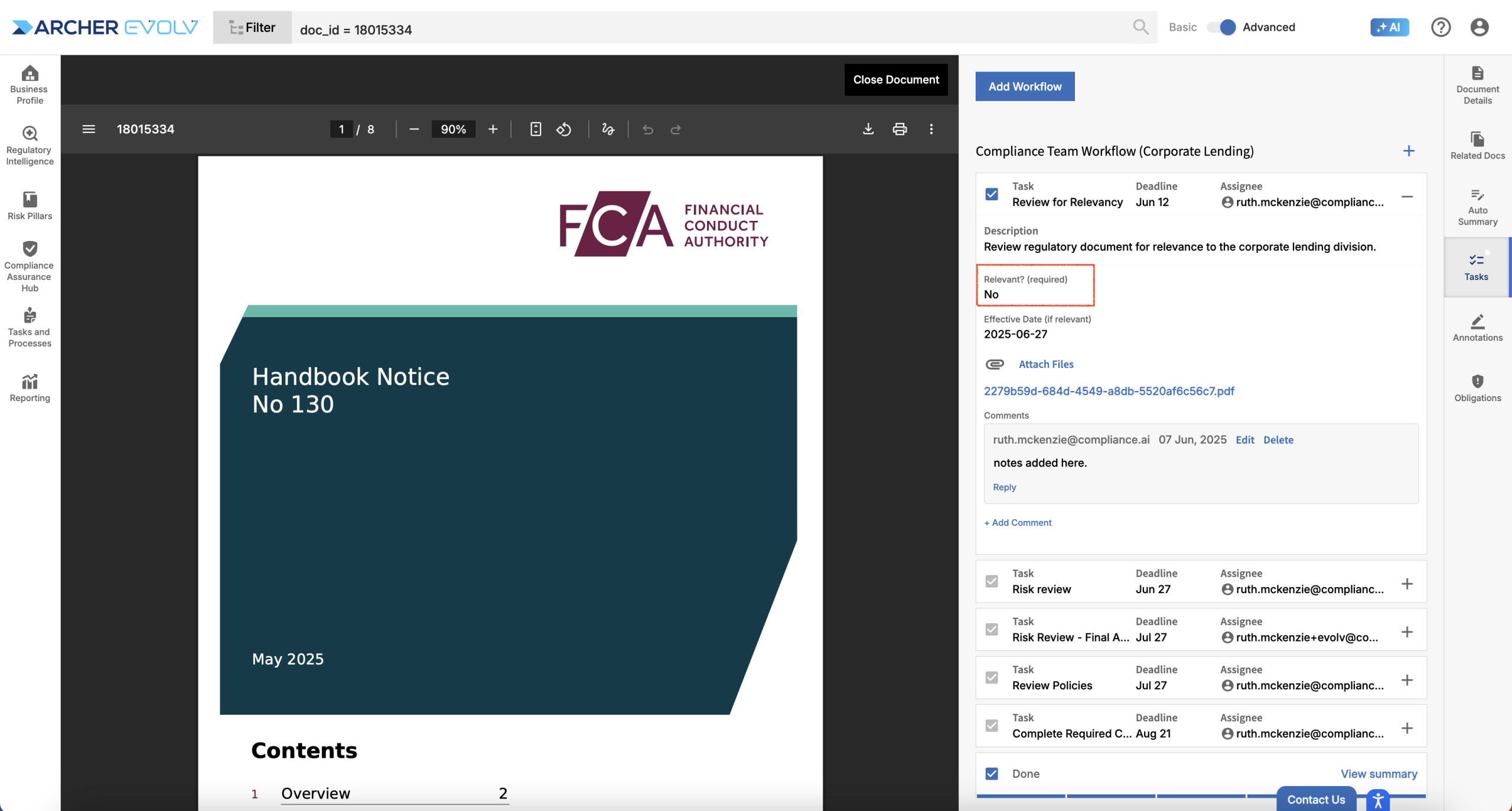
Workflows may be set up not only with downstream task dependencies, but also with upstream task dependencies. In this case, how a colleague completes a later task may cause an earlier task to be reopened. For example, a preliminary risk review may indicate a low risk, but a secondary review may find the risk to be medium or high. Depending on how dependencies are set up, the earlier task may be reopened.
Upstream task dependency – Response will reopen earlier task
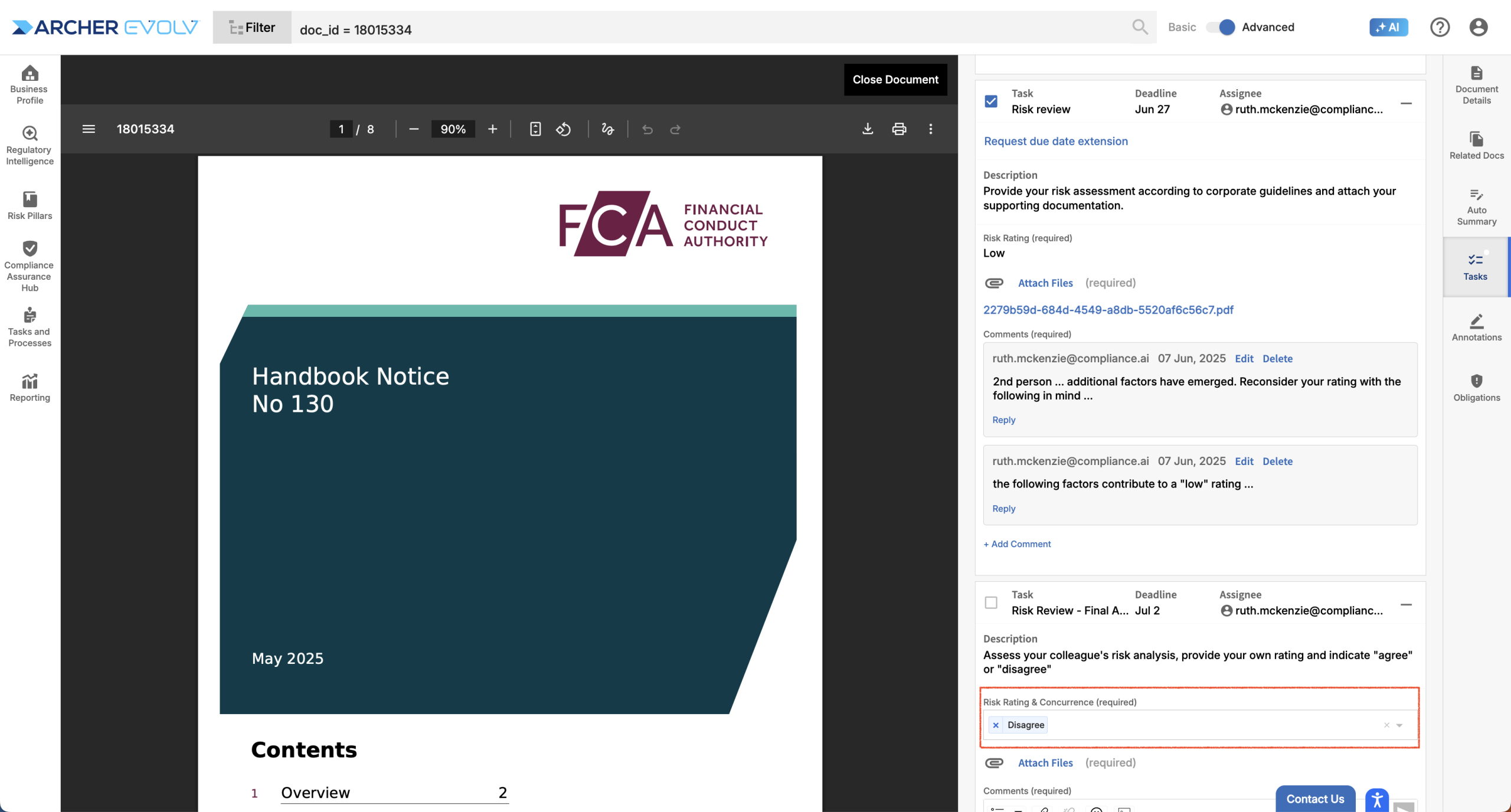
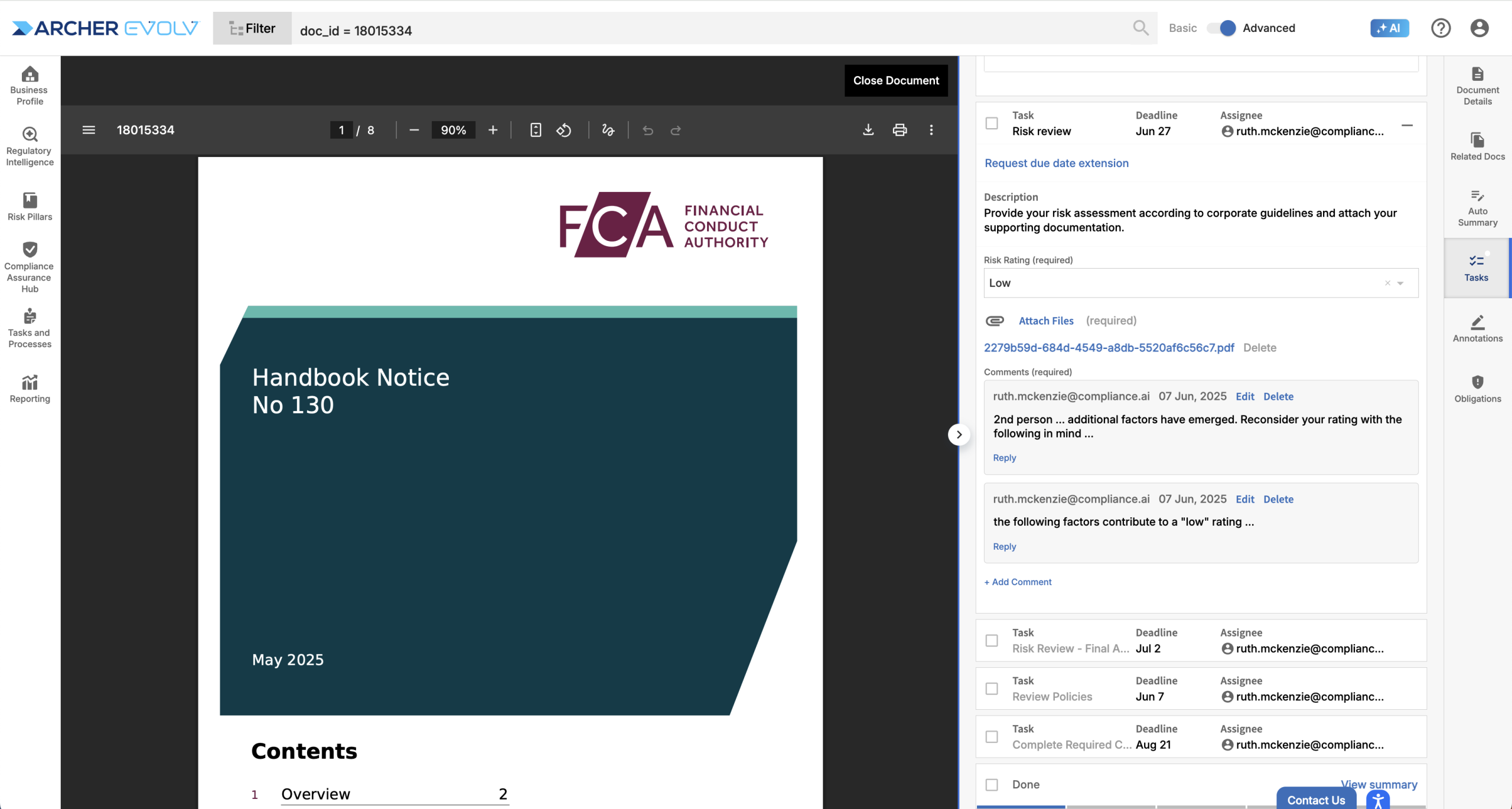
Tasks may also be set up to enable you to request a deadline extension. If this is the case and you wish to request a deadline extension, simply select “Request due date extension”. A task will be created for a user who can approve the extension. This individual can either Approve or Reject the request. If they approve the request, your deadline will be updated. If they reject the request, your deadline will remain unchanged and you will see a message indicating that the request has been rejected.
Request Deadline Extension

Approve / Reject Deadline Extension
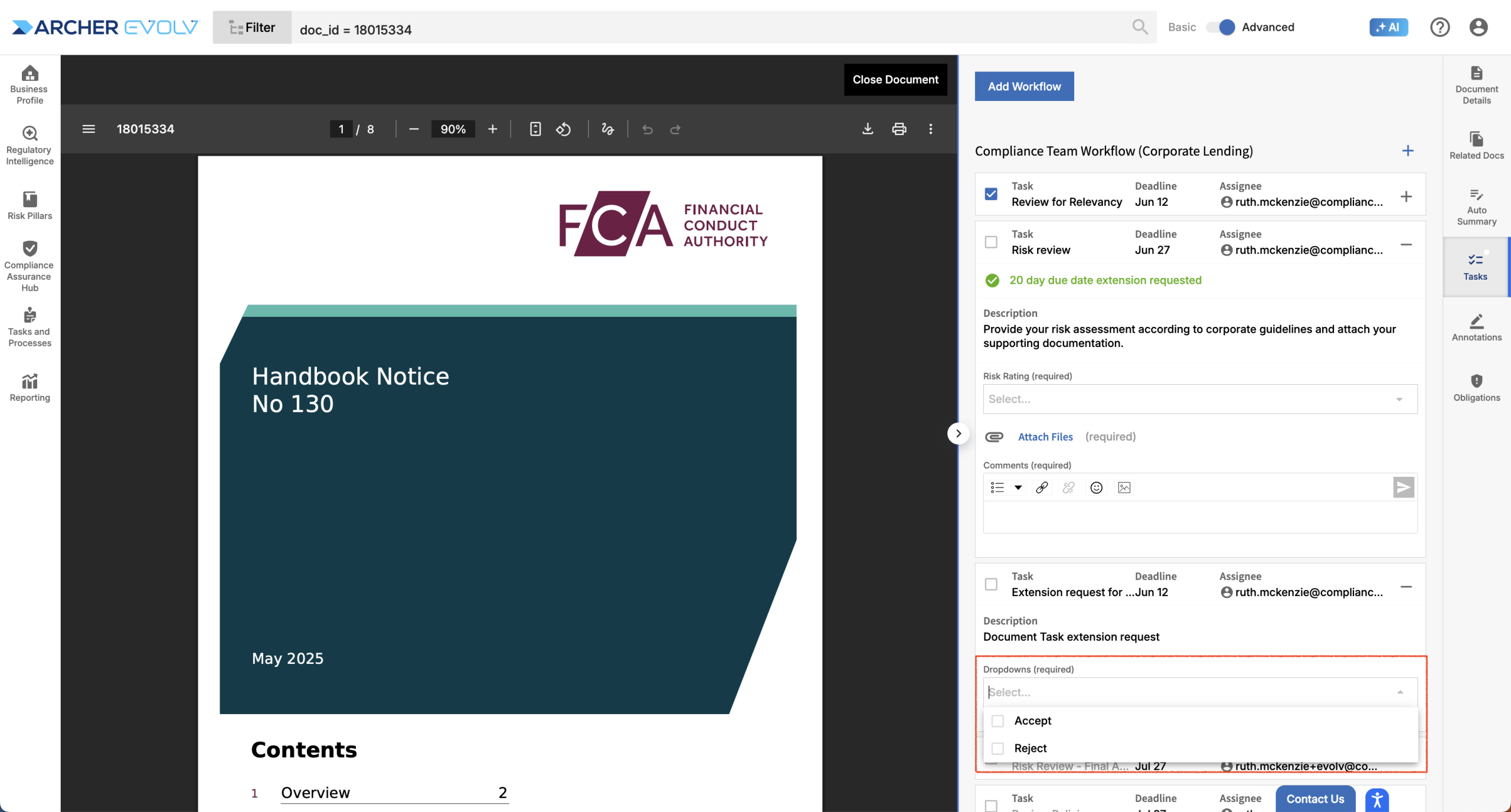
Tasks may also be set up to require approval. If the task requires approval, select “Submit for approval” and the task will be reassigned to the approver for review.
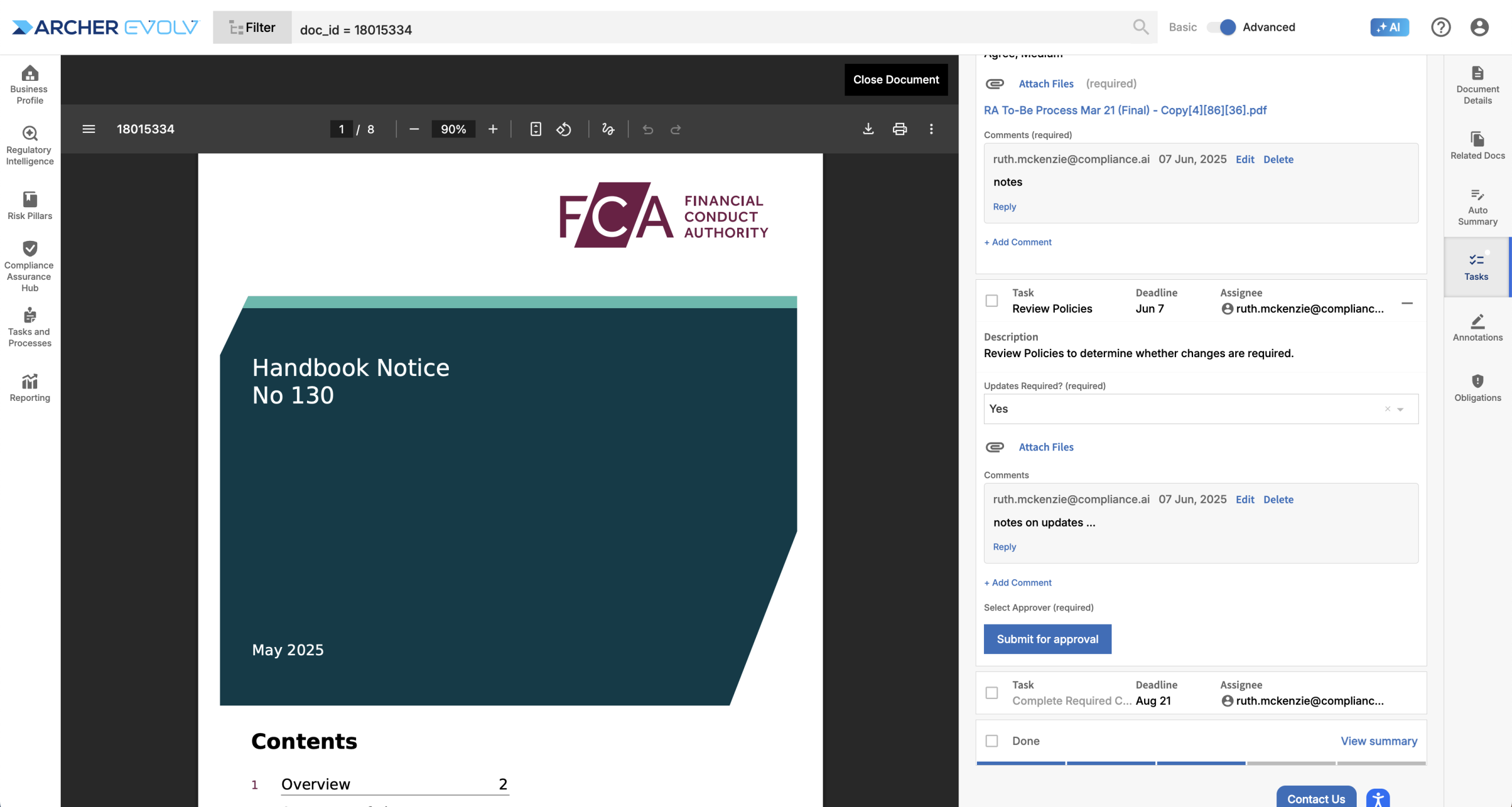
If you are the approver, access the task and choose Reject or Approve. You can add comments to explain your decision. This might be helpful if you choose to Reject the task, which will reassign it to the original assignee so they can complete required steps. If you Approve the task, it will automatically be marked Done.
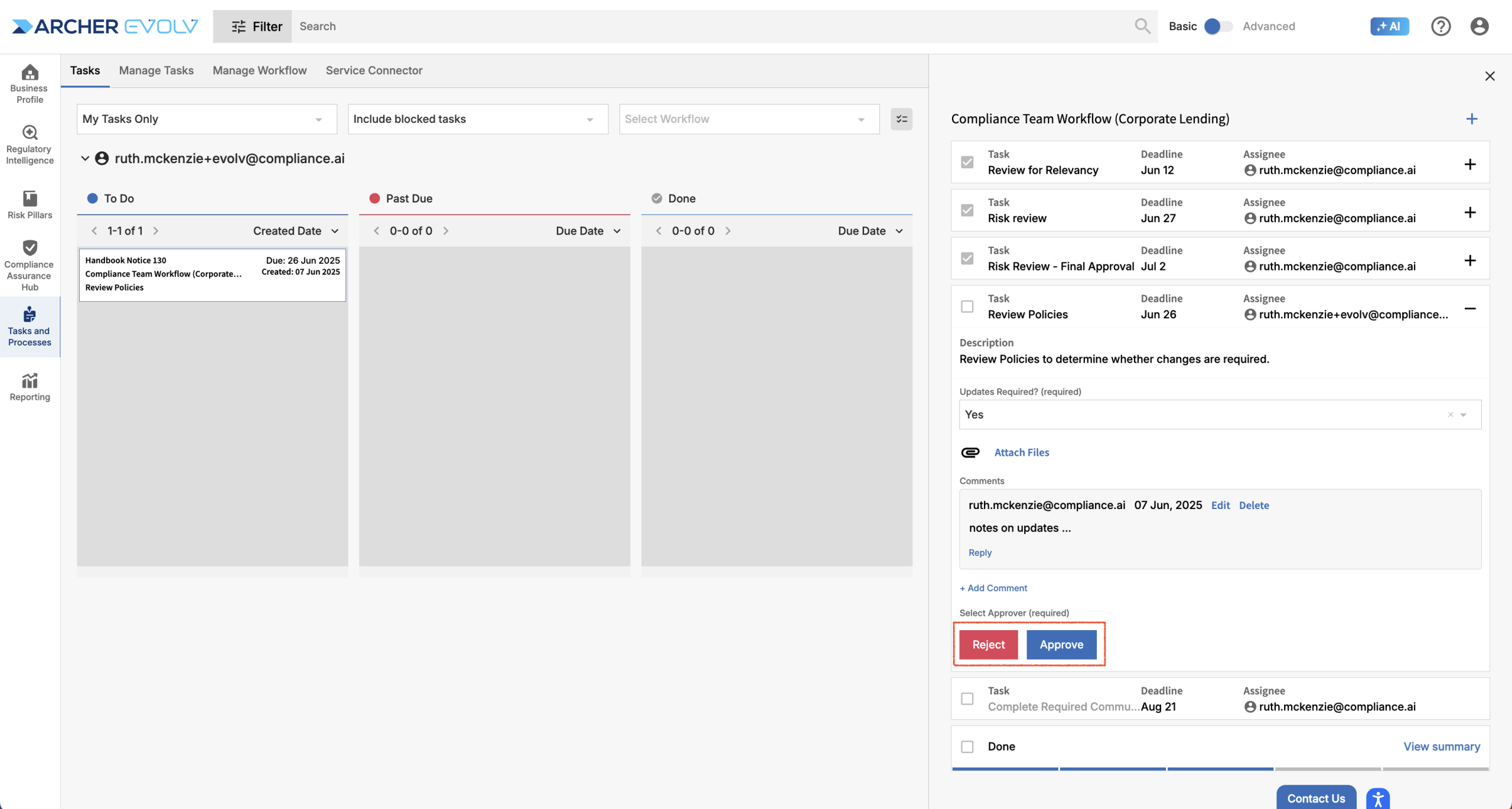
Workflows may be set up to enable certain individuals to pause the workflow. Pausing a workflow freezes tasks in place. Once a workflow is unpaused, task due dates of all tasks that have not yet been completed are updated to reflected the time the workflow was suspended. If you have permission to pause a workflow, you will see a Pause workflow option.
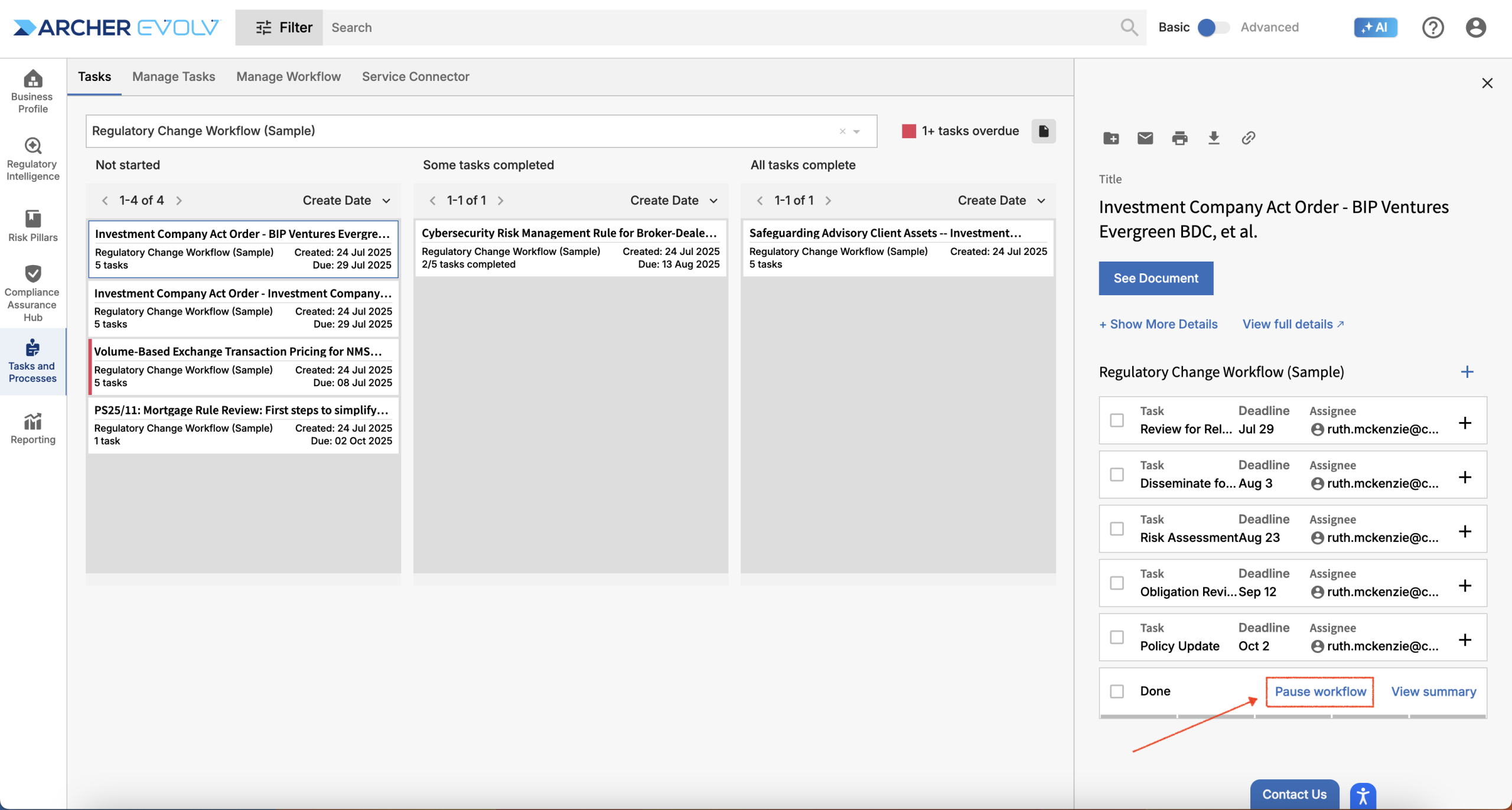
Evolv Compliance also provides a handy summary of your workflow tasks for each document. Click the “View Summary” link found at the bottom of the workflow to open the summary. The summary includes details on all tasks, comments, annotations, and even obligation analysis in an easy to digest format, which you can use as a checklist, or print to PDF and distribute to a larger project team.
Accessing Summary
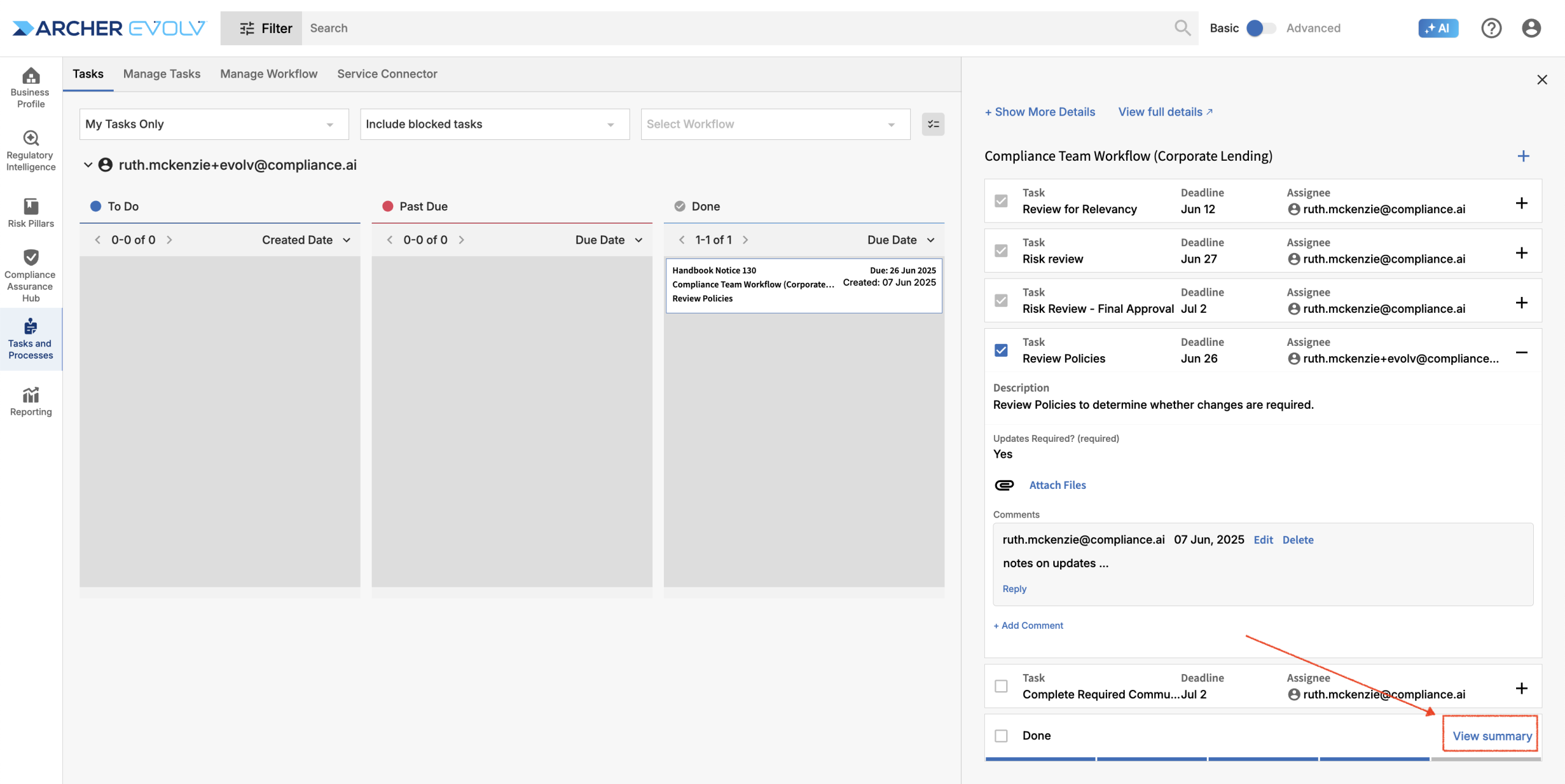
Document Workflow Summary