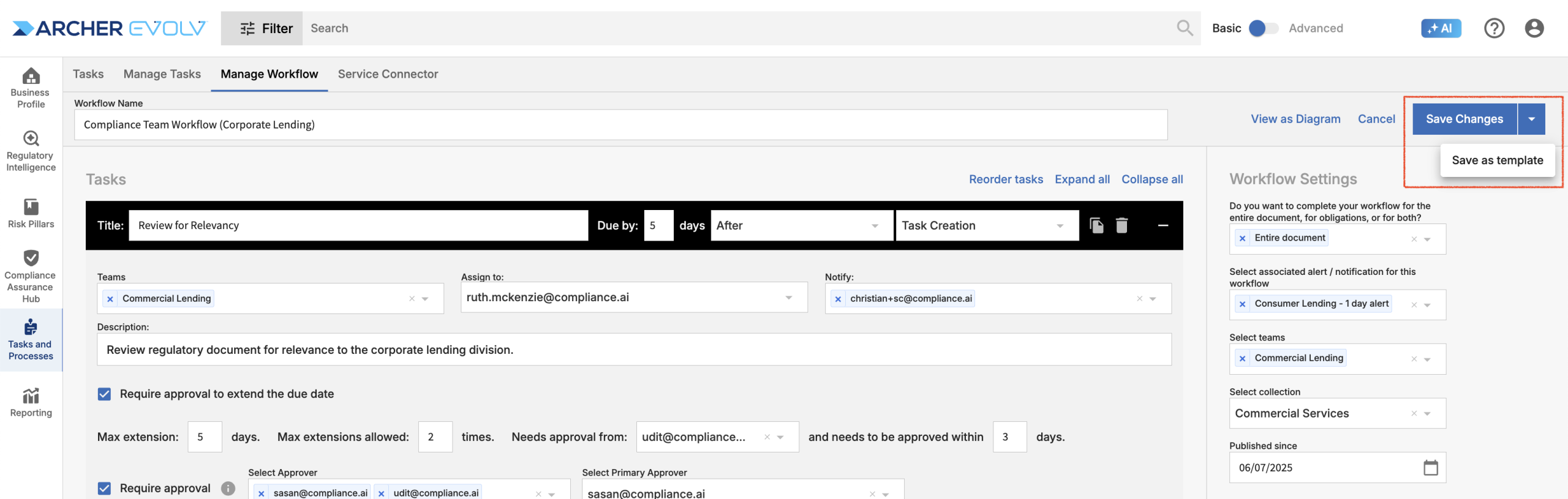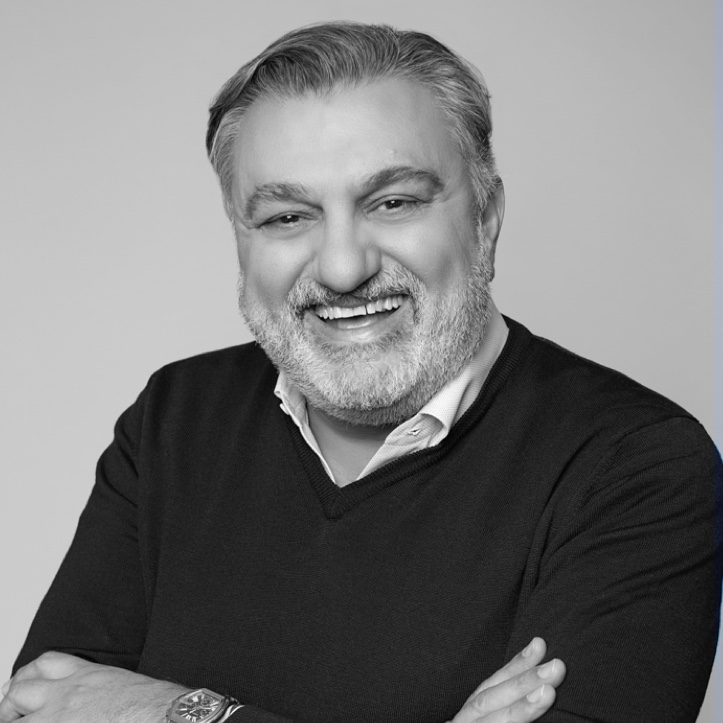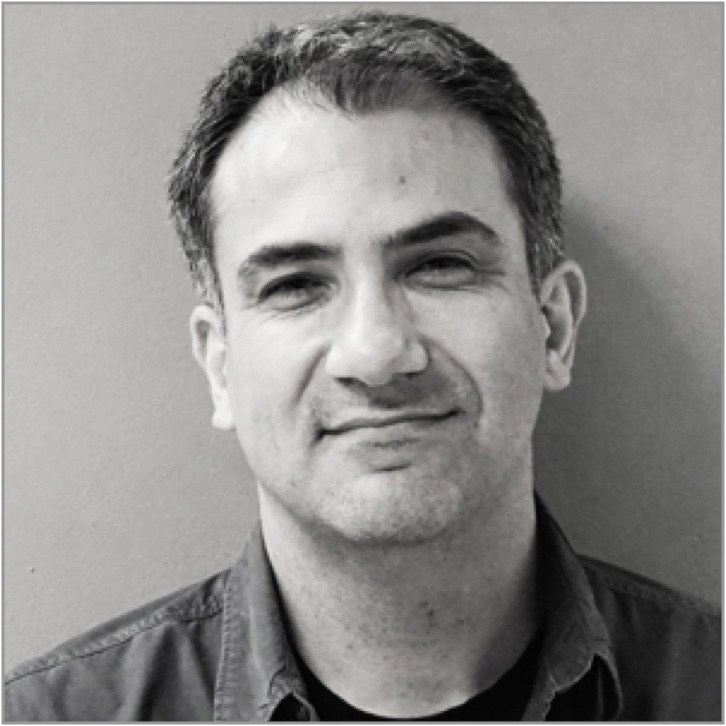Creating a workflow
Assurance AI’s automatic workflow helps you assign tasks, track due dates, monitor progress relevant to specific regulatory changes, and complete automated tasks such as automatically labeling documents based on specific criteria and posting documents and data to your GRC.
Step 1: Create customized alerts
Please refer to our Alerts and Notifications Guide for more details.
Creating an Alert
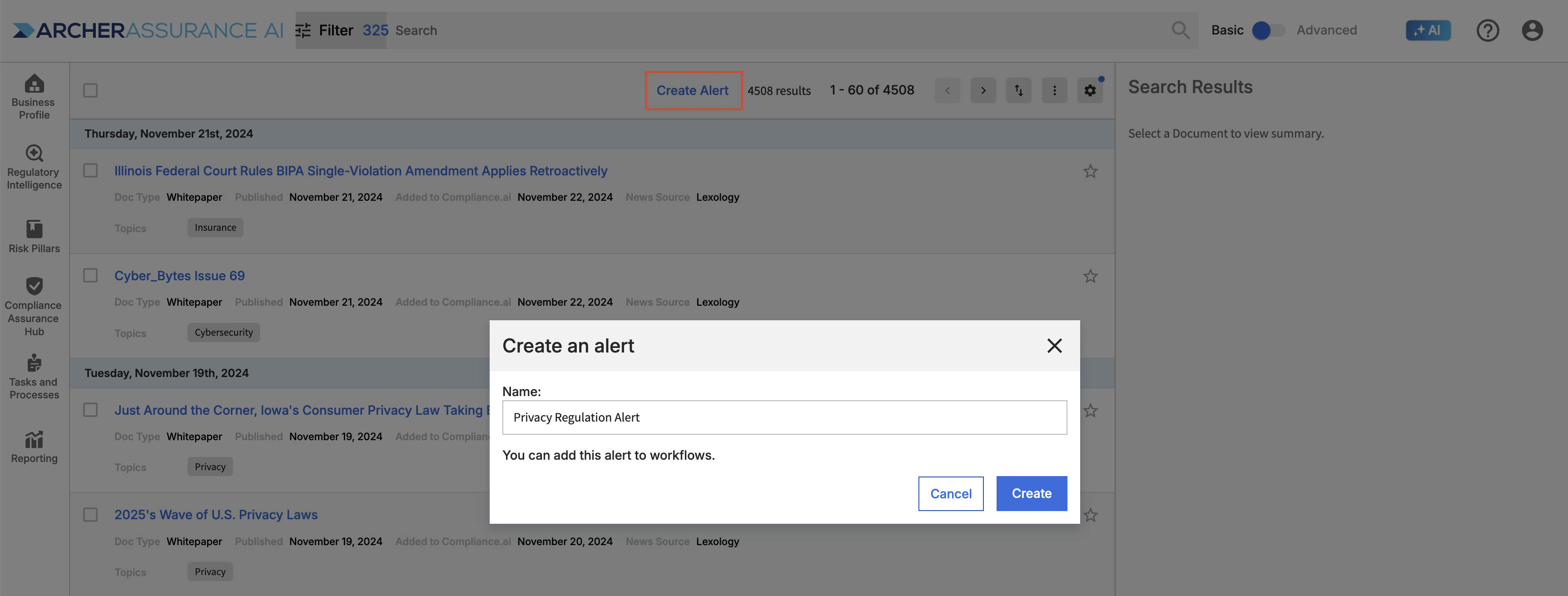
Note: After saving the alert, you will be prompted with an option to immediately “Go To Manage Workflow” to create a new flow for that alert. If you already have a set of alerts created, then you can move on to the next step.
Accessing Workflows from your new alert
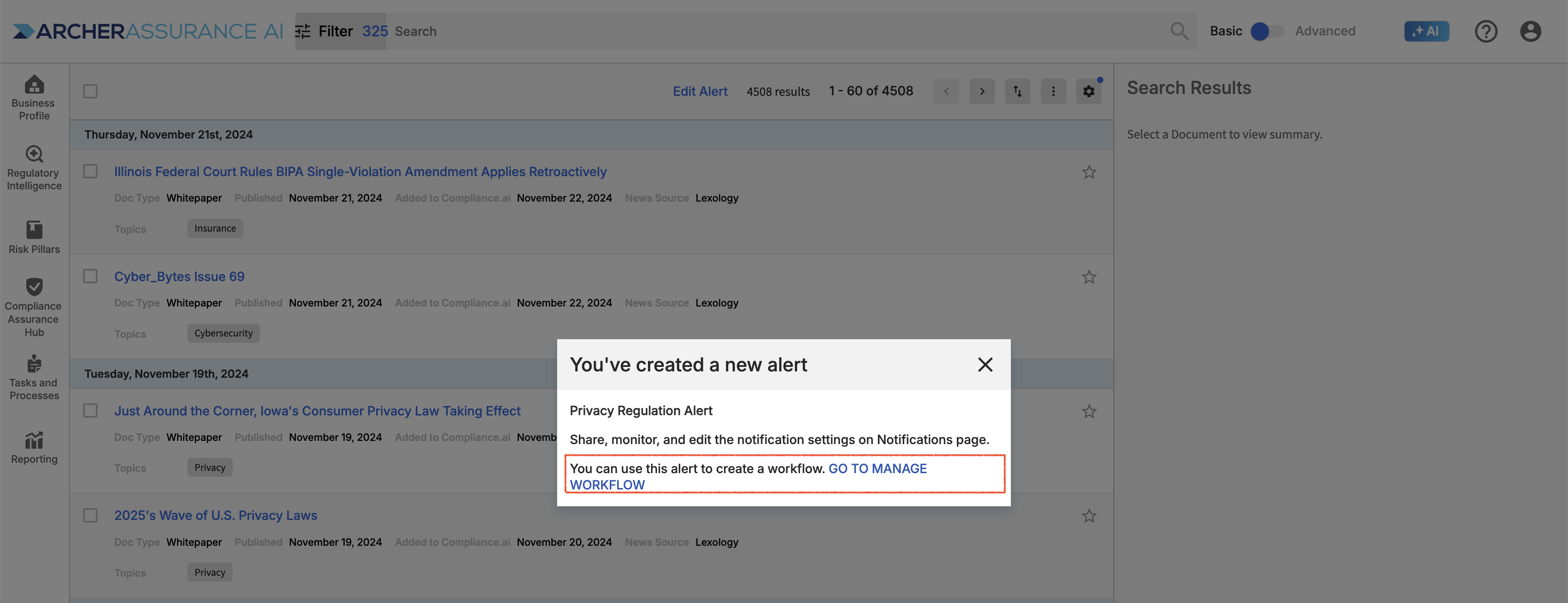
Step 2: Select the tab for Tasks and Processes, then go to Manage Workflow
Select “Add a New Flow” then decide to either “Start with a template” or “Start from scratch.” Note that the first time you create a workflow, you will likely “start from scratch”, but if you have a standardized workflow you want to use for different teams within your organization, it’s a good idea to save a template, then create each new workflow based on your template.
Adding a new workflow
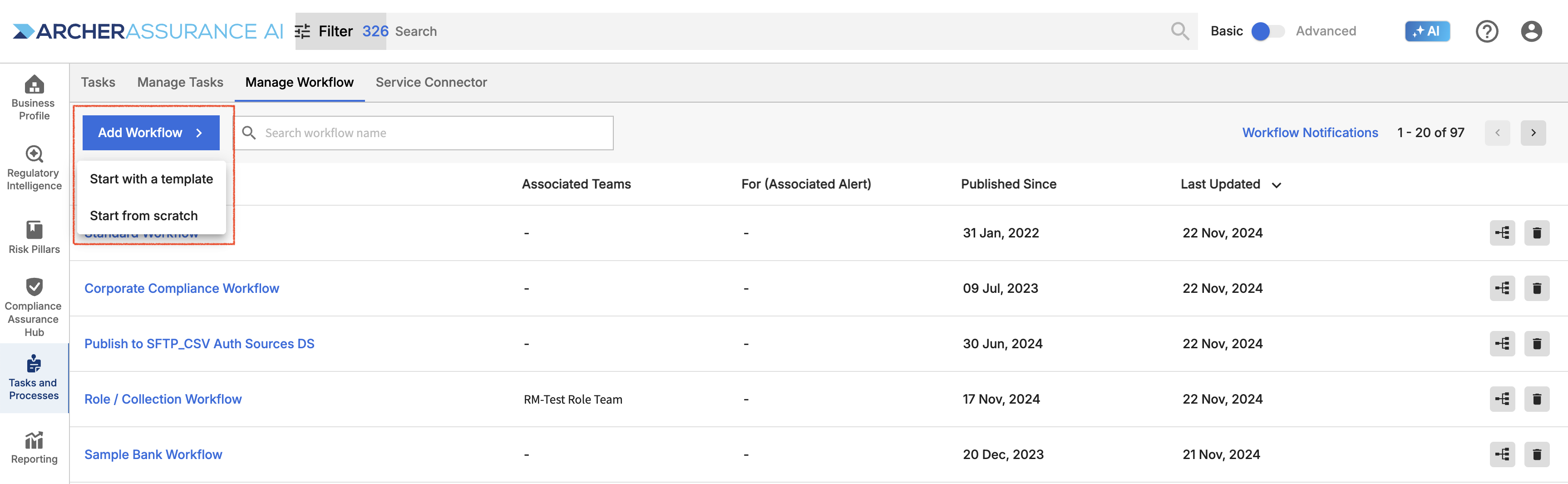
Start with a Template: This option will allow you to import an existing template you have used in a previous workflow.
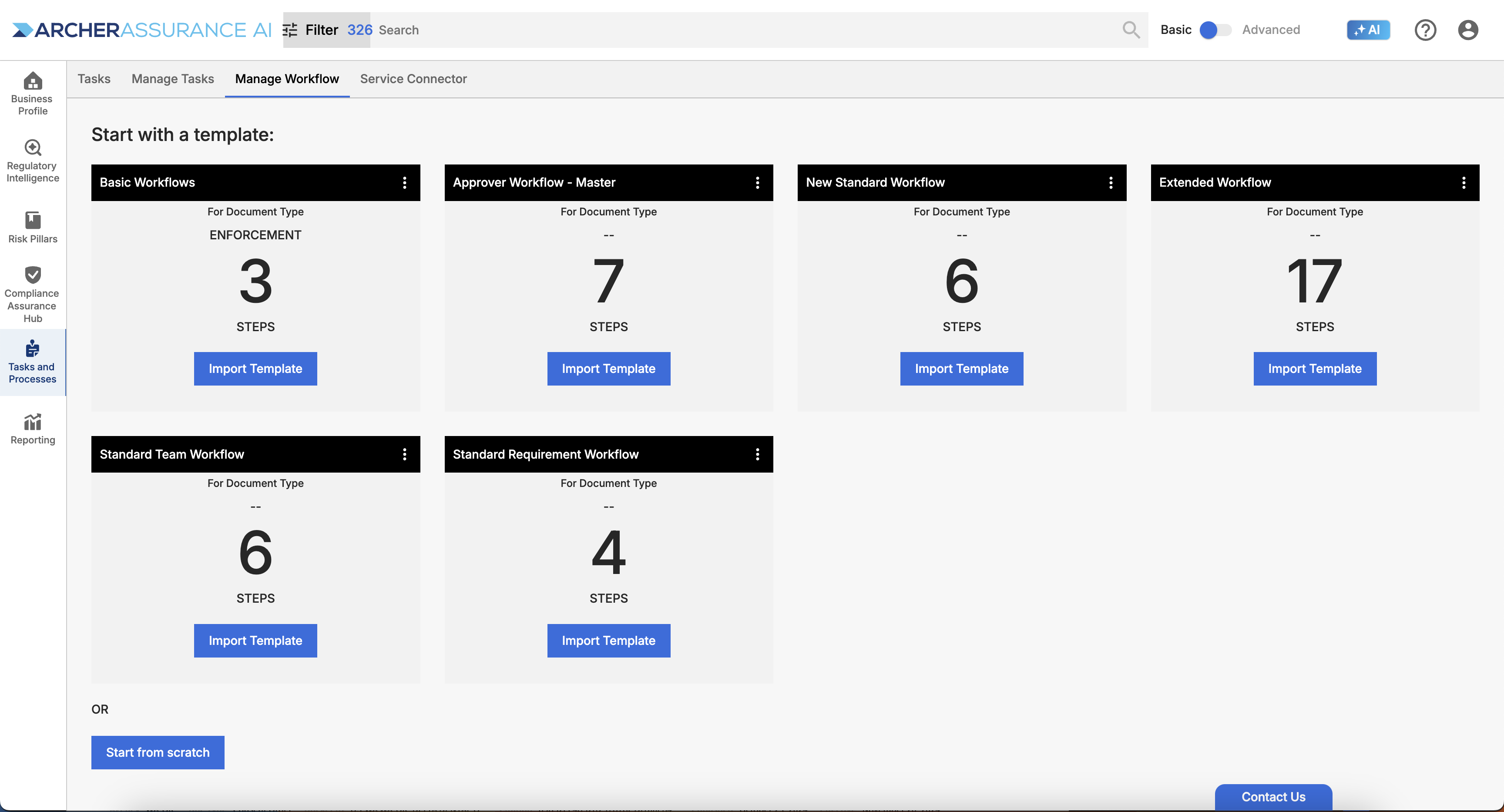
When you start from an existing template, your new workflow will be created with your existing tasks, including task names, due dates, task sequence, expected task annotations and dependencies. All you will need to do is name your workflow, add expected assignees, and add workflow and task settings. Of course, you can always deviate from your template by adding and removing tasks, changing task annotations and changing dependencies.
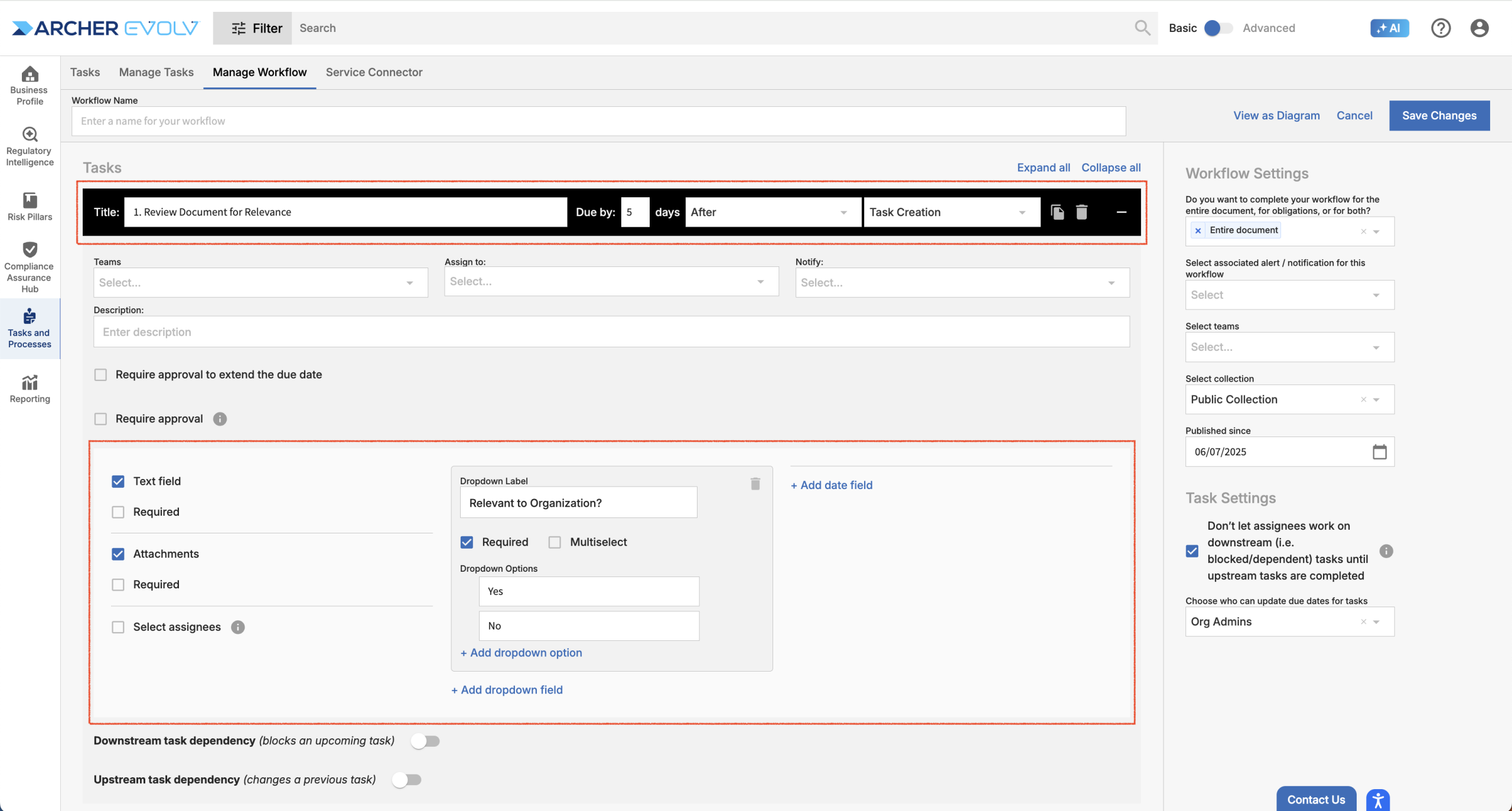
Start From Scratch: This option allows you to customize a new series of action items. When you start from scratch, you will start with a blank workflow template. This is the most appropriate option if you don’t have a corporate template yet or you need to create a highly customized workflow.

Step 3: Name your workflow
Your workflow name can help you identify the workflow throughout the application and in workflow reporting. Many clients do maintain multiple workflows, so it’s best to choose a name that clearly identifies the purpose.
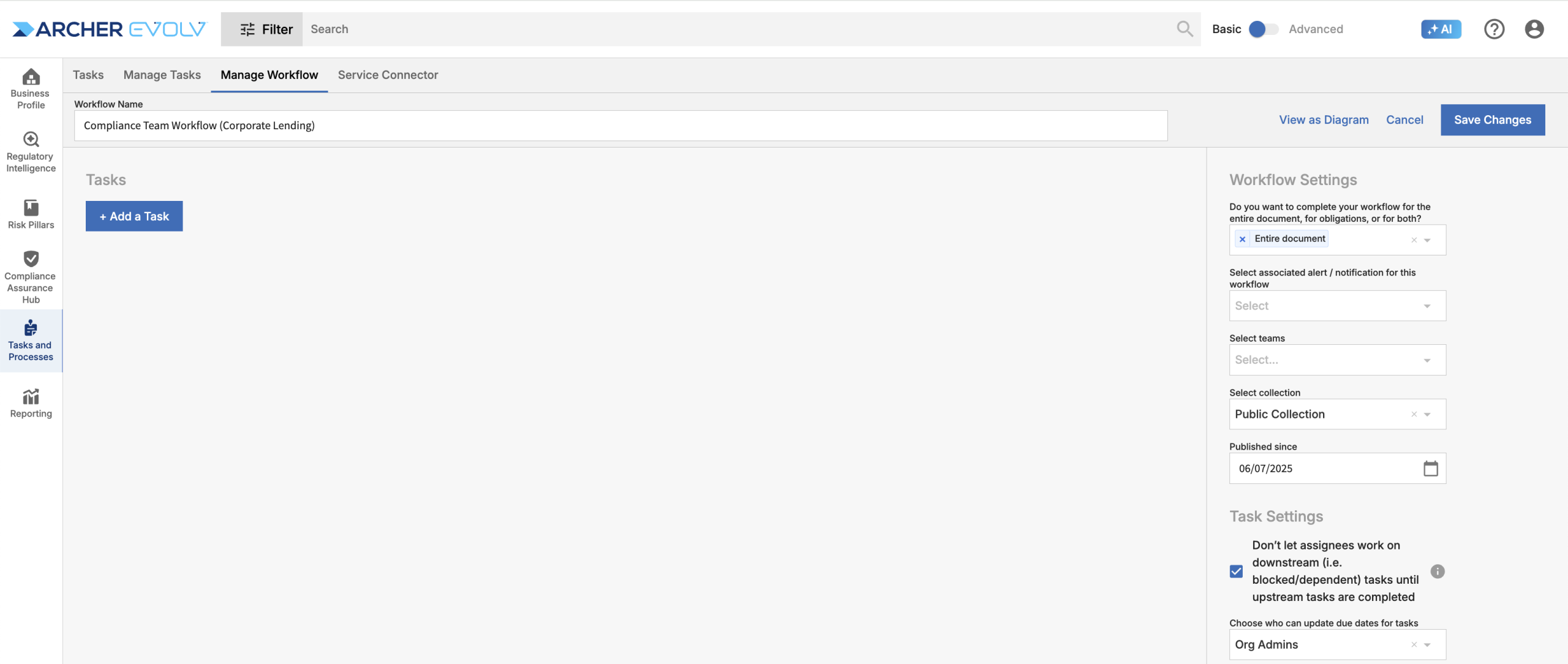
Step 4: Next, select the “Add a Task”. This is where you will set up the recurring tasks.
Apply a general title like read or evaluate, then describe the specifics for the assignment in more detail within the description.
Select the due date criteria based on either the: Publication Date, Effective Date, Comment Close Date, or Task Creation Date. In most cases, users select Publication Date for the first task in a workflow, but if you anticipate adding the workflow to previously published documents, you may wish to select Task Creation Date to ensure that the first task is always due in the future.
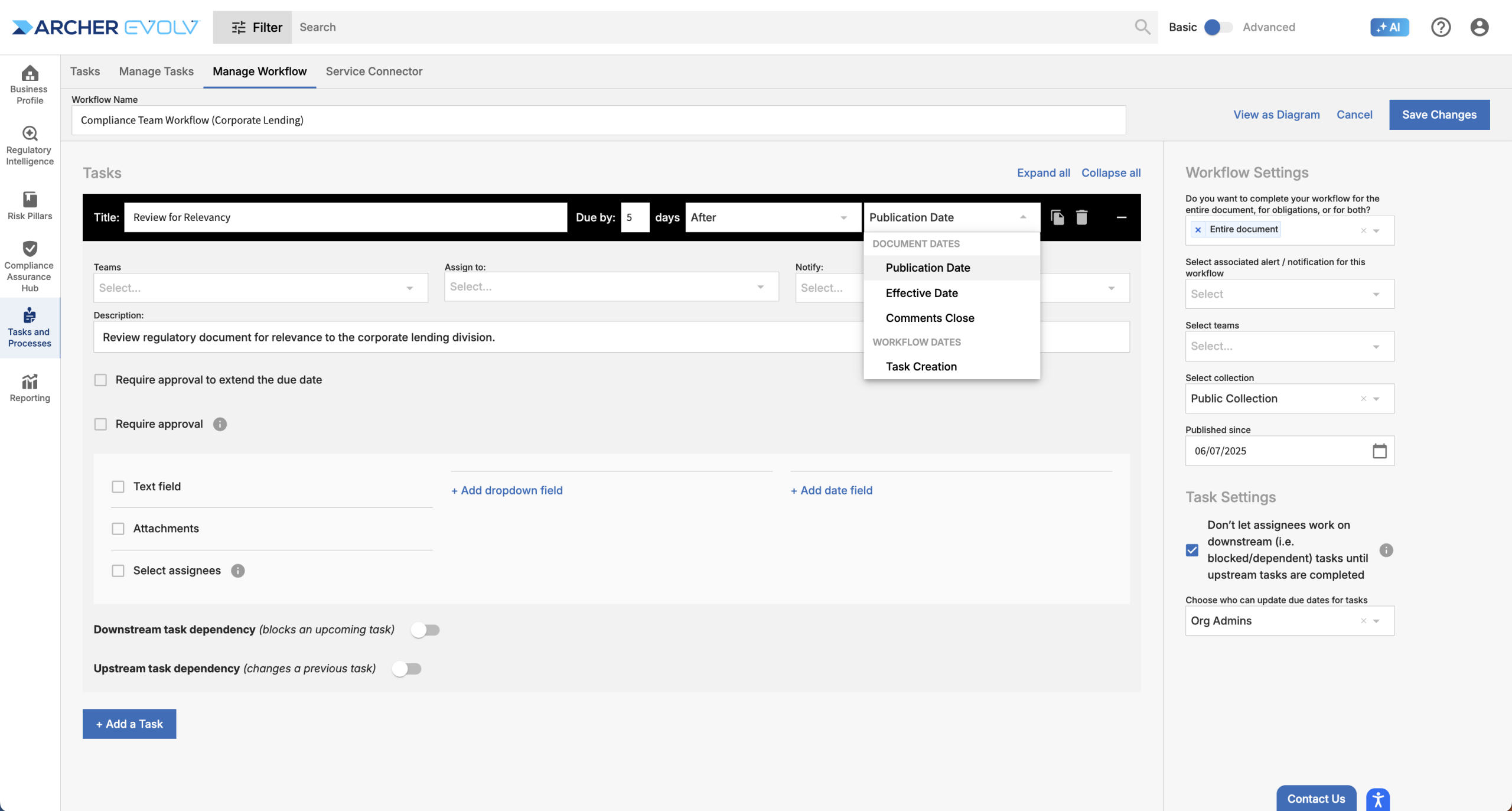
Next, assign the task to a member of your team. If you or others in your organization would like to be notified about the status of a task, you can add those individuals to the “Notify” field. If your organization maintains teams within Assurance AI, it’s helpful to add teams to Workflow Settings and the Teams field within each task. This will ensure that only members of the team(s) specified can participate in the workflow and / or tasks in question.
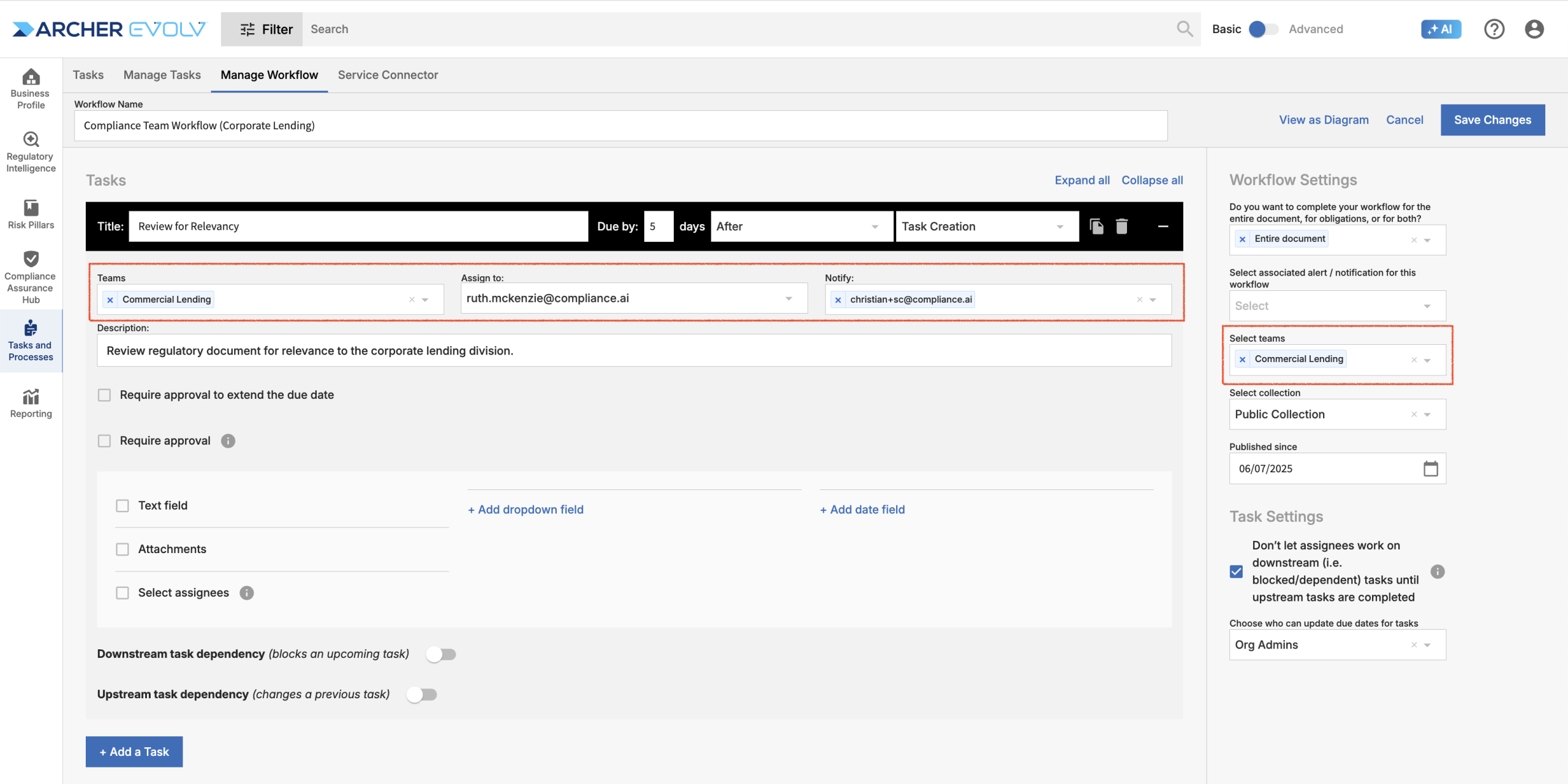
Next, you’ll want to indicate the expected annotations for the task. You can add a text field if you’d like assignees to add a comment when completing tasks, add one or more drop down fields if you’d like users to codify their decisions or establish dependencies between tasks, add a date field if you’d like assignees to add key dates, such as the effective date, or add attachments as additional profile. If you select required for any annotation type, the assignee must complete the annotation before they can mark the task done.
Drop downs can be either single or multi select as needed. You can also add multiple drop downs to a single task if you need to include different types of codifications within a task. For example, you might want to indicate both whether a document is relevant (drop down 1) and the theme of the document (drop down 2) within a single task. Note that only the first drop down in a task can be used to define cross-task dependencies, so you’ll want to make sure you list drop downs that may cause downstream and upstream tasks to be determined to be relevant or irrelevant first.
Task Annotations
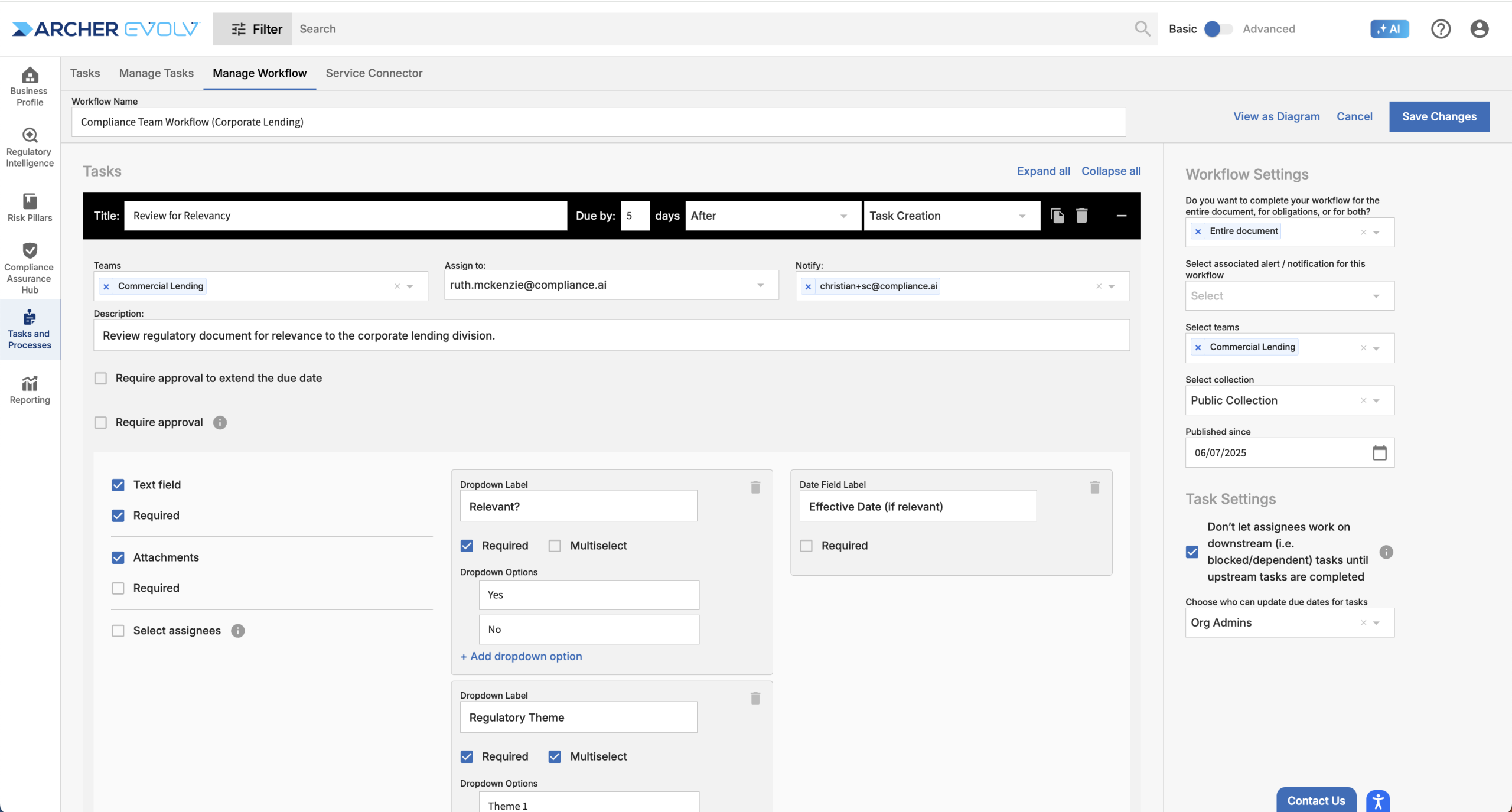
If you would like to strictly enforce rules around the task deadline, select “Require approval to extend the due date”. The feature allows you to indicate who can approve a deadline change for the task, the maximum extension in days, how many times it can be extended, and the deadline for the task extension approver to approve or reject the request. If an assignee requests an extension, a new task will be created on the fly for the deadline extension approver. This individual can then accept or reject the request.
Note that you can also manage deadline extensions across all tasks in the workflow by allowing only users who play admin roles to extend deadlines.
Deadline Extension
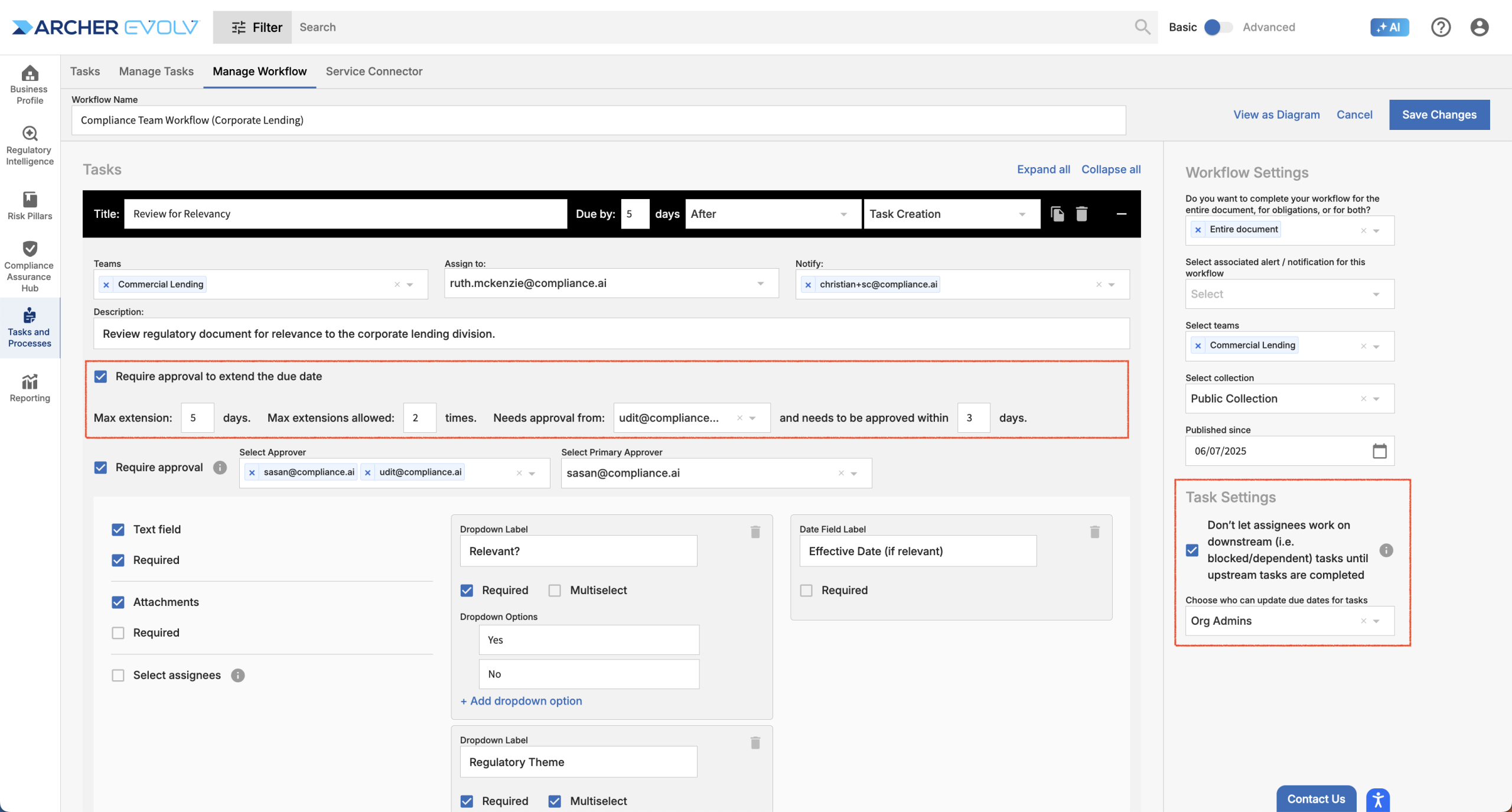
If you would like a second individual to review the task before it is completed, select Require Approval and enter the team member who should approve the task. For tasks set up to Require Approval, the task can be completed by the assignee, but instead of marking the task Done when they finish their work, they will, instead, Request Approval. Once the assignee requests approval, the task is reassigned to the Approver. The approver can then either Reject or Approve the task. If the task is rejected, it is reassigned to the original assignee for additional review. If the task is approved, it is marked complete.
Required Approval
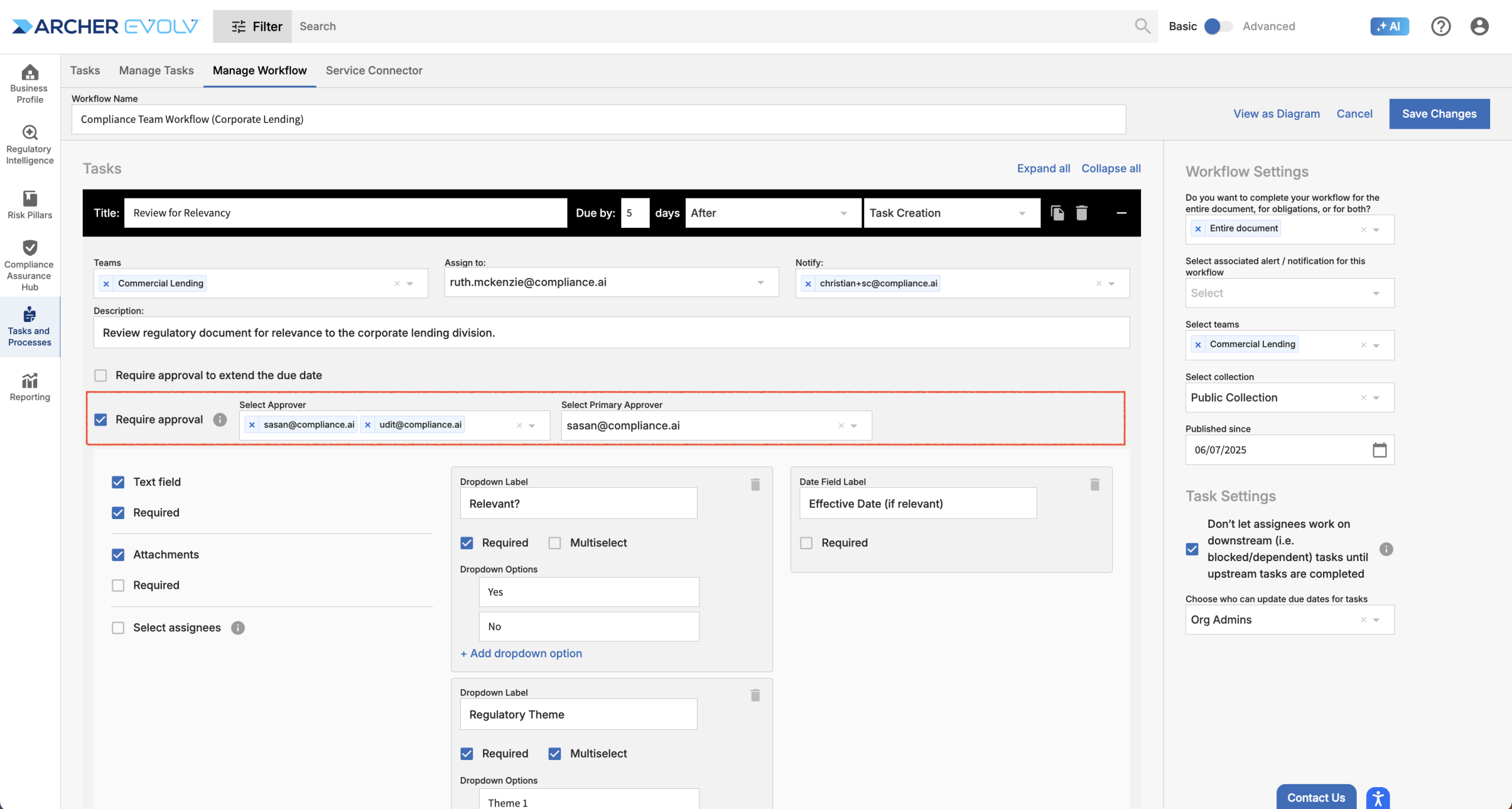
Select Assignees is another type of special annotation that can be added to any task. Select Assignees allows the task assignee to determine who should complete subsequent tasks. This can be useful when the workflow is driven from a generic alert and the SME who should complete detailed review tasks is dependent on the nature of the specific document and won’t be known until the assignee completes a preliminary review. Alternatively, this annotation can be used when subsequent tasks should be completed by multiple individuals, for example, when a regulatory change impacts multiple business lines within your organization. If multiple assignees are selected, the subsequent tasks are created multiple times, once for each assignee.
If you use Select Assignees, remember to indicate that the assignee for the relevant subsequent tasks are “Dependent on” “<Name of Task>”.
Dependent Assignees
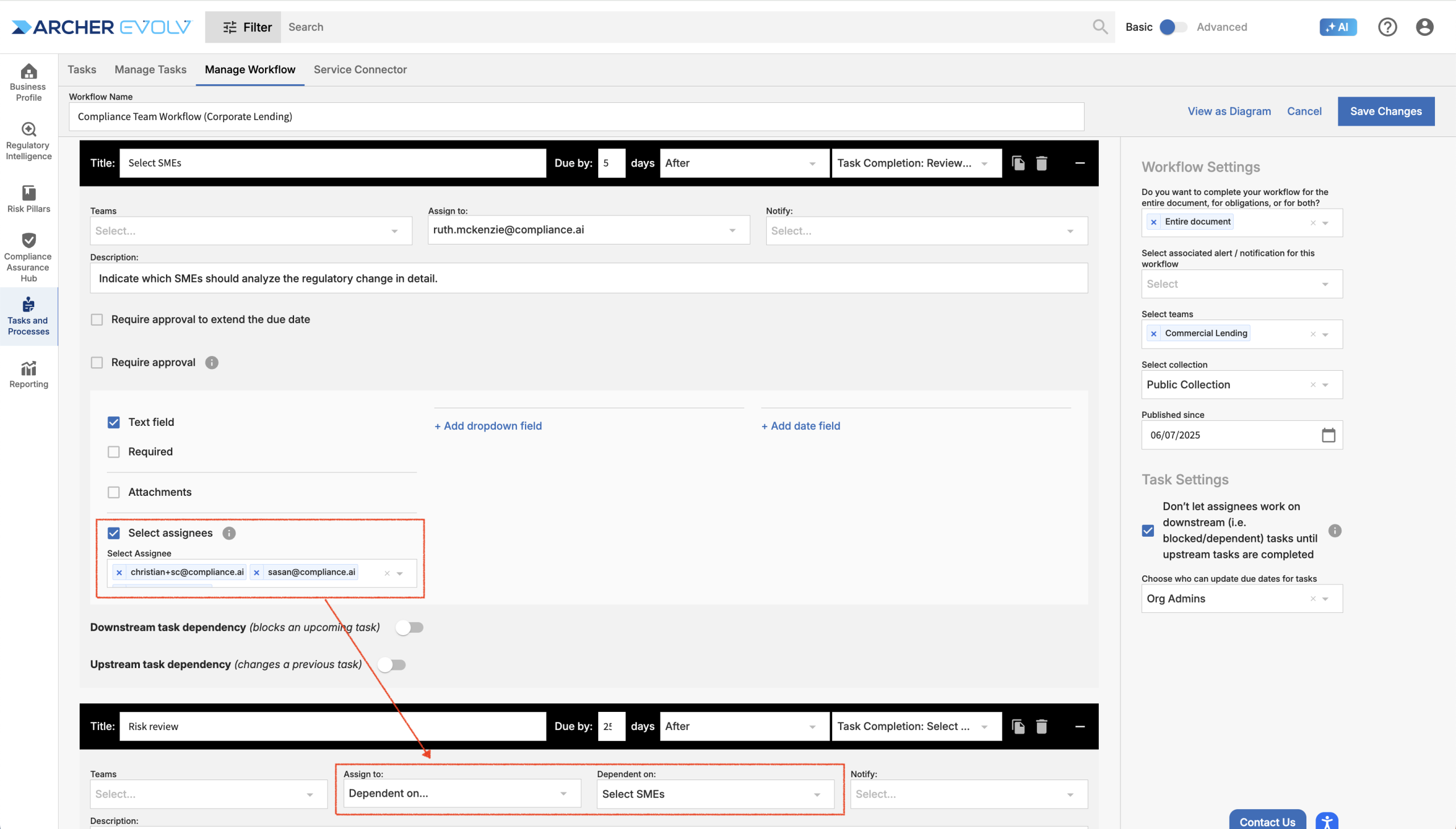
Step 5A: For subsequent steps, select to add another step, then follow the same process described above.
Downstream Task Dependencies: You can establish a dependency for subsequent tasks as long one of the prior assignments has a dropdown criteria applied. For example, if you added a dropdown criteria requiring the team member to select whether the document was “relevant” or “not relevant,” then the next step can be dependent on the prior being marked as “relevant.”
You can make subsequent tasks either Relevant or Not Relevant depending on your preference. In addition, you can make tasks dependent on one or more upstream tasks. This might be helpful if the workflow involves engaging other teams only in specific circumstances.
Establishing cross-task dependencies – Downstream task dependencies
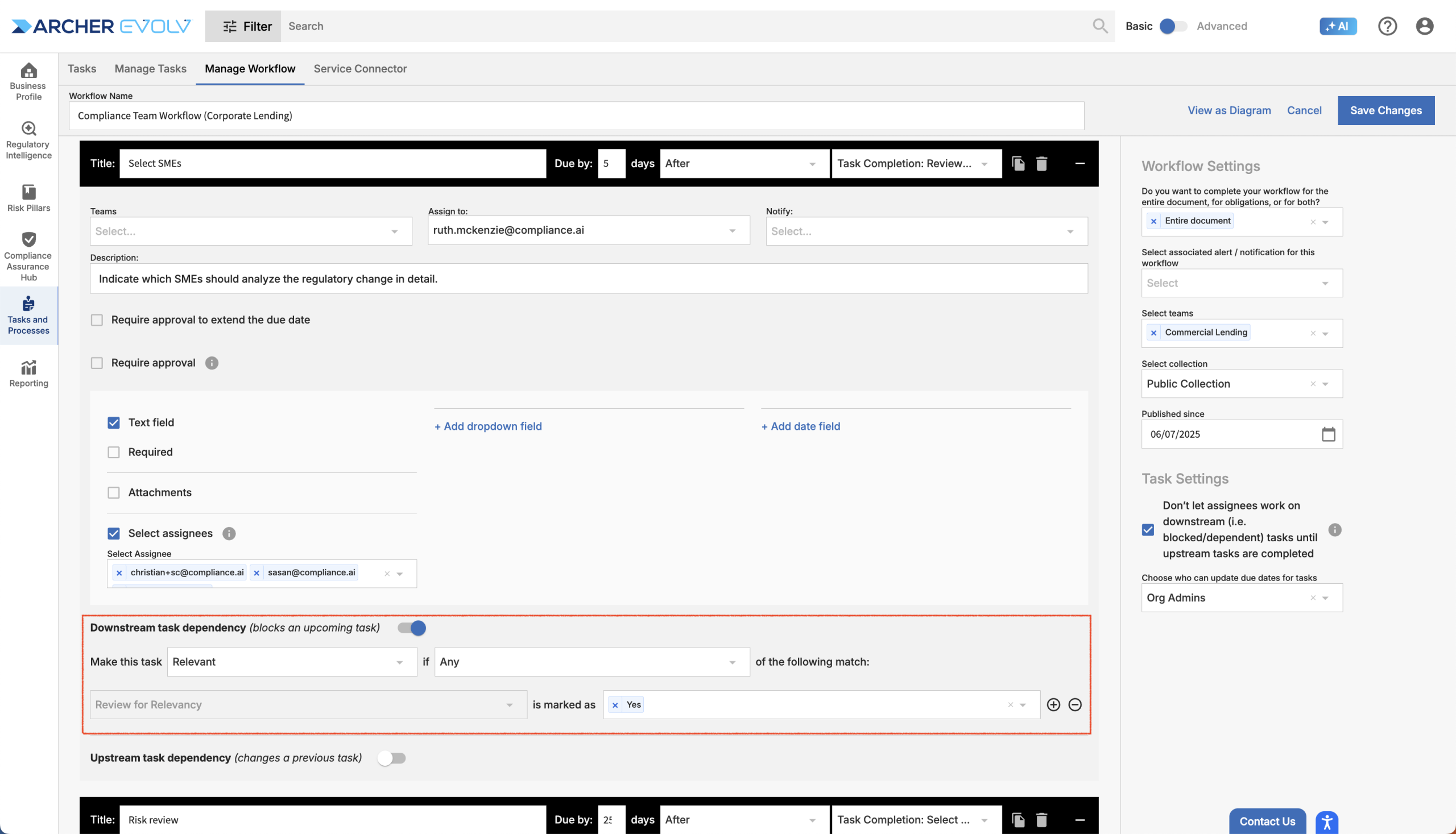
Upstream Task Dependencies: You can establish an upstream task dependency to reopen an earlier task if the expected outcome of the earlier task was not met. For example, you can have two steps in sequence intended to provide secondary review. If the second reviewer indicates via a dropdown that they disagree with the first reviewer, the first reviewer’s task can be automatically reopened.
Establishing cross-task dependencies – Upstream task dependencies
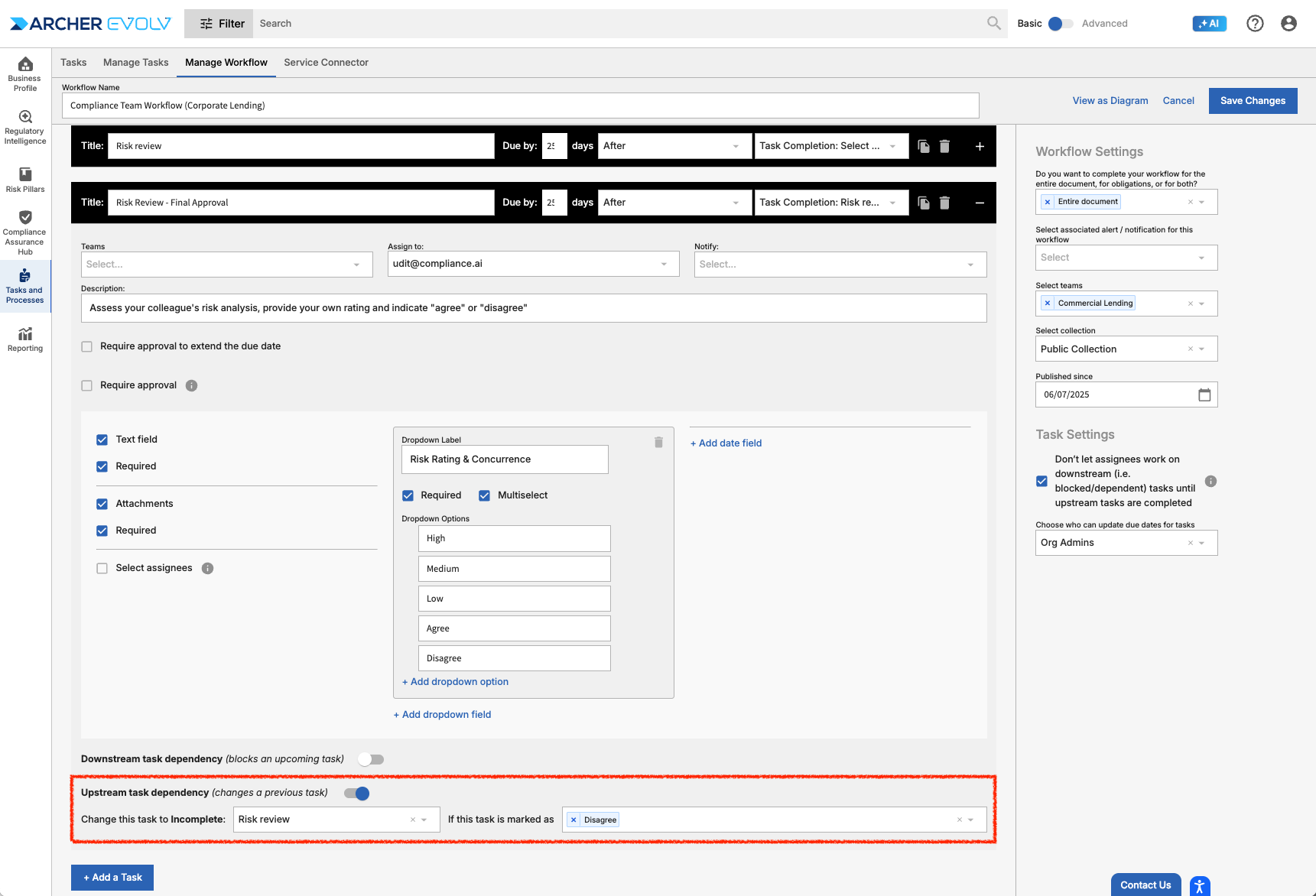
Step 6: Review workflow & task settings
Before saving your workflow, you’ll want to ensure your workflow and task settings reflect your intent.
- Decide whether you want your workflow to be applied at the document level, the obligation level, or both. Note that most organizations maintain different workflows for document vs. obligation level analysis.
- If you’re sure your workflow is valid, add alerts that will automatically apply the workflow to documents/obligations. It’s a good idea to test out the workflow first, so you can always come back and update this field later.
- Next, if you haven’t already done so, add teams if you want to restrict your workflow.
- If you leverage collections within Assurance AI, make sure to add your workflow to the appropriate collection so that it is properly protected. Note that if you don’t maintain collections or there is nothing sensitive about the workflow, you can save your workflow in the Public Collection.
- Published since defines the earliest publication date the workflow will use to “backlog” workflows in the system. You can always add the workflow to older documents manually if needed.
- Block tasks: Most clients prefer to have dependent tasks blocked until upstream tasks are completed to support efficiency and accuracy so this selection is pre-checked, but you can uncheck if you want users to work out of order.
- If you would like to restrict assignees’ ability to update due dates on tasks once they are added to a document, you can select specific user roles to play this function.
Workflow and Task Settings
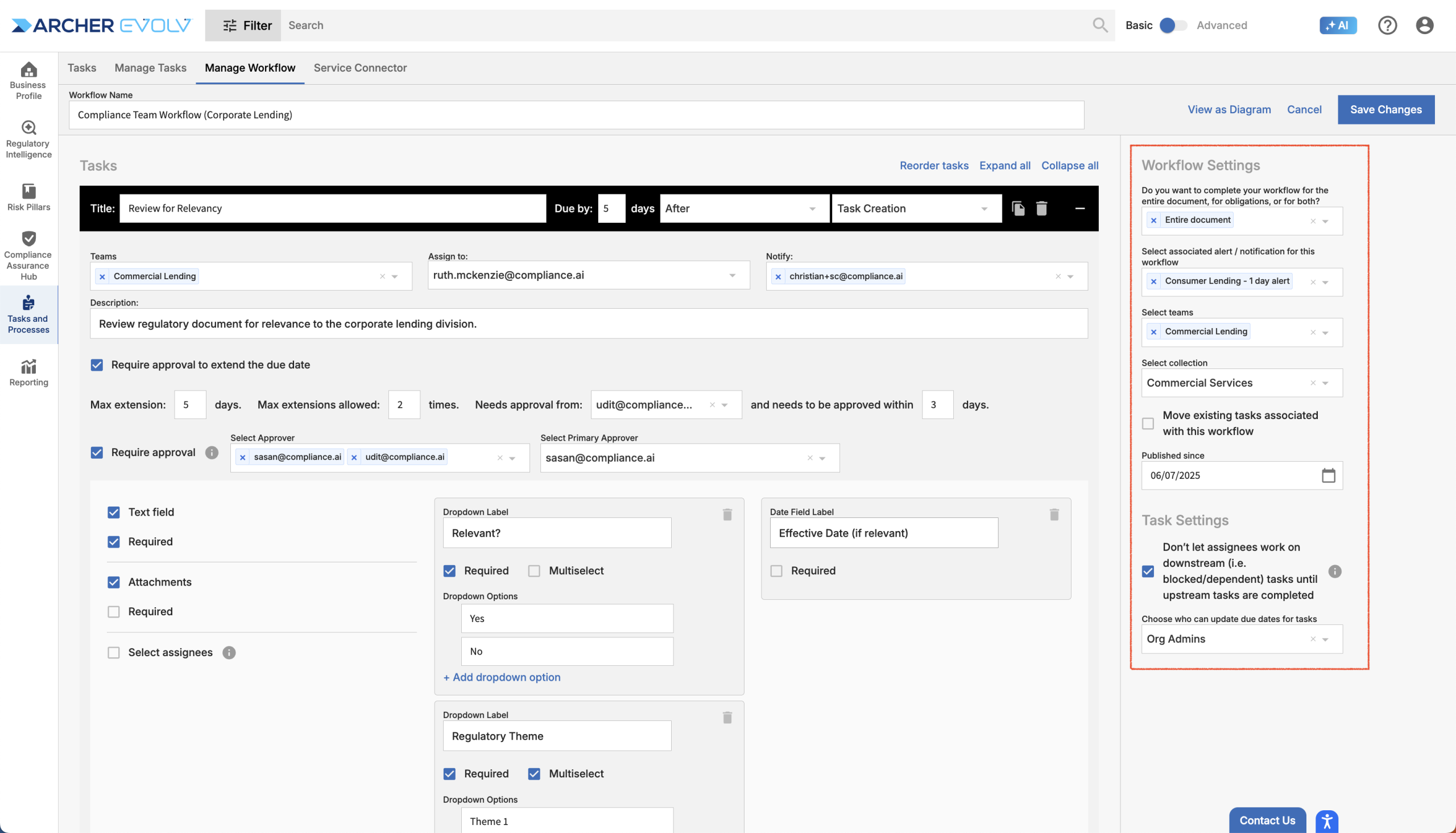
Step 7: Review the workflow and save
Once you’ve completed adding the recurring steps for the specified workflow, it’s a good idea to review your workflow in our Diagram view as this will help you identify incorrect or missing tasks or potential problems with dependencies.
View as Diagram
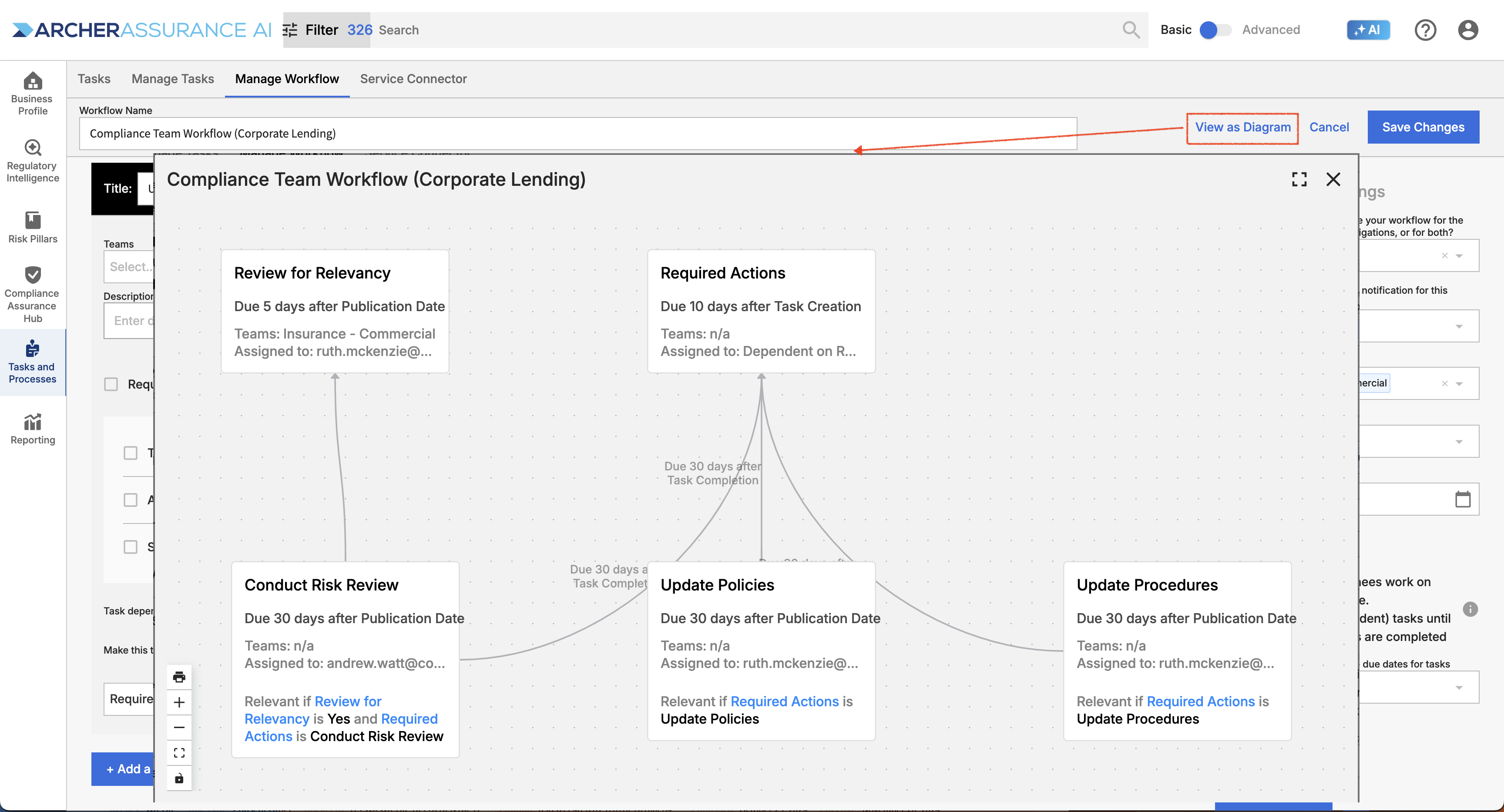
After you save you workflow with an alert in context, if there are already relevant tasks in the queue, you will see these assignments in the first tab named “Tasks.” For new workflows, this can take up to 10 minutes to populate.