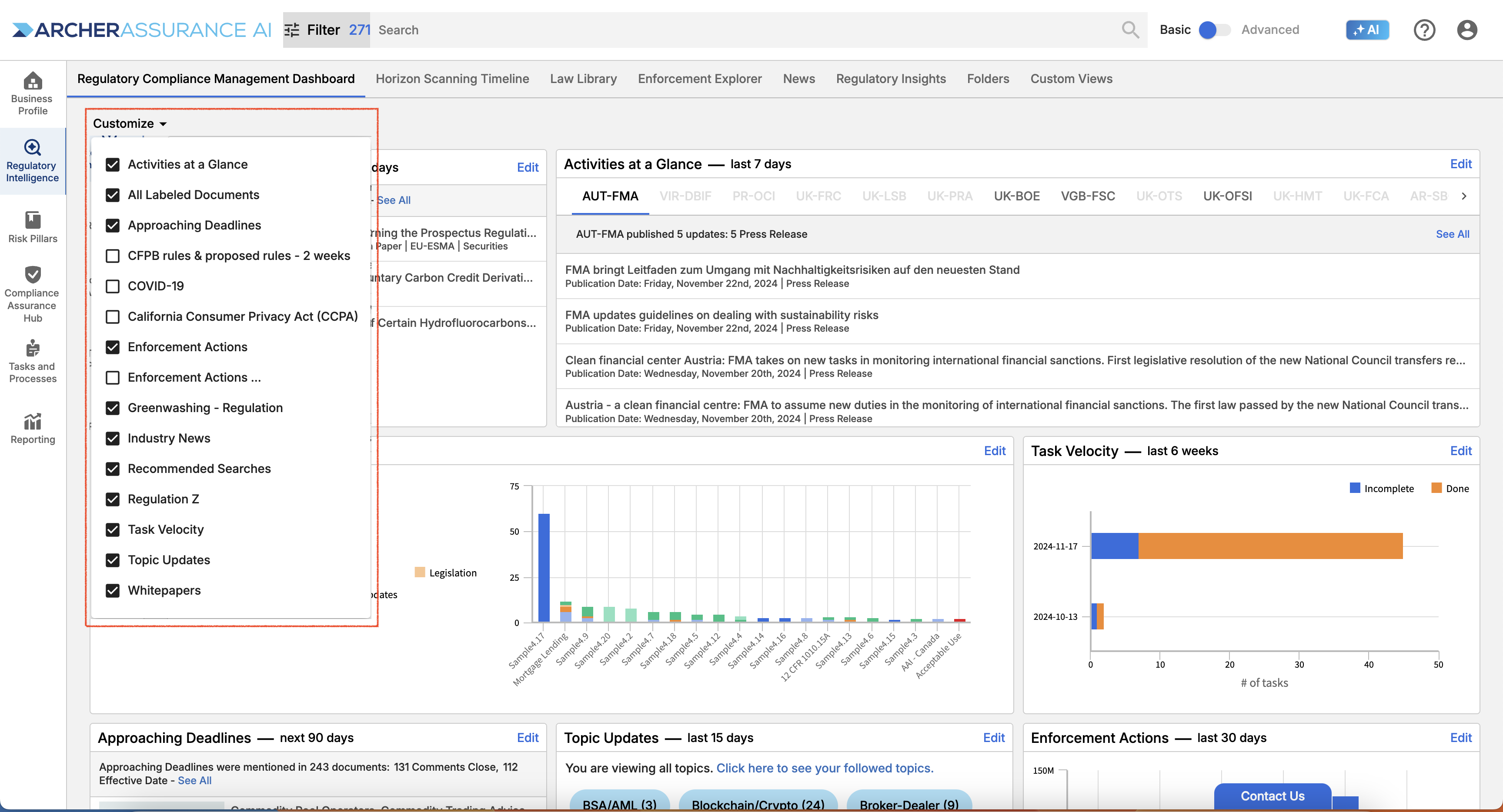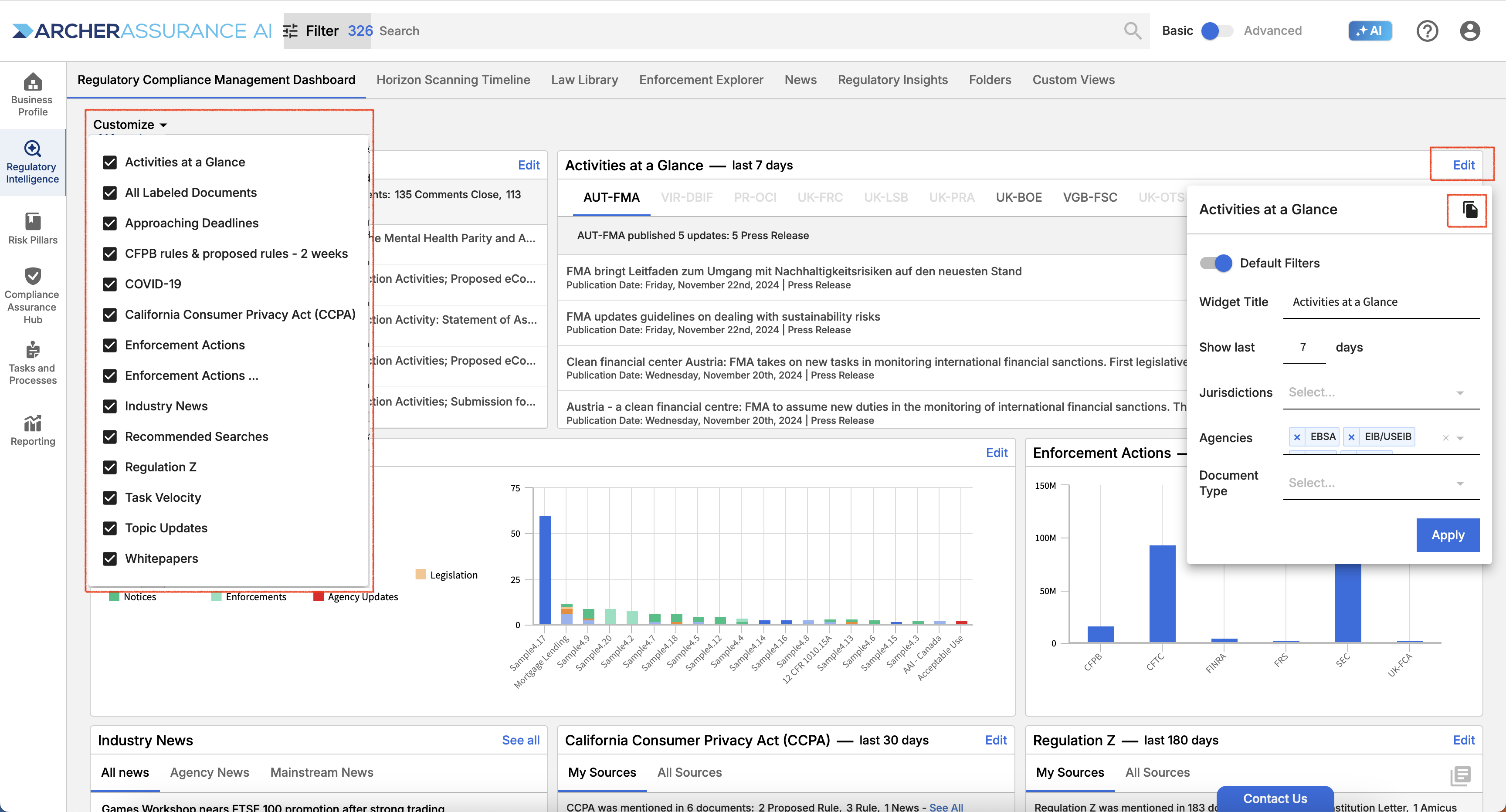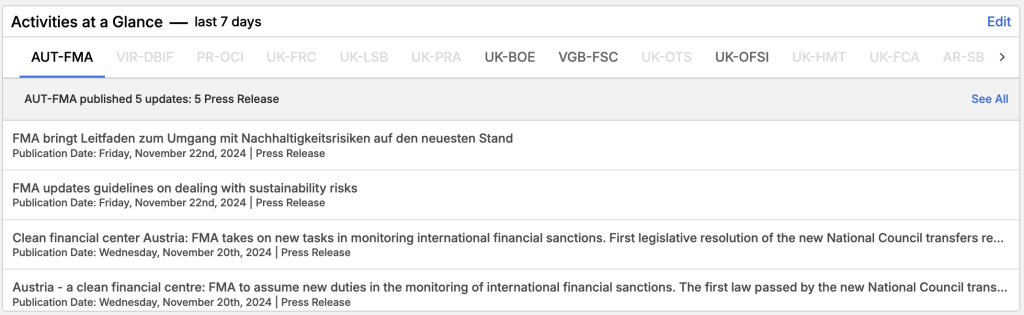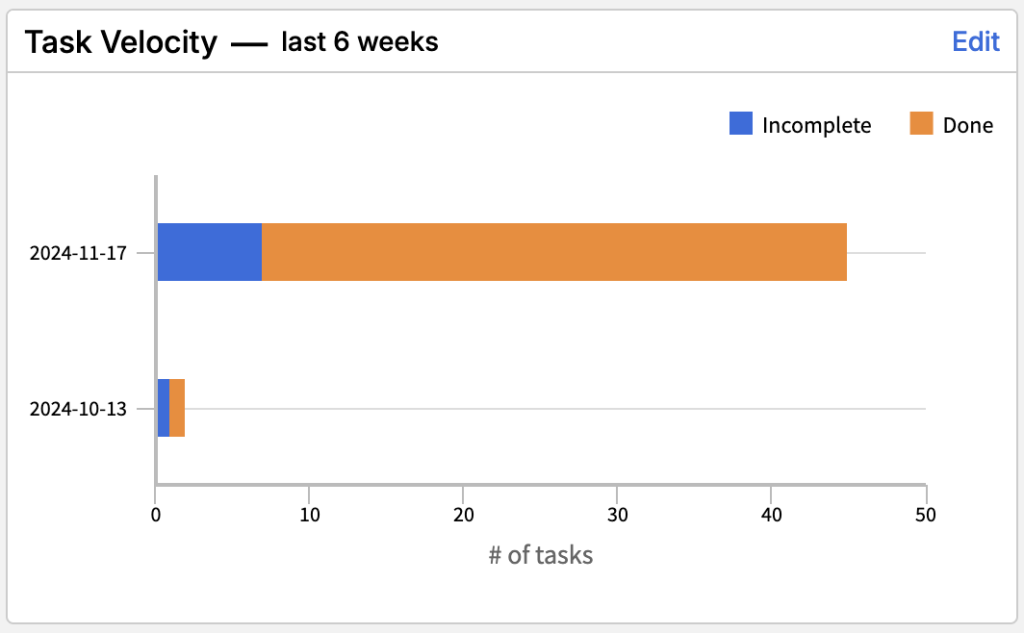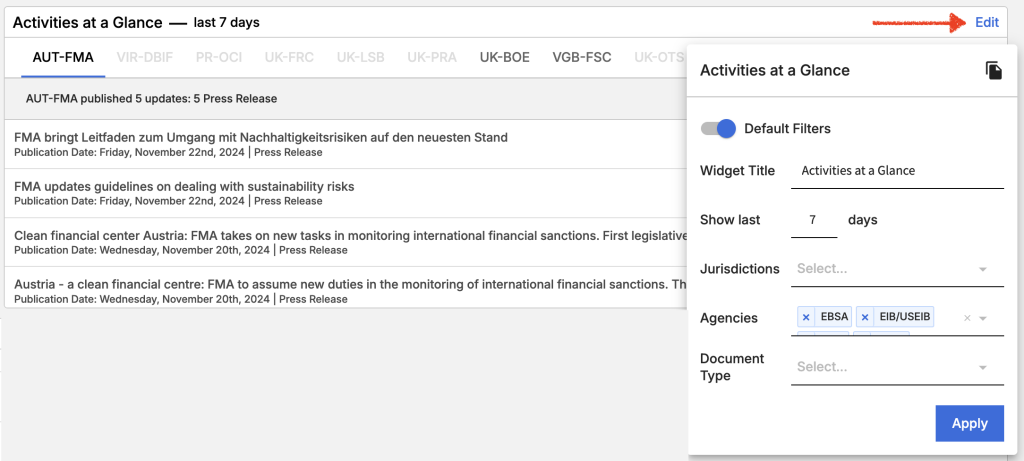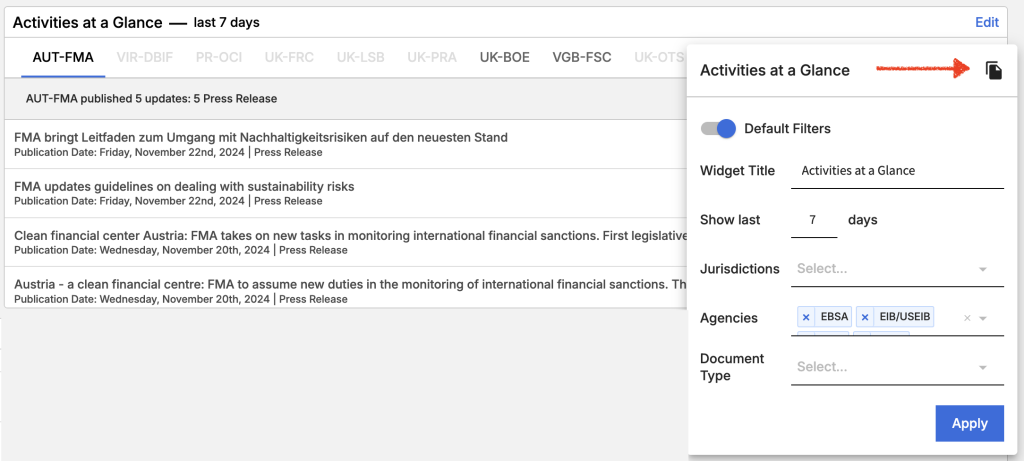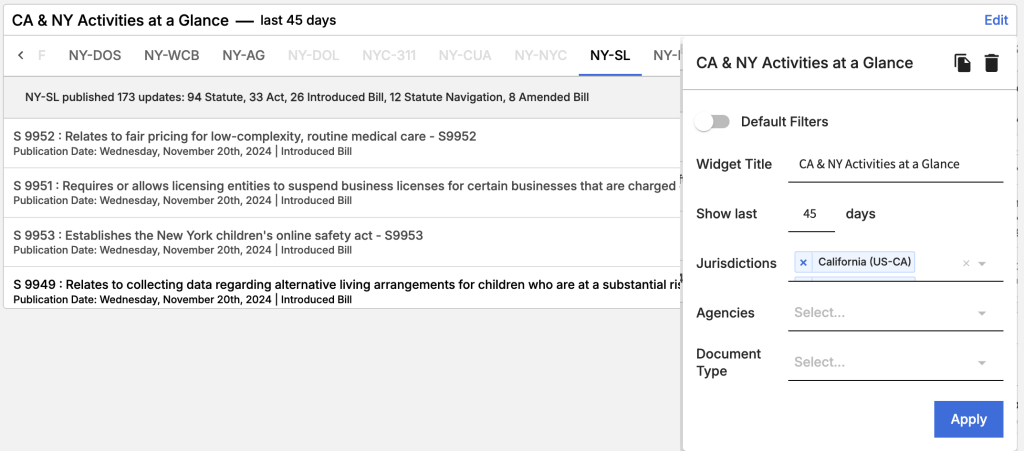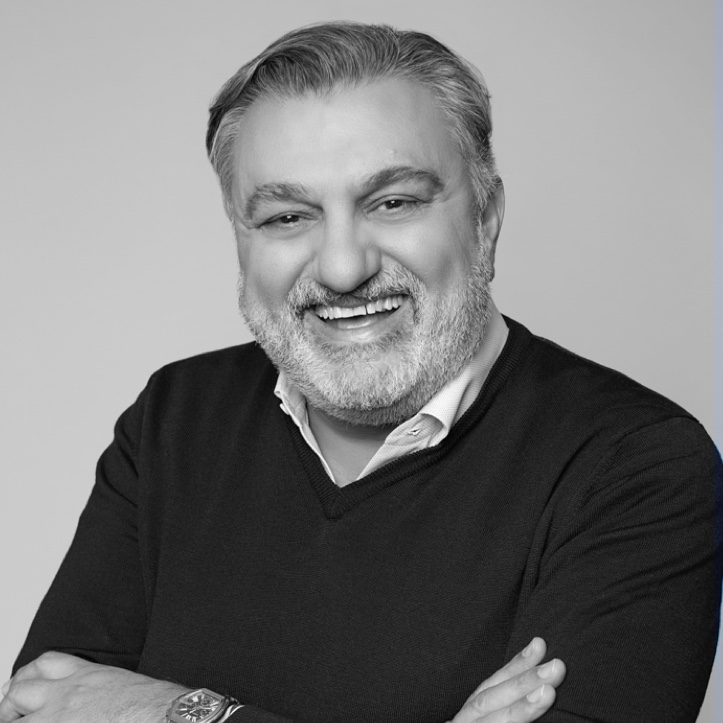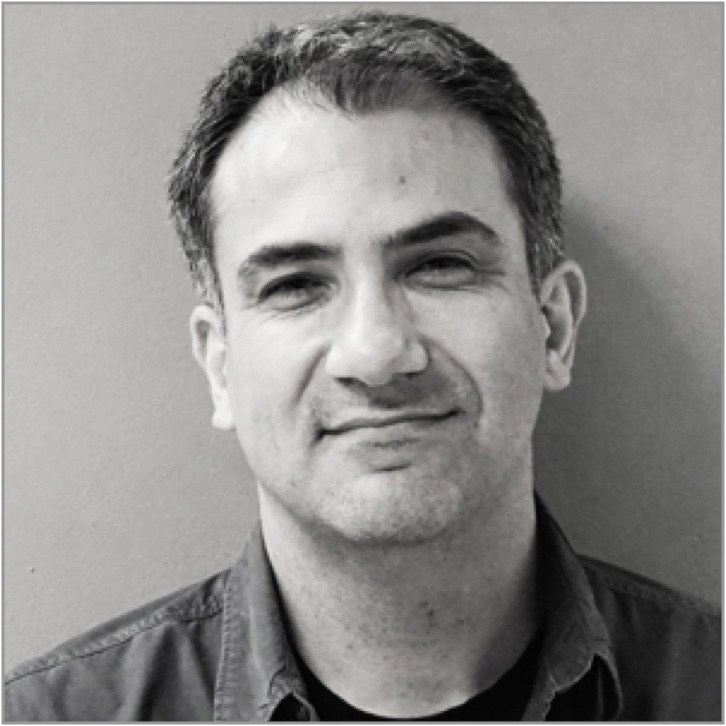The Assurance AI Regulatory Compliance Management Dashboard is your at-a-glance view of recent documents, upcoming dates, and topics that are relevant to your and your organization. It’s a great way to get a handle on critical items at the start of your day.
The Dashboard is composed of multiple topical widgets, many of which you can customize to help you focus on your highest priority documents. To tailor a widget to meet your needs, click the Edit button on the widget, update the time frame, select jurisdictions, agencies and/or document types. Remember to set the “Default Filters” toggle on if you wish to follow your default Regulatory Sources within the widget.
If you wish to create multiple views of the same widget to cover different agencies or time frames, you can also duplicate by using the copy icon. Move widgets to your preferred location by simply dragging and dropping in the window. To remove a widget from your Dashboard, simply select Customize in the upper left corner of the Dashboard and deselect any widgets you don’t want to keep in view.
You can drag and drop any of these widgets to rearrange the order of the widgets to your preferences.
Widget Details
Activities at a Glance: Includes a carousel of Agencies and Agencies within Jurisdictions. You can Edit to view only specific Document Types published by your selected Agencies over a period of time up to the past 365 days.
Features:
- Edit widget name, agencies, jurisdictions, document types and time period.
- Duplicate to see another instance of the widget.
- Click on any document to view details.
- Select See All to information on all referenced agency publications within the standard Search view.
Topic Updates: Shows a count of documents within your selected Topics published over your preferred time period.
Features:
- Edit widget name, agencies, jurisdictions, documents types, and time period.
- Duplicate to see another instance of the widget.
- Click on document types to see all referenced agency publications within the standard Search view.
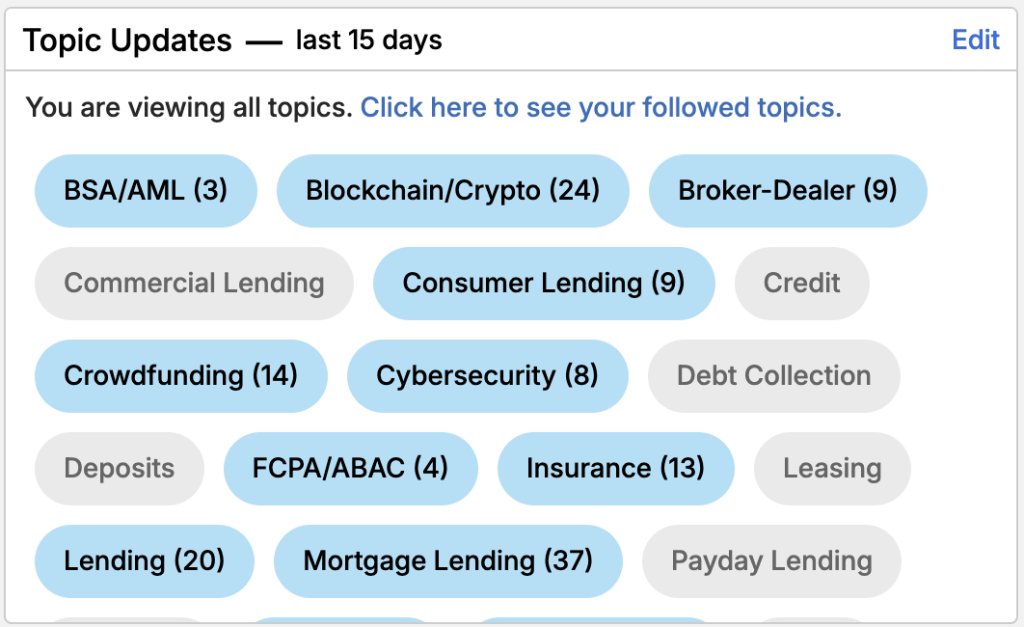
Enforcement Actions: Provides a snapshot and a time comparison view to help you track enforcement documentations and penalties by agency.
Features:
- Edit widget name, agencies, jurisdictions, document types (enforcement documents only) and time period.
- Select snapshot view to see documents or penalties over your preferred time period.
- Select comparison view to review trends across time periods.
- Duplicate to see another instance of the widget.
- Click on the widget graph to see all referenced documents see all referenced within the standard Search view.
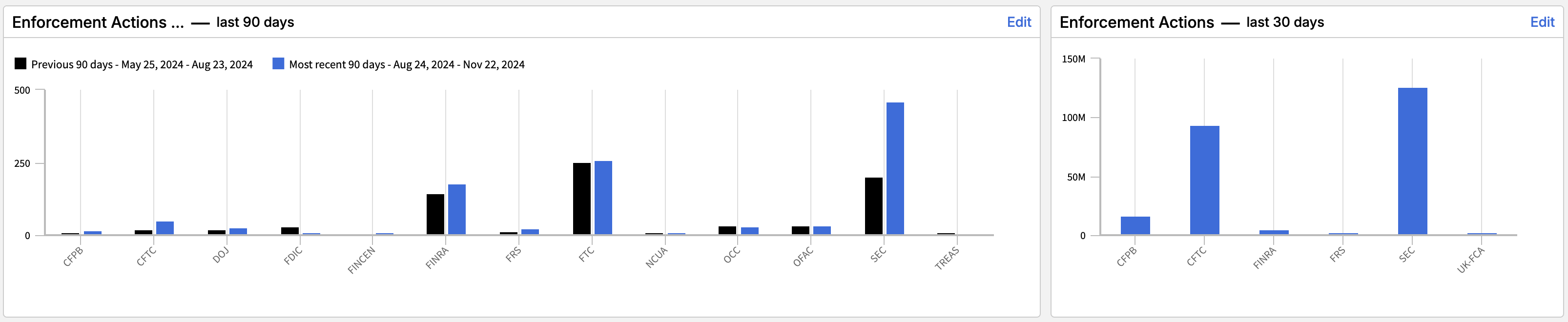
Labeled Documents: A graph of all documents to which you and your organizations have added your own custom labels within a period of time.
Features:
- Edit widget name and time period.
- Duplicate to see another instance of the widget.
- Click on the widget graph to see all referenced documents see all referenced within the standard Search view.
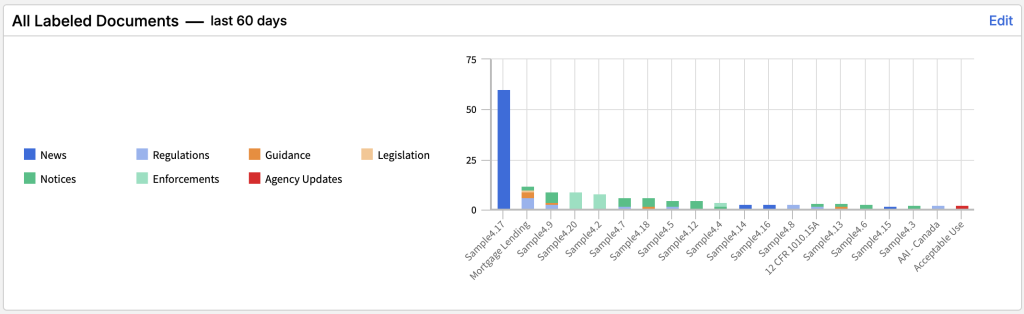
Approaching Deadlines: Helps you keep track of approaching Effective and Comment Close dates for the Agencies, Jurisdictions, and Document Types you have selected over your preferred time horizon.
Features:
- Edit widget name, agencies, jurisdictions, document types and time period.
- Duplicate to see another instance of the widget.
- Click on any document to view details within the standard document view.
- Select See All to view all referenced publications within the standard Search view.
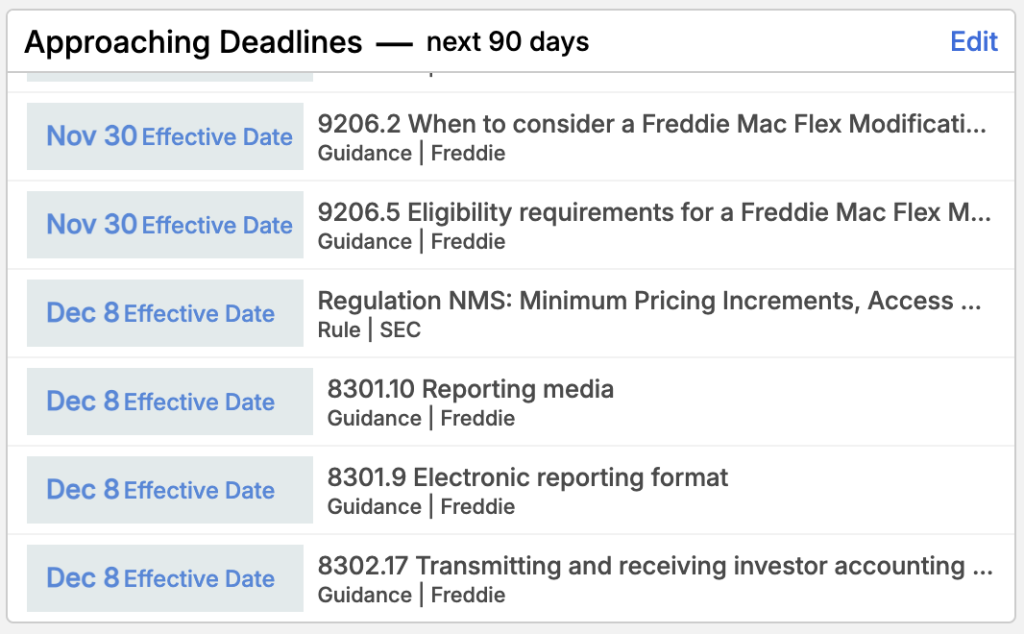
Regulation Widget: Stay current with documents related to the regulations or acts that impact your business.
Features:
- A snapshot of documents published over the past selected number of days by either All Sources, or Sources you specifically follow related to the regulation or act
- Select the Regulation or Act you wish to follow.
- Edit widget name, agencies, jurisdictions, document types and time period.
- Duplicate to see another instance of the widget if you want to follow multiple Regulations or Acts.
- Click on any document to view details within the standard document view.
- Click on See All to see all documents referenced within the standard search view.
- Click on the View Regulation icon to see the text of the regulation.
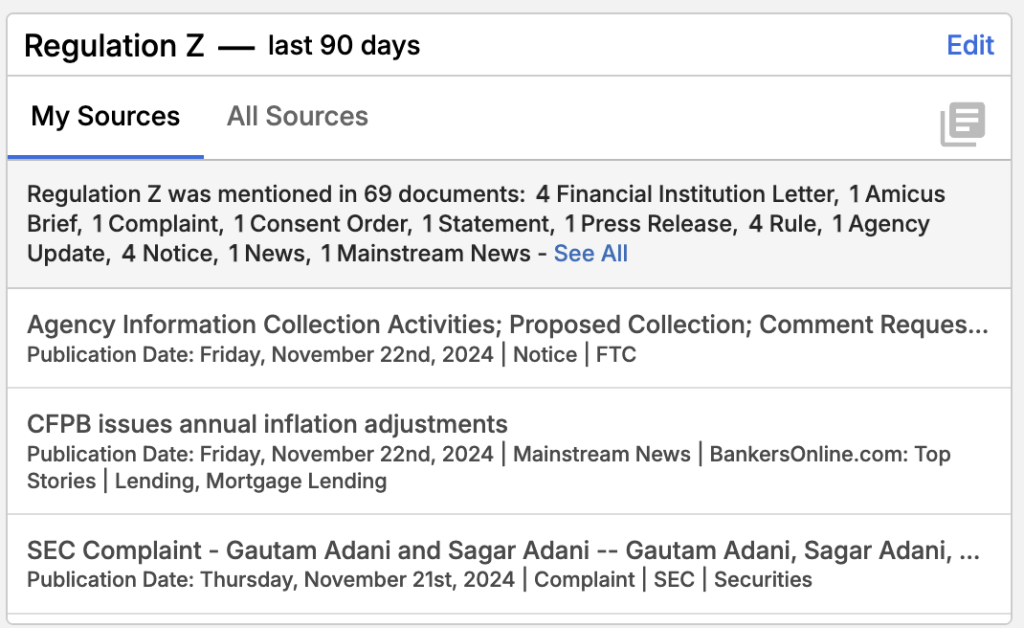
Task Velocity Widget: Review your organization’s, team’s or individual task velocity by month to review performance trends and determine whether you need to reallocate resources.
Features:
- A snapshot of documents published over the past x days by either All Sources, or Sources you specifically follow related to the regulation or act
- Check task velocity over the previous 6 months or weeks.
- View all tasks/assignees or filter by assignee or workflow to evaluate trends.
- Organization Admins can click through to review tasks in detail on the Manage Tasks screen.
- Duplicate to see another instance of the widget if you want to follow team members and/or workflows individually.
Industry News: A list of articles from the Mainstream and Agency News Sources you are following.
Features:
- Click See All to all stories within the News page view.
- Select any news item to see the document in the standard document view.
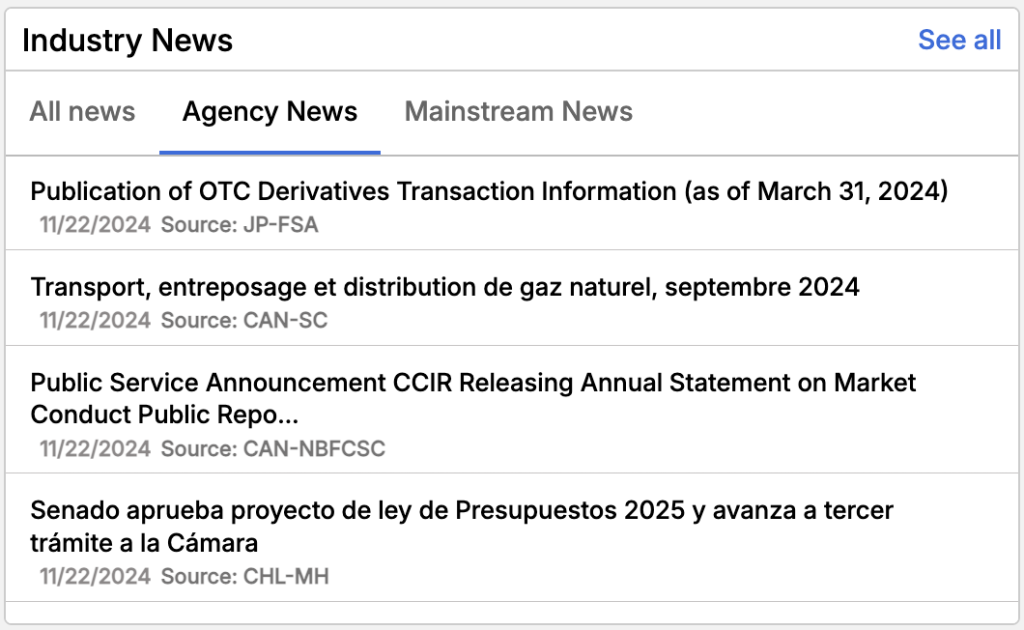
Whitepapers: Stay up-to-date by reviewing recently published thought leadership.
Features:
- A snapshot of whitepapers published over the most recent 7 days to help you keep abreast of guidance from leading legal and industry sources.
- Click See All to review all whitepapers available on the platform within the standard Search view.
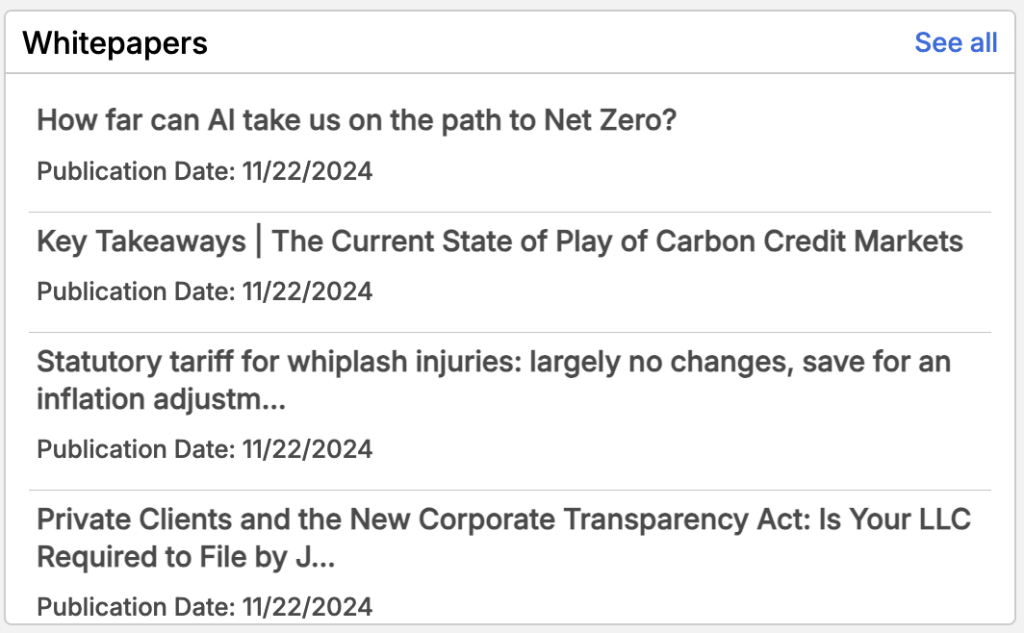
Hot Topic Widgets: Stay current with high-priority issues by reviewing topical widgets like the Covid-19 and California Consumer Privacy Act (CCPA) widgets.
Features:
- A snapshot of documents published over the past 7 days by either All Sources, or Sources you specifically follow related to hot topics.
- Click See All to review all documents published over the past 7 days on these topics within the standard Search view.
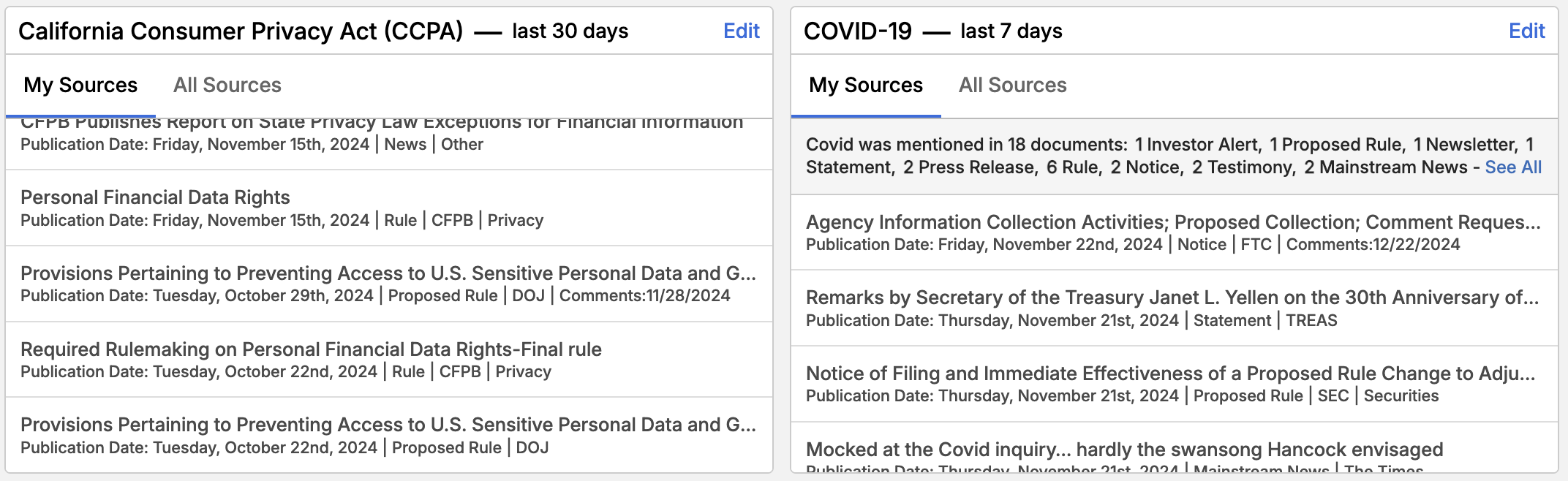
Recommended Searches: The list of recommended searches reflects popular searches in the product. Simply click on any of the searches to view the search results.
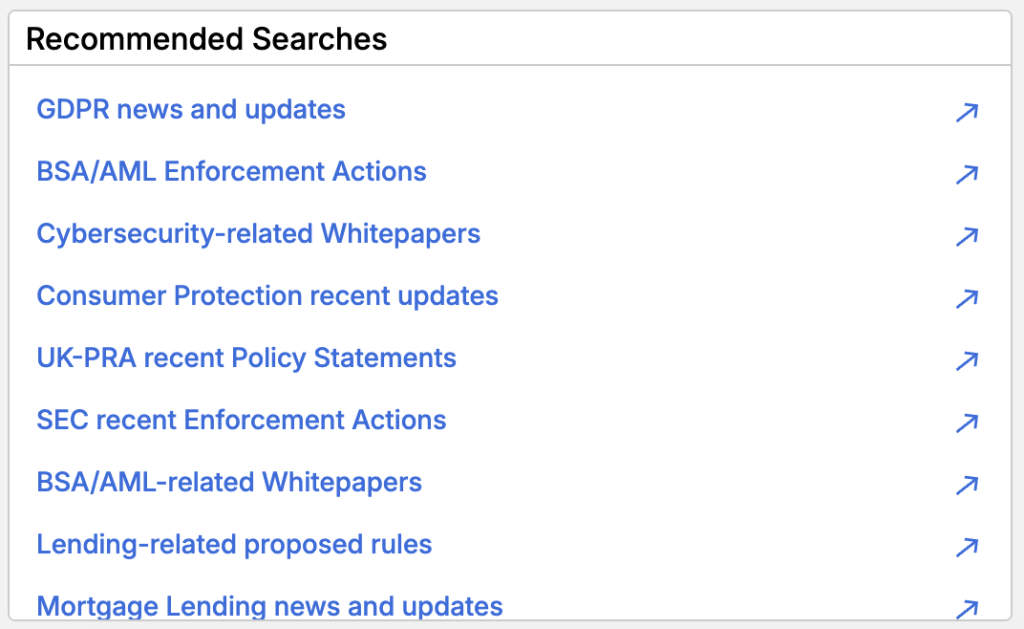
Create your own Widget: Follow documents related to your key alerts by creating your own widget on demand from any existing alert.
Features:
- Create your own widget by selecting any alert from your Notifications page and clicking “Create Widget”. The widget is automatically added to your Dashboard.
- View recent documents based on your alert within a widget.
- Edit to update the time period or the alert criteria. Note that the widget and alert are kept in sync, so you only need to edit in one location.
- Click on any document to view details within the standard document view.
- Click on See All to see all documents referenced within the standard search view.
Creating your own Widget
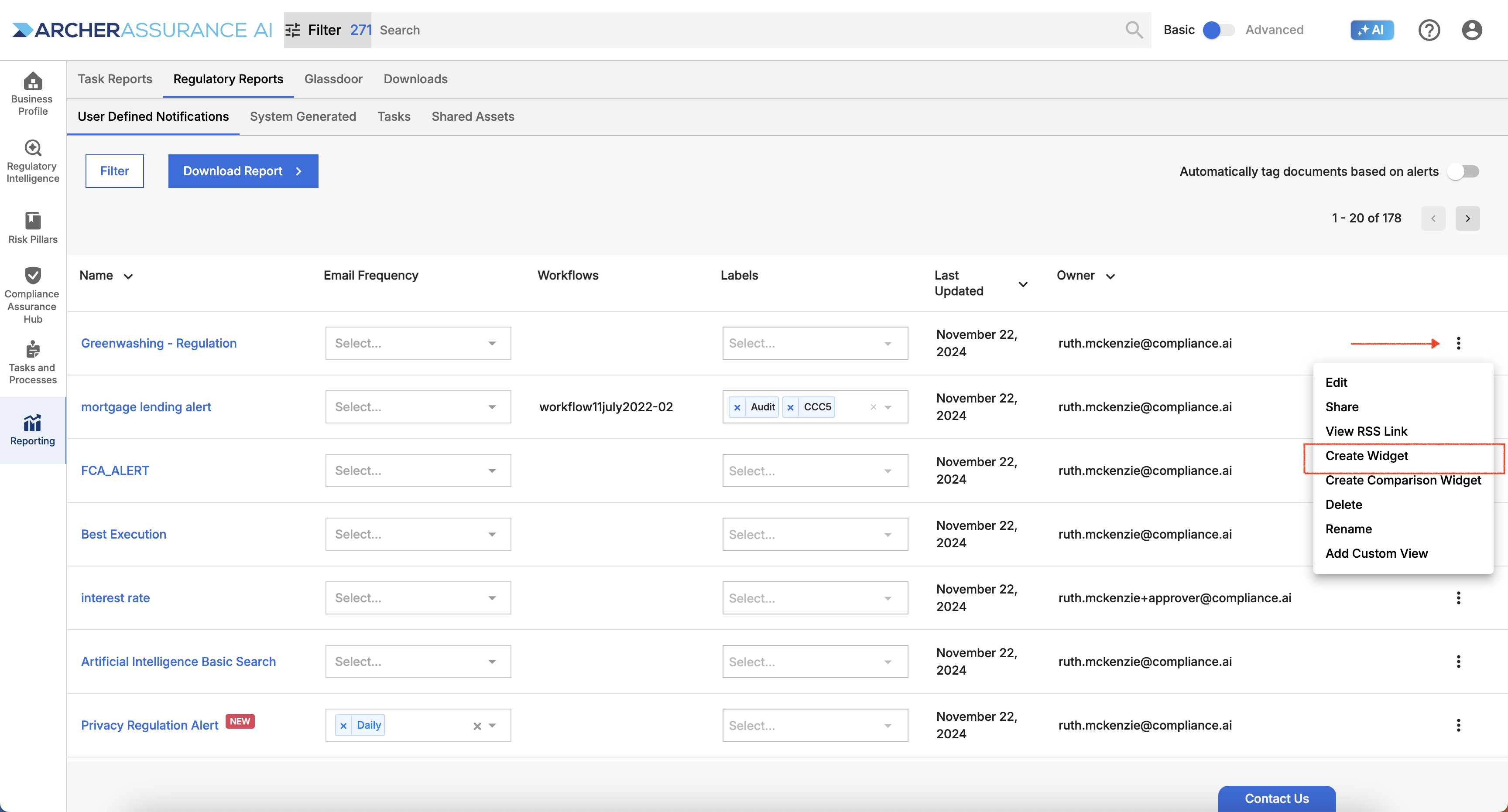
Creating your own Comparison Widget: The comparison widget enables you to review patterns across documents found in different alerts. You can create a comparison widget by selecting two advanced searches and choosing your comparison attributes. For example, you can compare enforcements issued in a certain area vs regulations published in that topical area.
Features:
- Create your own comparison widget by selecting an alert created using an advanced search from your Notifications page and clicking “Create Comparison Widget”.
- You will then be asked to select another advanced search alert for comparison and choose the attributes used for comparison purposes.
- View graphical representation of the comparison
- View recent documents based on your alert within a widget.
- Edit to update the time period or the alert criteria. Note that the widget and alert are kept in sync, so you only need to edit in one location.
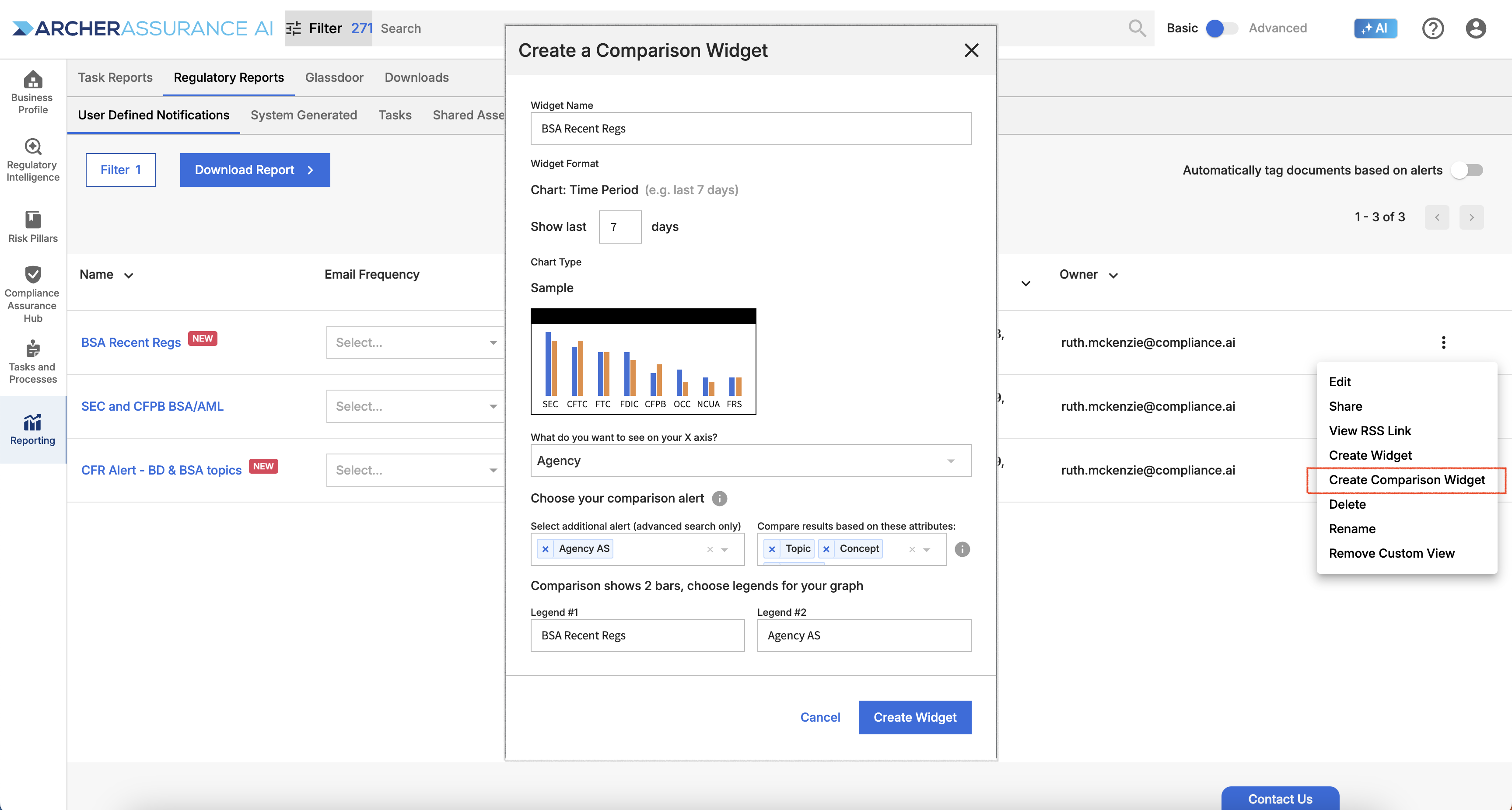
Viewing your own Widgets

Customizing the Dashboard
You can drag and drop any of these widgets to rearrange the order of the widgets to your preferences.
To add or remove any of the widgets, click on the “Customize” dropdown list at the top right of the screen, and click the checkmark next to the widget’s name.