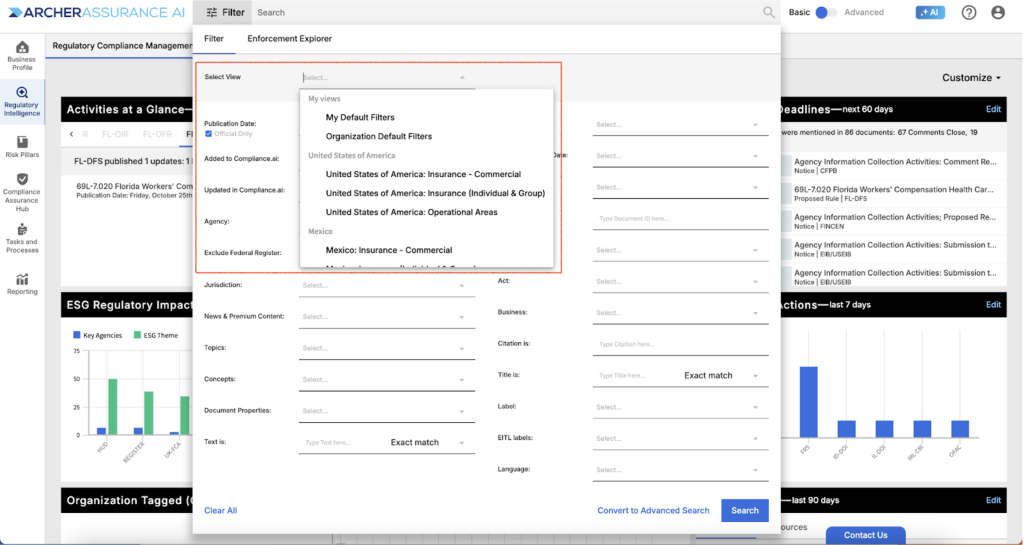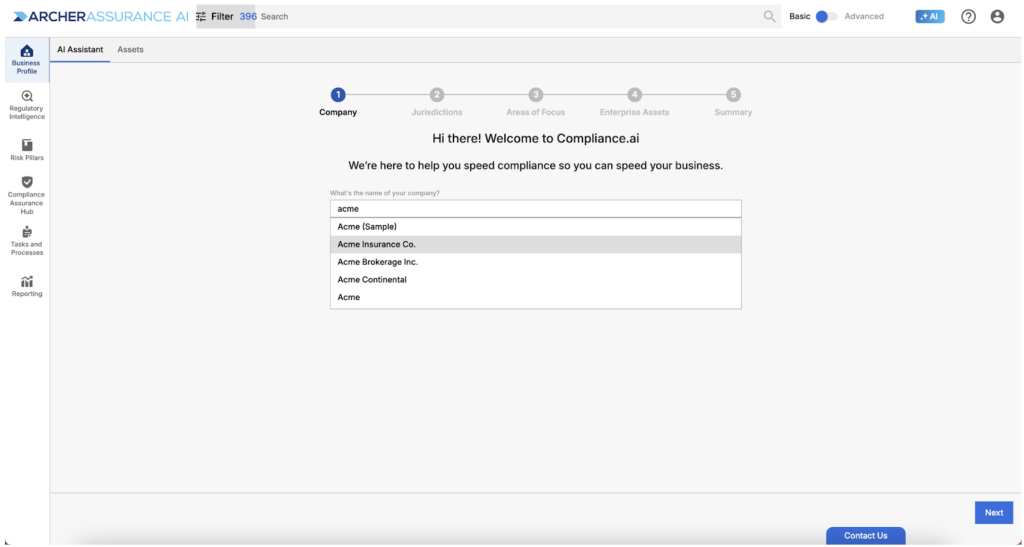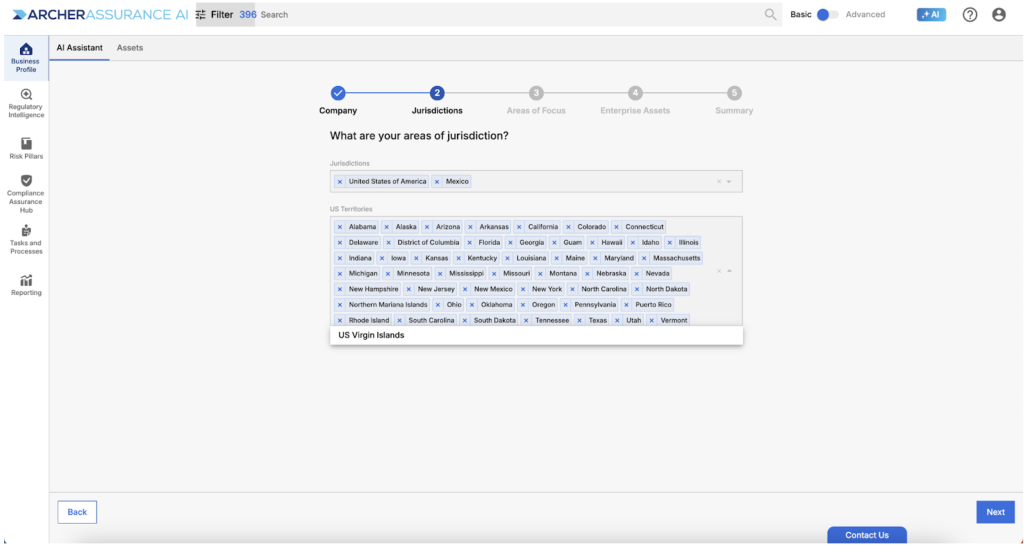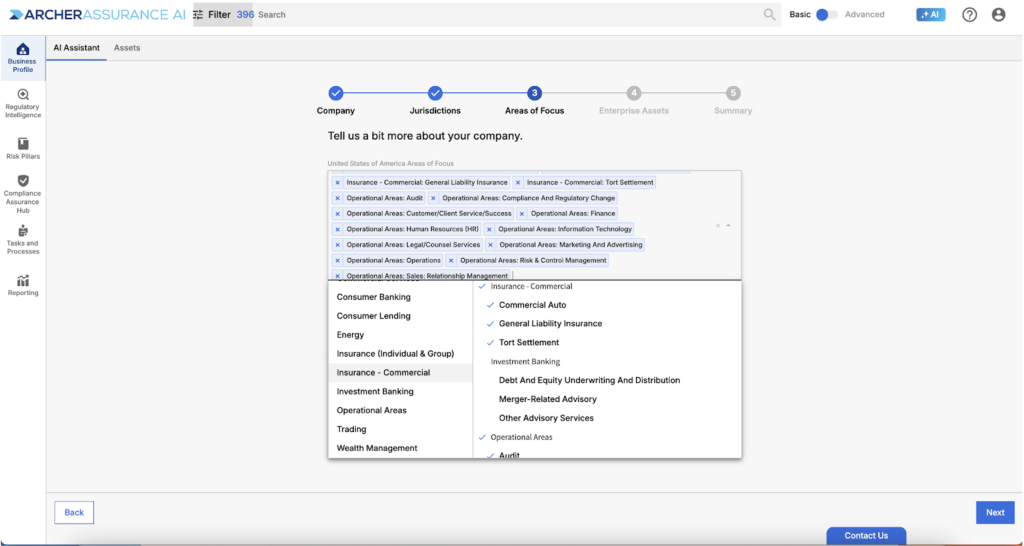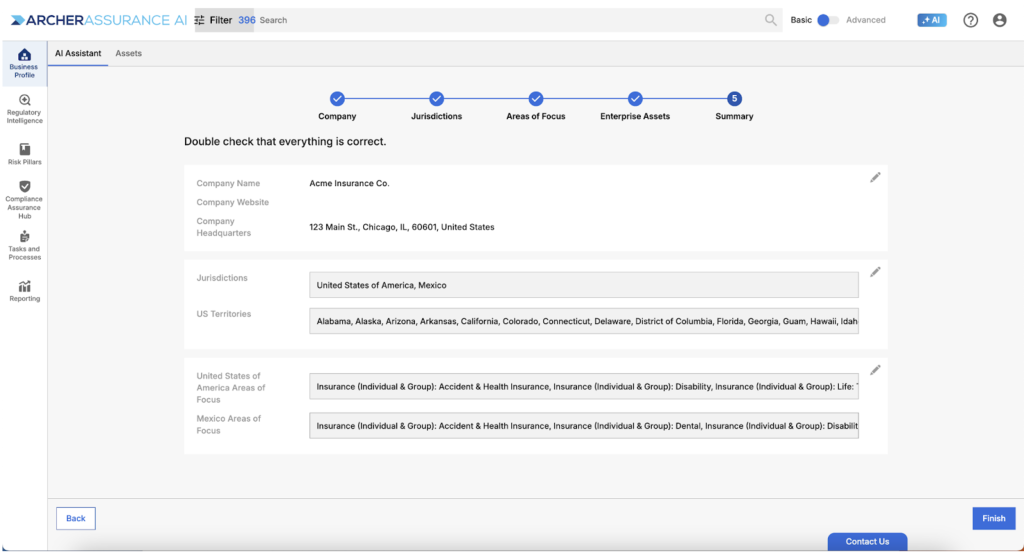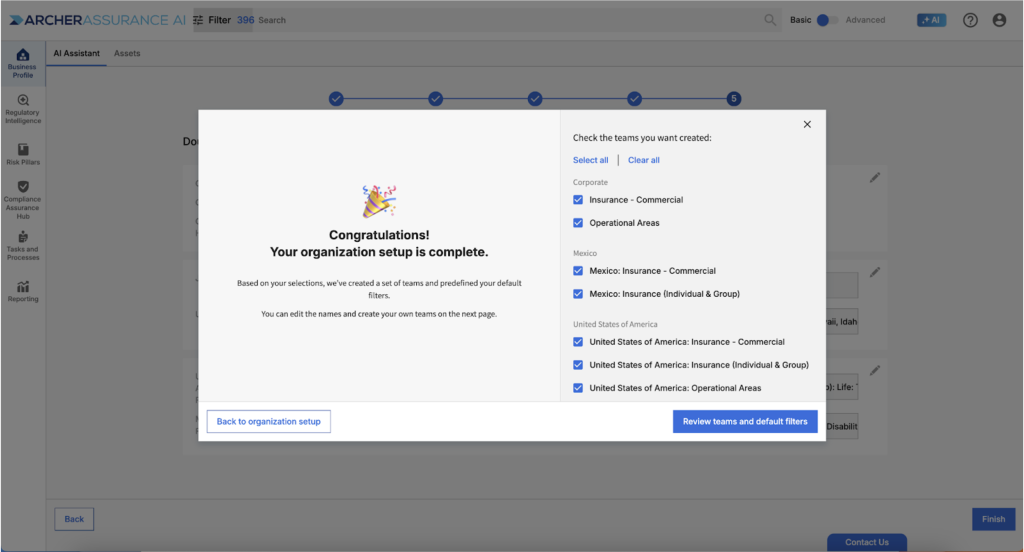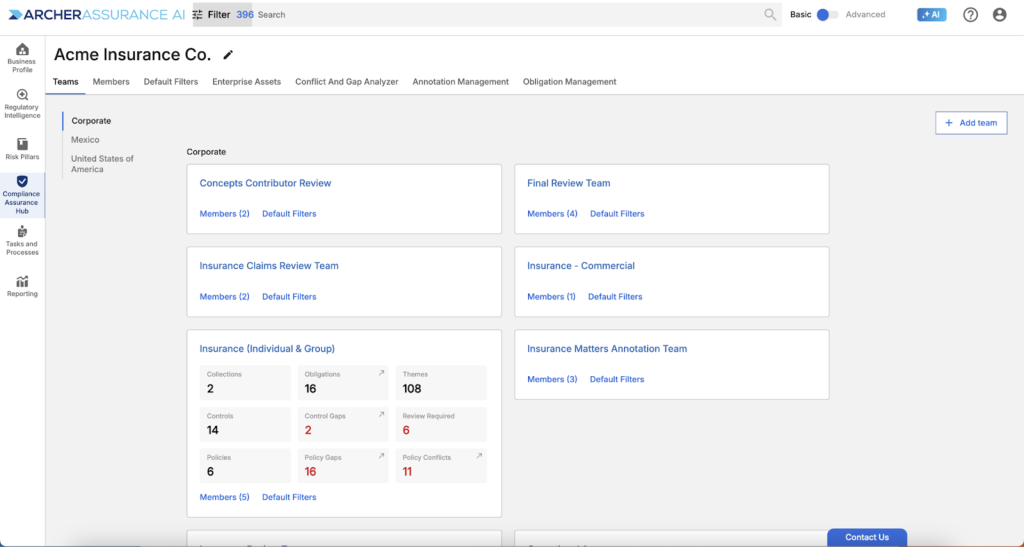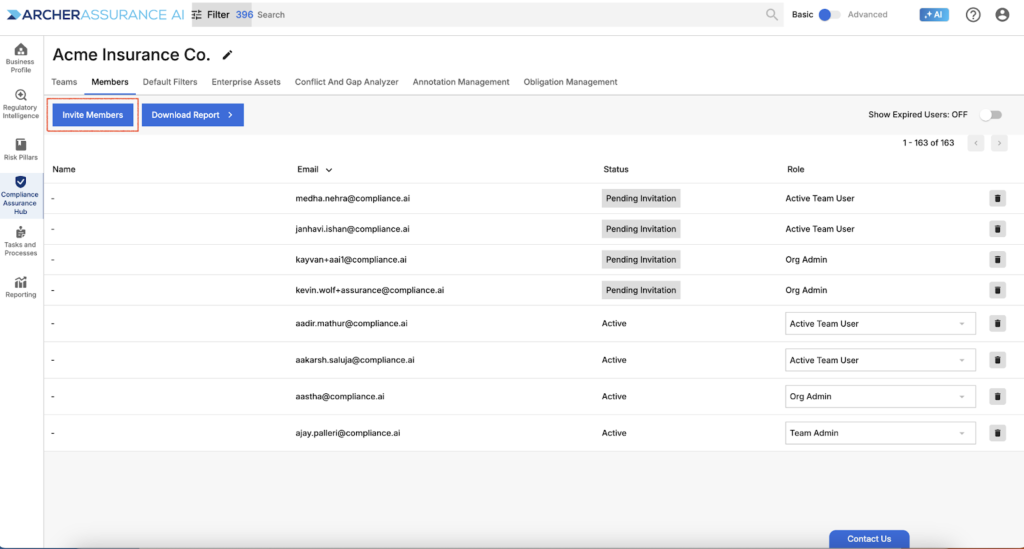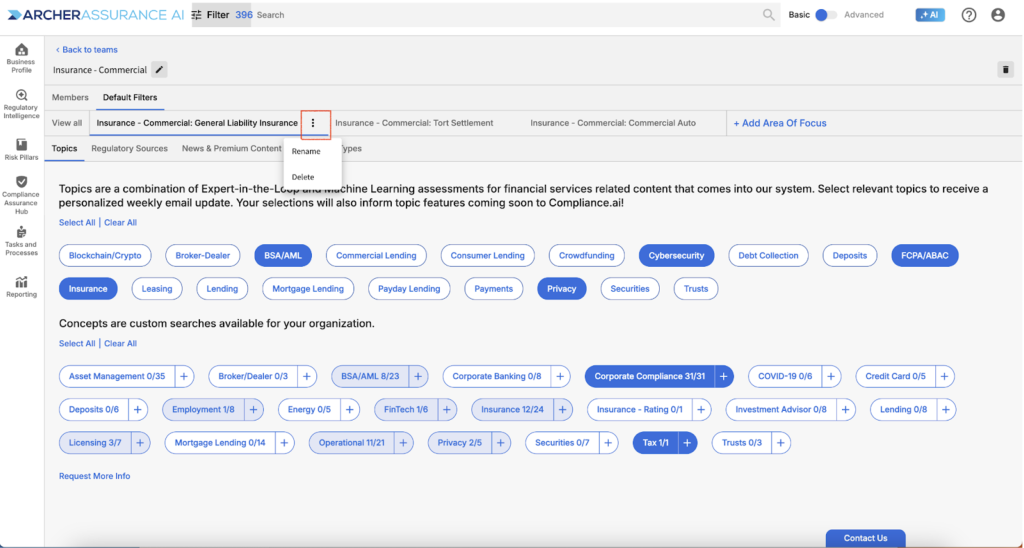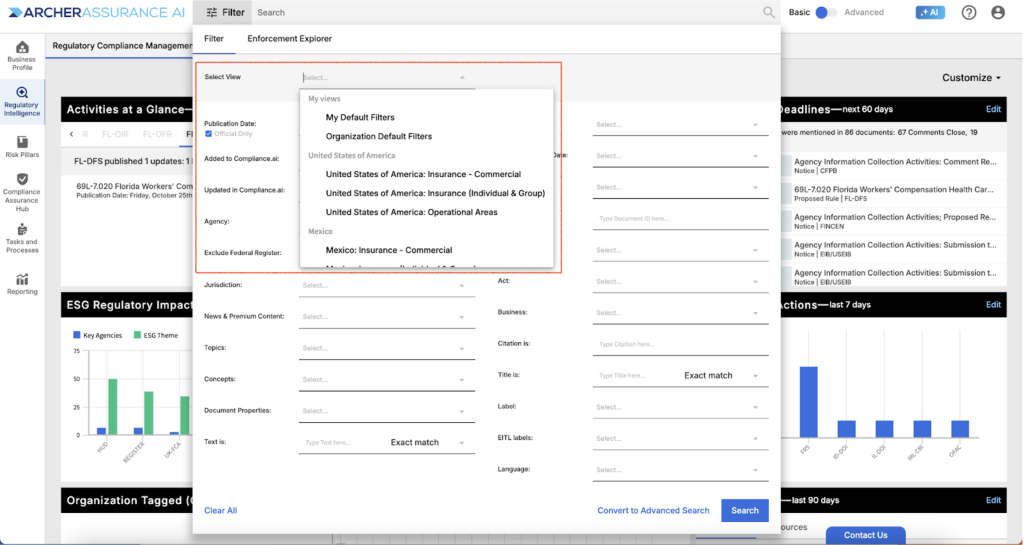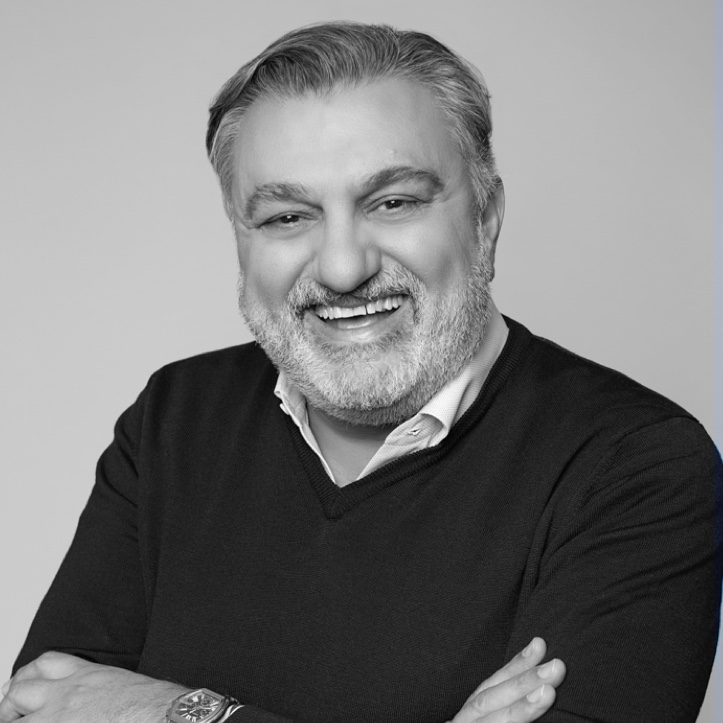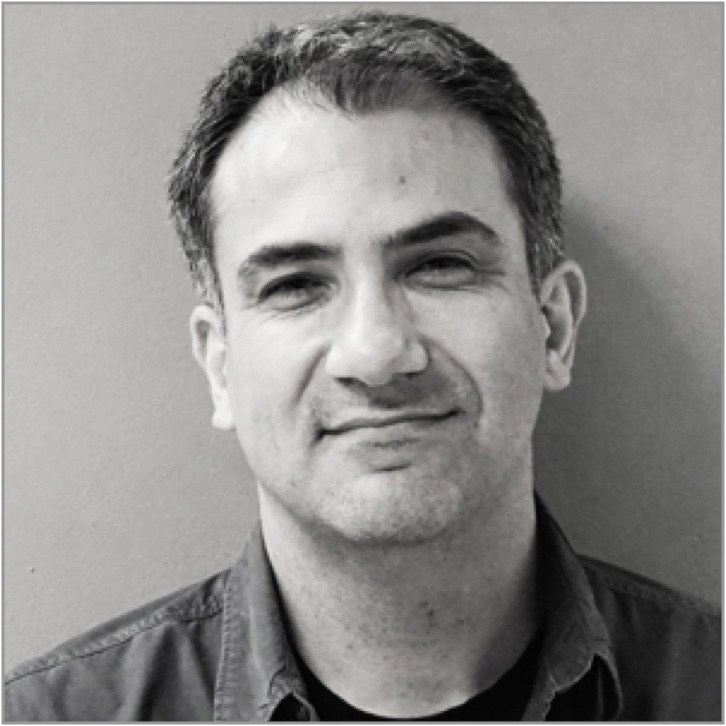Establishing Your Business Profile
To customize the platform and focus on areas most critical to your firm, you can establish an organization-level profile by leveraging the Business Profile AI Assistant. The system not only intuitively recommends topics, concepts, agencies, and news and premium content sources based on your firm’s business model, it also allows you to synchronize key enterprise assets, including controls, policies and business units with Archer, providing a smooth pathway to realizing value within Assurance AI.
Step 1: Select your Organization
As an Organization Admin, you can establish your organization profile by accessing Business Profile. Next, simply enter your organization name within the organization search bar. Once your organization is confirmed, you can now review and update profile information. If you don’t find your organization, simply enter the name and headquarters information, then continue.
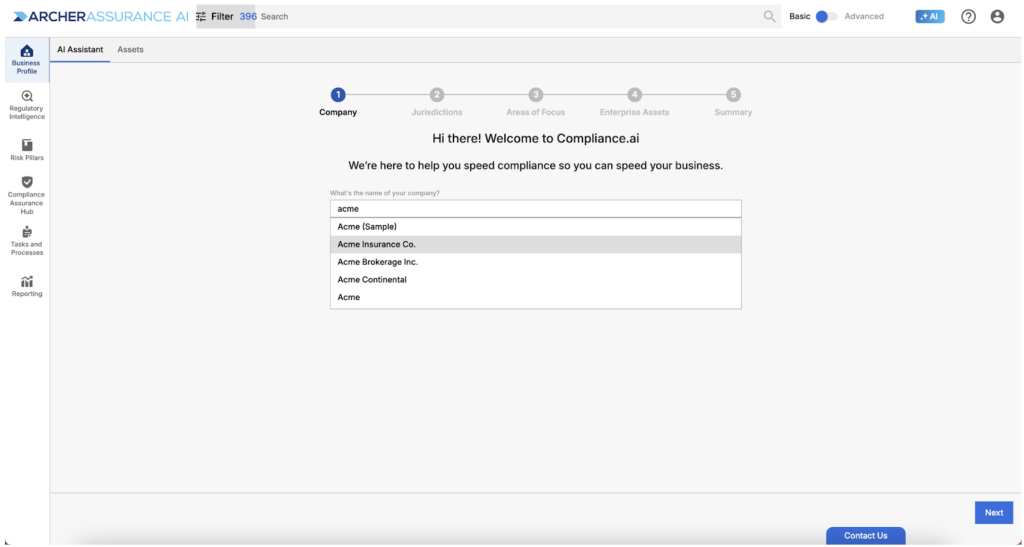
Step 2: Confirm Your Jurisdictions
In the next step, you will receive a list of suggested jurisdictions. You can update these preferences by adding or deleting jurisdictions as needed.
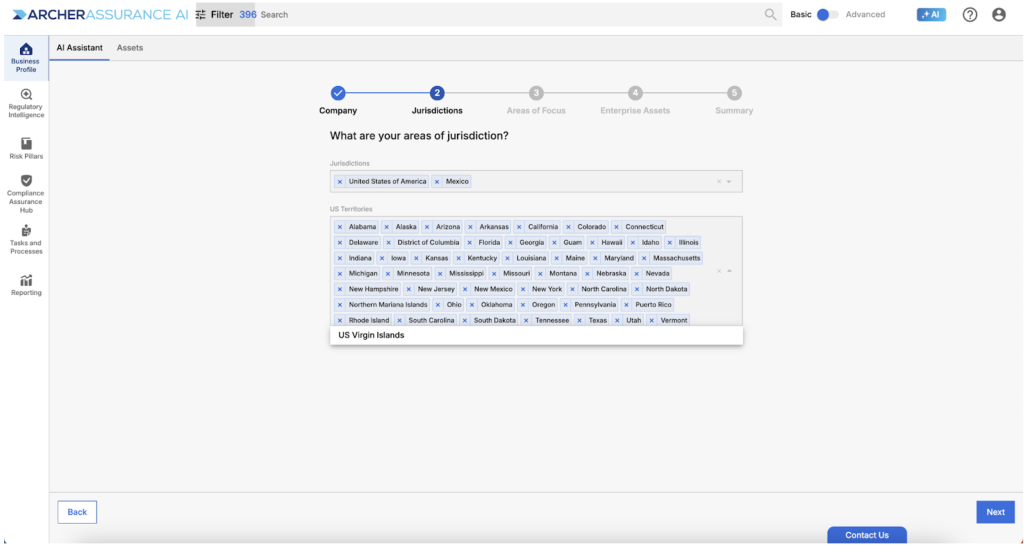
Step 3: Confirm Your Areas of Focus
Next, you will review and update the areas of focus including lines of business, such as “wealth management > trust” and operational areas such as “audit”. If your organization operates in multiple countries, you can specify different areas of focus for each country.
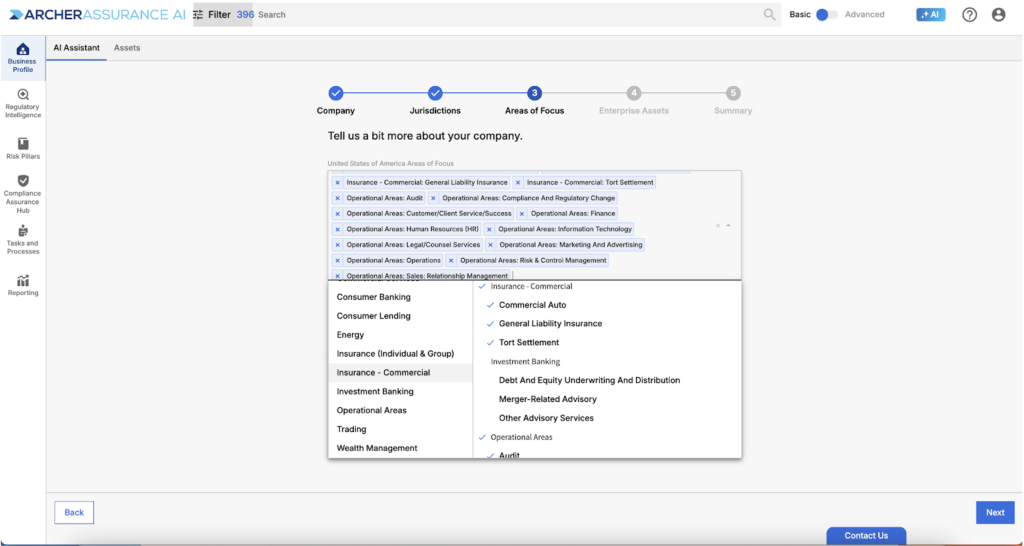
Step 4: Enterprise Assets
The next step in the profiling process allows you to synchronize your Archer assets with Assurance AI. You can leverage automated Service Connectors to populate this information or upload via spreadsheet depending on your preference. Note that if you’d like to get started before synchronizing your Archer data, simply continue and then return to Enterprise Assets either within “Business Profile” or “Compliance Assurance Hub” at any time.

Step 5: Confirm Your Profile
Last, confirm your profile and click Finish. You will receive a message giving you the option to automatically create Teams and Collections (groupings of obligations, annotations, enterprise assets and workflows) that map to your areas of focus. Note that you can always edit, clone, delete or add teams and collections at any time if you would like to establish a different organizational structure within the platform.
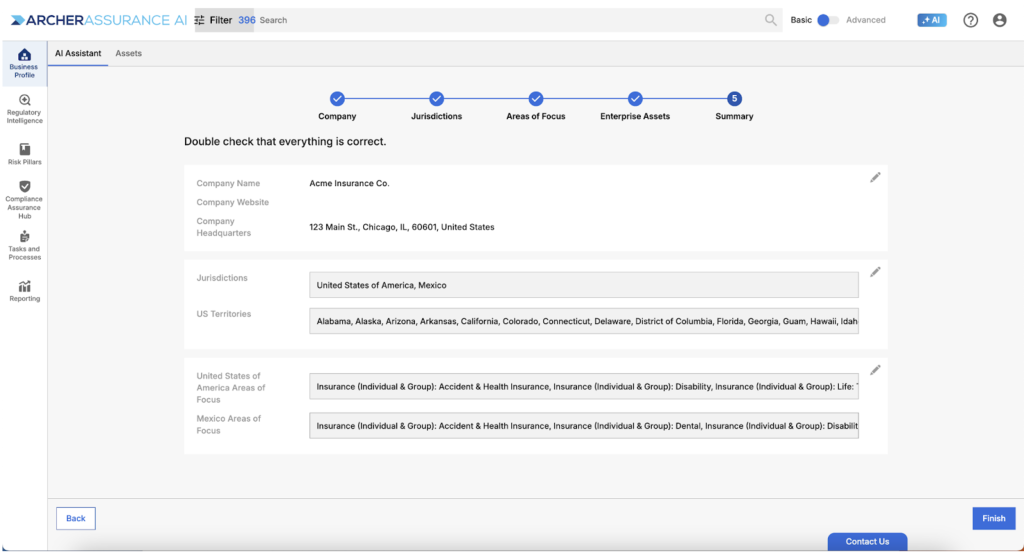
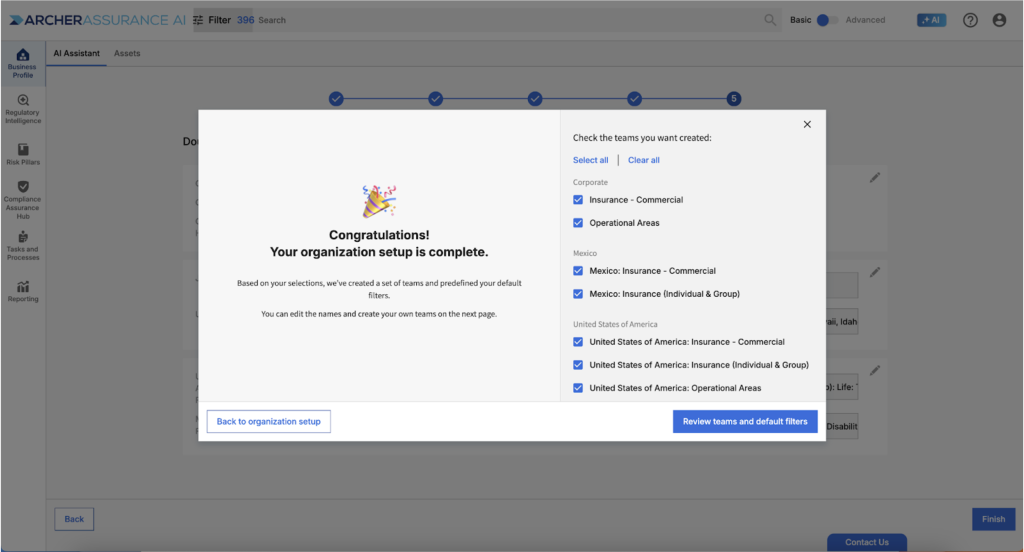
Step 6: Verify Teams
After you confirm your business profile, you will be directed to Compliance Assurance Hub > Teams. For details on using teams within Assurance AI, review “Teams in Assurance AI”.
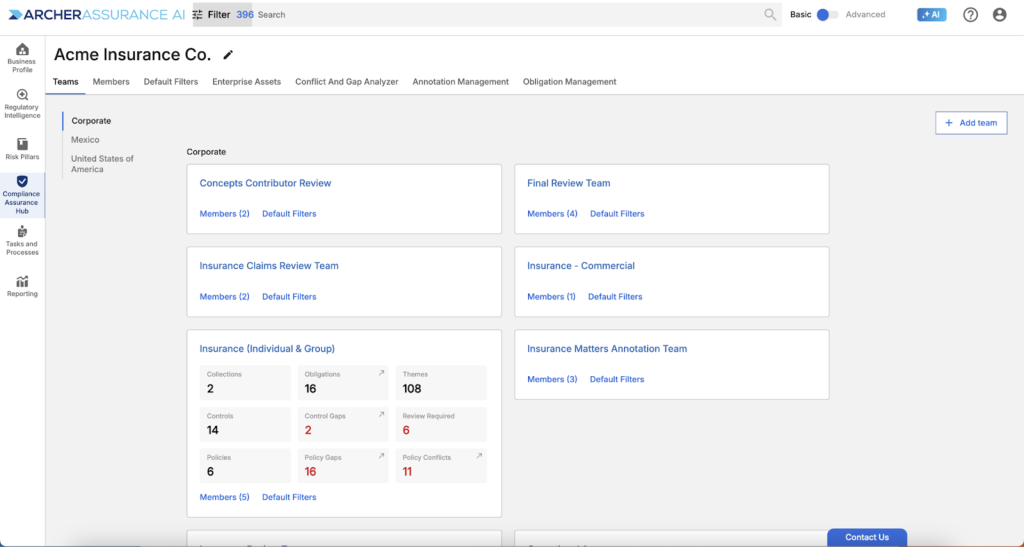
Updating Your Business Profile
Organization Admins can update the business profile at any time. To update the profile, simply select Business Profile and start making changes or select the pencil icon next to the organization’s name in the Compliance Assurance Hub.
Updating Organization Members
Organization Admins can add or delete organization members at any time. To invite a new member, select Invite Members within Compliance Assurance Hub > Members. The new member will receive an email invitation to join Assurance AI. Until your new member accepts their invitation, you will see their status as Pending Invitation.
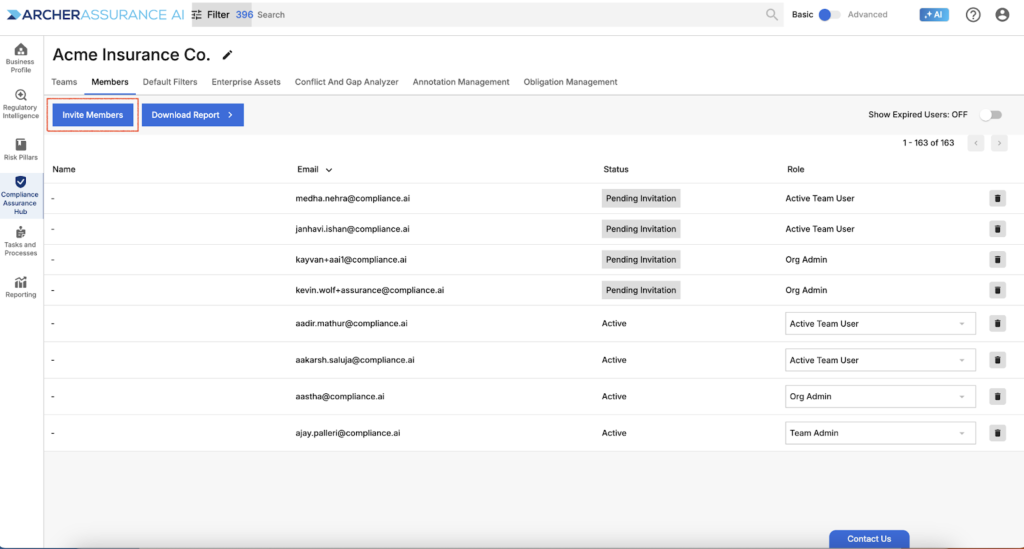
When you invite a new member, you’ll want to consider which role is most appropriate for the individual in question. To determine the best fit role, review the roles table below.
Assurance AI Roles
| Role |
Description |
| Org Admin |
All features are available to org admins, including establishing your organization’s profile, inviting new members to your organization, expiring existing member subscriptions, and changing the role of members. |
| Team Admin |
Team admins can create and manage teams within your organization and can access all features within Assurance AI, but cannot invite new members, expire existing member subscriptions, or change member roles. Clients typically select the Team Admin role for members who should have broad access, but should not directly manage the subscriptions of other organization members. |
| Workflow Admin |
Workflow admins can access all features other than inviting or managing members, adding and managing teams, or adding or managing access to collections in the Obligation Library. Clients typically select the Workflow Admin role for members who will need to establish or edit workflows and use advanced workflow functionality such as managing tasks in bulk. |
| Active Team User |
Active team users have access to core functionality within the platform, but cannot leverage administrative capabilities or manage workflows. Clients typically select this role for members who need to complete tasks within workflows, monitor regulatory changes and act on policy and/or control issues. |
Updating Organization Default Filters
Completing business profiling provides default filters that are designed to suit your areas of focus and jurisdictions. To review your organization’s defaults, simply select Compliance Assurance Hub > Default Filters.
You will notice that defaults are driven by one to many areas of focus. The first step in customizing your defaults is to ensure your organization includes the correct areas of focus and jurisdictions. You can remove unnecessary areas of focus by hovering, clicking the three dots next to the name of the area of focus and selecting delete. To add missing areas of focus, simply select Add Area of Focus.
Next, add or remove any topics, concepts, agencies, news & premium content sources or document types to better reflect the area of focus in question.
Note that you can always create a custom area of focus for special purposes.
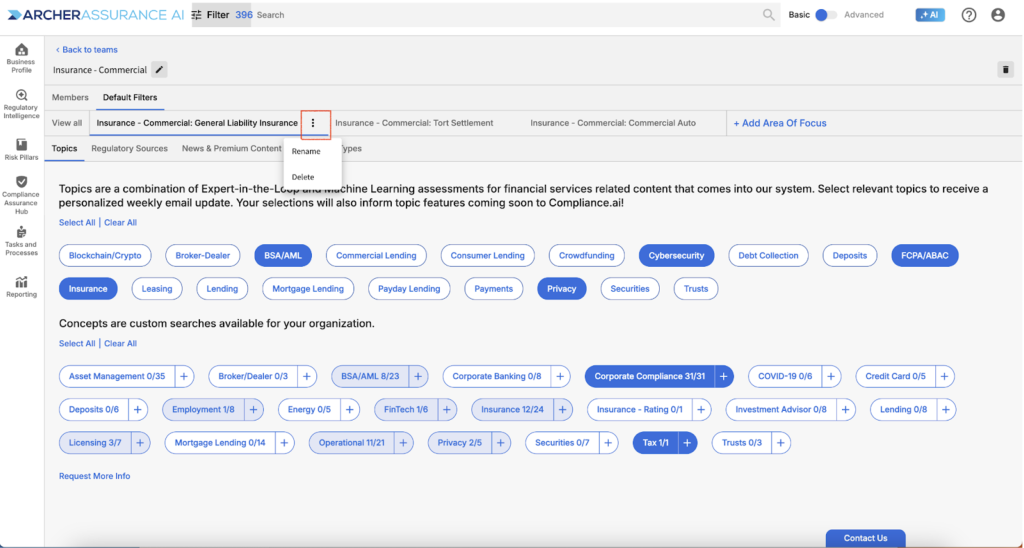
Leveraging Default Filters
Comprehensive default filters help ensure that you and other members of your organization can monitor regulatory intelligence with ease. To search for regulatory documents, select Views including Organization Defaults, My Defaults, or defaults for specific teams. Selecting any view pre-populates topics, concepts, agencies, news & premium content sources, and document types leading to a filtered view of relevant content.