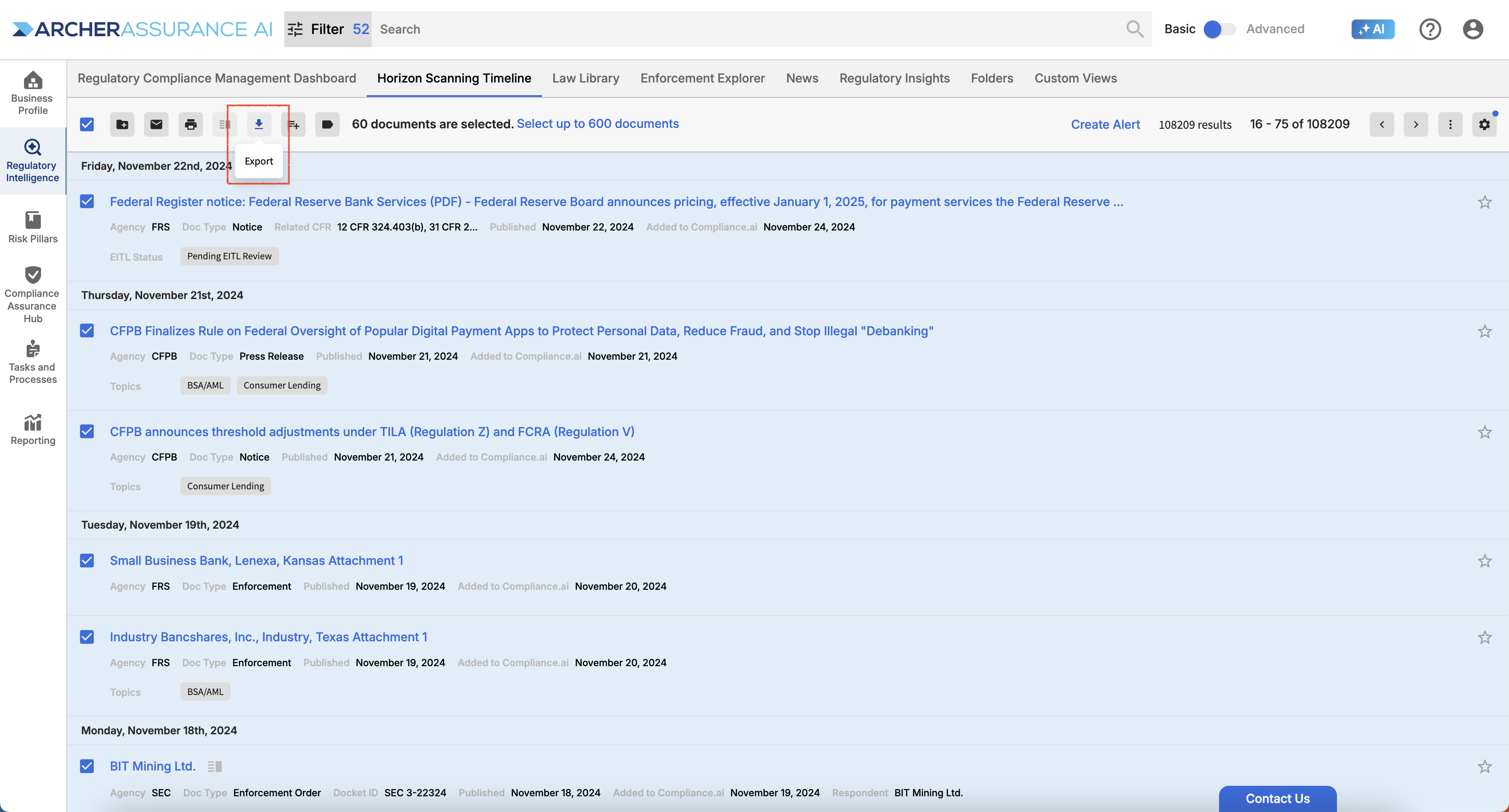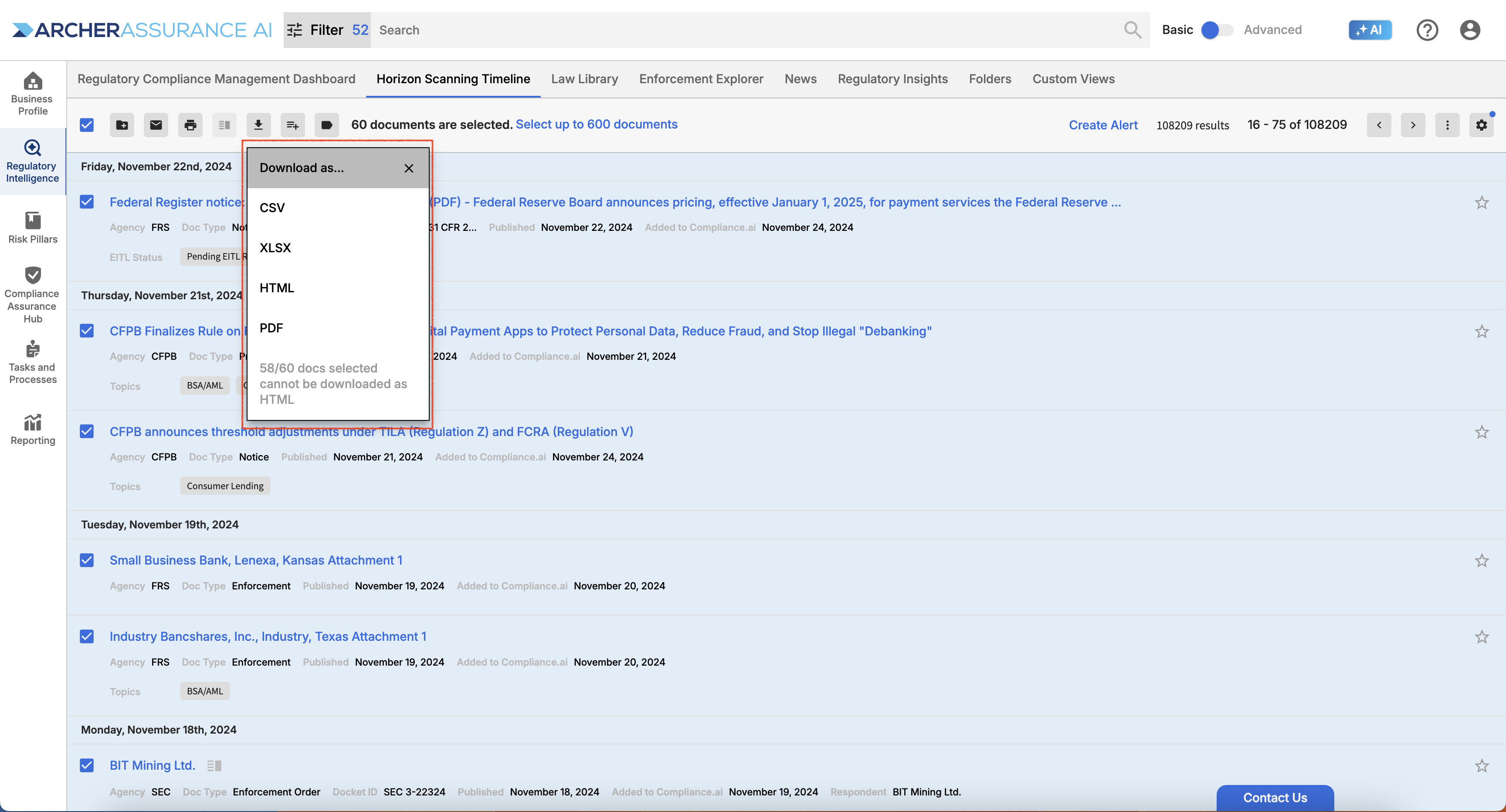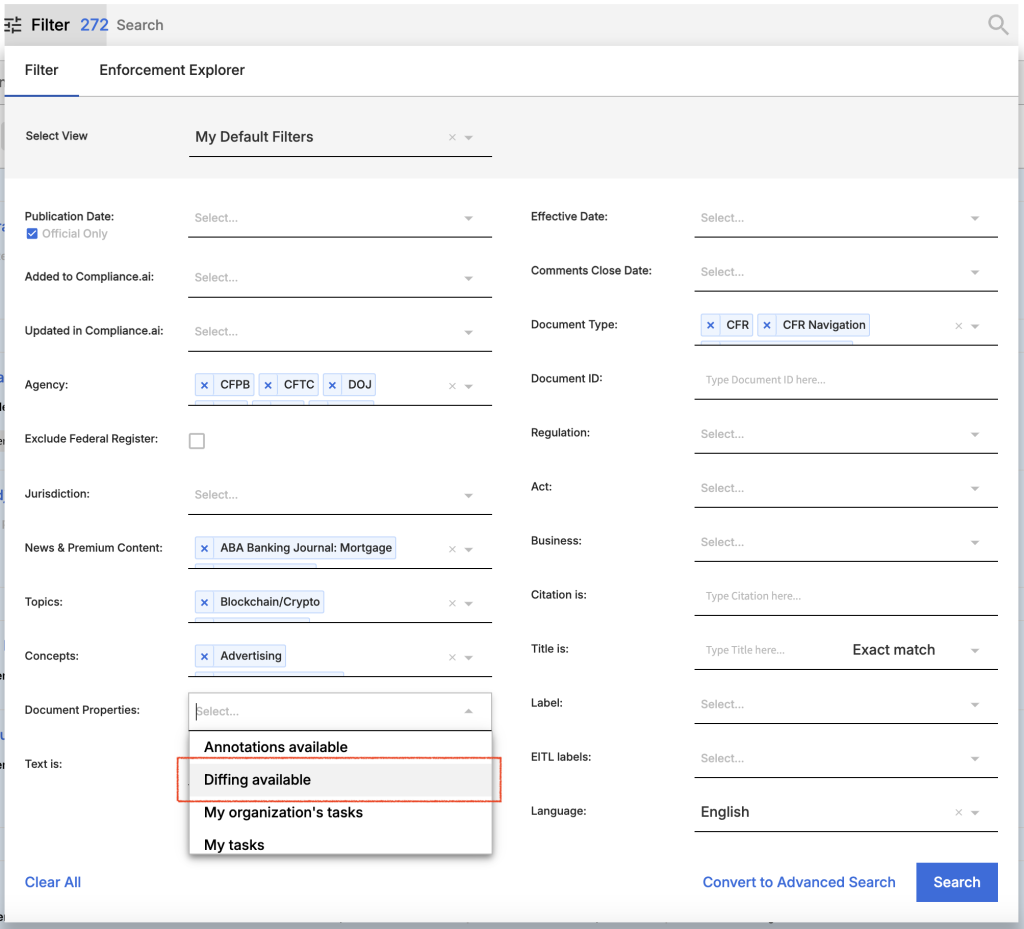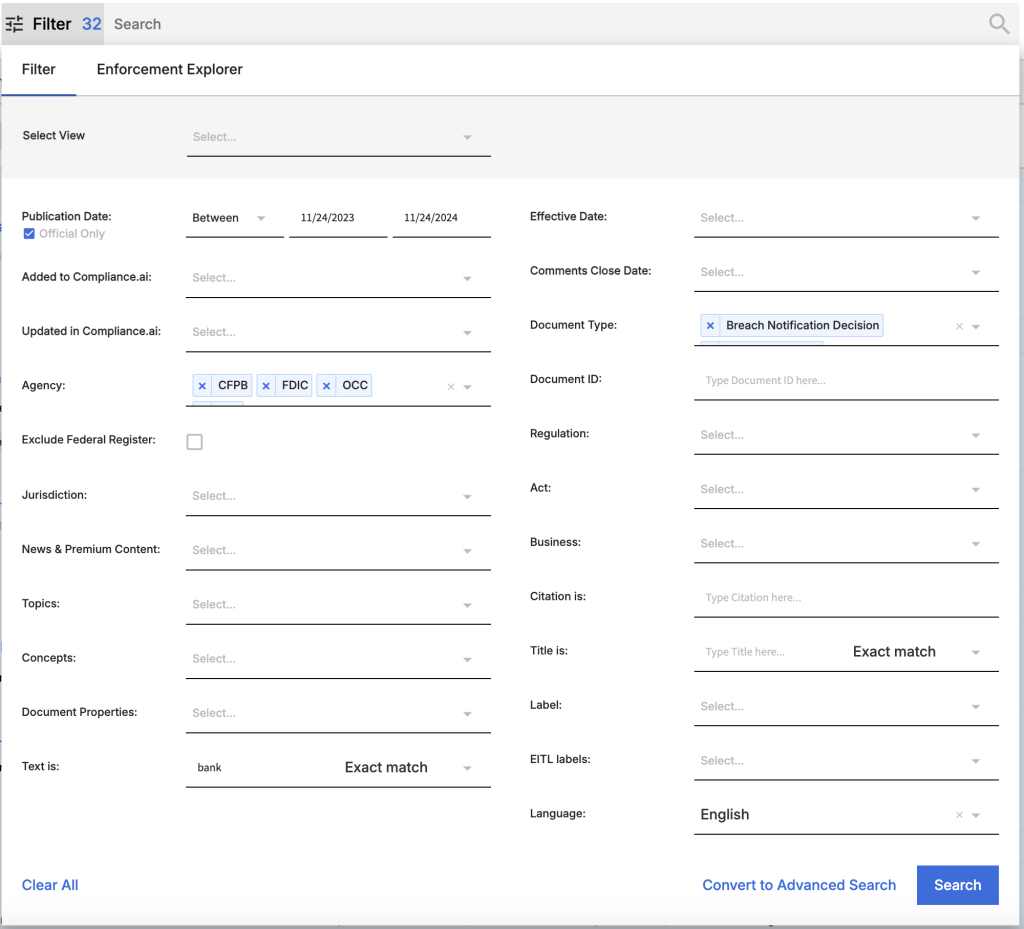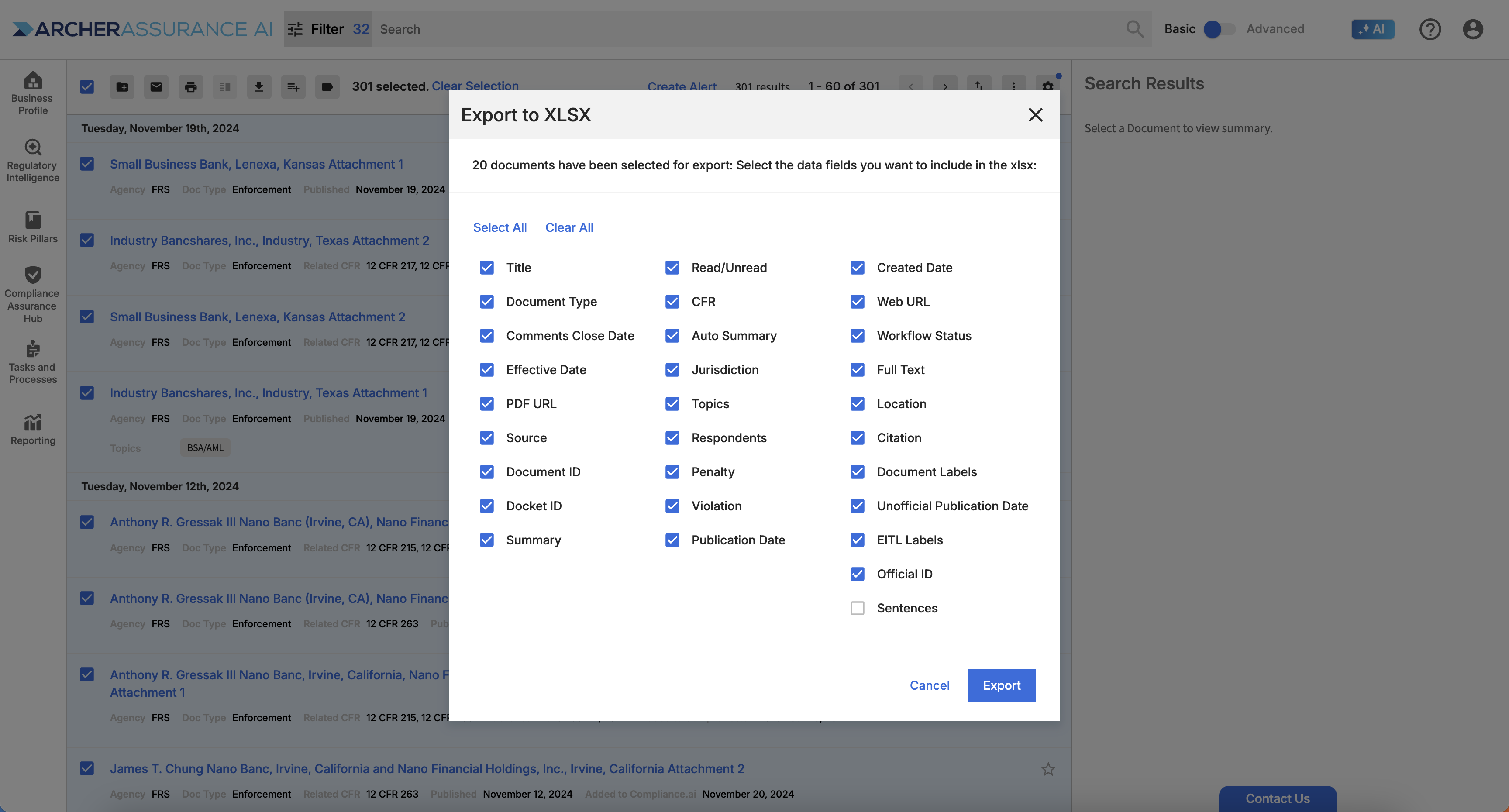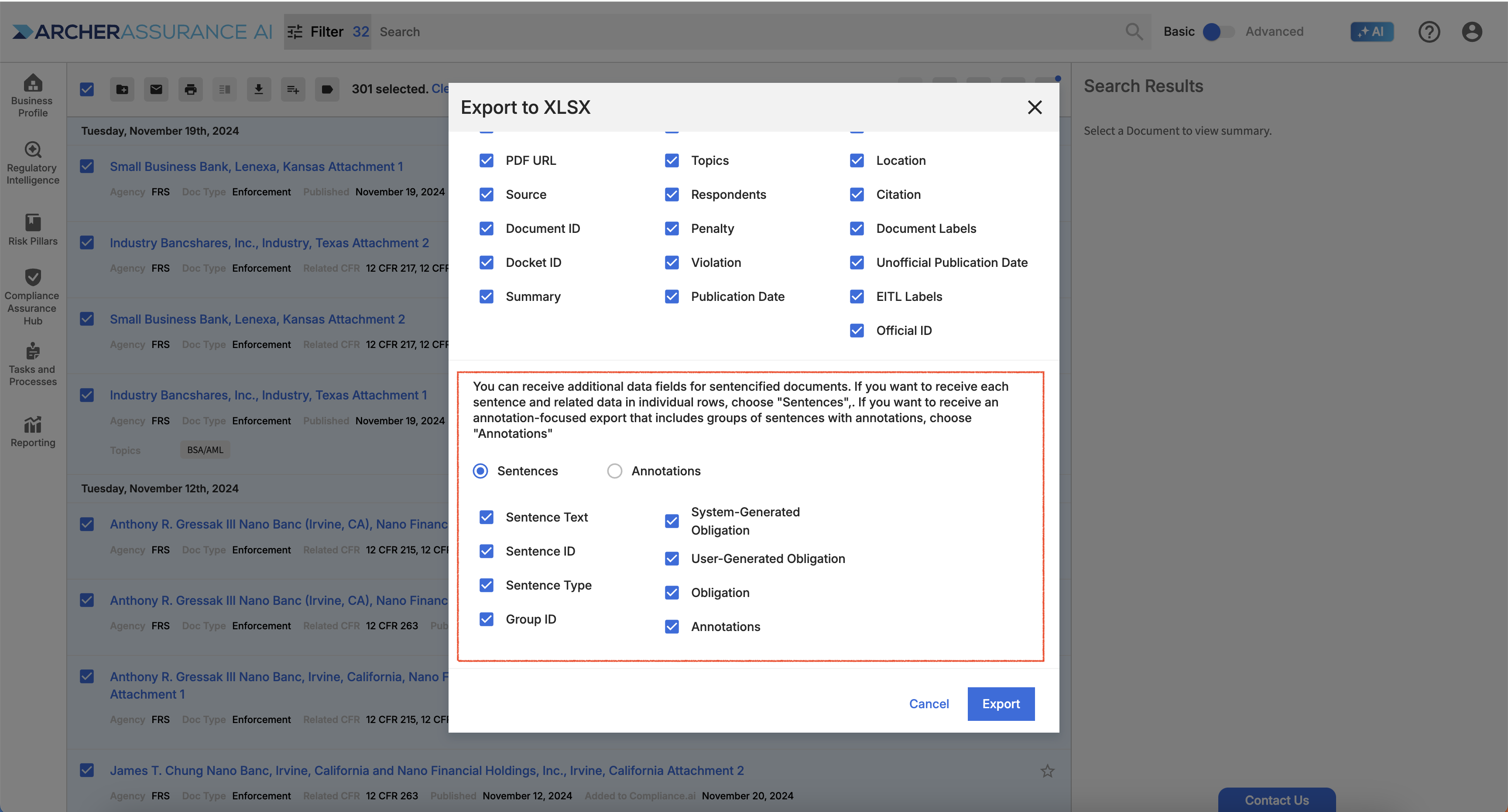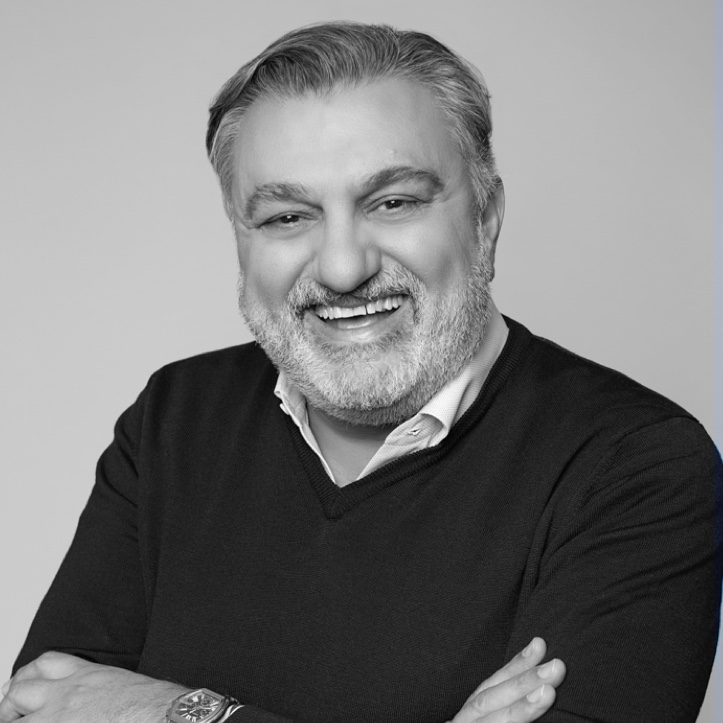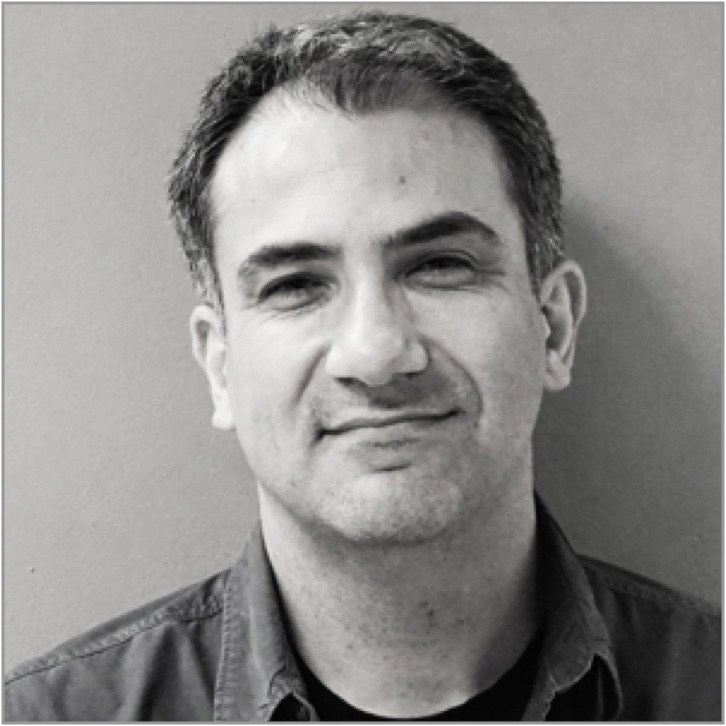Exporting regulatory documents in HTML, PDF, or CSV is easy with Assurance AI. Simply select documents in the Search, Timeline, Enforcement, News pages or Custom Views to share documents in your preferred format or analyze document contents or meta-data in a spreadsheet.
Exporting
Search and select documents in your preferred view
Export Details:
- You can only export 600 documents per day, so narrow your search to find the documents you need before starting the process. Once you have found your documents, click the Select checkbox on the left of the toolbar, choose the “Select all (up to 600)” link, and click the download icon.