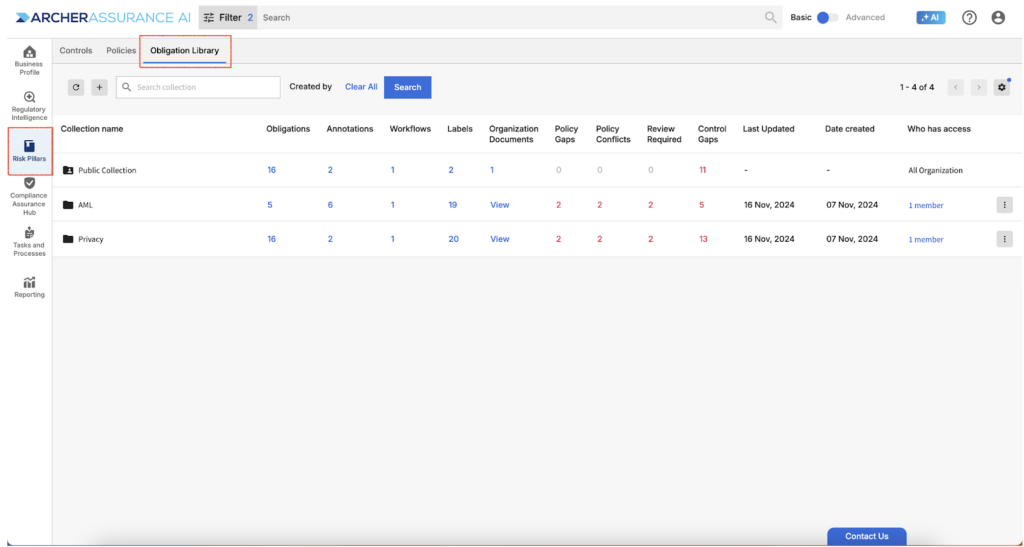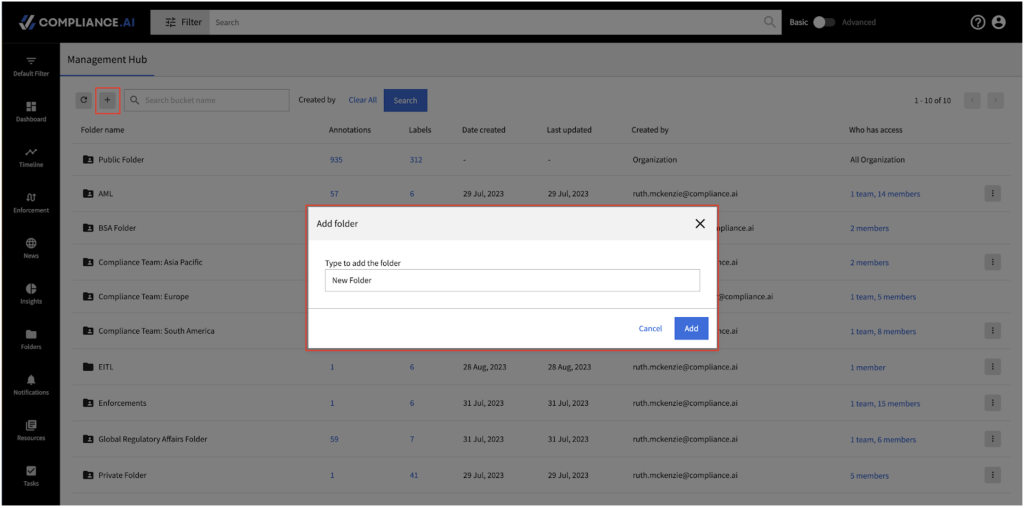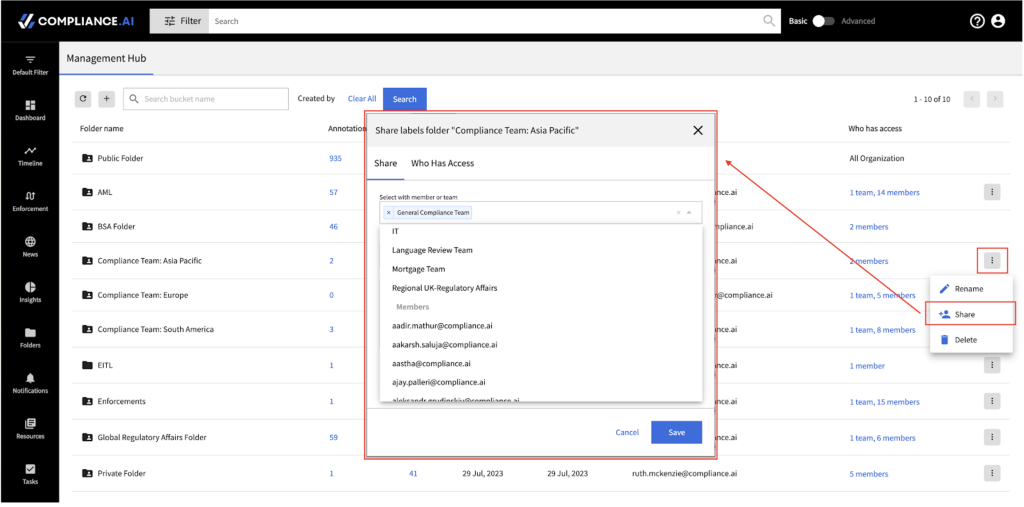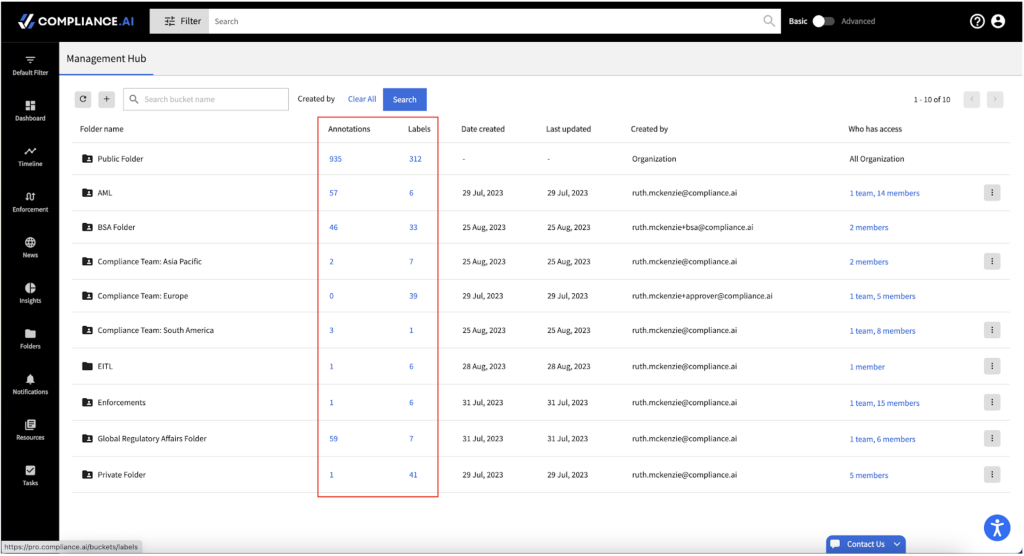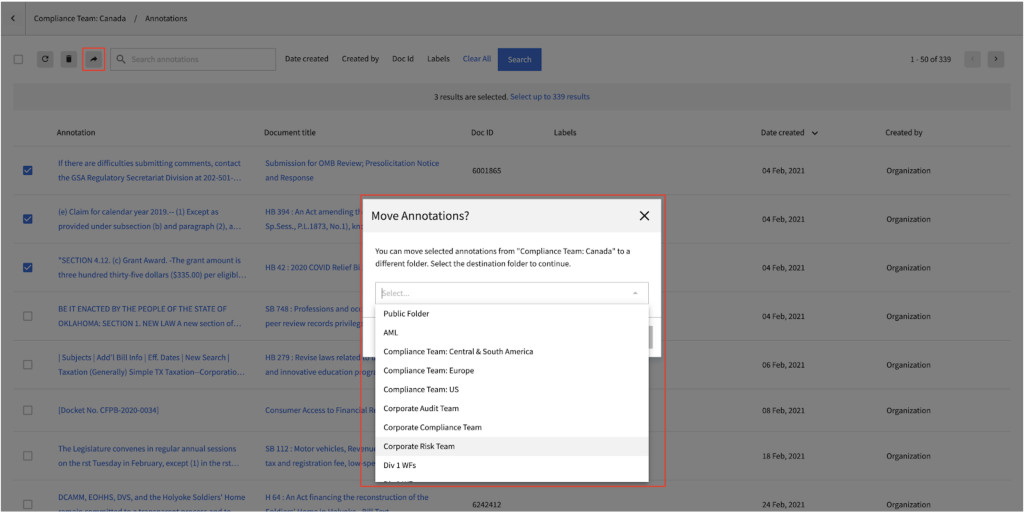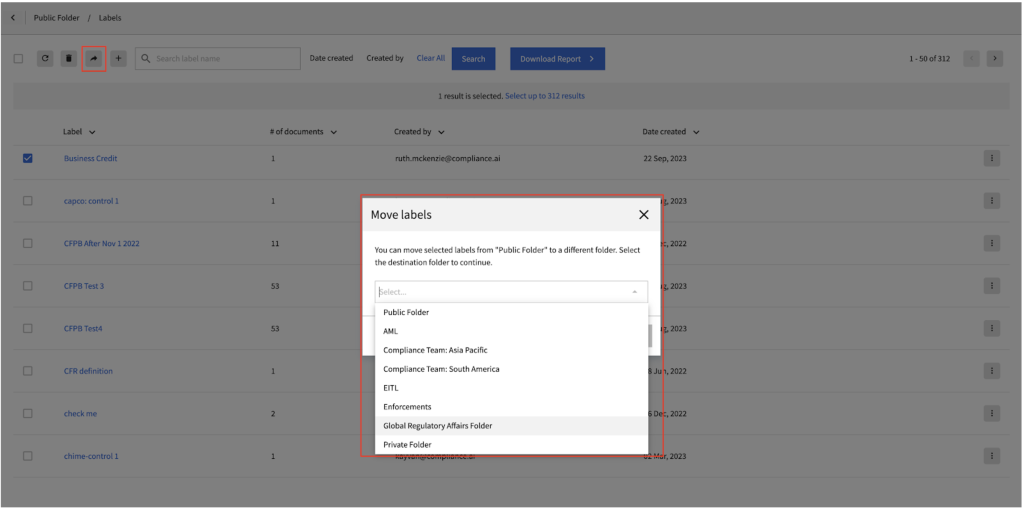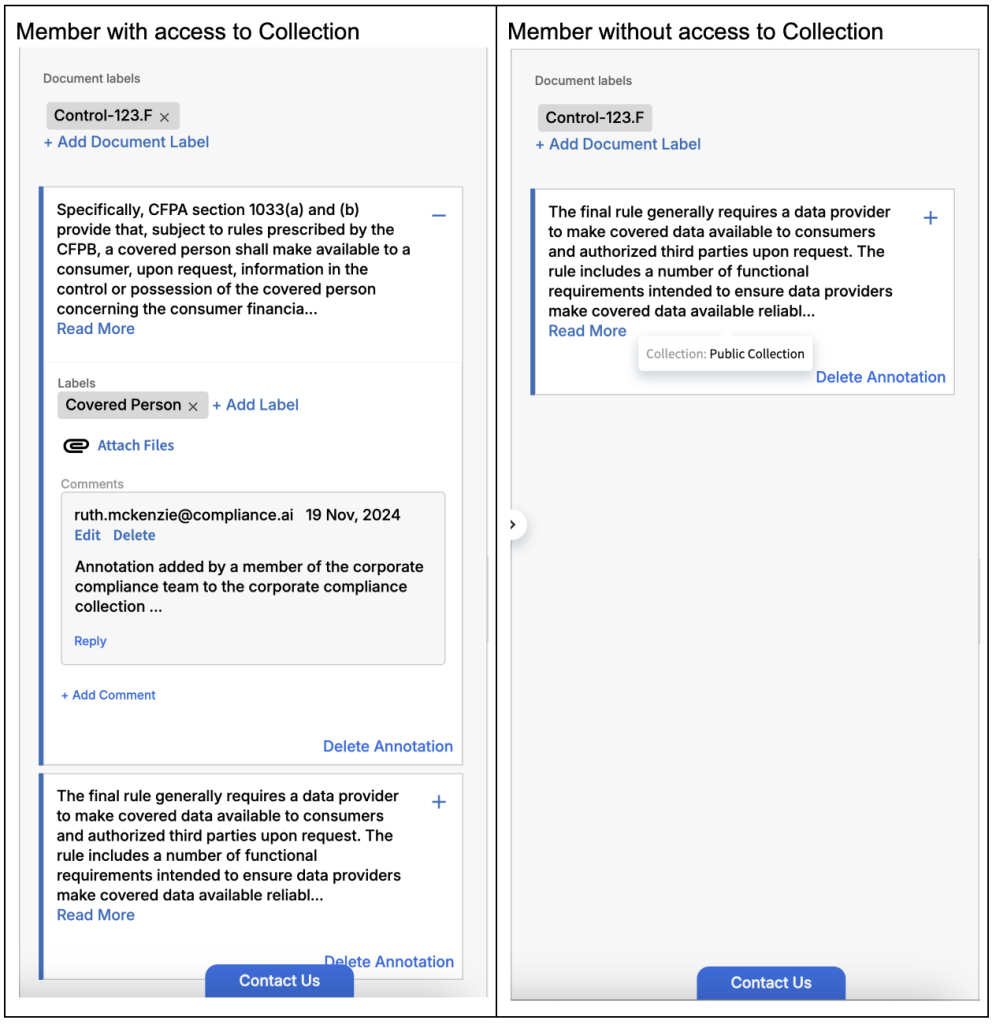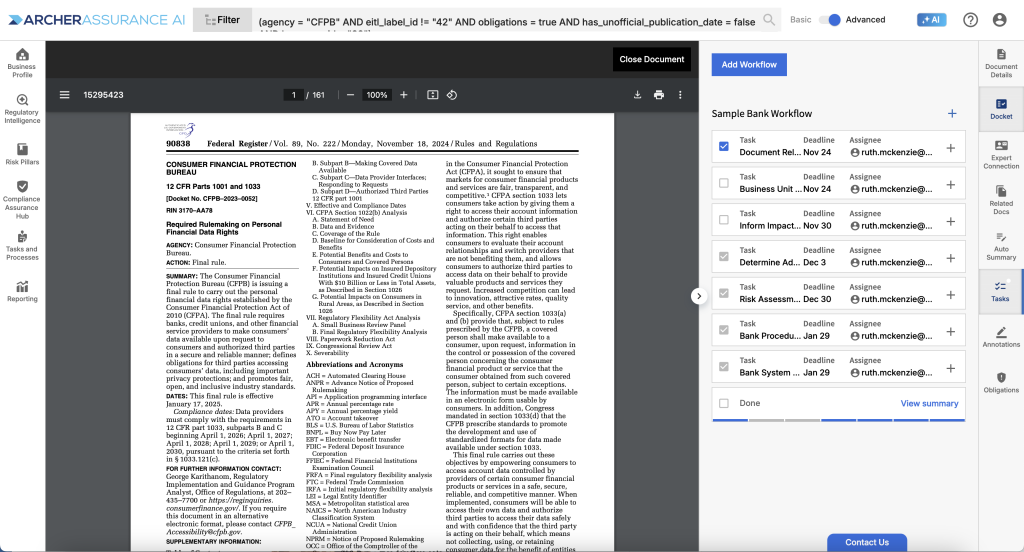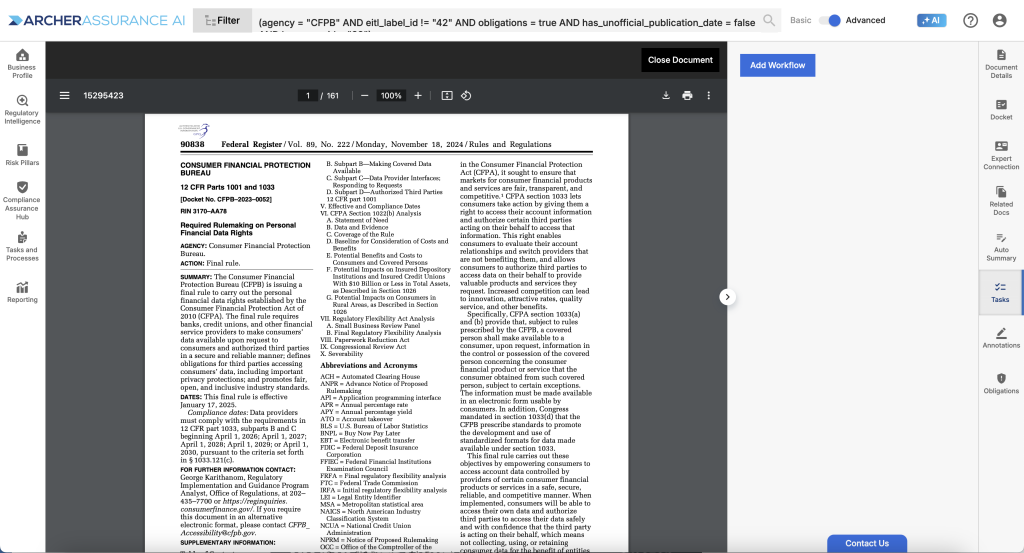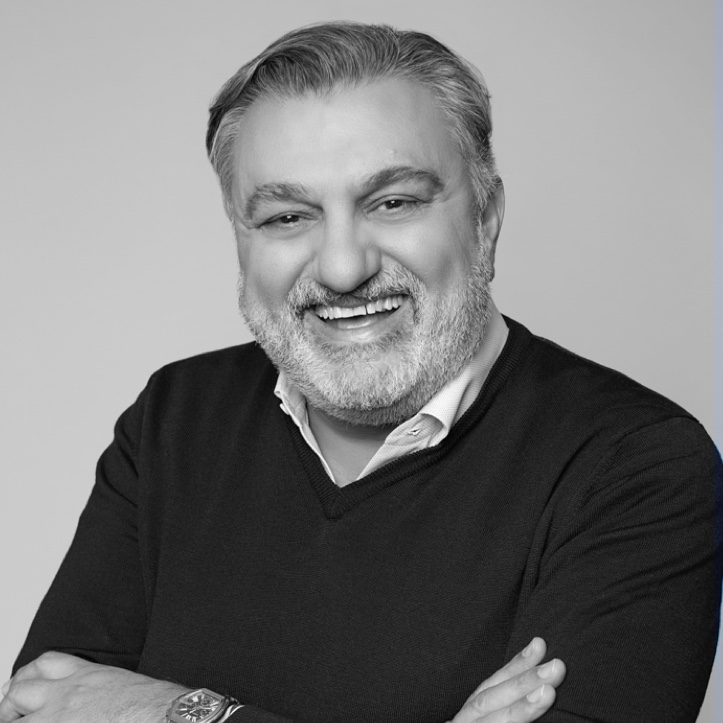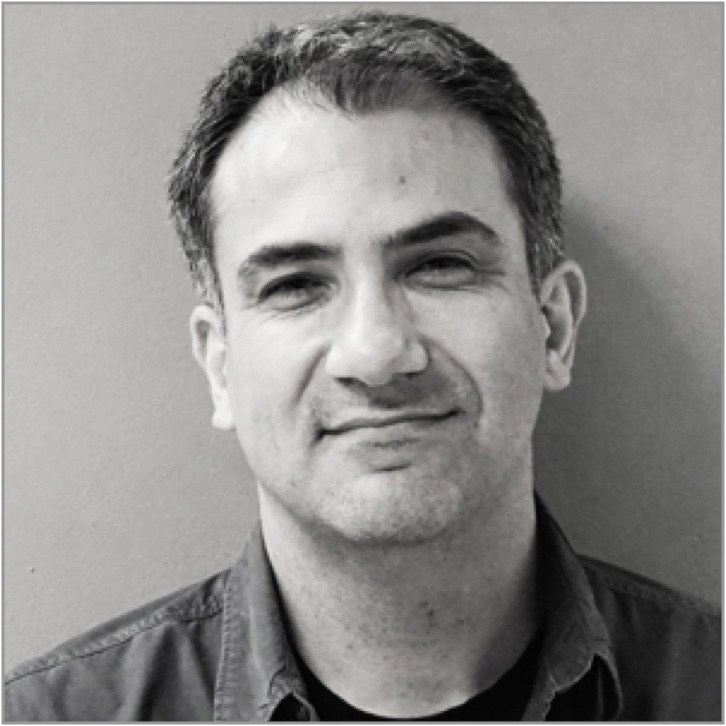The Obligation Library enables Assurance AI organization members to quickly organize, edit, and permission annotations added to documents as well as workflows and organization documents. Critically, organizing these key assets into collections allows users to identify and resolve control gaps, policy gaps and policy conflicts.
Accessing the Obligation Library
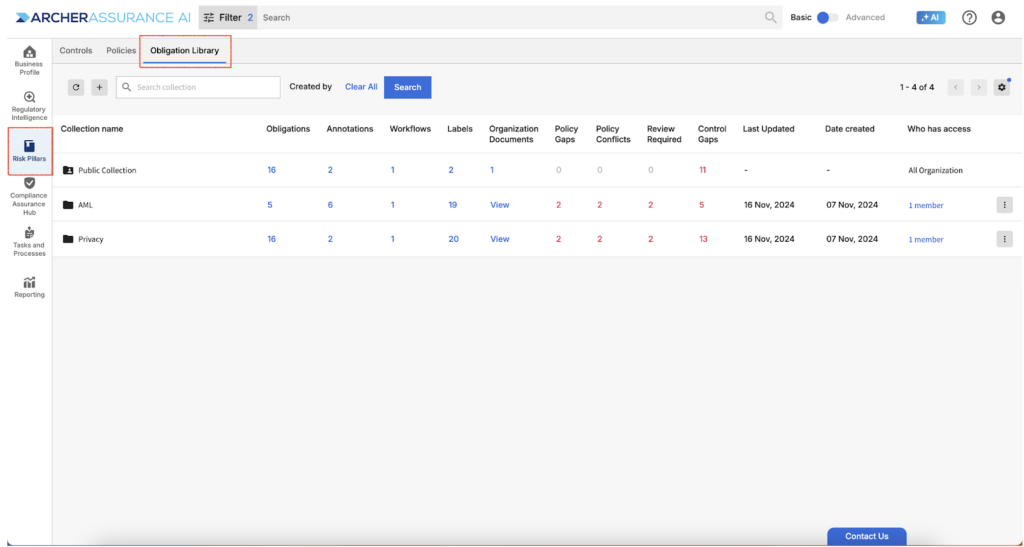
The Obligation Library allows you to group your organization’s assets into logical groupings. Once you’ve organized your obligations, annotations, workflows, labels and organization documents, you can share the collection with specific individuals and/or teams, and specify Edit / View permissions for the shared information. For example, you can create collections that are jurisdictional, line of business based, or topical and restrict access to the assets within these collections (View, Edit or both) to specific team members.
The first step to leveraging these permissioning capabilities is to create unique collections for groups of annotations and/or labels. If you only want to group specific items, such as labels, you can use your collections for only specific types of assets. Simply leave items you want to be Viewable and Editable by all users in your organization in the default Public Folder and move other items into your new jurisdictional, line of business, or topical collections. Note that when you create a team, a new collection for your team will automatically be added to the Obligation Library so you are ready to get started as soon as your team(s) are in place.
Obligation Library: Adding Collections
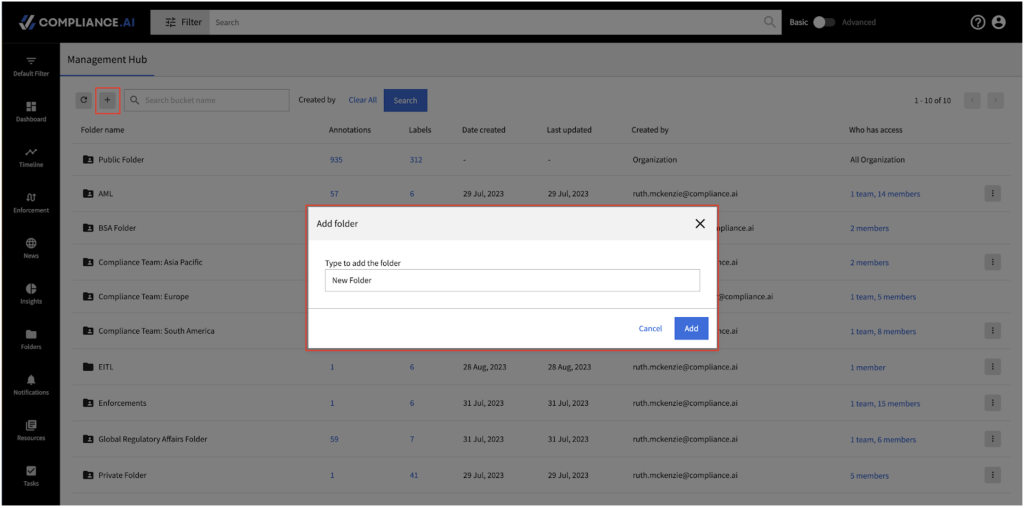
If you are an organization or team admin, you can add new collections. Simply click the “+” icon at the top of the Obligation Library and name your collection. Note that you can always rename your collection later.
Sharing Collections
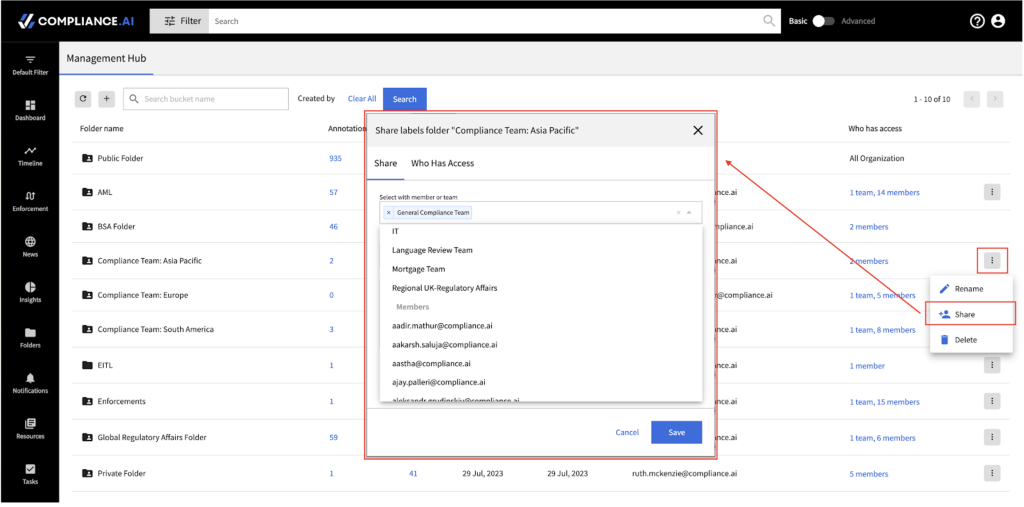
Once you’ve created your collections, you can share with the appropriate team and/or members, giving Edit or View permission. Members with View permission can View all assets included in the, but cannot add or delete assets to/from the collection.
Accessing Assets within a collection
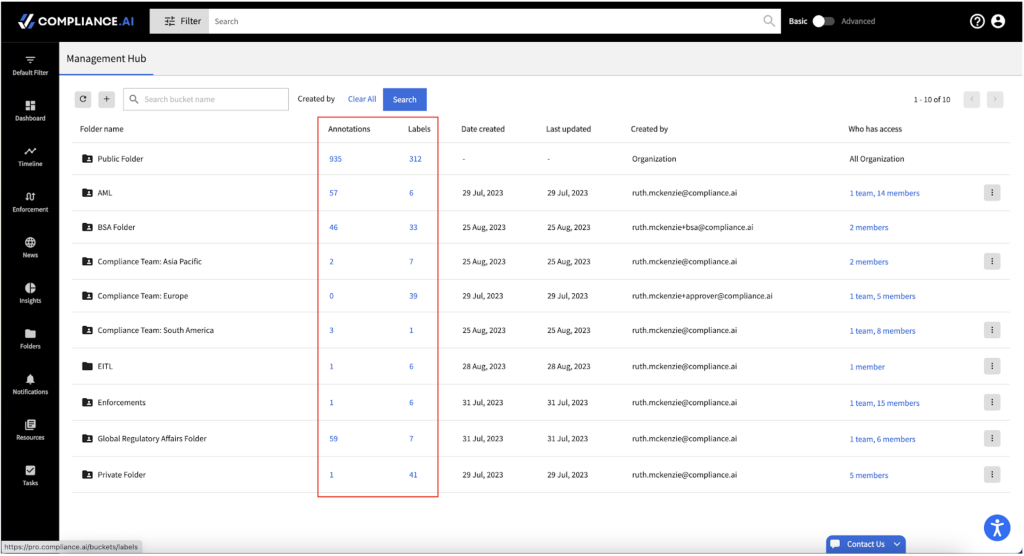
Once you’ve added and shared your new collections, simply access your existing assets by clicking on the count for the asset in question. Note that users with View permission will have limited capabilities. For example, a user with the permission to view Control Gaps can check obligations with missing controls, but cannot add a control. Those with Edit permission can view the Control Gaps and add or edit controls as needed.
Organizing Assets within Collections
If you need to organize assets across collections, simply access the collection that includes the assets you wish to move. Then select assets individually or in bulk and use the Move icon.
Moving Assets between Collections
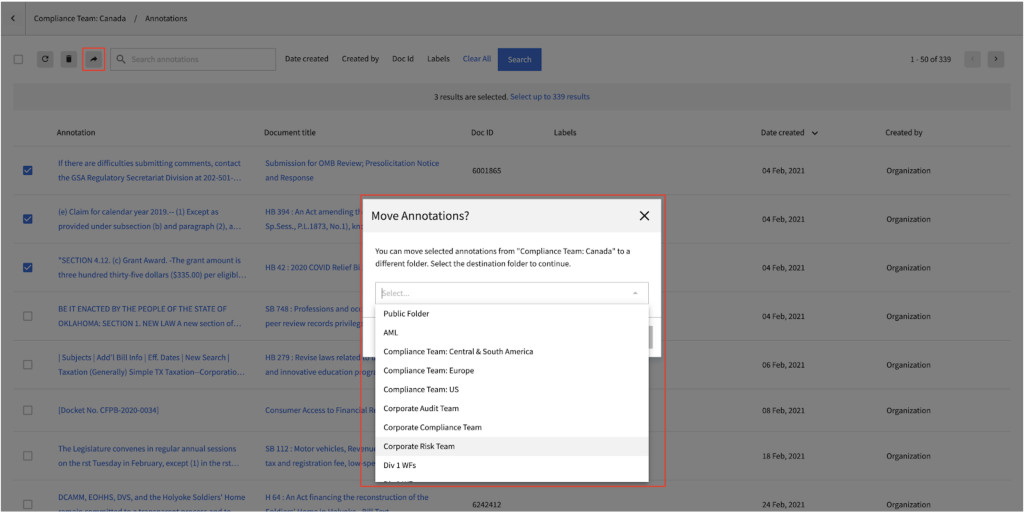
Moving Labels to your new collections
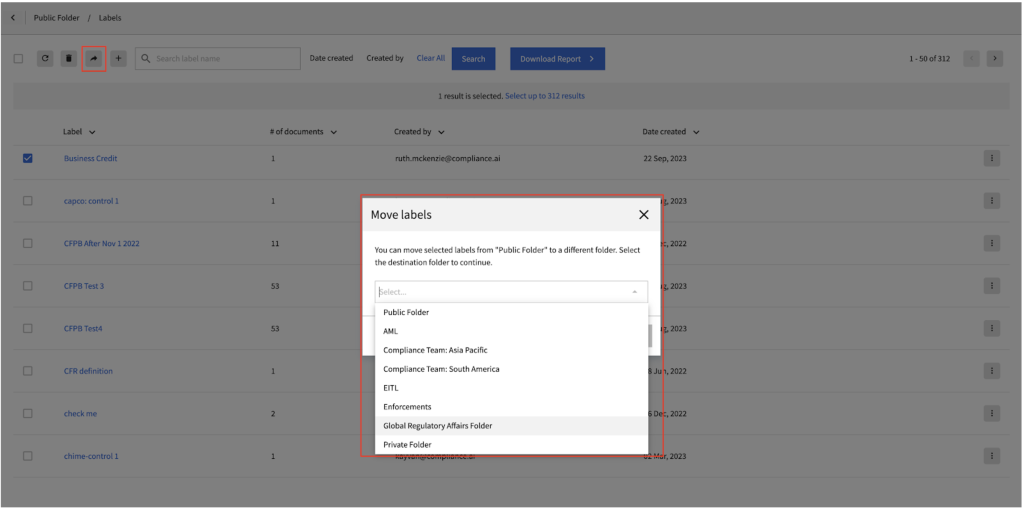
Adding Assets to Collections
There are different ways to add different types of assets to your collections.
Obligations: Obligations can be added to collections via a special purpose service connector. In addition, you have the opportunity to add obligations to collections individually via the Obligations tab on a document in question.
Annotations: Annotations can be added to any collection to which the user has Edit access via the Annotations tab on a document in question. In addition, you can move annotations between collections to which you have edit access.
Workflows: Workflows can be added to a collection in the right panel of the workflow details screen of the workflow in question. Simply use the dropdown to put your new or existing workflow into your preferred collection.
Labels: Labels can be added to a collection in bulk using a CSV or Excel spreadsheet or individually. New labels can also be added using the labeling feature available on single documents or sentences within documents. In addition, you can add a new label to a group of documents from any document search view within the platform. You can also add labels individually or in bulk from Business Profile > Assets or Compliance Assurance Hub > Enterprise Assets.
Organization Documents: To add organization documents to specific collections, simply complete the document import process and in the final step of the process, choose your preferred collection.
Permissioned Collections – Implications for members of your organization
If you choose to limit access to your collections, you should be aware that different members of your organization will have different experiences with respect to assets.
Obligations & Annotations: Users with View access to a collection will be able to view, but cannot interact with obligations/annotations in the collection. For example, users with View permission cannot remove an obligation/annotation. Users with Edit access can view and interact with the obligation/annotation, including deleting the obligation/annotation. Users who do not have access to the obligation/annotation will not see the obligation as it relates to the collection within the Obligations/Annotations tab of a document.
Workflows: Users with View access to a collection can view workflows within Tasks & Processes (depending on role) and can view workflow tasks associated with documents but cannot edit workflows. Users with Edit access can edit workflows (depending on role) and can participate in workflow tasks. Users who do not have access to the collection cannot view the workflow and cannot participate unless they are specifically assigned as task assignees. Task assignees can always see workflow tasks on documents.
Labels: Users experience with labels is similar to obligations and annotations. Members with Edit can add, delete and rename labels, members with View can add, but cannot rename or delete labels, and users who do not have access to the collection will not be aware that the labels within the collection exist on the platform.
Organization Documents: Users with Edit access to the collection can view organization documents within the collection and can edit specific fields on the document in question. Users with View only access can search for and view organization documents in the collection. Users who do not have access to the collection cannot search for or view organization documents in collections to which they do not have access.
Unique annotation viewing & editing experiences across your organization
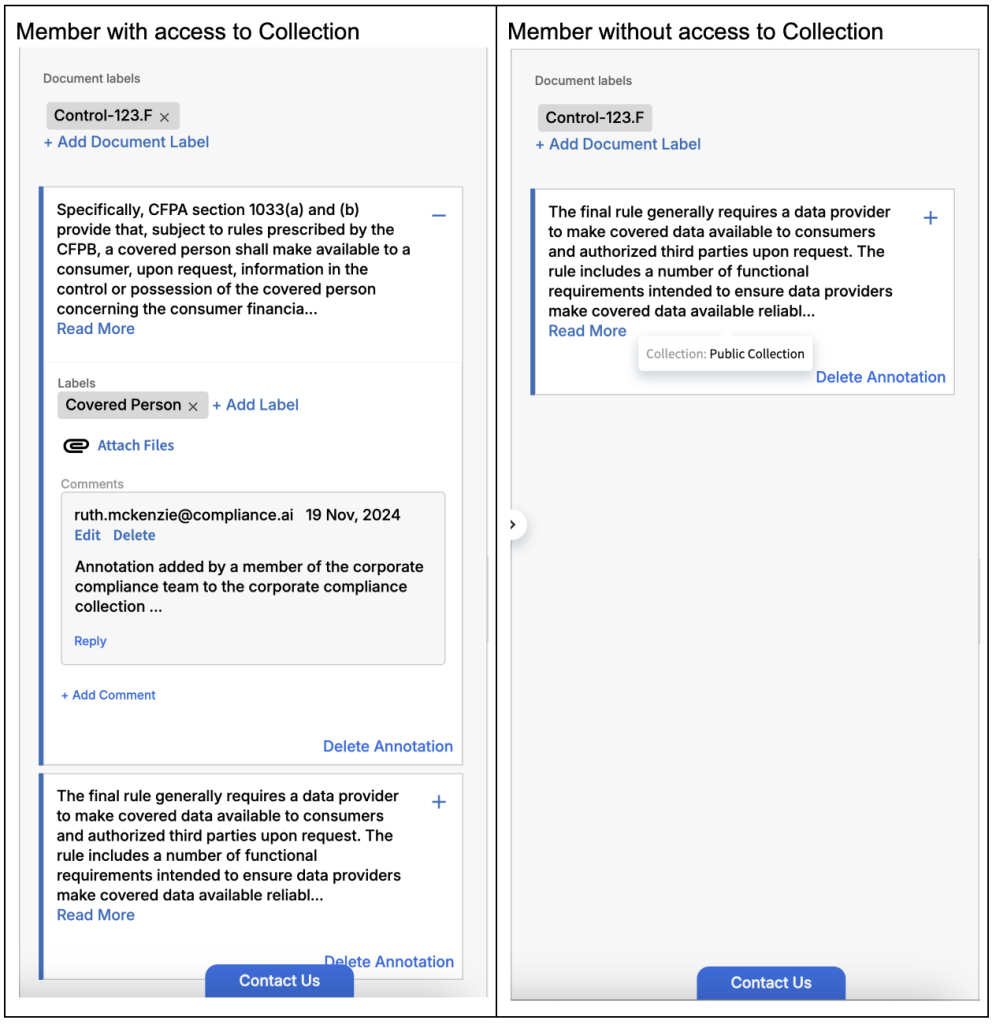
Unique workflow viewing experiences: Member with access to the collection
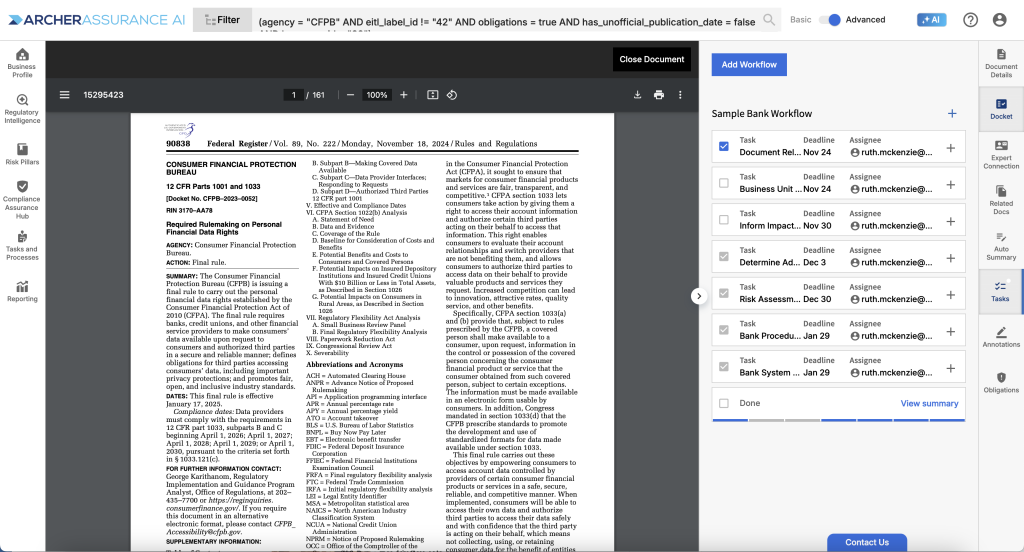
Unique workflow viewing experiences: Member with access to the collection
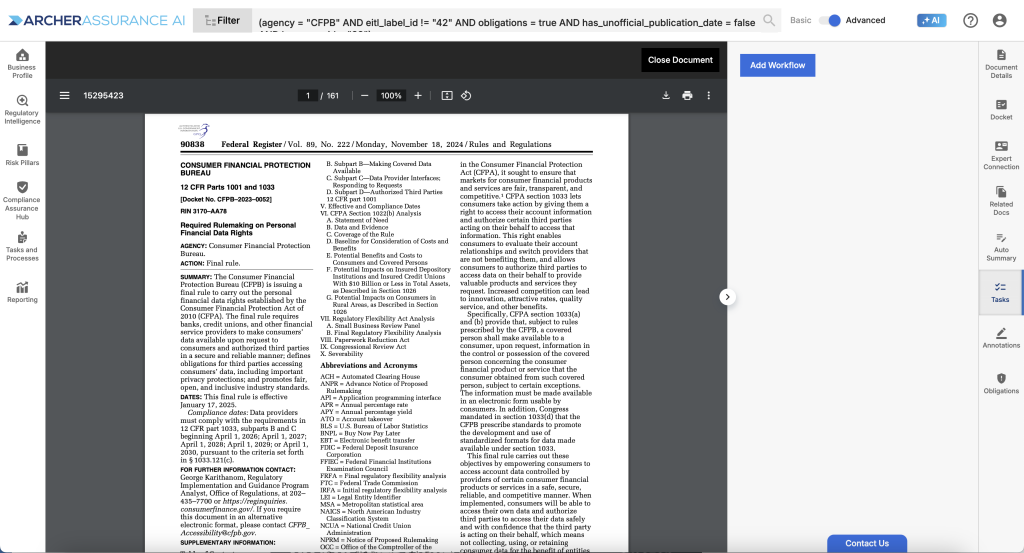
If your organization needs to maintain confidentiality or even just clarity of purpose across different parts of your enterprise with respect to your organization’s assets, Obligation Library capabilities will help you balance the ease of use with the need to create team, group, or even member-specific obligations, annotations, labels, workflows or organization documents.