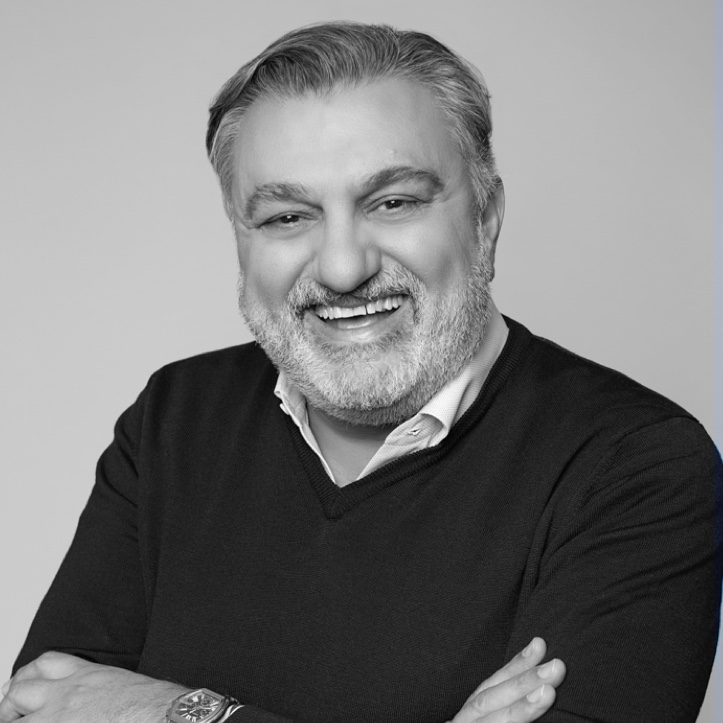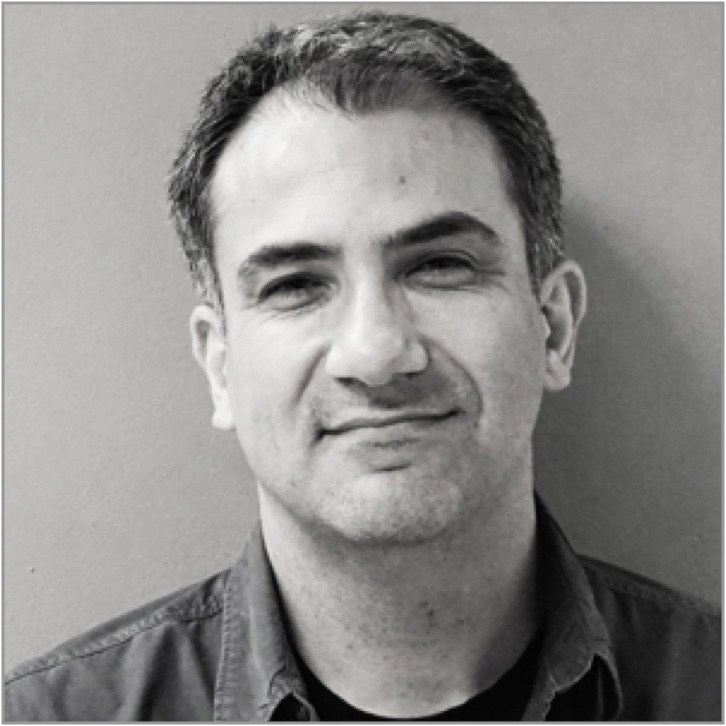Compliance.ai allows you to review and comment on documents with your own personalized annotations. These annotations can be used either to highlight and denote rights, constraints, exceptions, obligations,
and other noteworthy fragments within a regulatory document or to add a label indicating a micro-topic or risk control to a document as a whole. You can review these annotations at any time and add labels to map
the annotations to your controls, annotate them using a rich text editor, and add links or attachments.
Any Pro or Team Edition user can add and review these annotations.
This training session will show you how to:
-
Search for documents with Annotations
-
Access documents where Annotations can be seen or made.
Search for documents with Annotations
To find documents where the Annotations feature is available, select the “Document Properties” filter and select the “Annotations Available” filter.
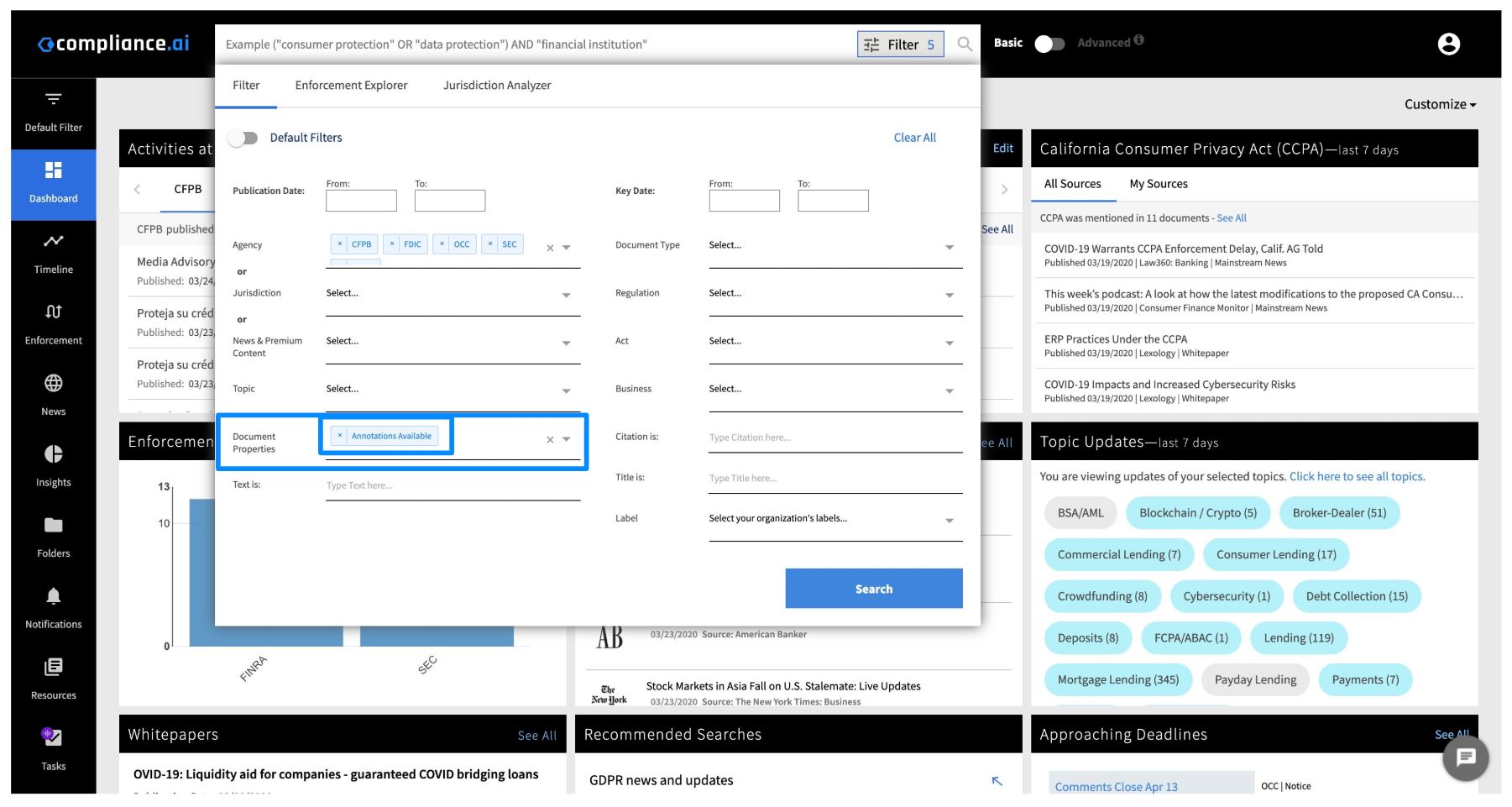
Access documents to review and add Annotations
When a document is selected, you will see the Annotations tab in the right-hand panel, which will show any Annotations that either you or your colleagues have made on a document.
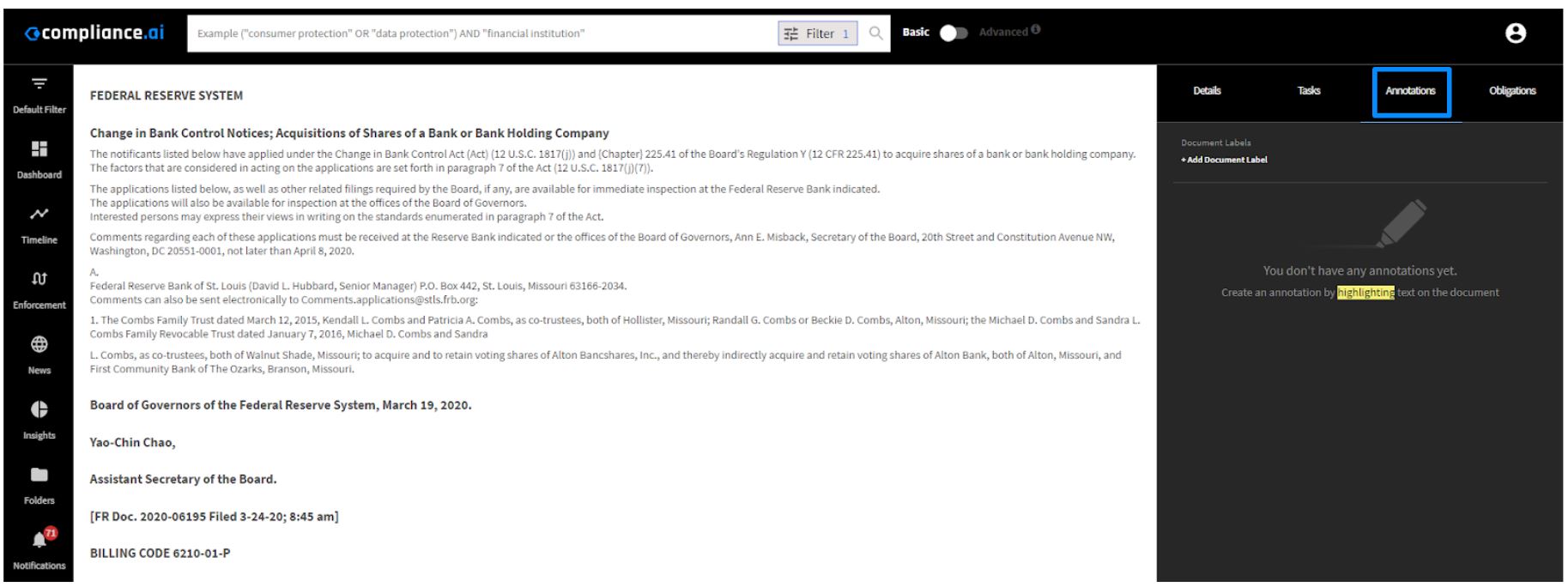
To add a label to a document, choose “Add Document Label”. This will allow you to either select from a list of existing labels specific to your organization or add a new label that can be used across your organization.
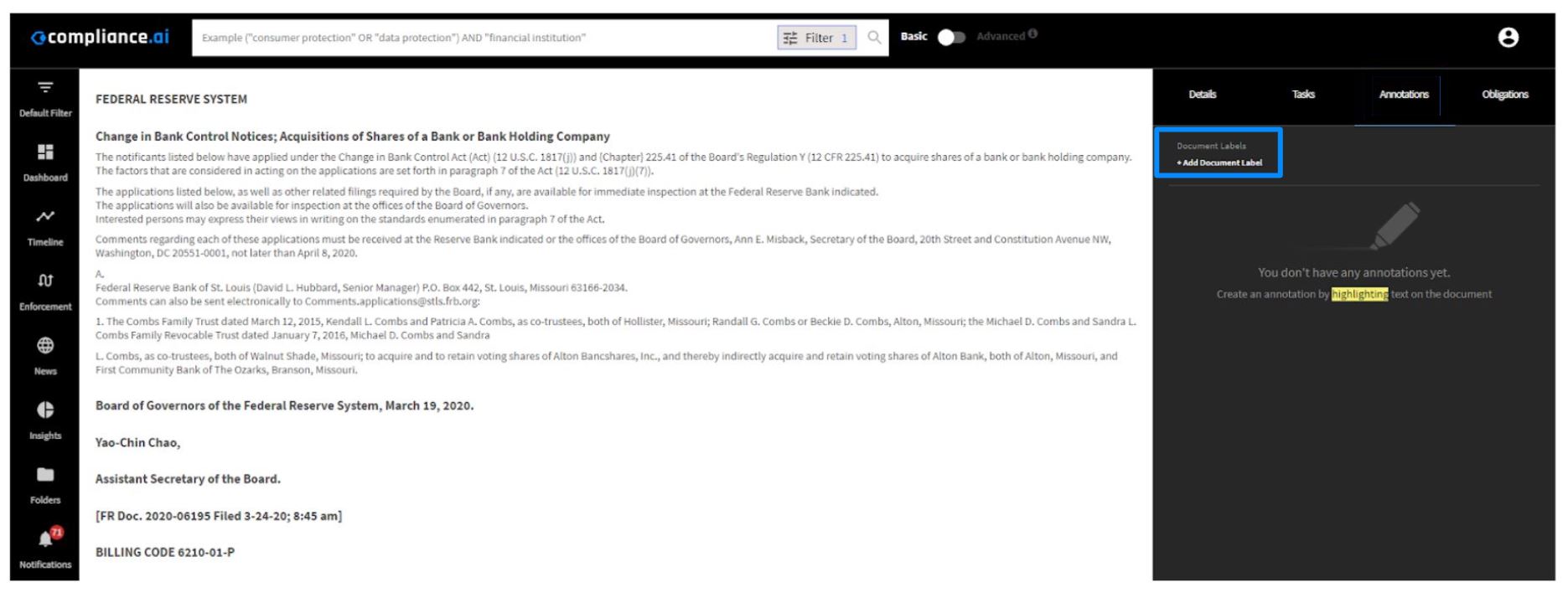
To add an annotation, simply highlight text and select “Add Annotation.” Once you have added annotations, you can navigate to a specific annotated fragment within a document by clicking on the annotation in the right panel.
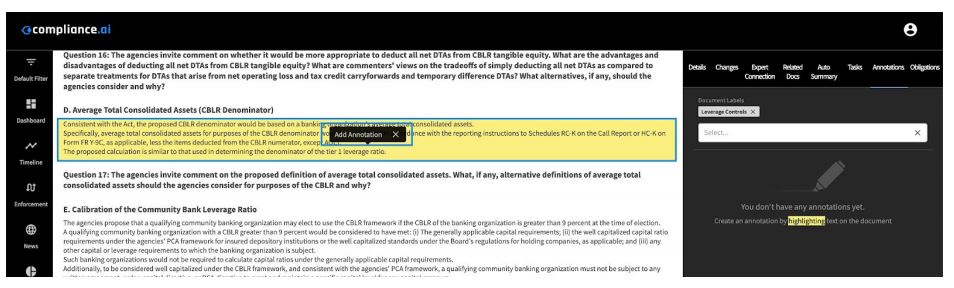
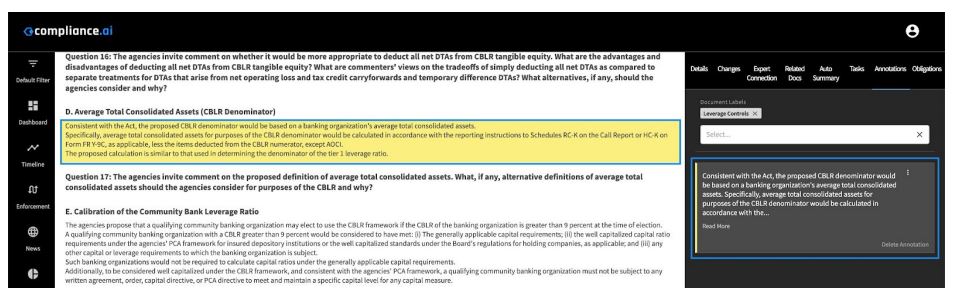
These Annotations are organized sequentially based on their order within the text. Click on the three dots on the top-right corner of an annotation to add labels, access the rich text editor, and add attachments.
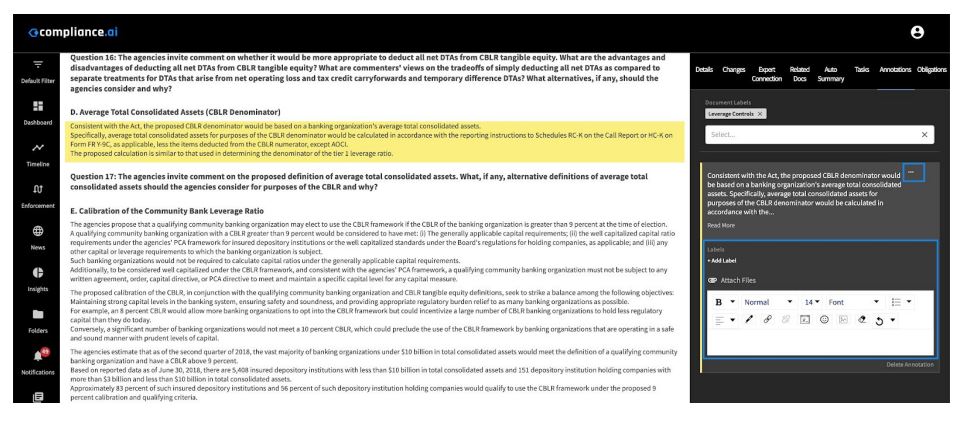
Note: All user-generated annotations added by members of your organization appear in the Annotations tab and are restricted to your organization.