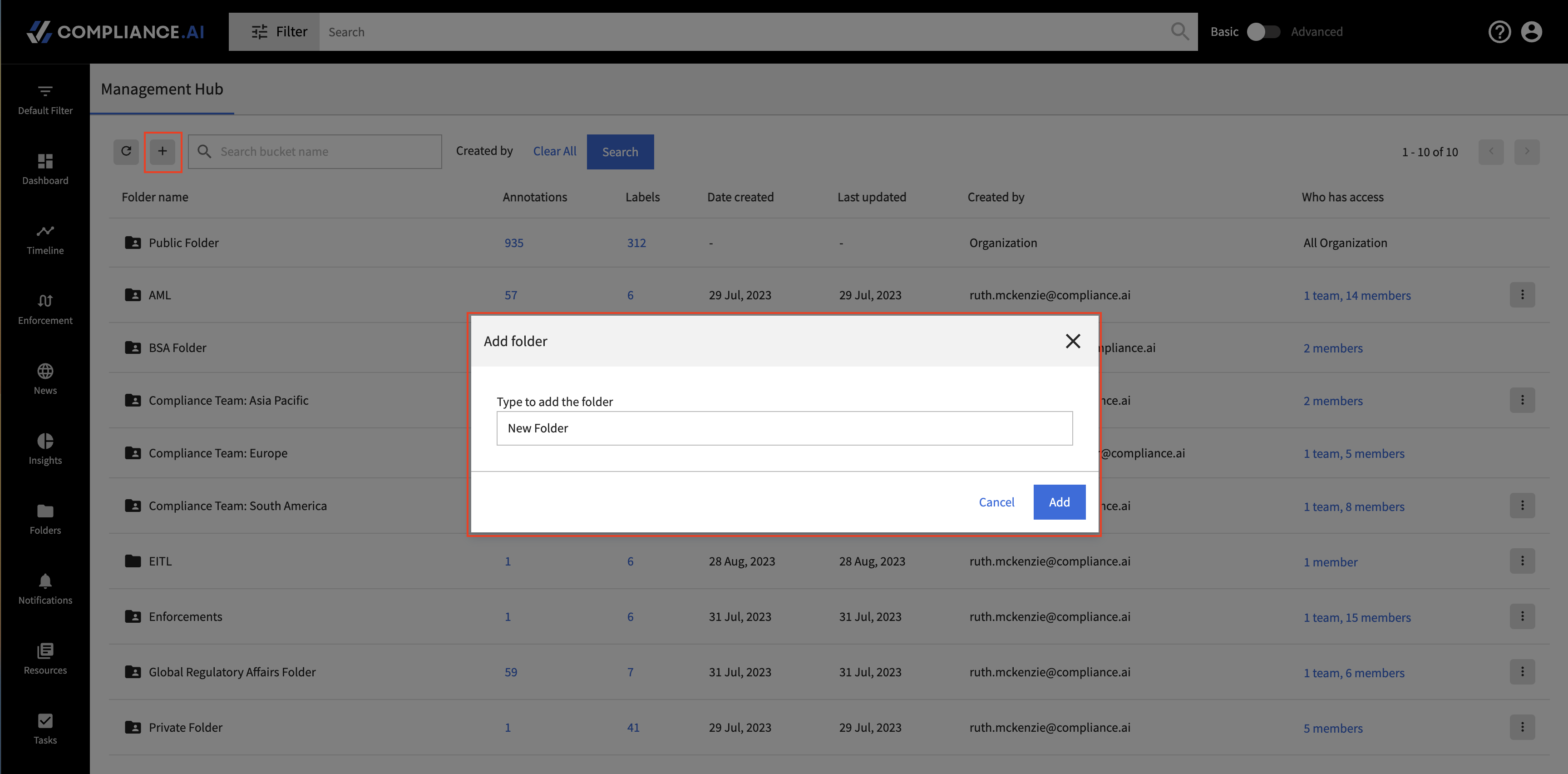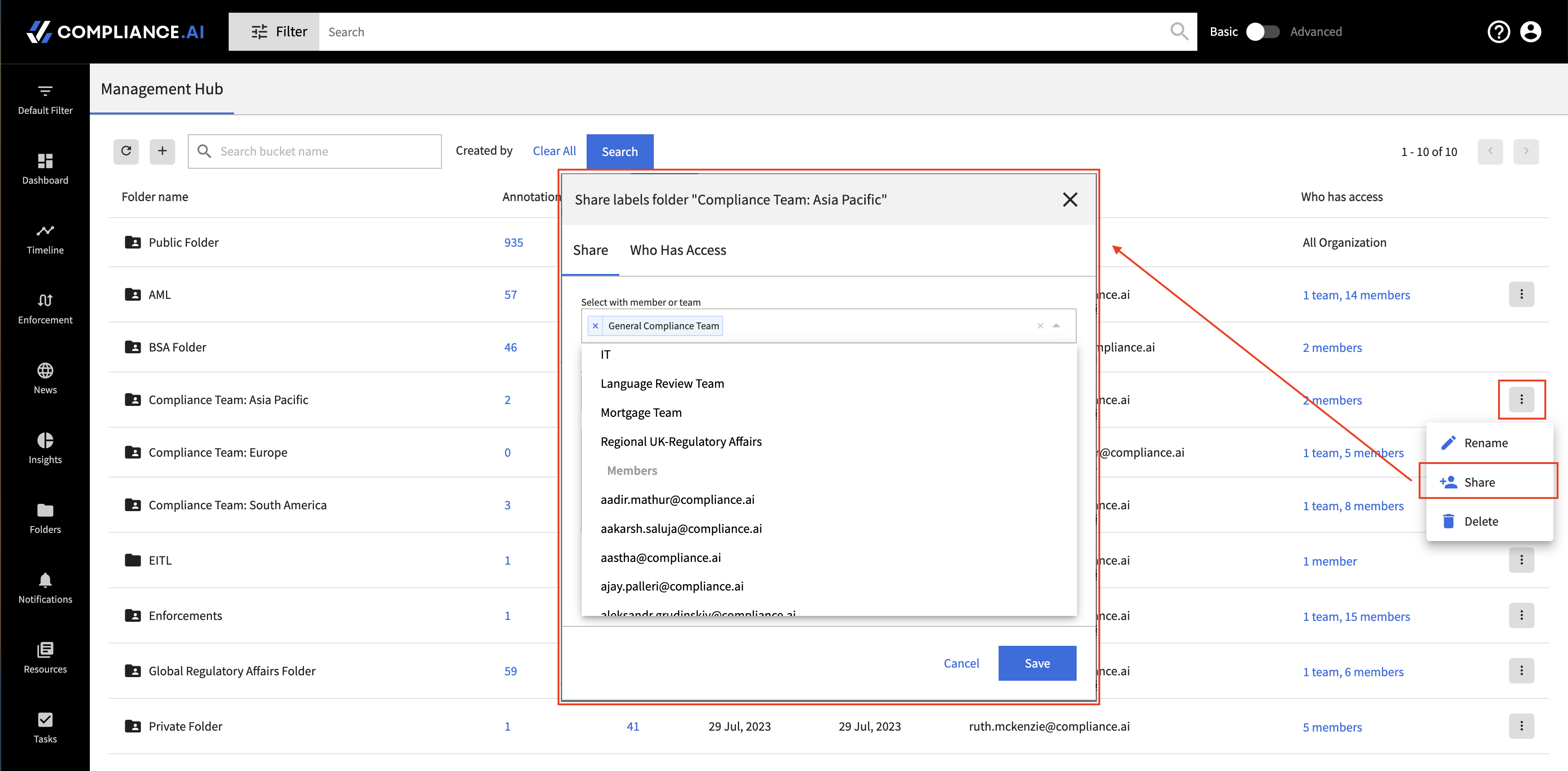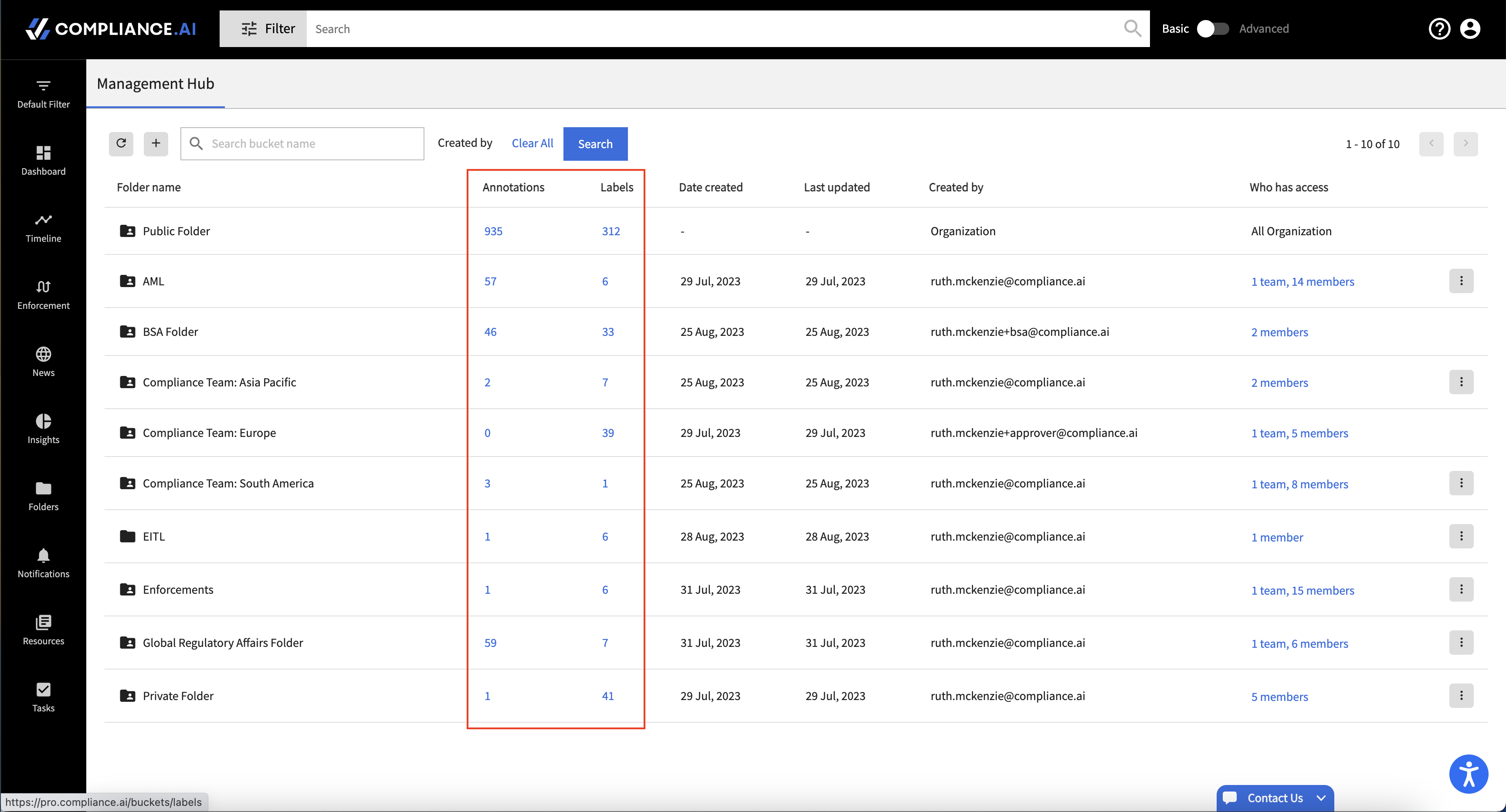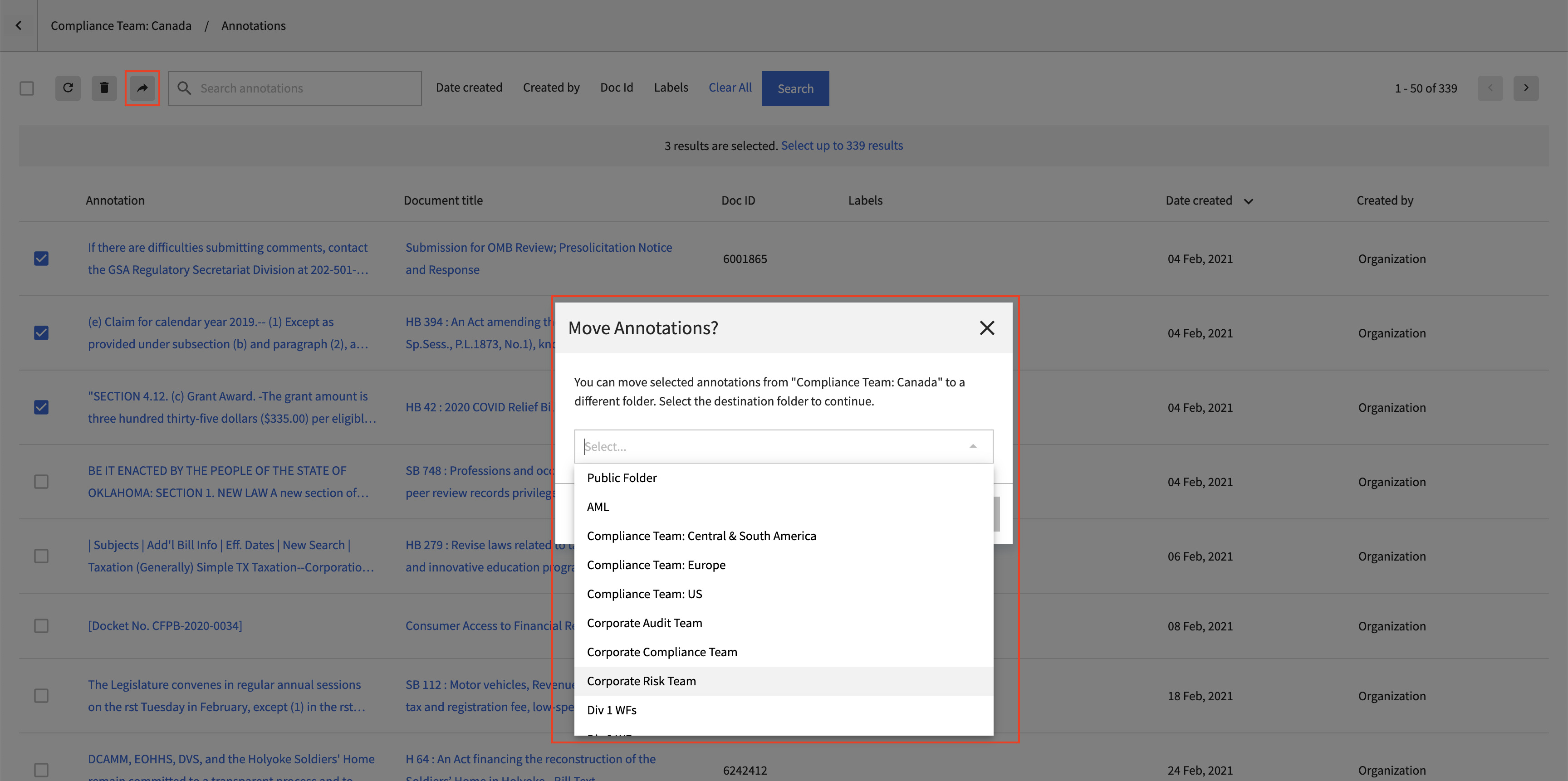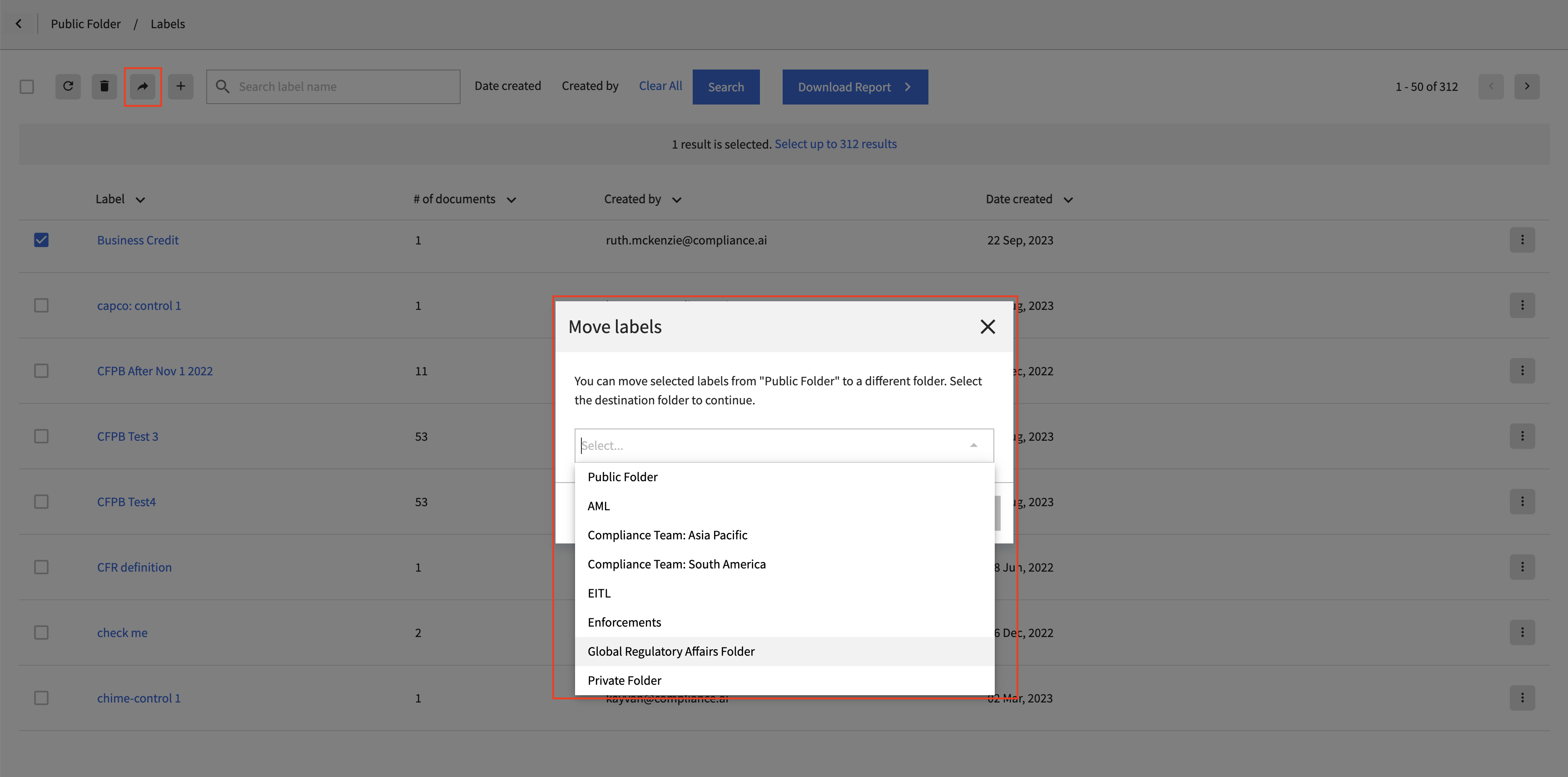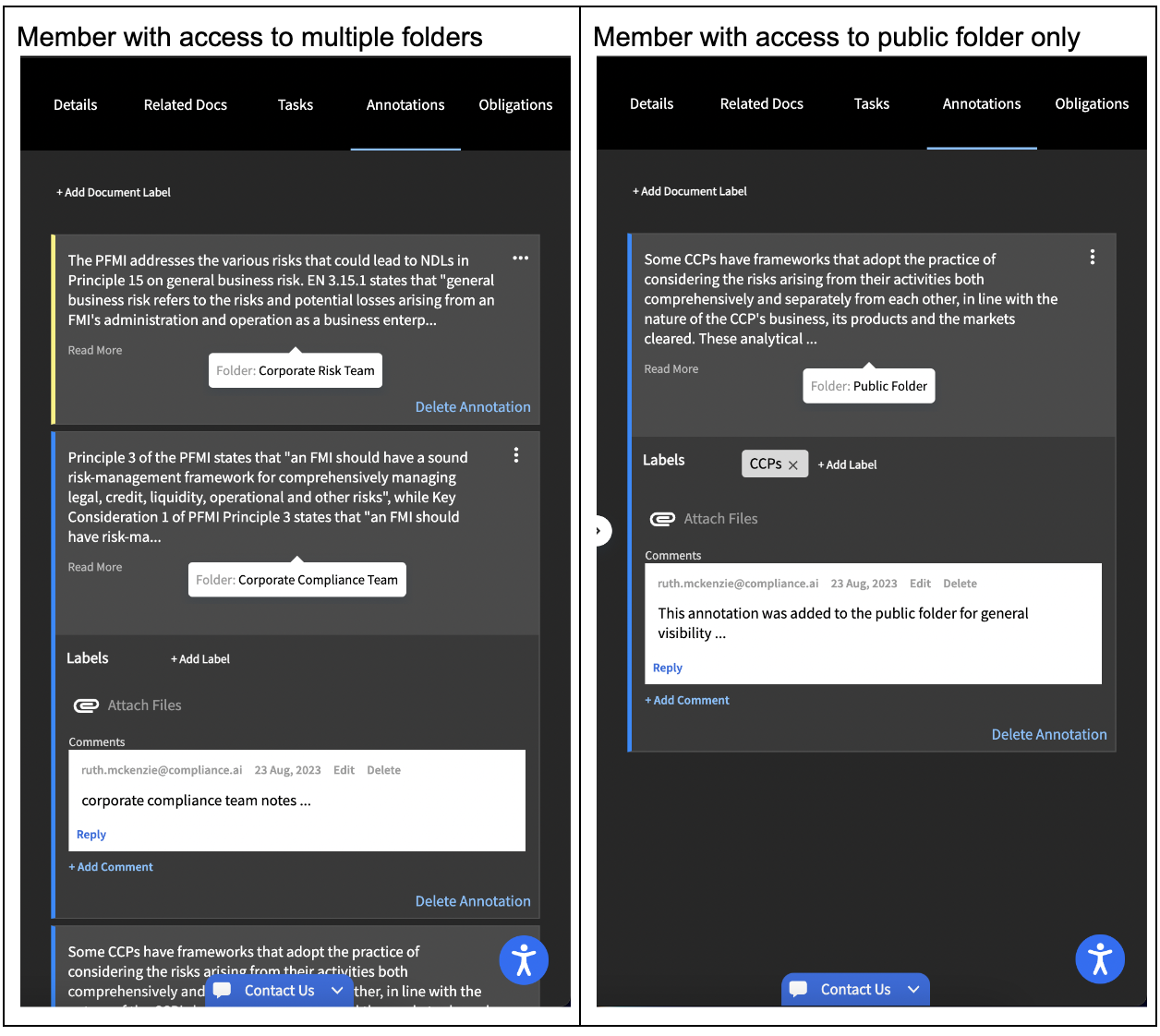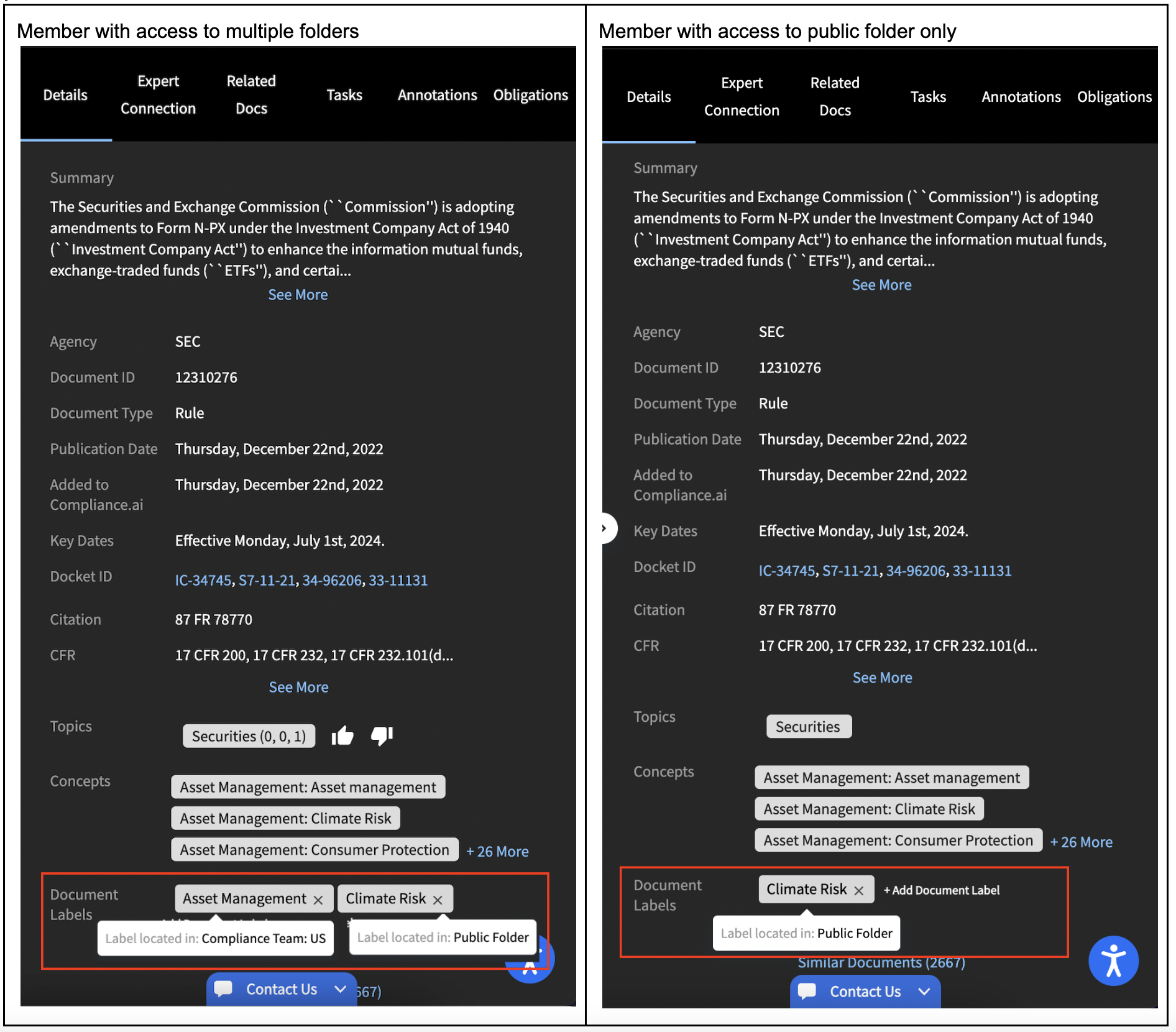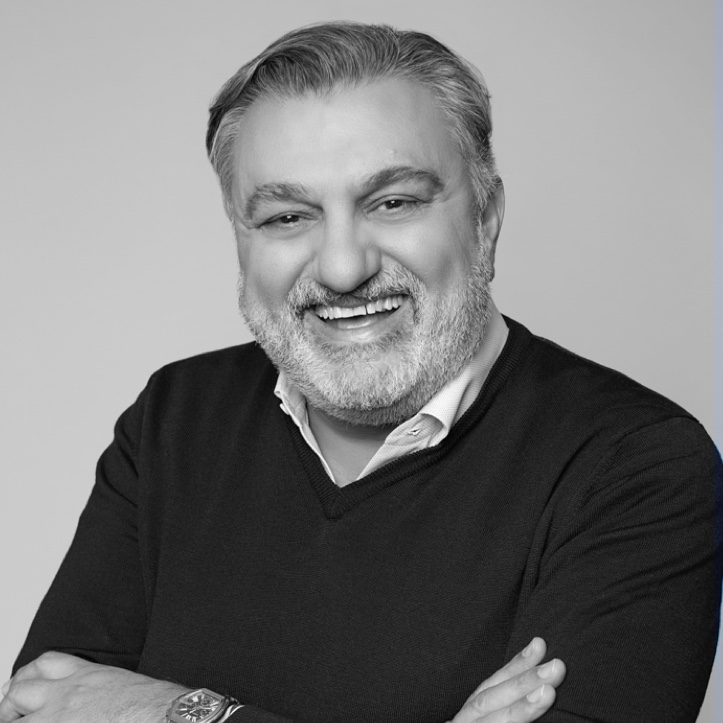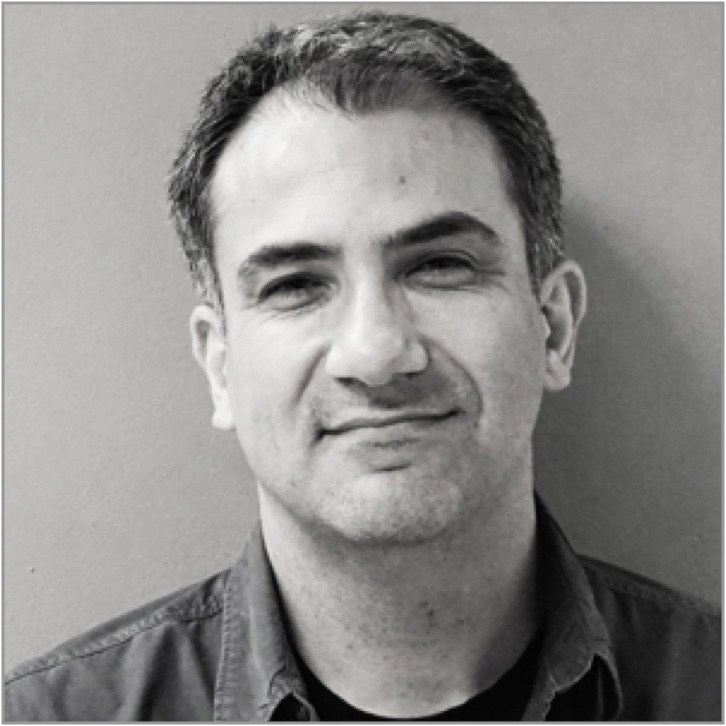The Management Hub enables org admins to quickly organize, edit, and permission labels and annotations added to documents within Compliance.ai by members of your organization.
Accessing the Management Hub

The Management Hub allows you to group your organization’s labels and annotations into logical folders. Once you’ve organized your labels and/or annotations, you can share the folders with specific individuals, and specify Edit / View permissions for the shared information. For example, you can create folders that are jurisdictional, line of business based, or topical and restrict access to the annotations/labels within these folders (View, Edit or both) to specific team members.
The first step to leveraging these permissioning capabilities is to create unique folders for groups of annotations and/or labels. If you only want to group either annotations or labels, don’t worry. Simply leave items you want to be Viewable and Editable by all users in your organization in the default Public Folder and move other items into your new jurisdictional, line of business, or topical folders.
Management Hub: Adding Folders
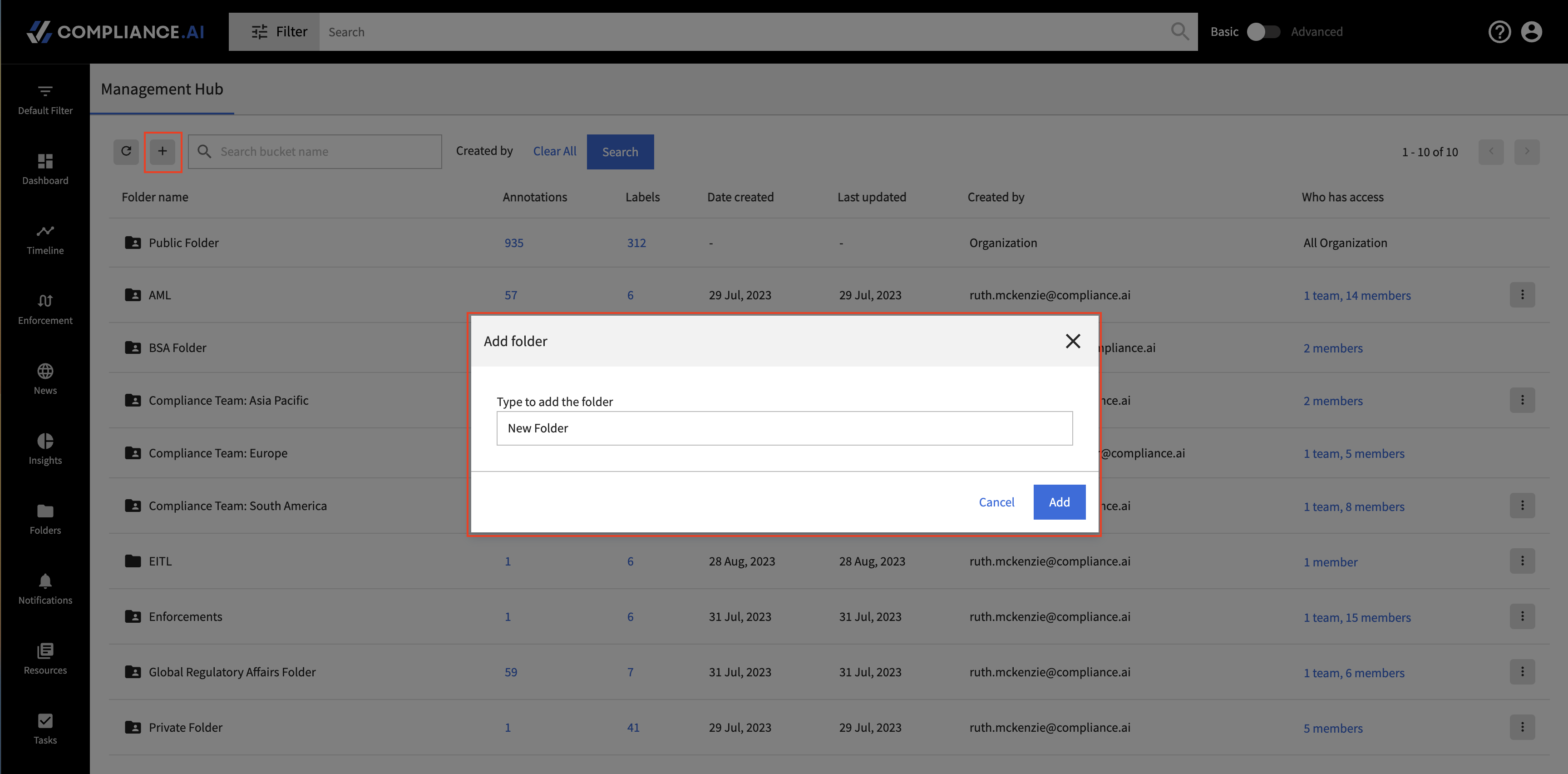
To add new folders, click the “+” icon at the top of the Management Hub and name your folder. Note that you can always rename your folder later.
Sharing Folders
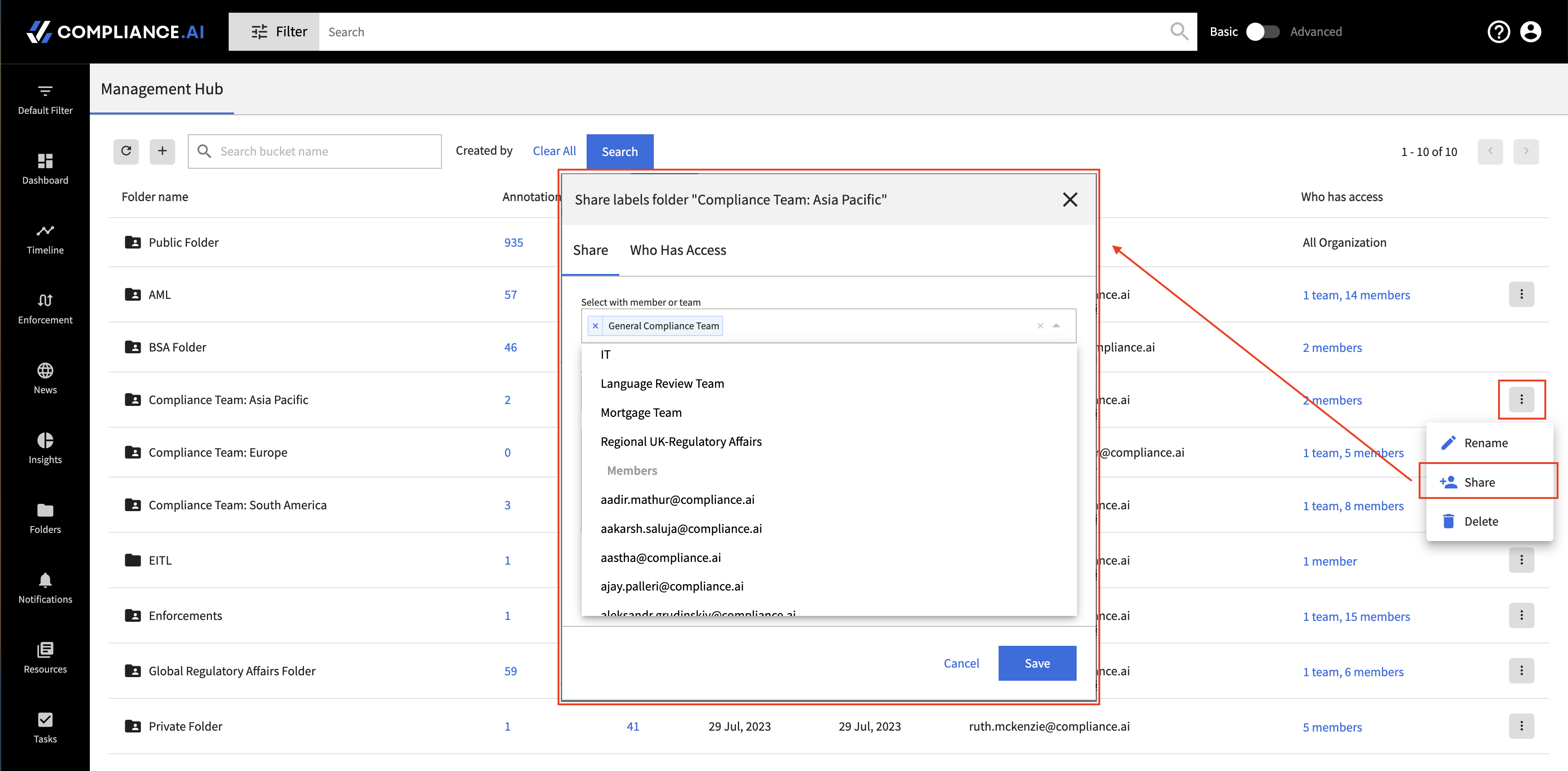
Once you’ve created your folders, you can share with the appropriate team and/or members, giving Edit or View permission. Members with View permission can View all labels or annotations already added to documents, but cannot add new labels or annotations to the folder or delete existing labels and annotations found within the folder from documents.
Accessing Manage Labels or Manage Annotations within a folder
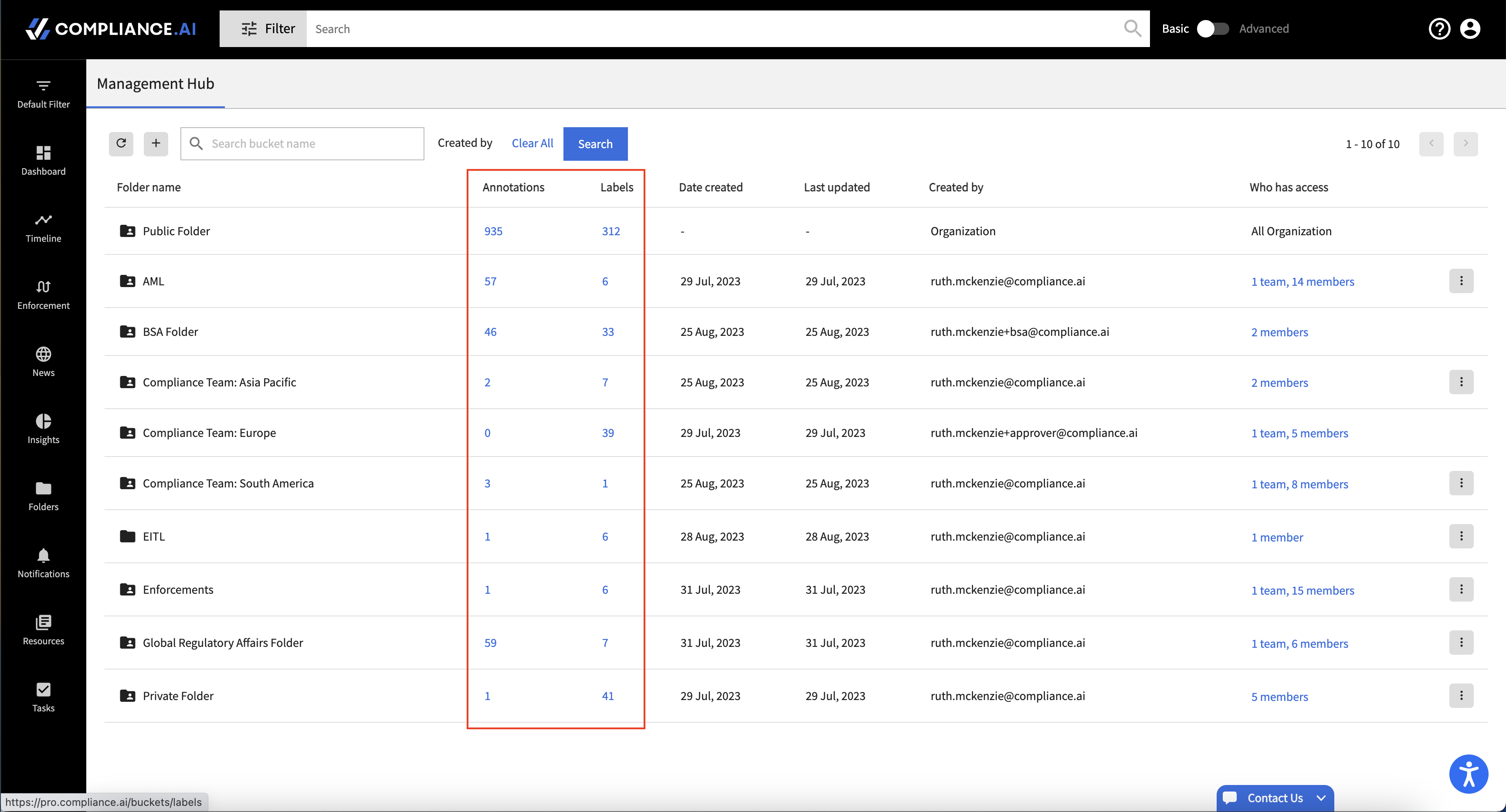
Once you’ve added and shared your new folders, simply access your existing annotations or labels within the Public Folder by clicking the count, then move the relevant annotations or labels to your new folders. You can also move labels or annotations between folders at any time. Note that you must have Edit permission to the folder(s) in question to move annotations or labels between the selected folders.
Moving Annotations to your new folders
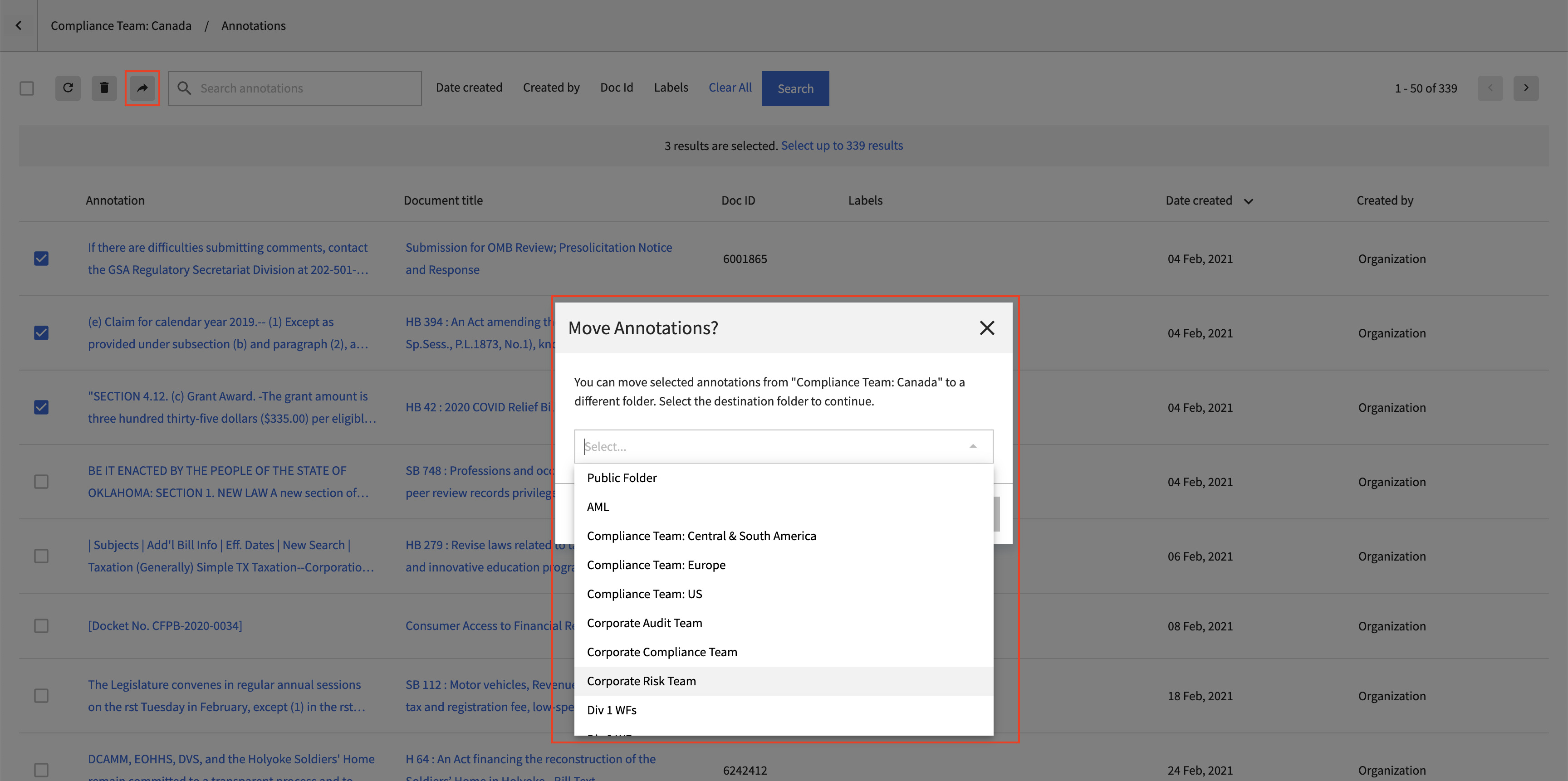
Moving Labels to your new folders
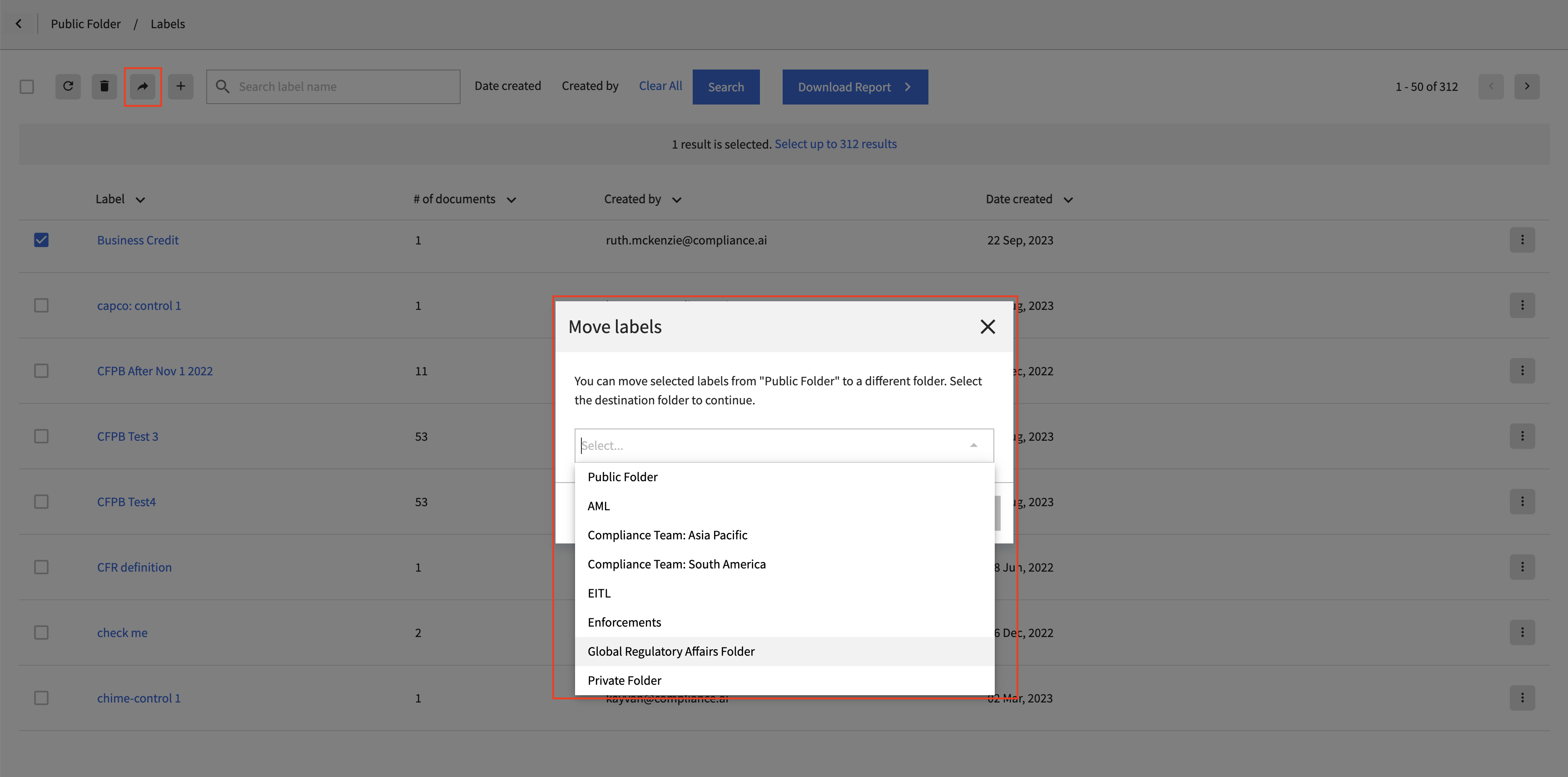
Organizing your annotations or labels into folders and sharing will ensure that different members of your organization have optimal access to this information. Those who need to see items for informational purposes only (View) will be able to View, but not Add or Delete labels or annotations, those who need to manage particular labels or annotations (Edit), will be able to view, add or delete labels or annotations, and those who should not be aware of the items will not see them at all.
Unique annotation viewing & editing experiences across your organization
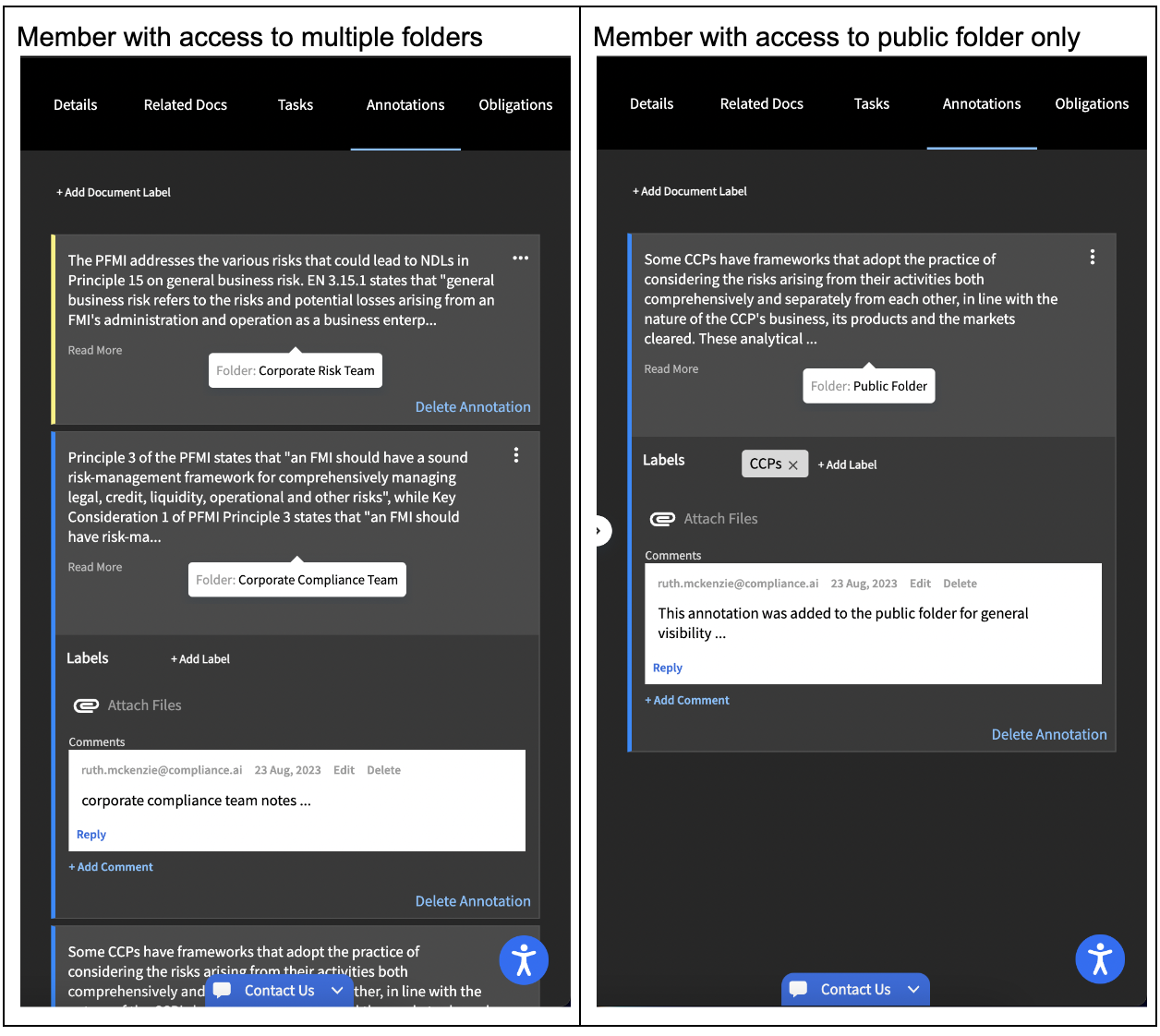
Unique label viewing & editing experiences across your organization
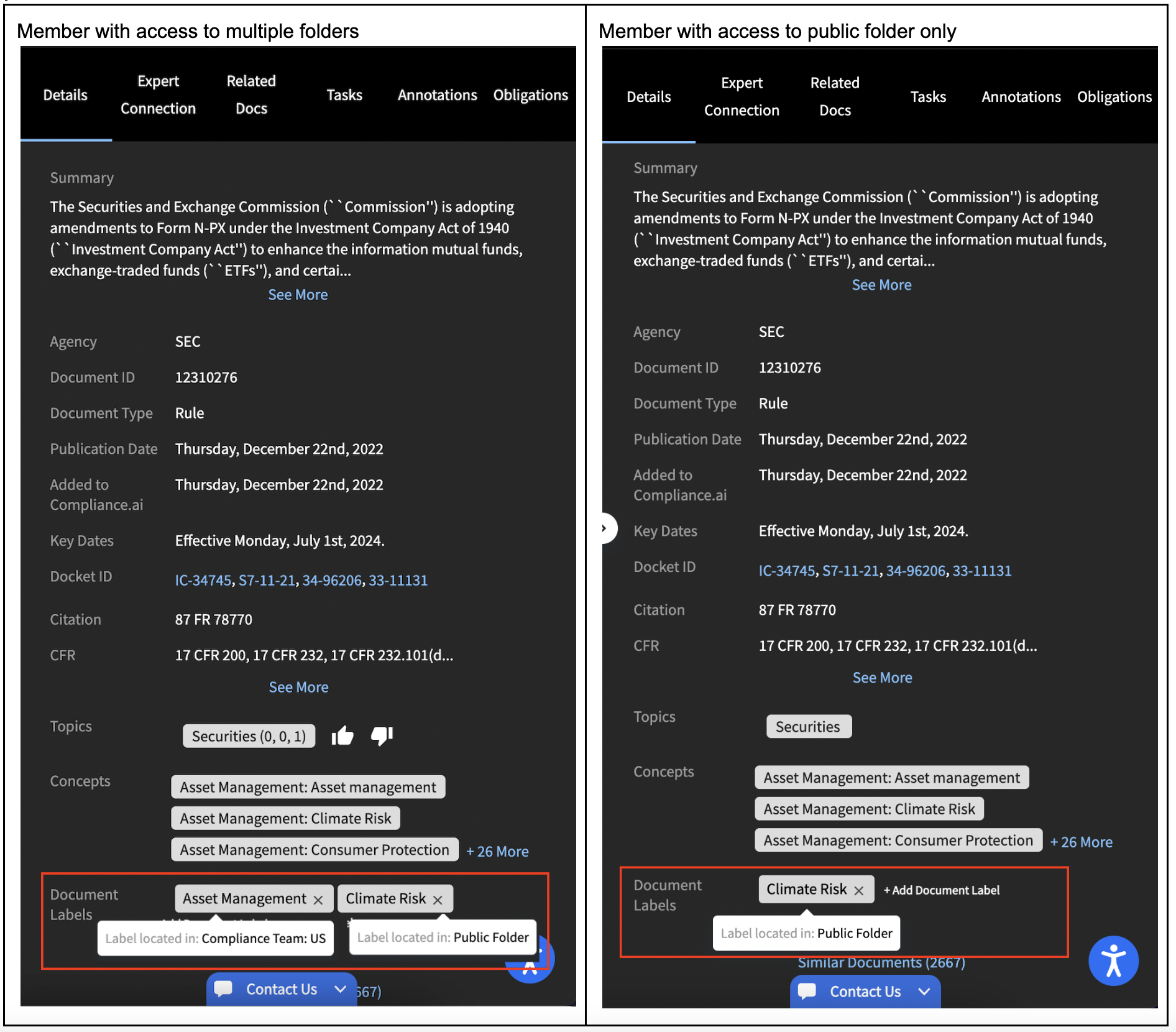
If your organization needs to maintain confidentiality or even just clarity of purpose across different parts of your enterprise with respect to labeling or annotations, our new capabilities will help you balance the ease of use you’re familiar with in using Compliance.ai labeling and annotations with the need to create team, group, or even member-specific labels or annotations. All your org admin will need to do to start taking advantage of this capability is establish new label and annotation folders and move existing items to the most appropriate folder.
Backwards compatible: If you are comfortable with all members of your organization having View and Edit permissions on all labels and annotations, there is no need to take further action. All of your organization’s labels and annotations are available to you in a single Public Folder that is accessible to all organization members. If you don’t set up any new folders, all new labels and annotations will be added to the Public Folder automatically.