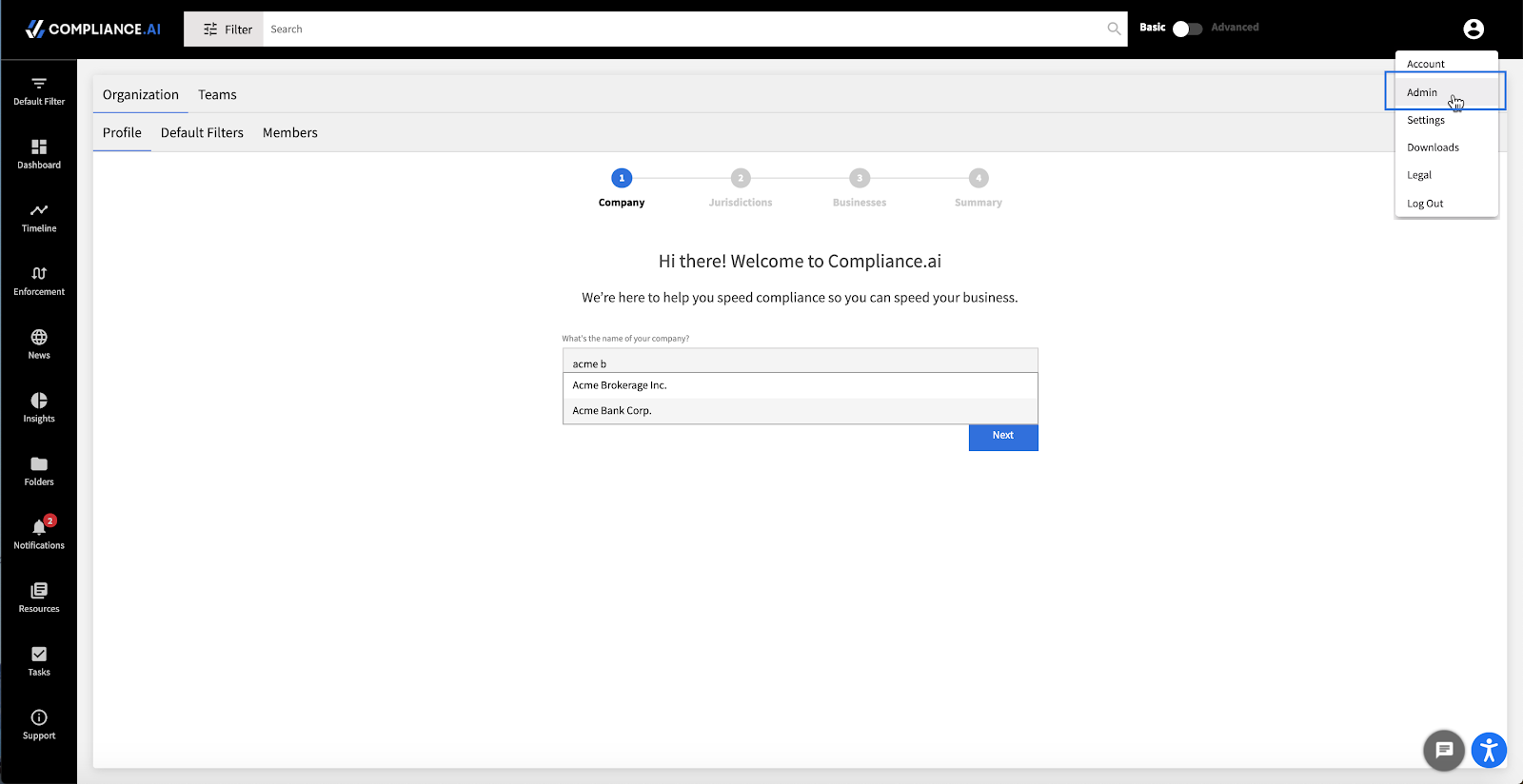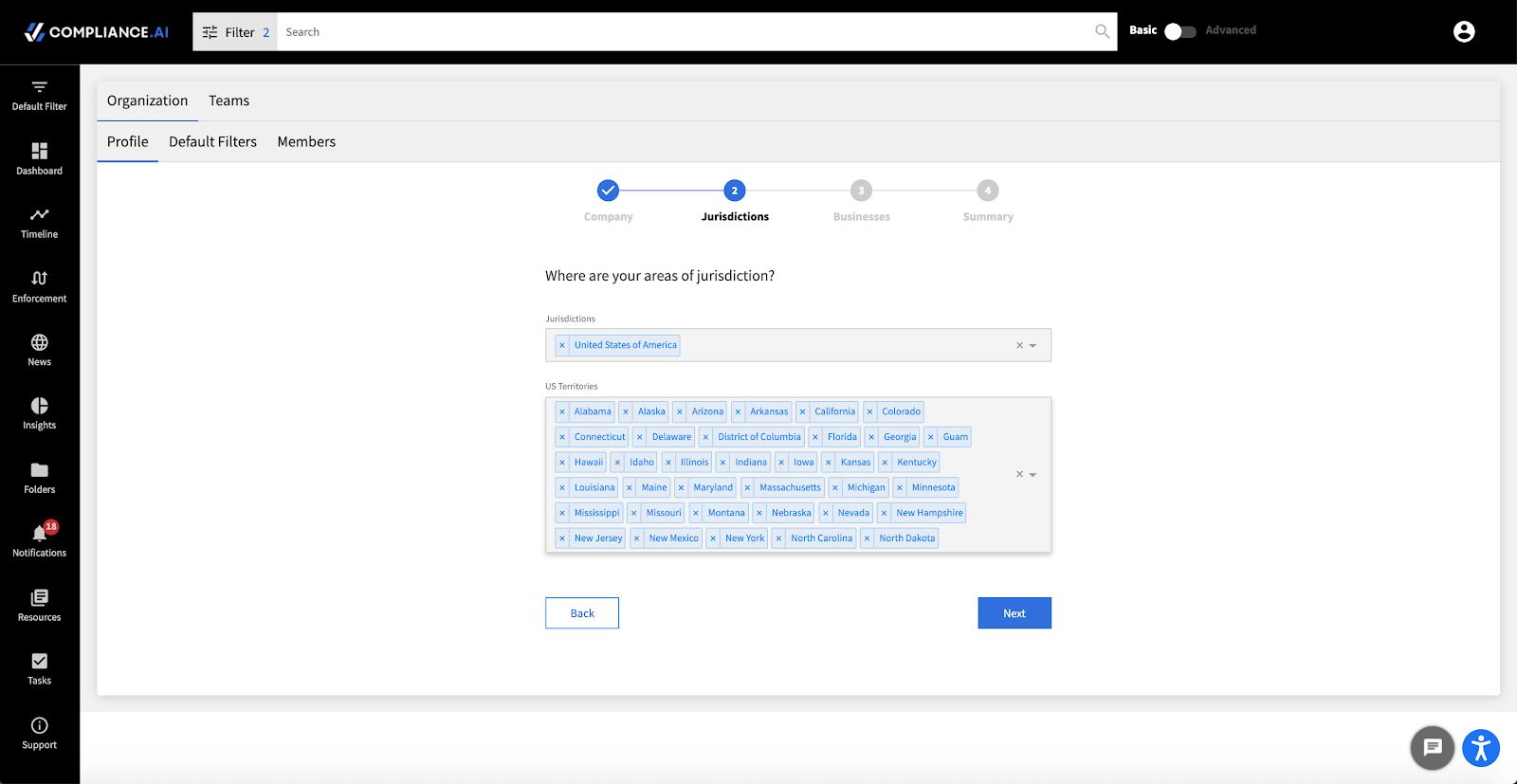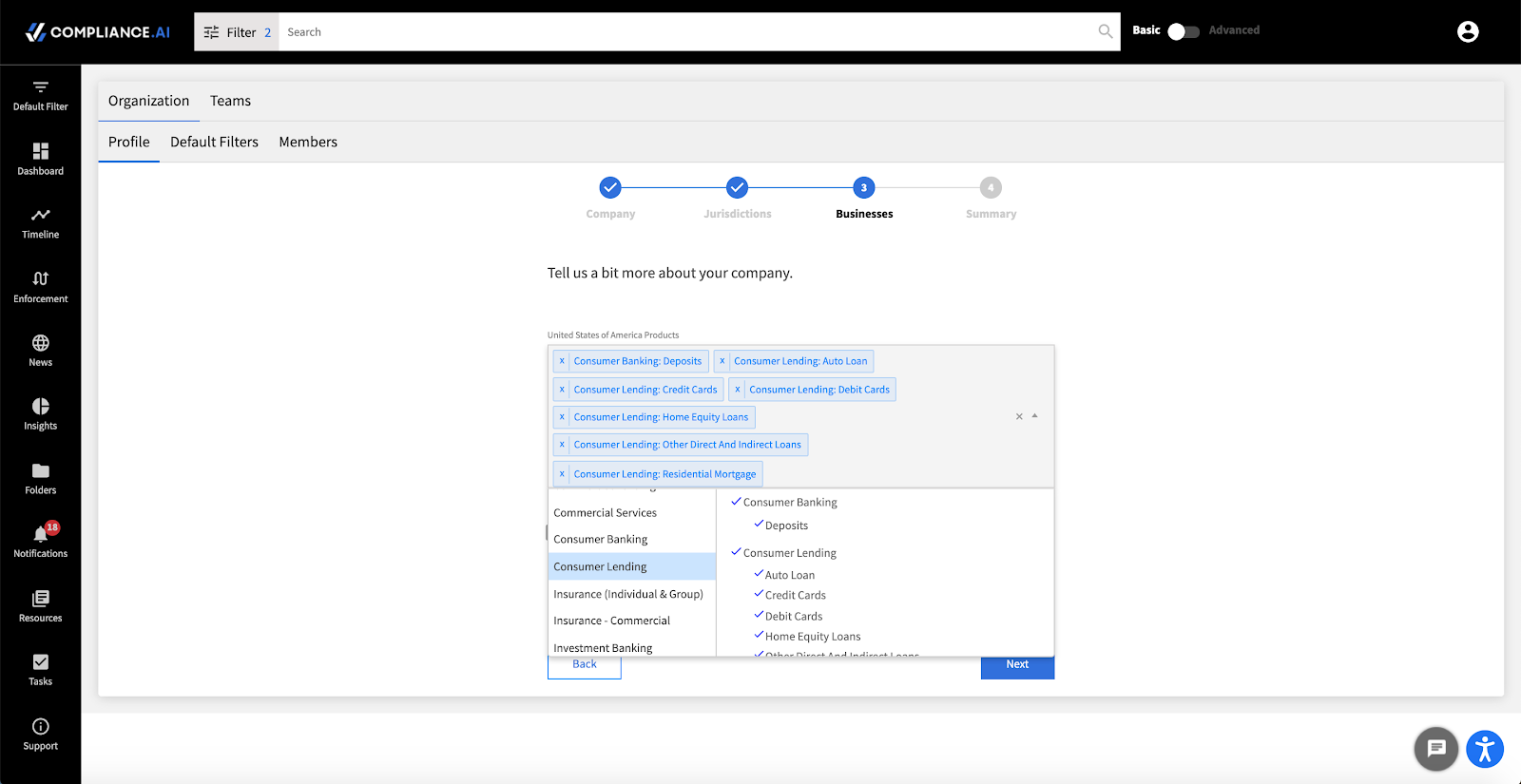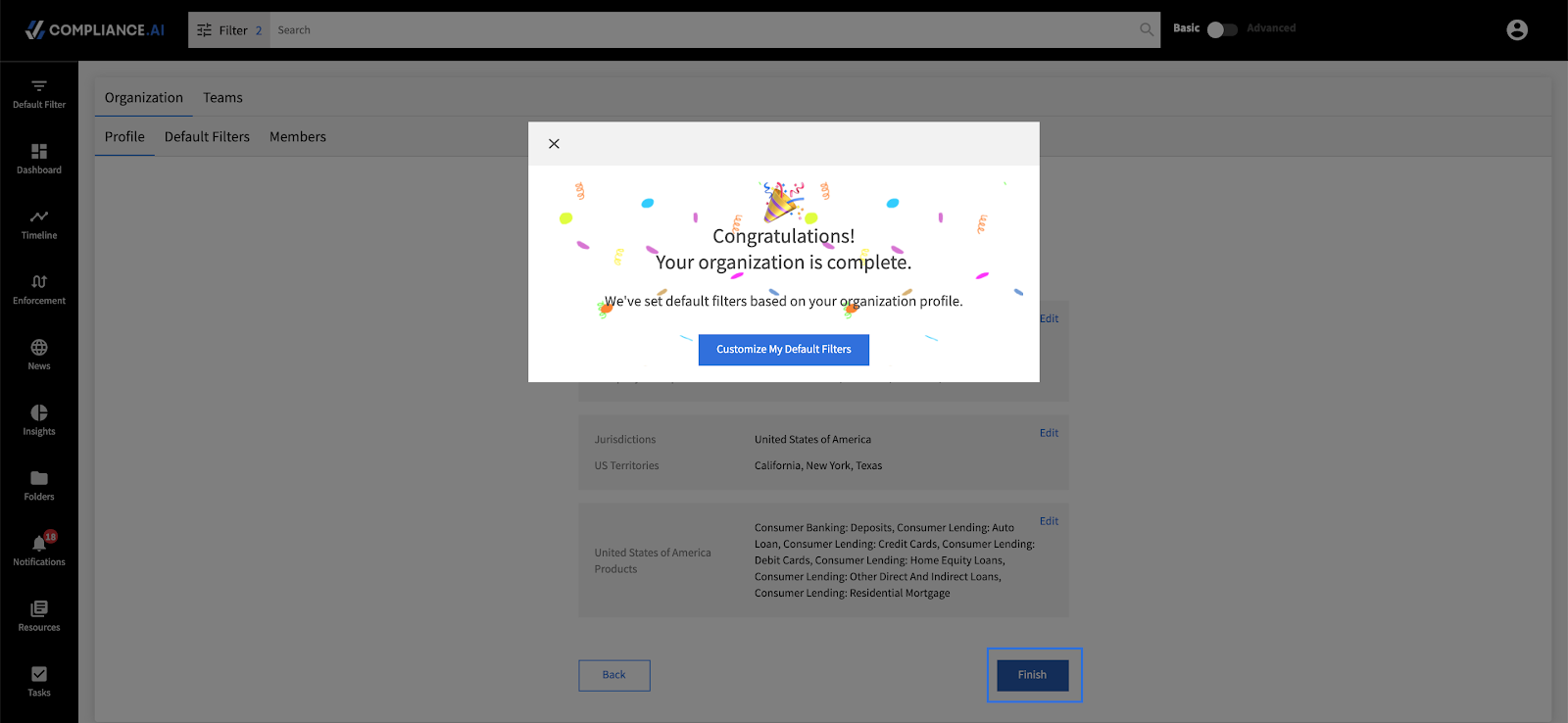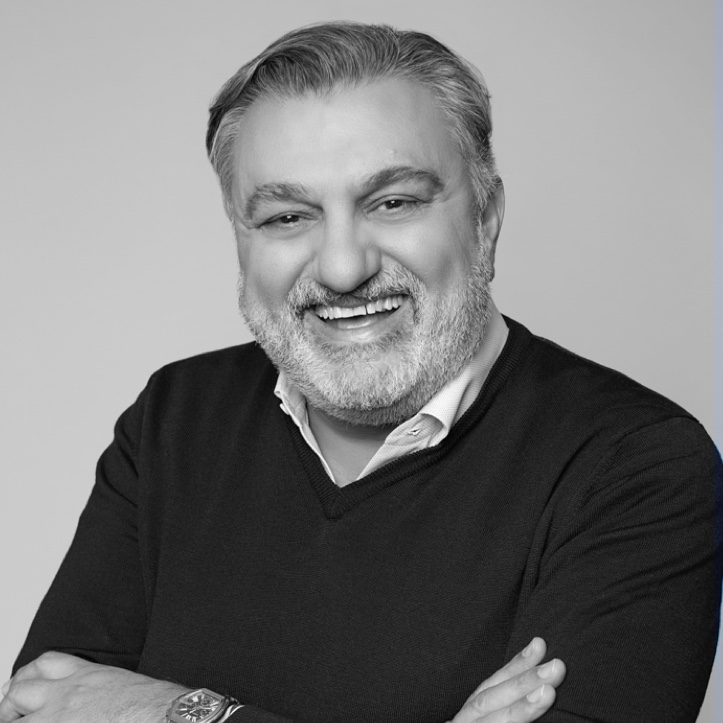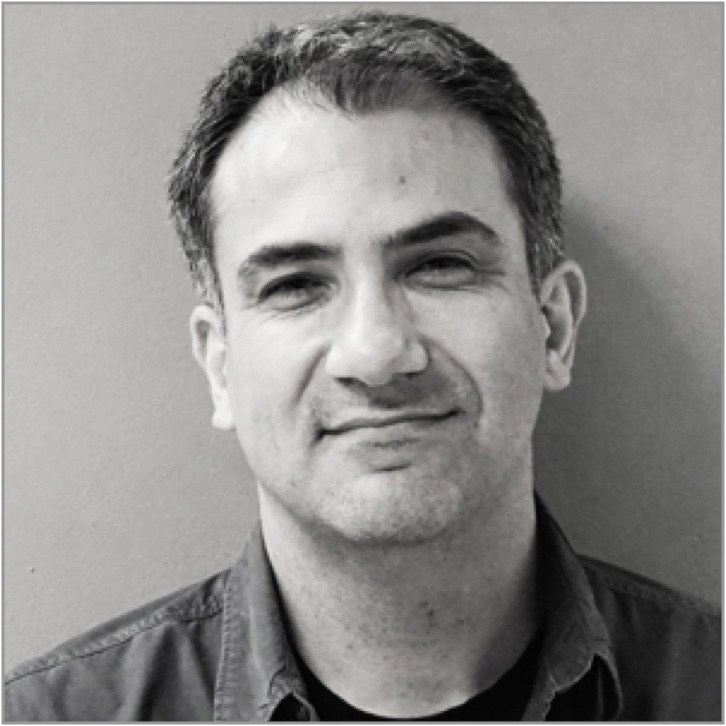To help you hone in on items critical to your organization, we’ve developed Business Profiling. With business profiling, You can simply find your organization using a search within Profile > Admin double check your profile, and we’ll recommend the topics, concepts, agencies, and news & premium content sources that are most pertinent to your business.
Step 1: Selecting your Organization
If you are an org admin, you can establish your organization profile by clicking Profile > Admin, then entering your organization name within the Profile screen. Once you’ve confirmed your organization, you can review and update profile information.
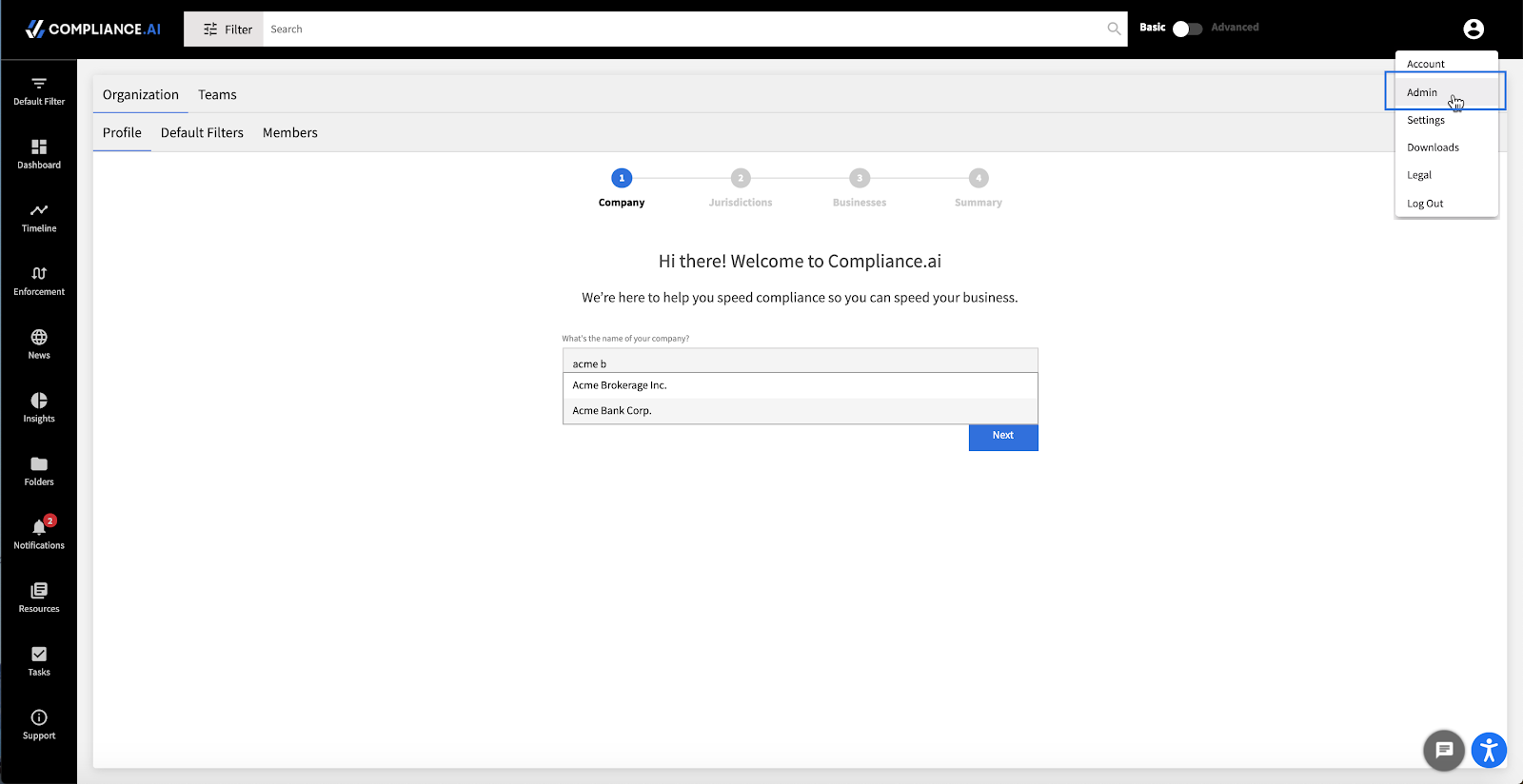
Step 2: Confirming your Jurisdictions
Once you have added your organization, you will receive suggested jurisdictions. You can update to add or delete jurisdictions as needed.
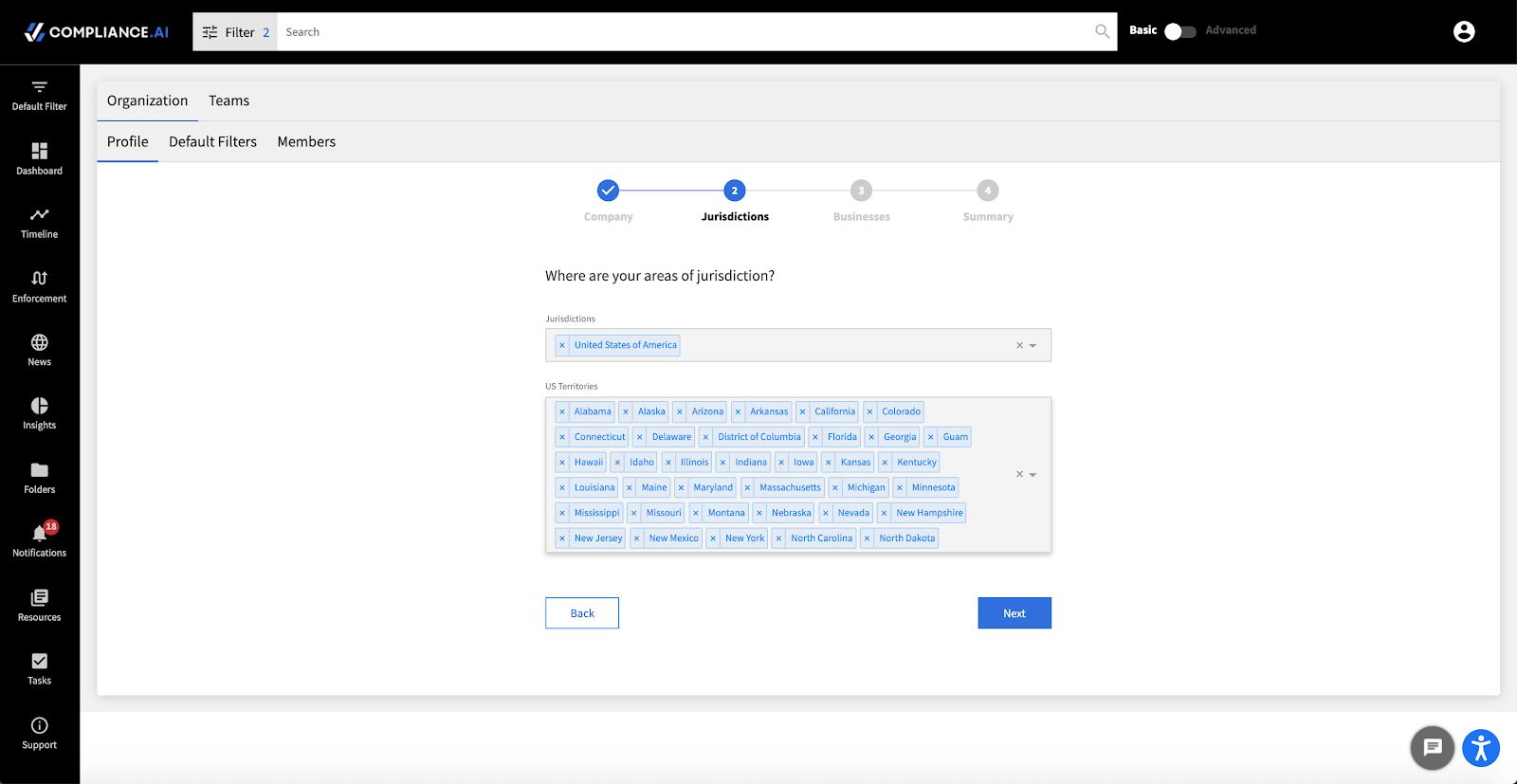
Step 3: Confirming your Businesses
After updating jurisdictions, you can review and update lines of business. If your organization operates in multiple countries, you can specify different lines of business for each country.
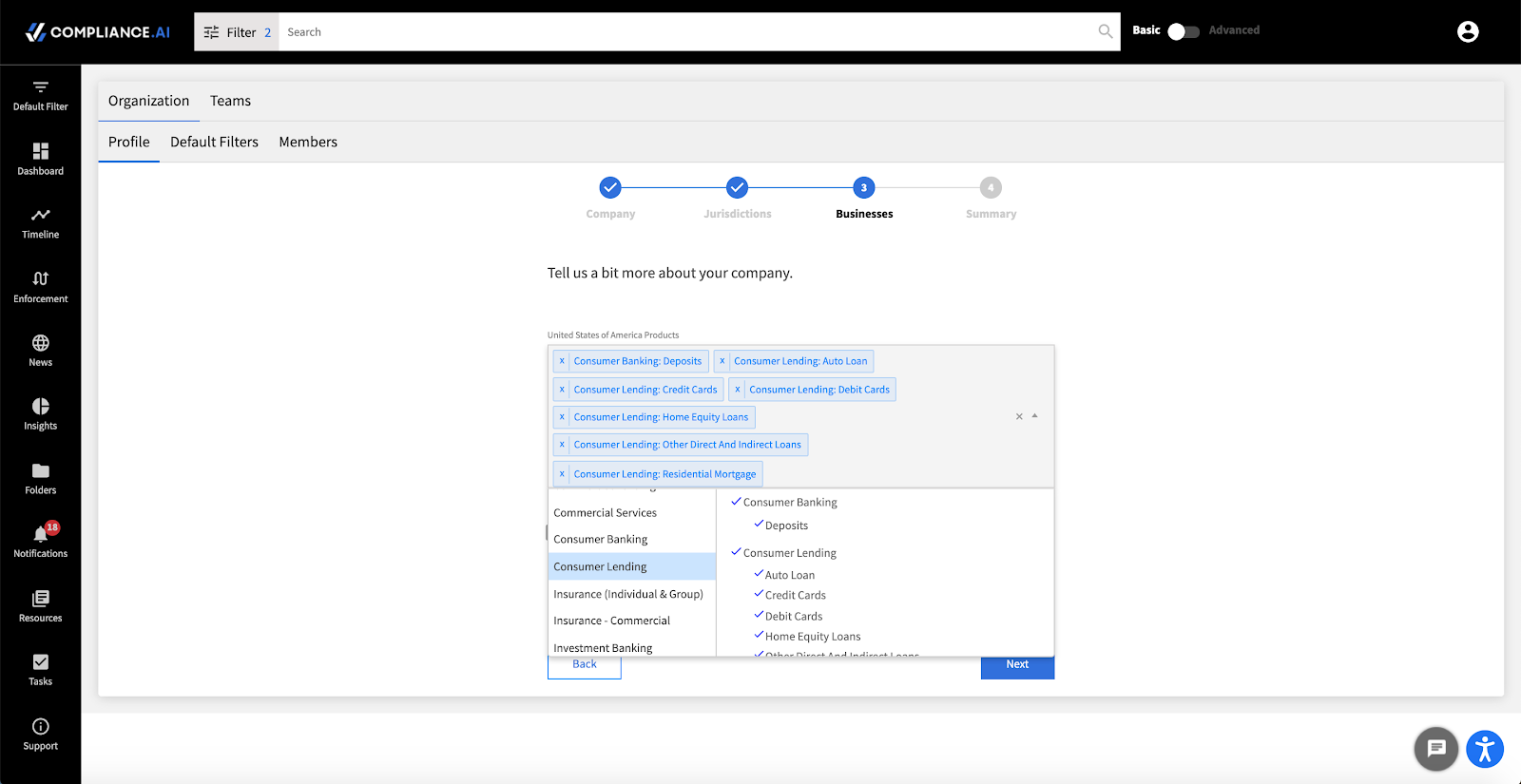
Step 4: Confirming your Profile
Now, simply confirm your profile and click Finish to receive the suggested Default Filters.
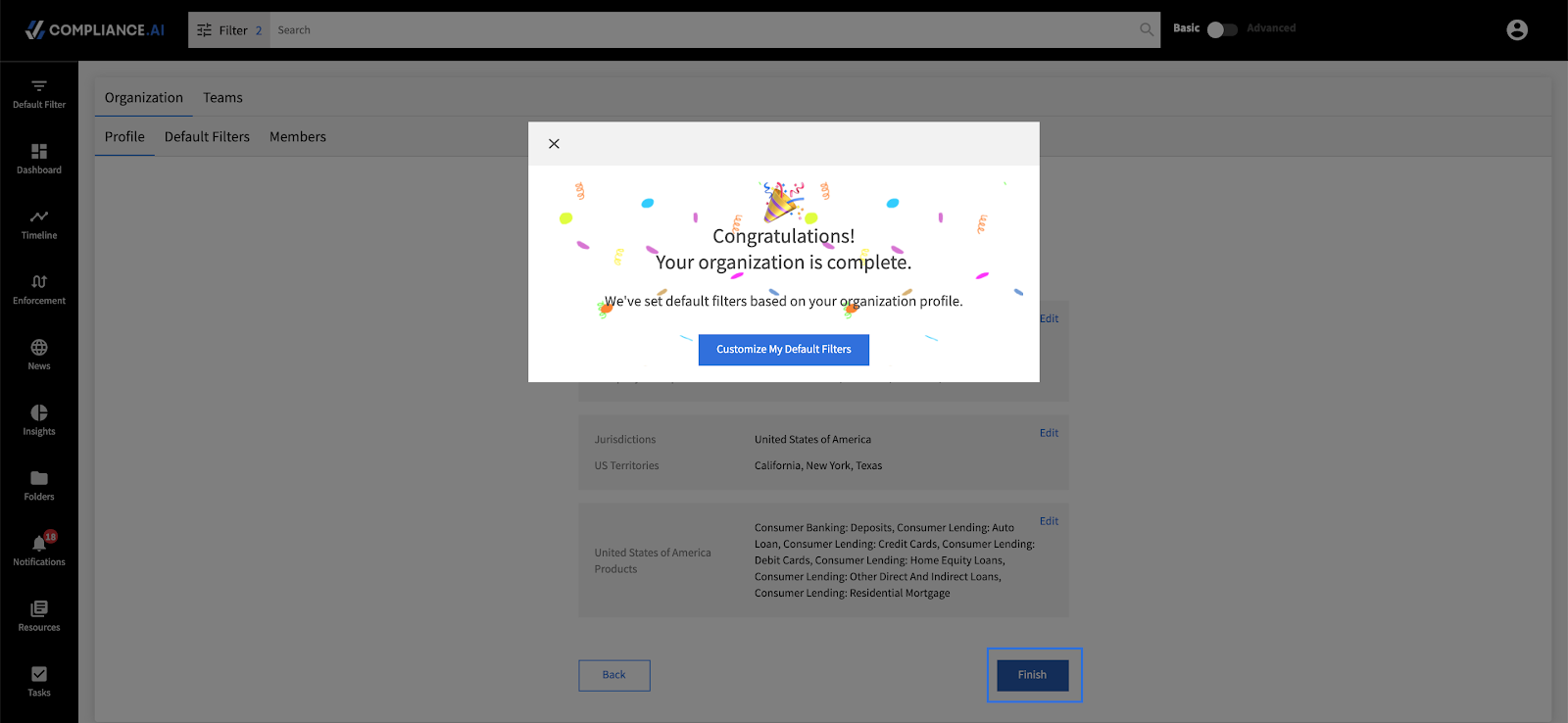
Step 5: Verifying your Defaults
Once you have completed your organization profile, you can confirm the recommended default values by clicking on the Customize My Default Filters button. You will be redirected to the Default Filters page, where you can review two possible settings.
My Defaults: These are your personal defaults. You can branch off from Organization/Team defaults by selecting your own preferences.
Team/Org Defaults: These are the Organization and/or Team level defaults. If you’ve just completed the organization setup process, these defaults will correspond to our recommendations based on your jurisdictions and businesses. If you use the Team Edition and have set up teams, these defaults will correspond to the defaults set up for the teams of which you are a member.