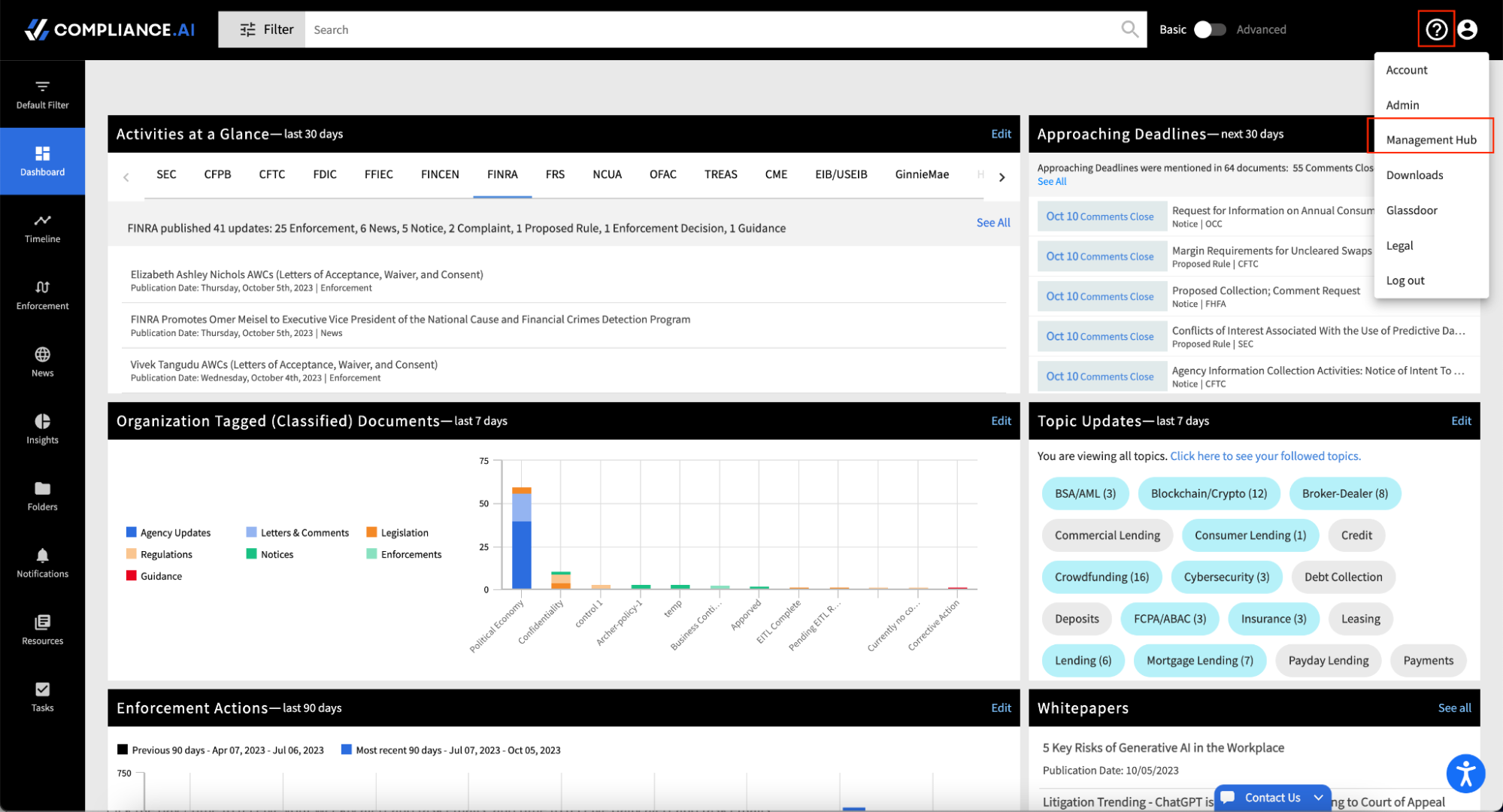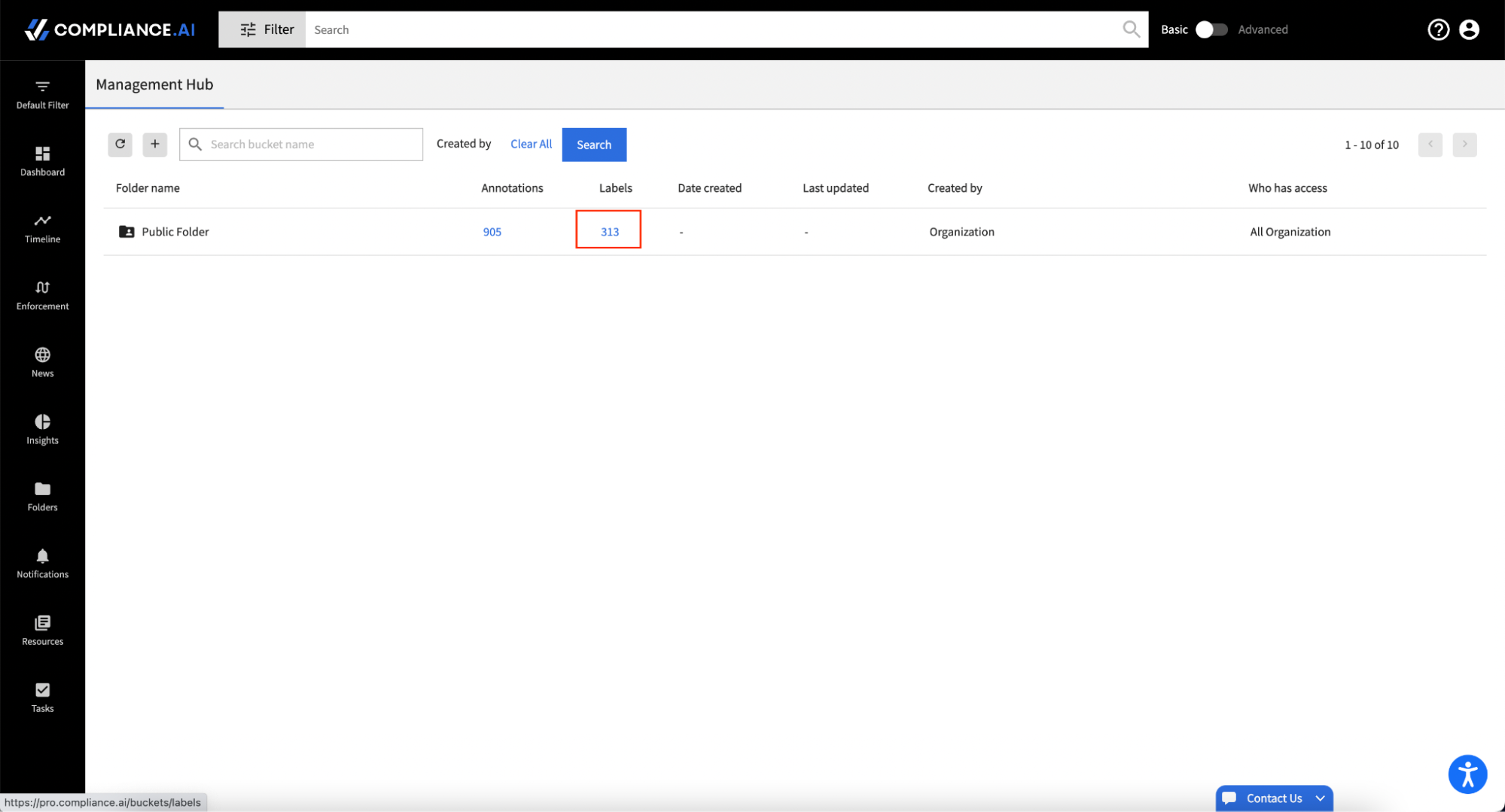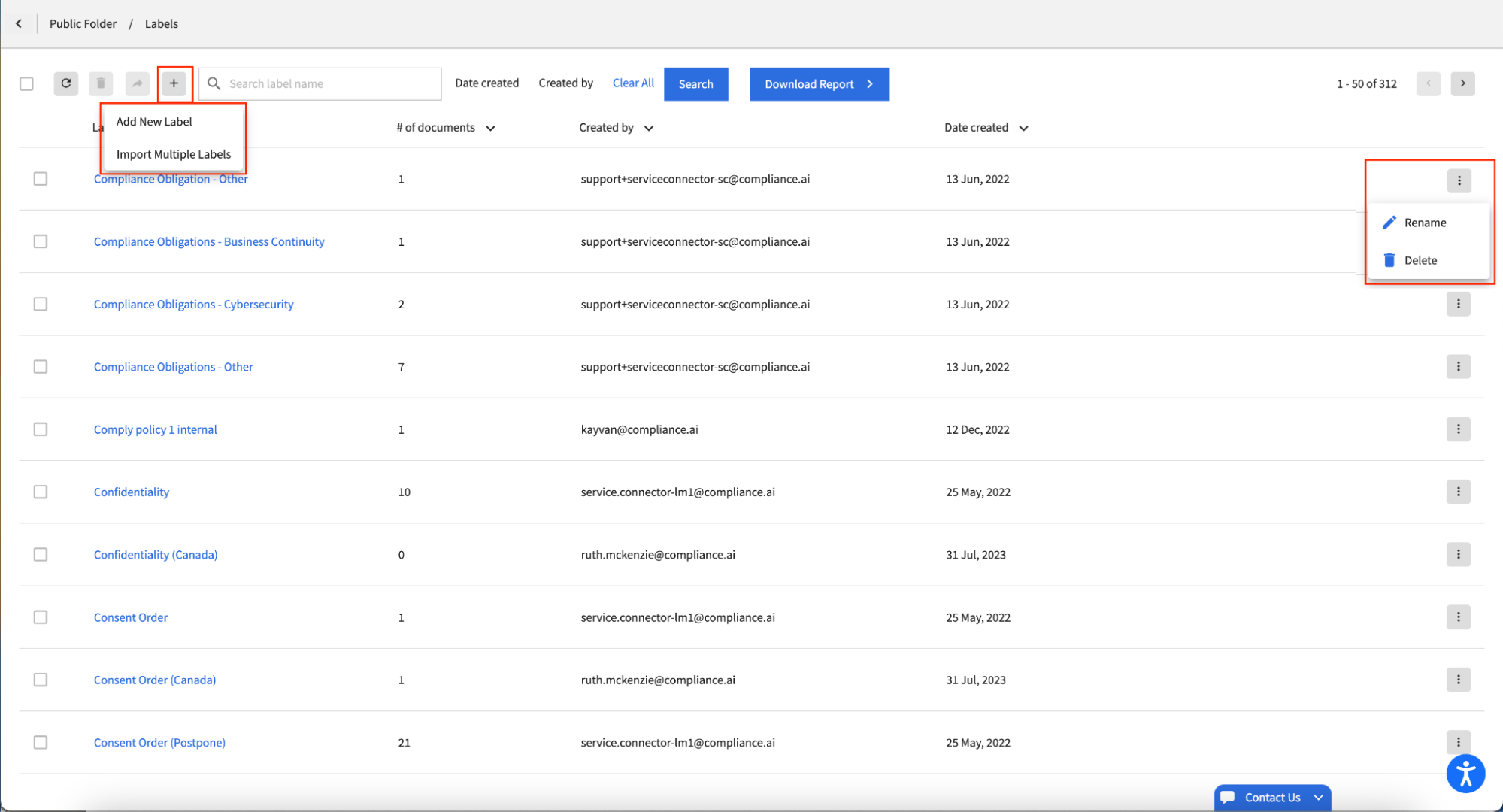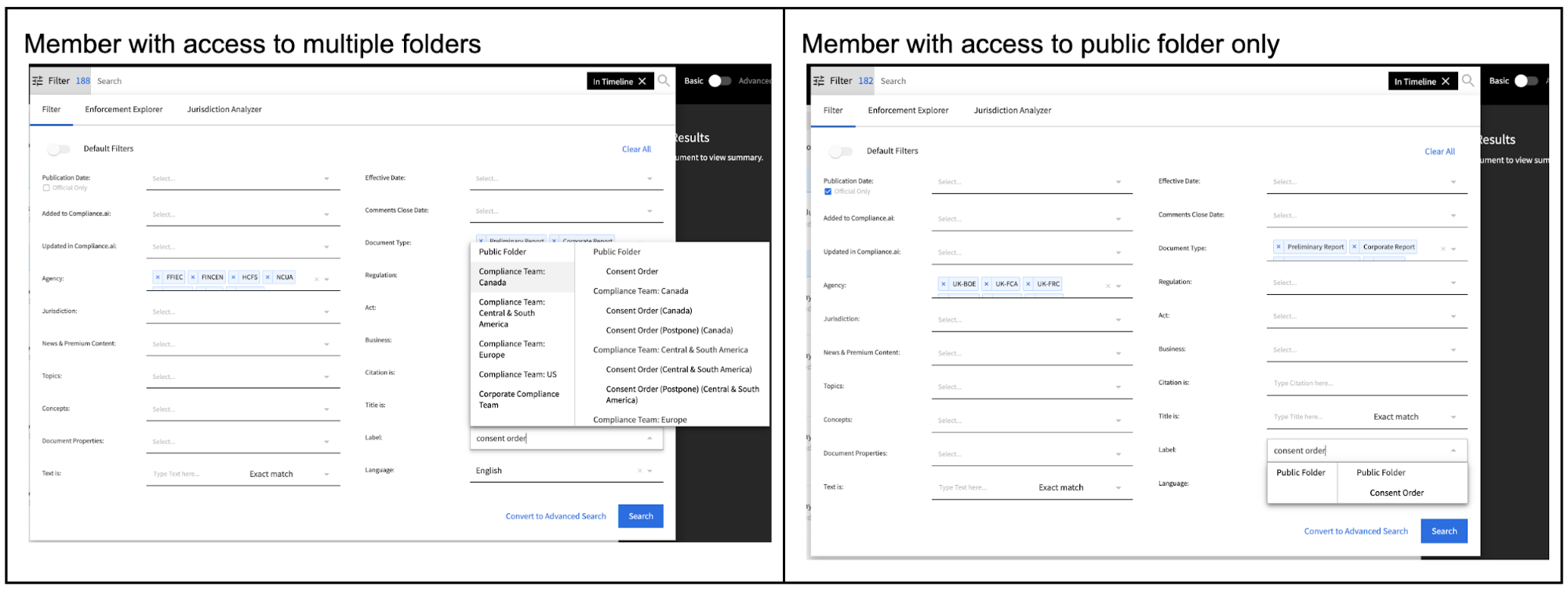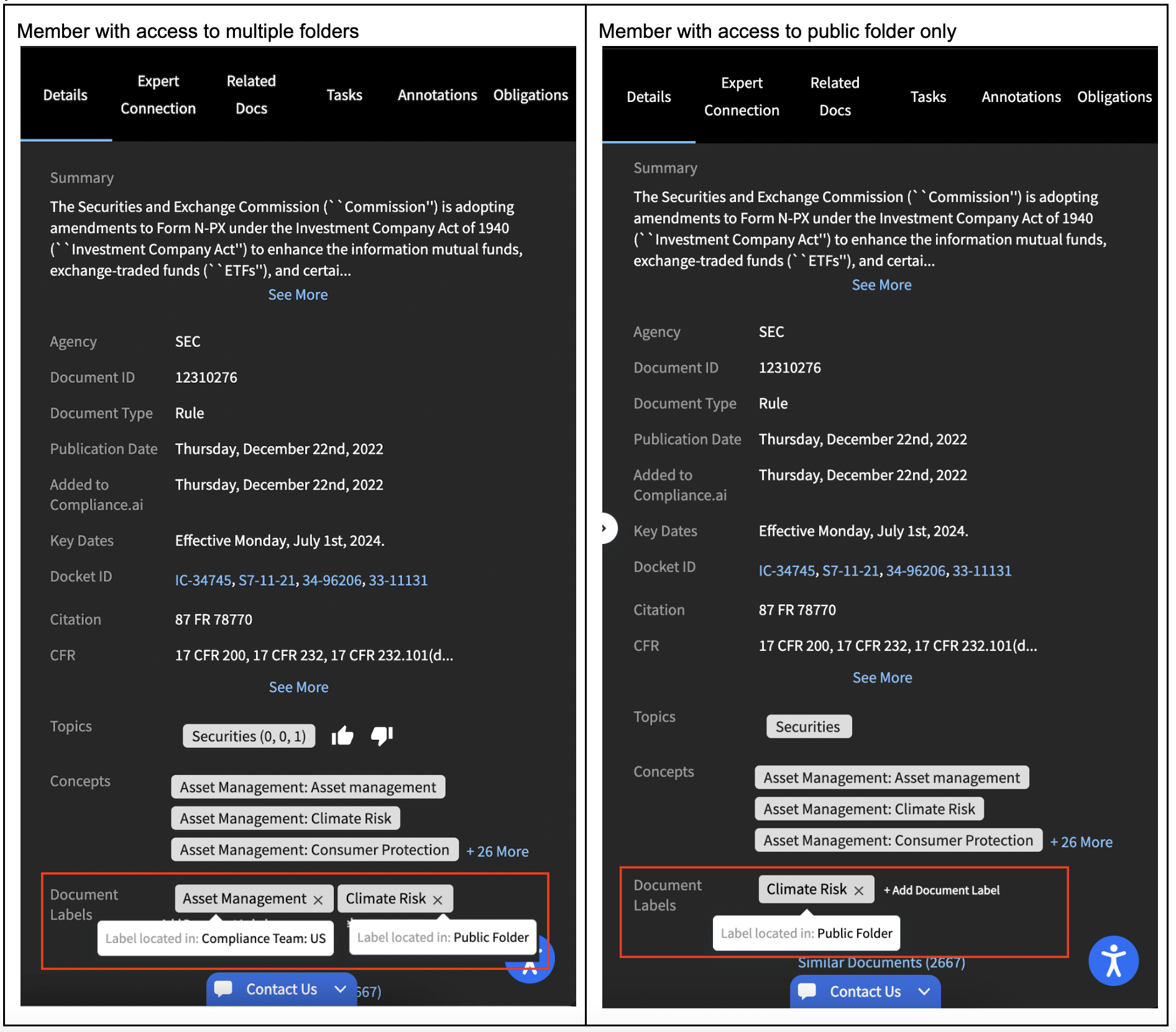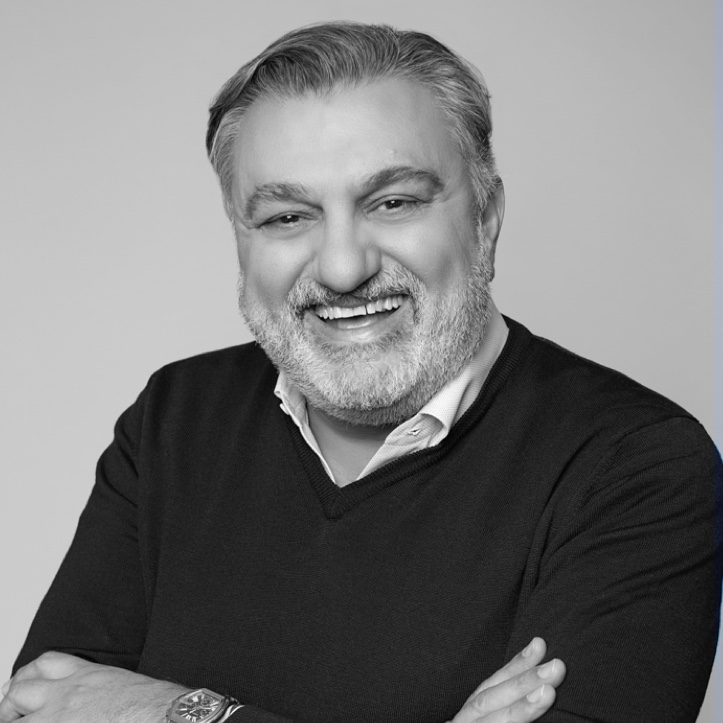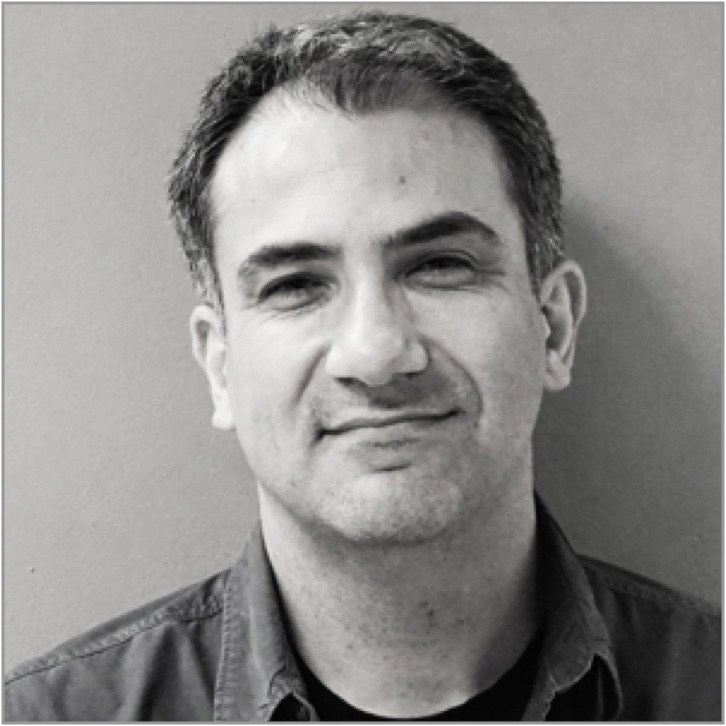Compliance.ai’s Label feature helps you further enrich regulatory content by adding your own organization, group, or even individual tags to any document on the platform.
The Manage Labels feature, which is accessible via the Management Hub, is designed to help Org Admins organize, share, delete, add, and rename labels for the organization.
Accessing the Management Hub
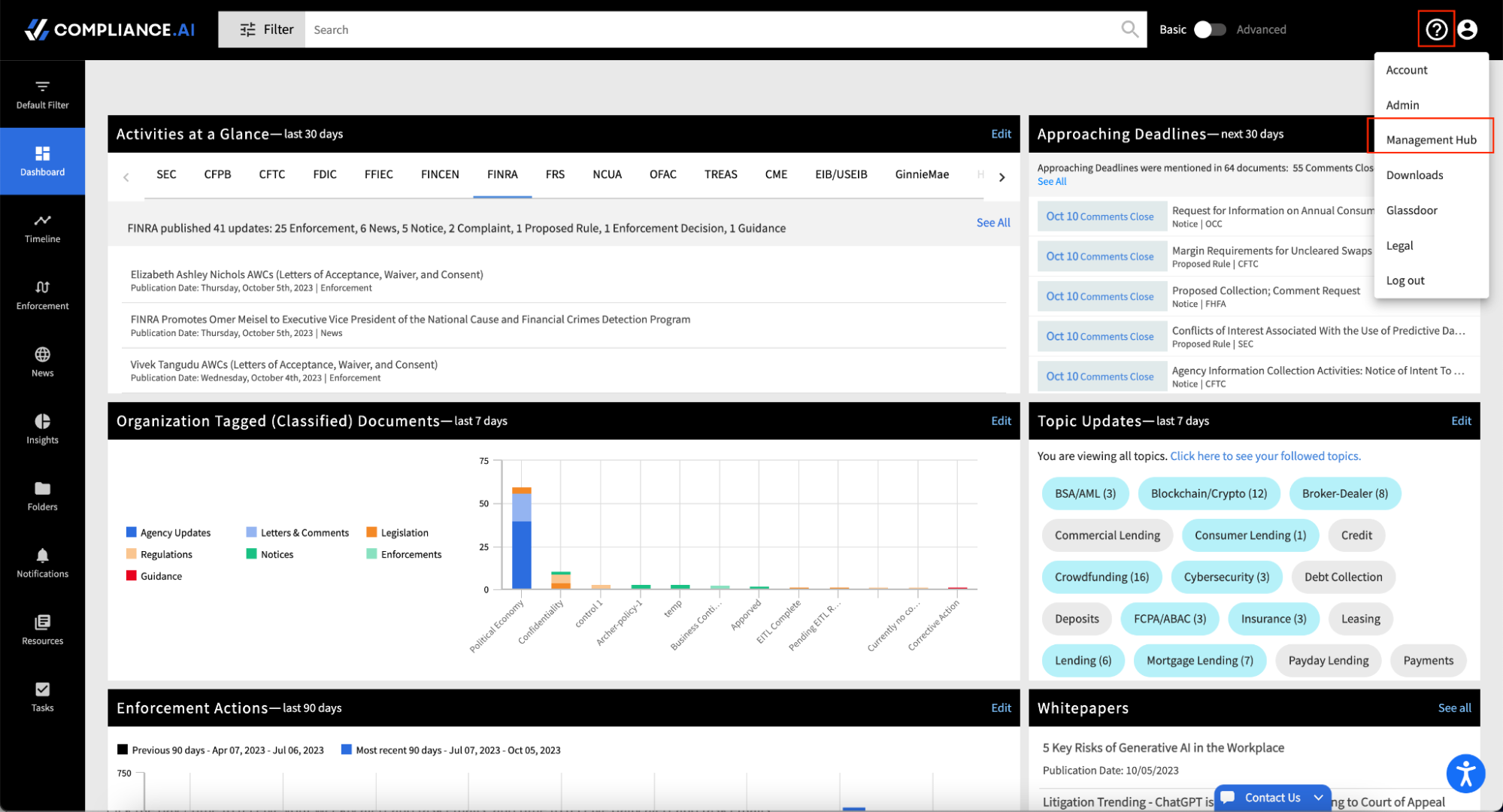
If your organization is just starting to use the Management Hub, you will find a single Public Folder that contains all of your organization’s labels. To access Manage Labels, simply click on the blue label count.
To learn more about creating folders to organize your labels and annotations so that only certain members of your organization can View or Edit specific labels, review our Management Hub training course.
Accessing Manage Labels within the Management Hub
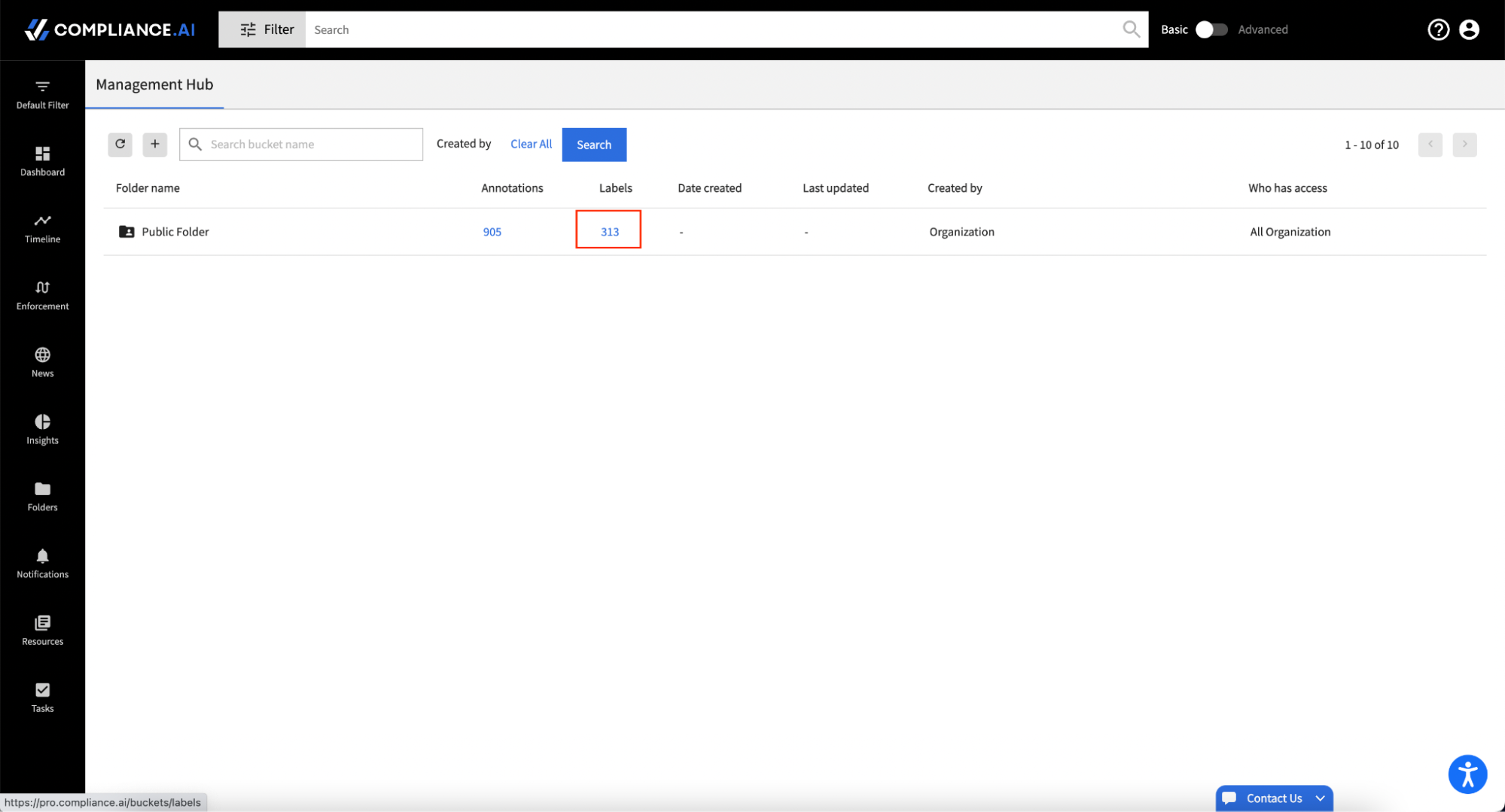
To help you use Manage Labels functionality more efficiently, you can access a table view of labels within folders. Within each folder, you can search for labels, select and either move or delete labels in bulk, and add labels either individually or in bulk. You can also rename or delete labels individually.
Manage Labels within a Folder
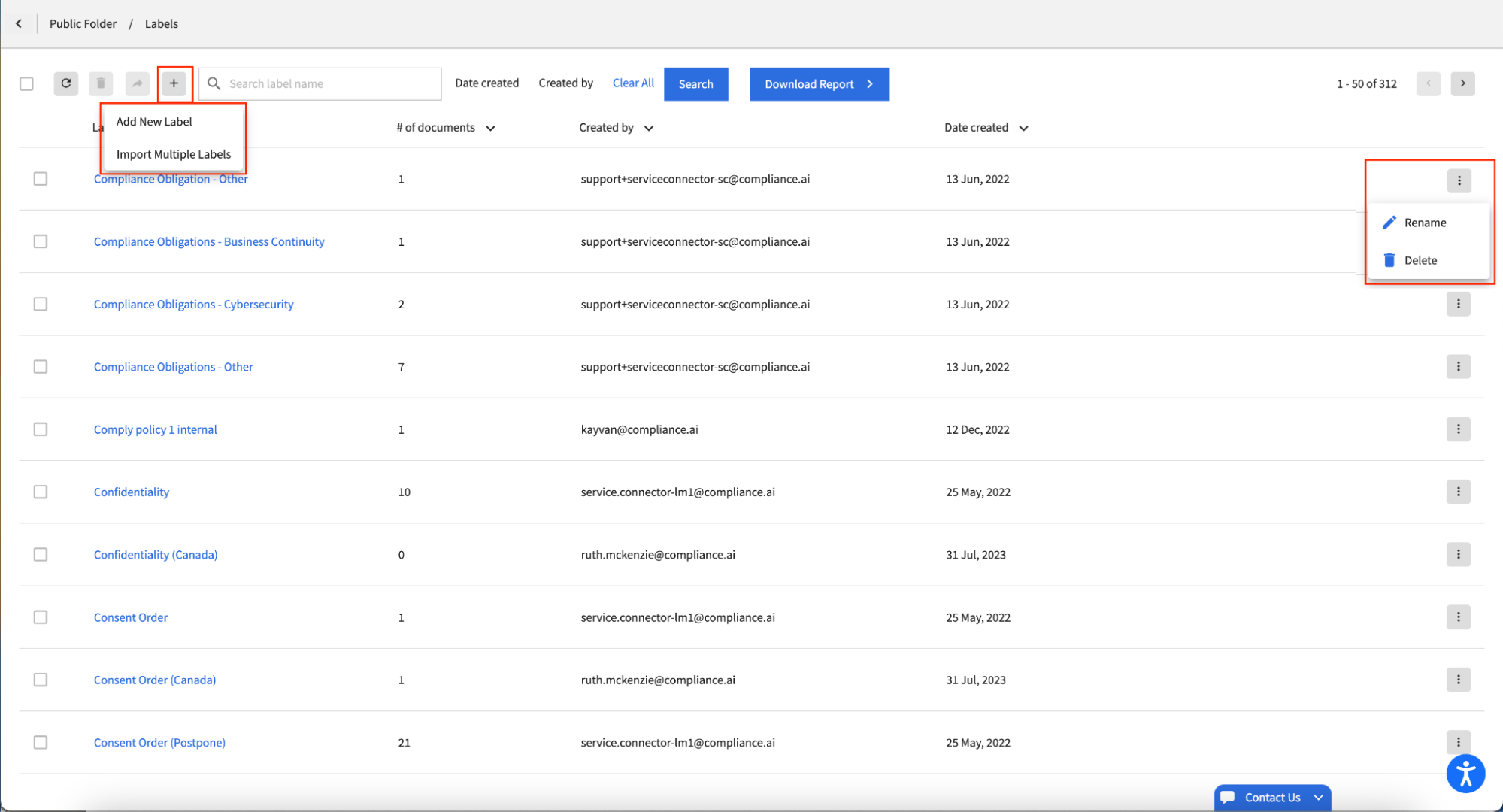
Once you start moving labels to shared or private folders, you’ll notice a few differences when you search using the labels attribute, view labels on documents or sentences, or add labels to documents or sentences.
Because labels are only visible to organization members who have View or Edit permission for labels within a specific folder, different members within your organization may see different labels listed when they conduct searches or view labels within the right panel of a specific document.
Searching using labels
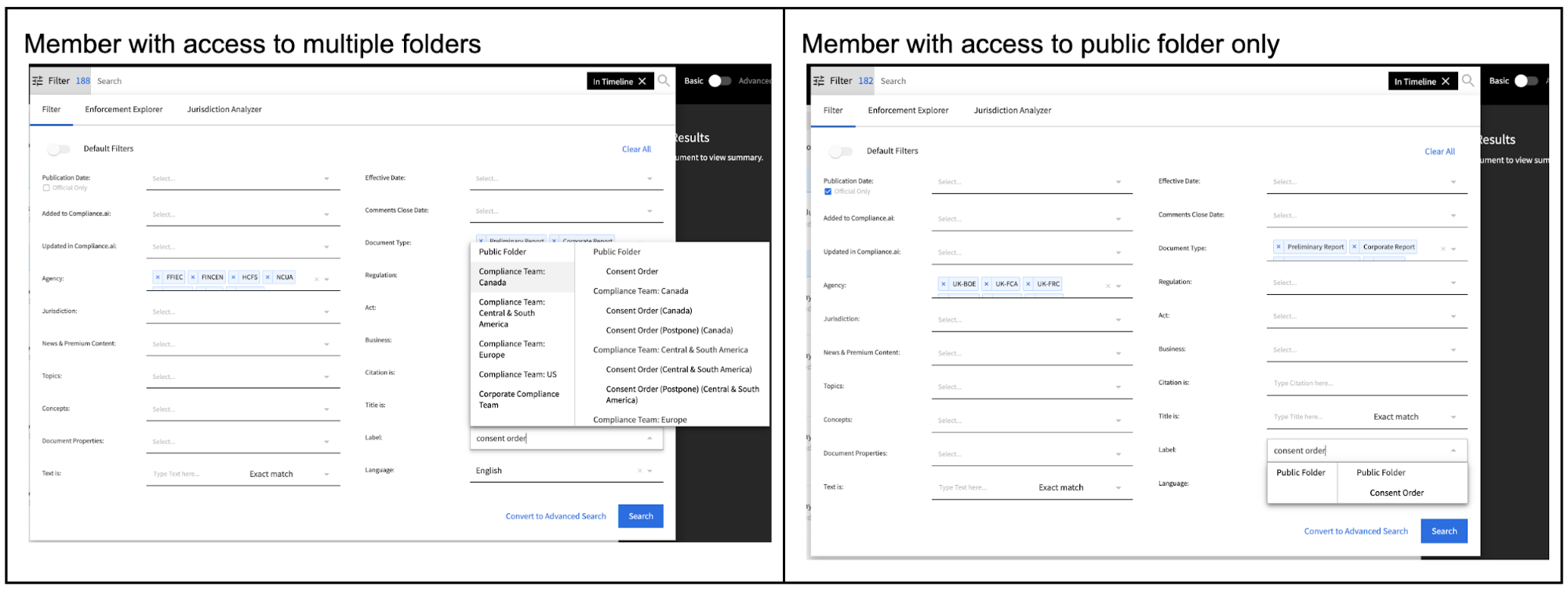
Different members of your organization may also see different labels on a document based on their permission to View or Edit labels within various folders.
Viewing labels
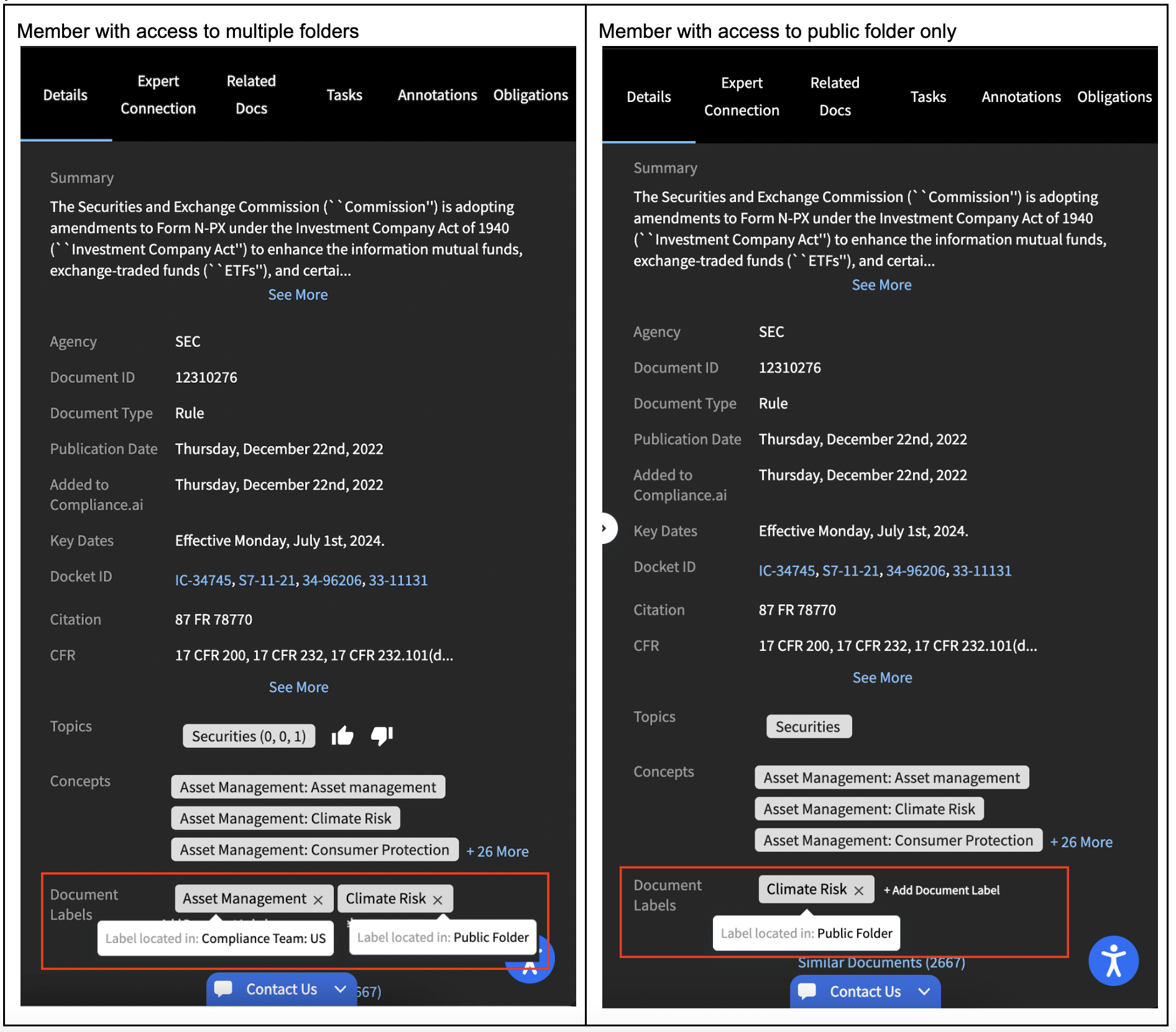
The experience of adding new labels will also be slightly different for members who have Edit access to multiple folders versus those with access to only the Public Folder. All members add labels by clicking the Add Label link for a document, a document annotation or the add labels toolbar icon to add labels to documents in bulk, but if you have Edit access to multiple label folders, you’ll be asked to identify which folder you wish to use when adding your new label. This will ensure that the right members of your organization have access to the new label.
Adding a new label – members with Edit access to multiple folders

If your organization needs to maintain confidentiality or even just clarity of purpose across different parts of your enterprise with respect to labeling, our labeling capabilities will help you balance the ease of use you’re familiar with in using Compliance.ai labeling with the need to create team, group, or even member-specific labels as needed.
Try adding labels to track relationships to policies, key projects, or regulations and easily review and update using Manage Labels.