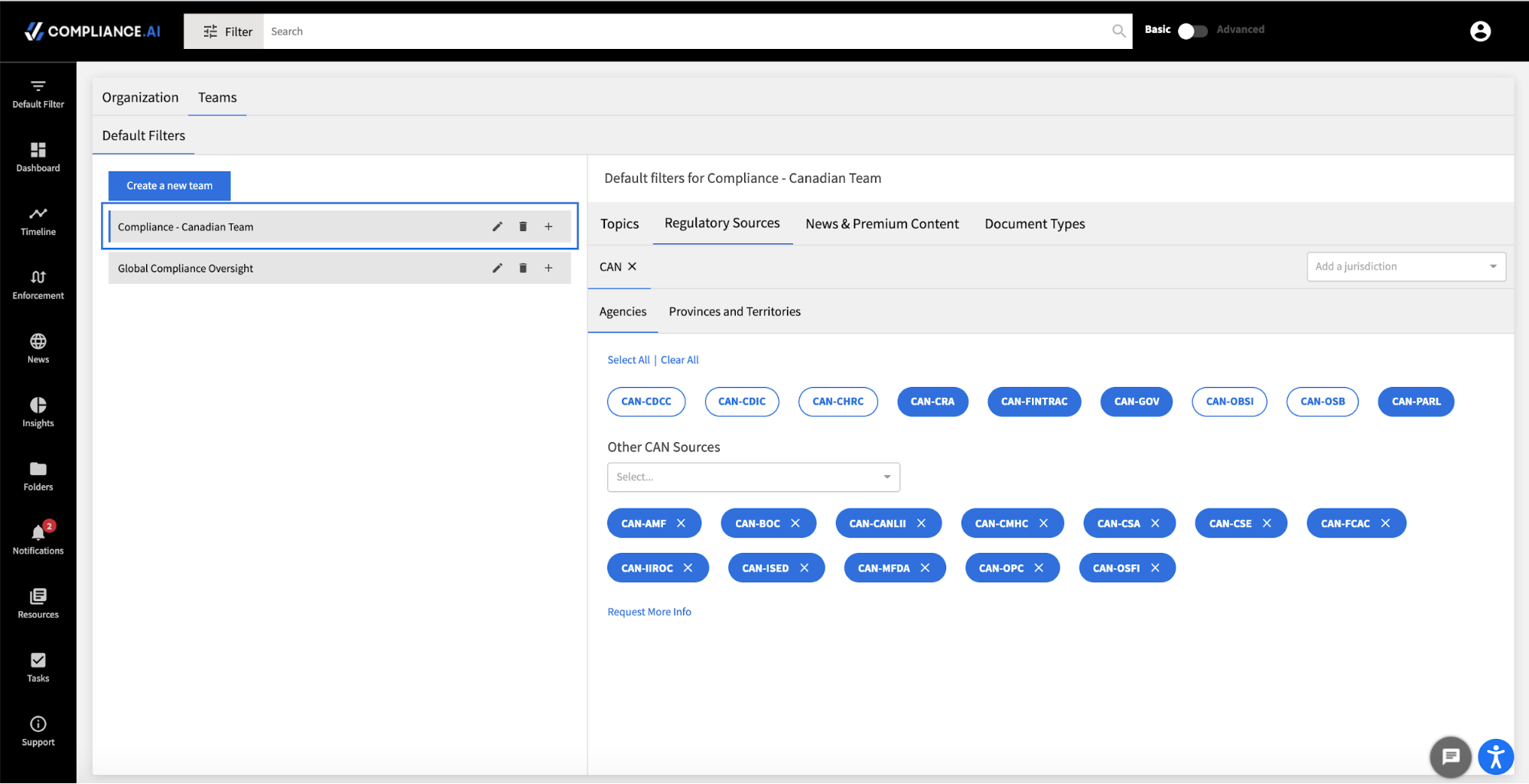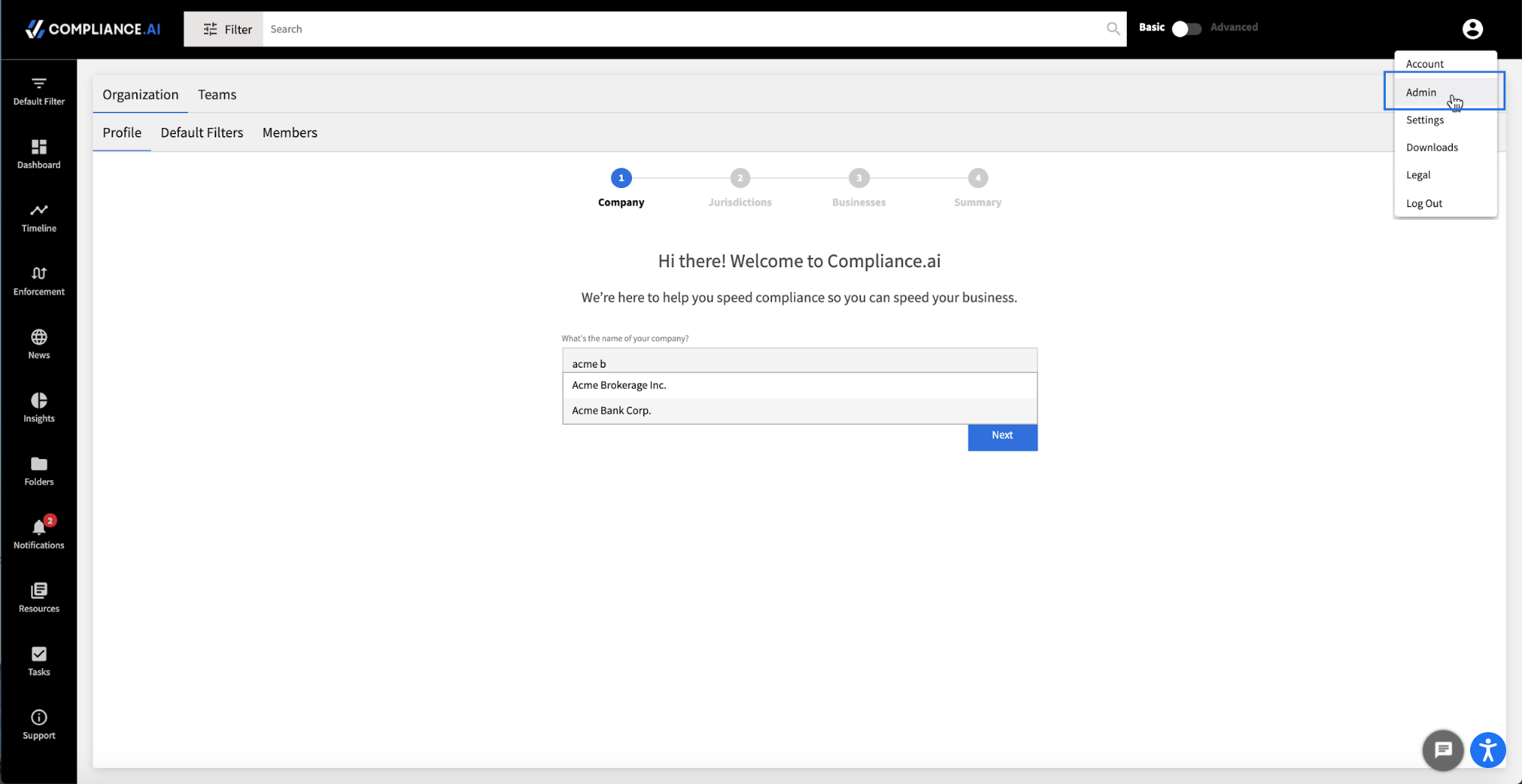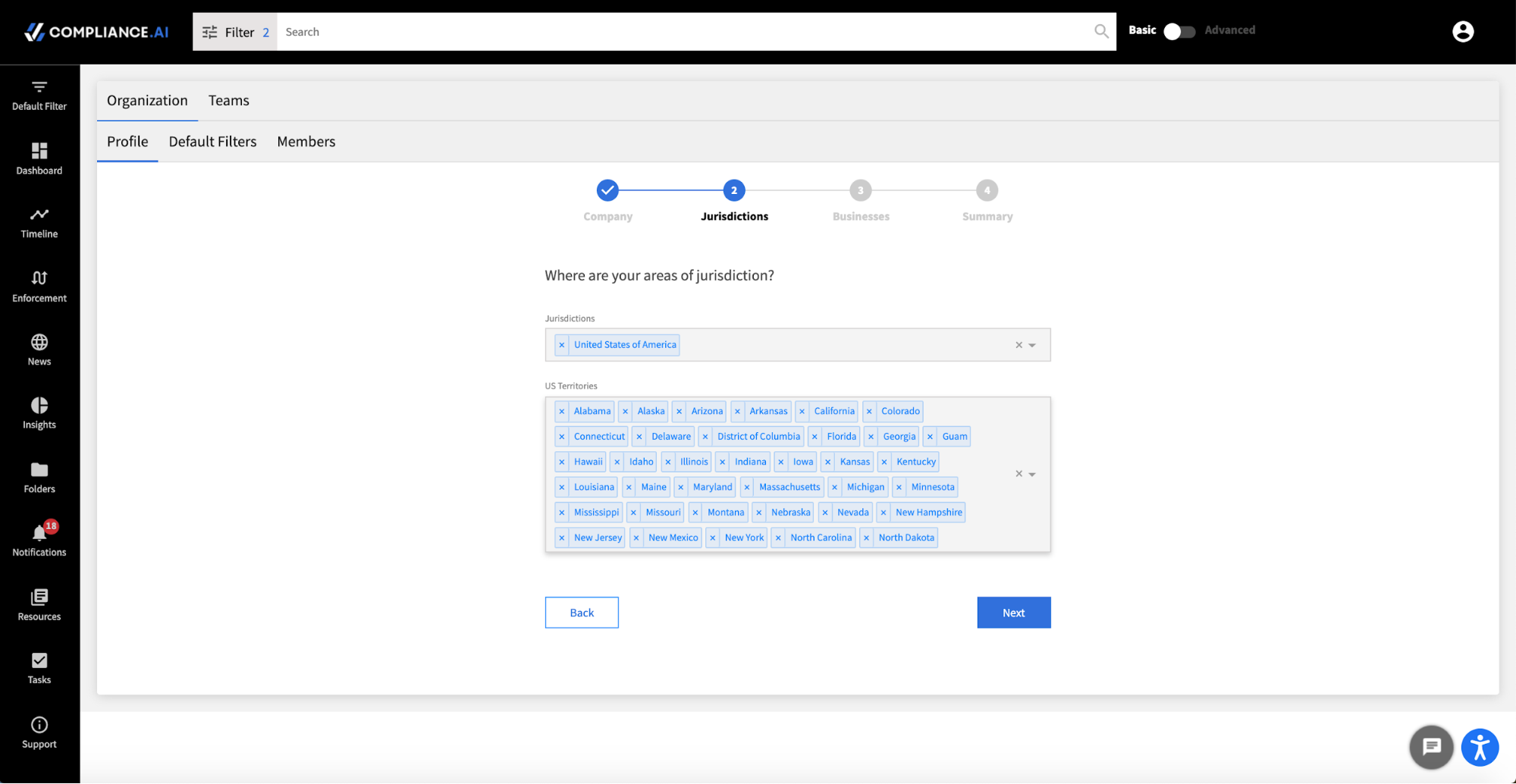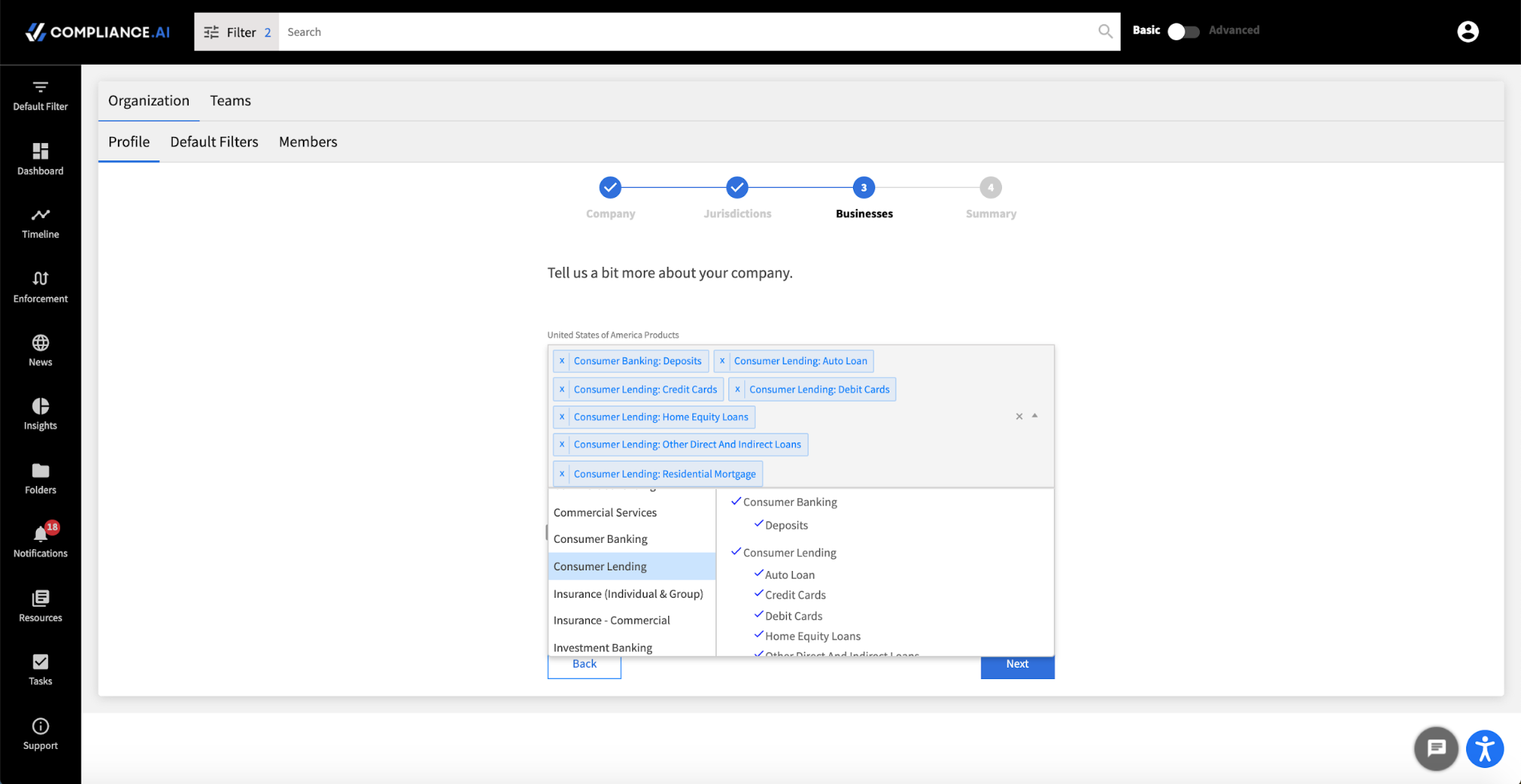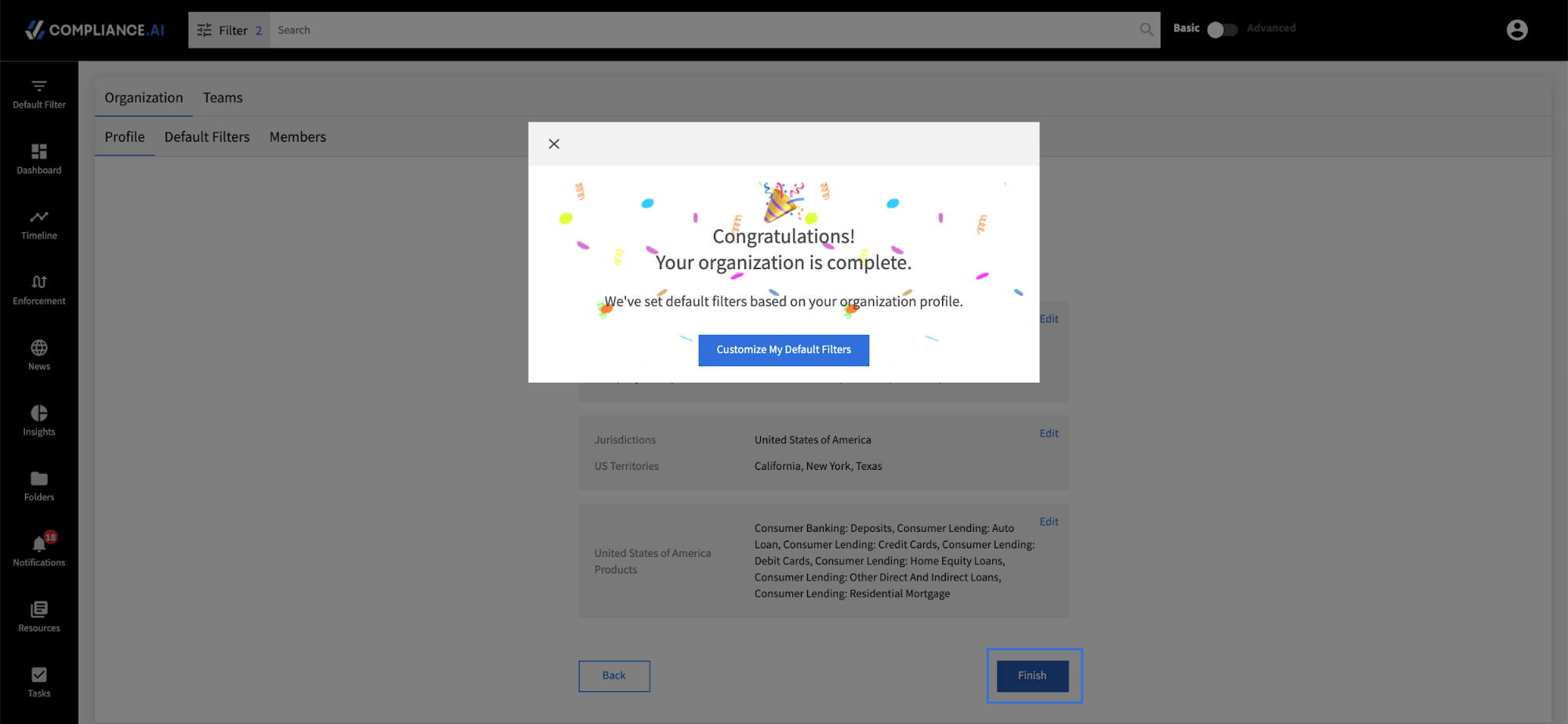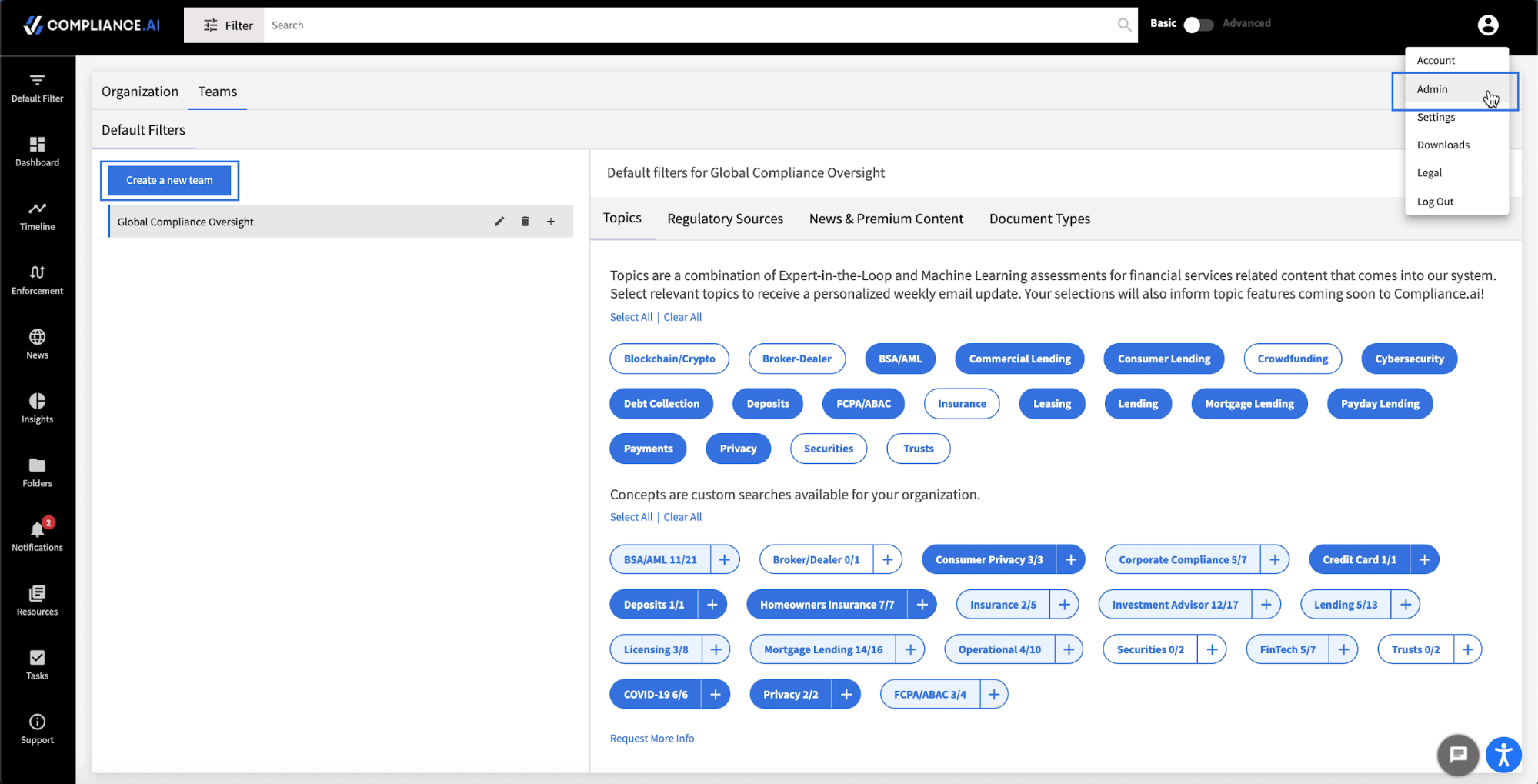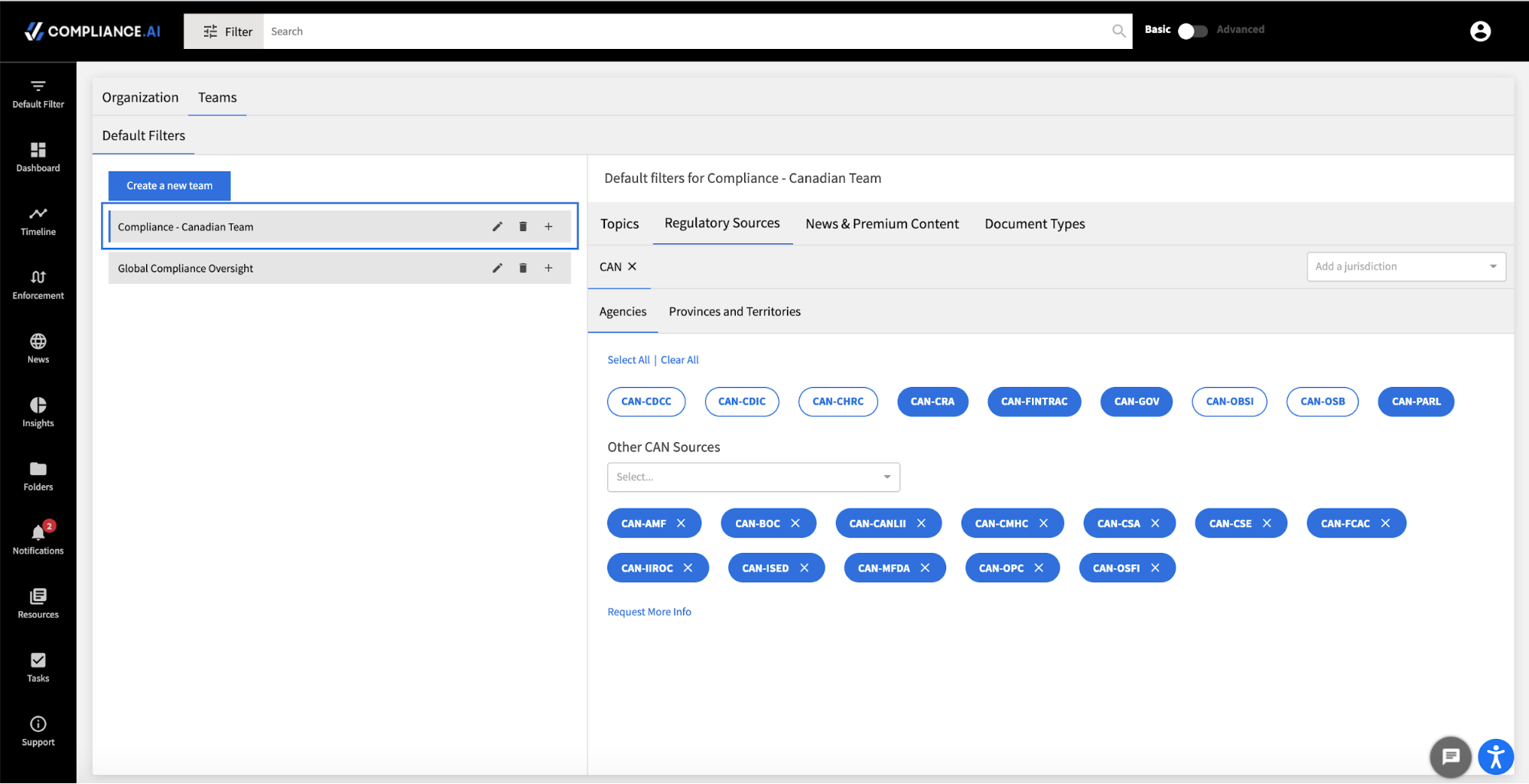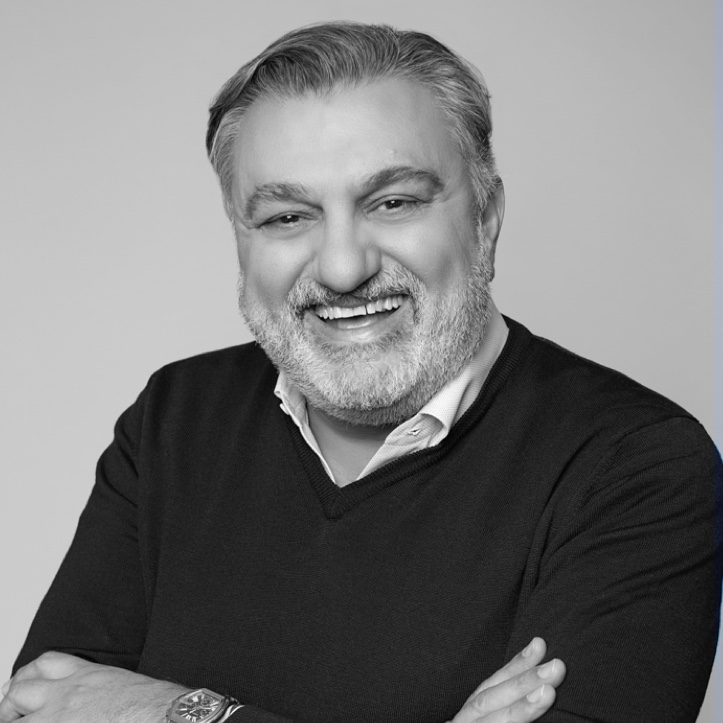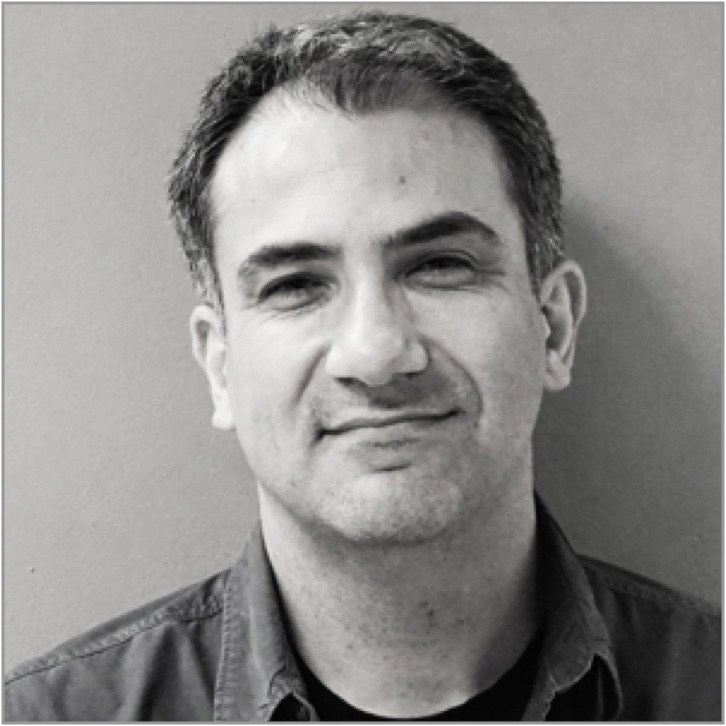To customize the platform focus on areas most critical to your firm, you can establish an organization-level profile via the Admin Panel. While the system intuitively provides recommendations across topics, concepts, agencies, and news and premium content sources based on the firm’s business model, the Admin panel allows you to adjust to your specific requirements.
Step 1: Select your Organization
As an Org Admin, you can establish your organization profile by clicking Profile > Admin, then entering your organization name within the Admin Profile search bar. Once your organization is confirmed, you can now review and update profile information.
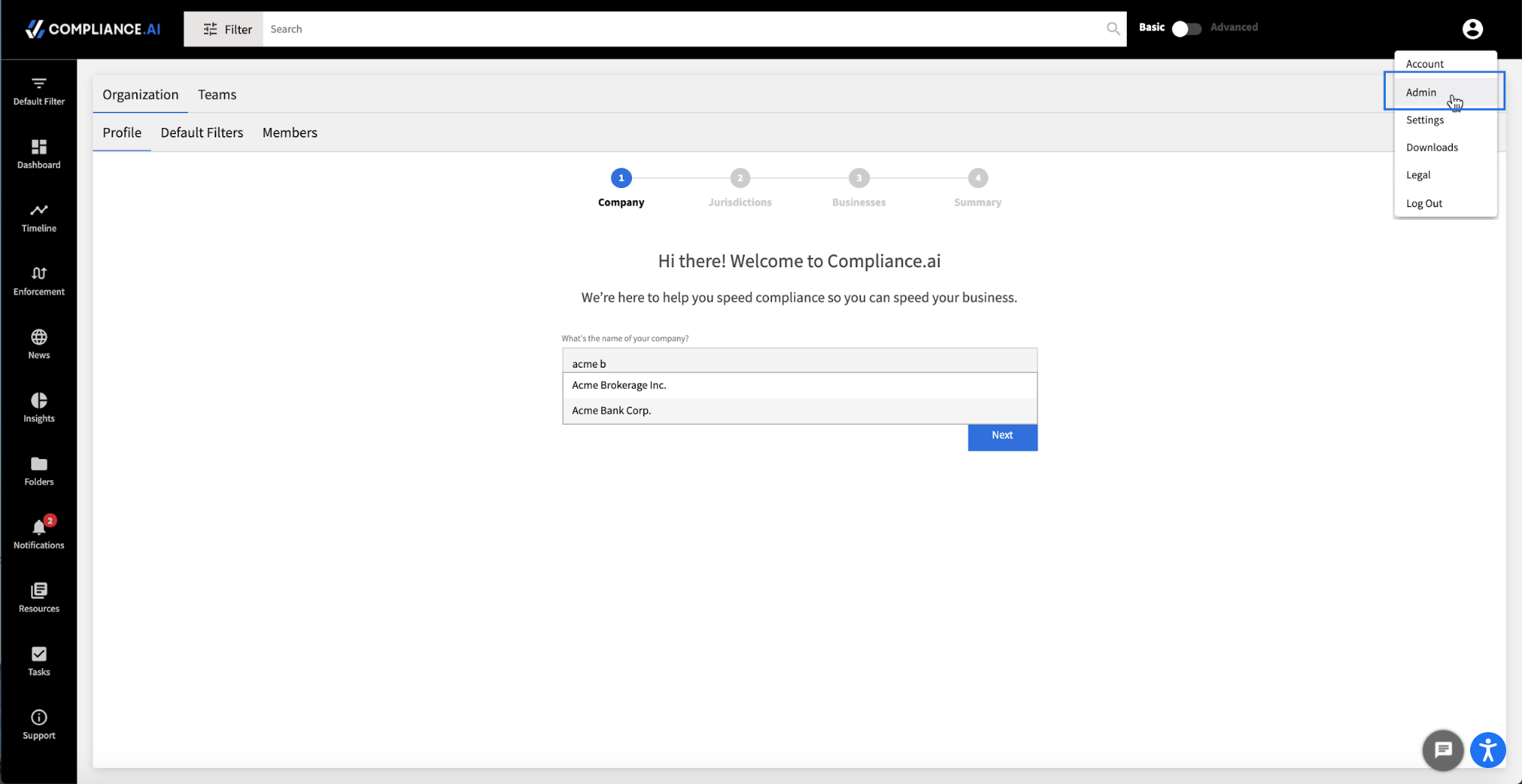
Step 2: Confirm Your Jurisdictions
In the next step, you will receive a list of suggested jurisdictions. You can update these preferences by adding or deleting jurisdictions as needed.
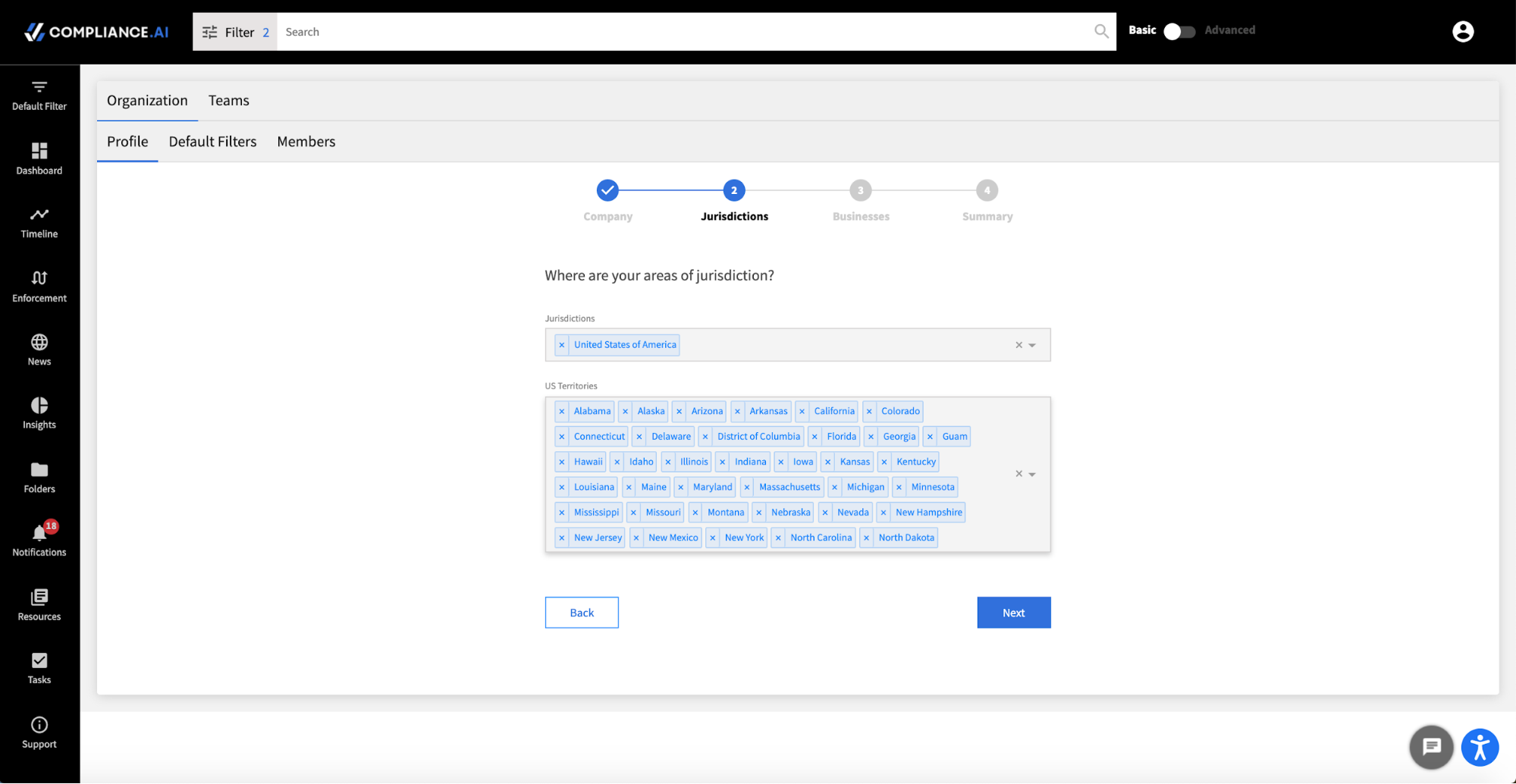
Step 3: Confirm Your Businesses
Next, you will review and update the lines of business. If your organization operates in multiple countries, you can specify different lines of business for each country.
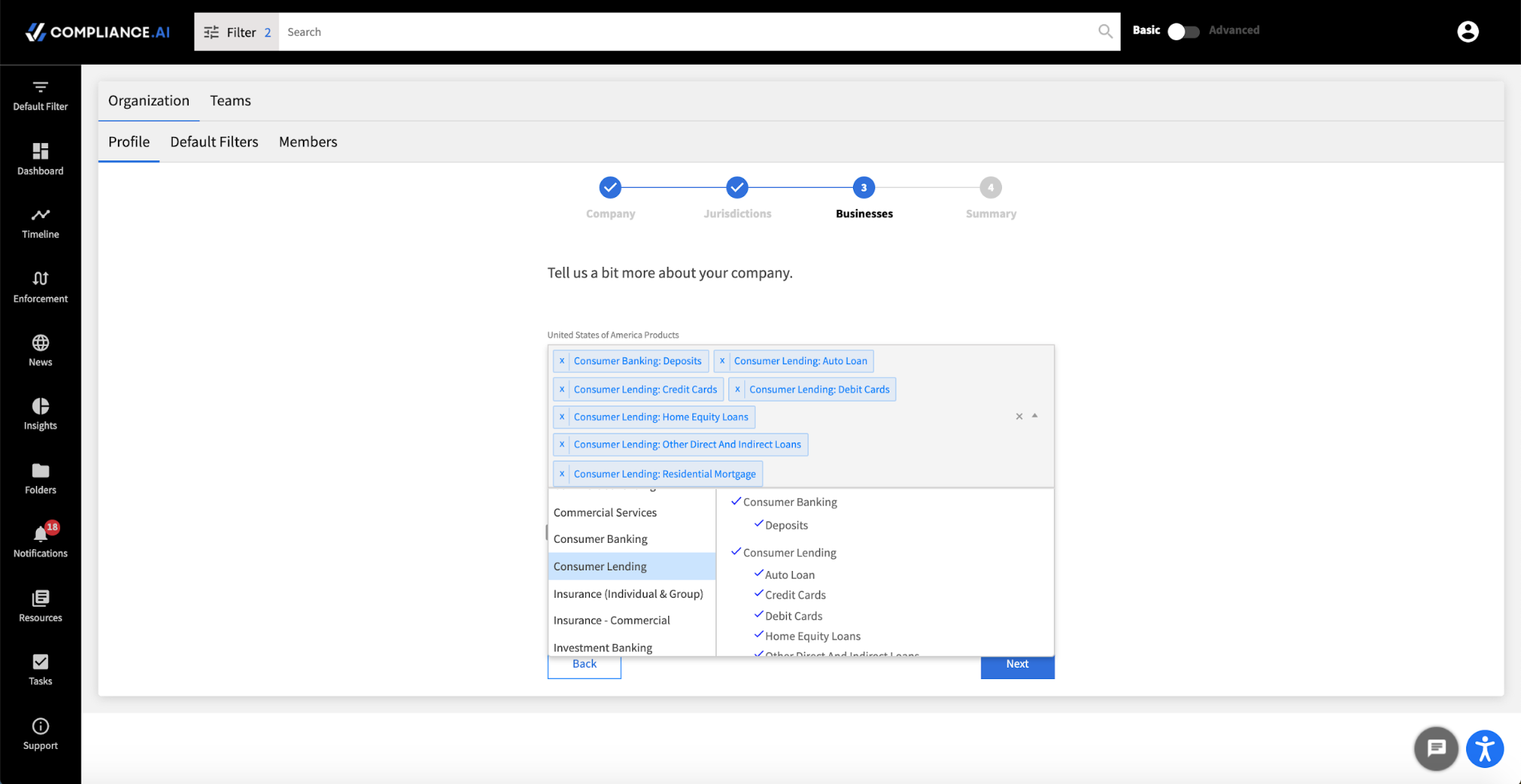
Step 4: Confirm Your Profile
Last, confirm your profile and click Finish. Now you will establish your organization’s Default Filters.
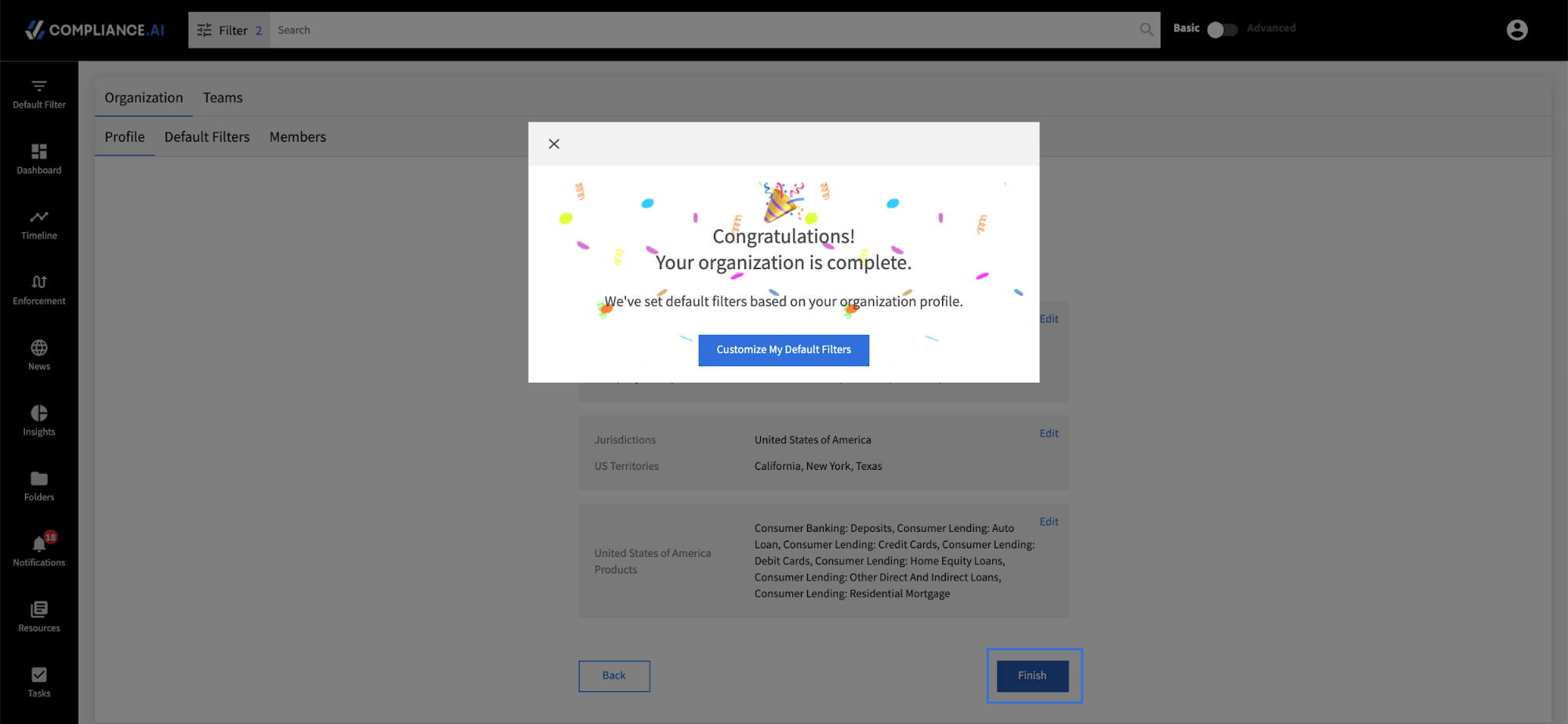
Step 5: Verify Default Filters
Intuitively, the Compliance.ai platform will recommend default filters at both the personal and organizational levels. By clicking Customize My Default Filters, you will be redirected to the Default Filters page, where you can review two possible settings.
- My Defaults: These are your personal defaults. See the training module “Default Filter Configuration” to set your personal settings.
- Team/Org Defaults: These defaults are at the Organization and/or Team levels. If you have completed setting up your organization in the system, these defaults are intuitively recommended based on your jurisdictions and businesses. If you use the Team Edition and have set up teams, these defaults will correspond to the defaults set up for the teams of which you are a member.
Admin: Team Profiles
We know that not every team is alike, so using Team Edition, you can customize default filters for individuals in your organization by creating defaults tailored to your teams. To leverage team-specific defaults, first, create teams.
Step 1: Create Teams
After you’ve established your organization’s profile and added users, you can begin creating teams. As an Org Admin or a Team Admin, access Profile > Admin > Teams and “Create a New Team”. You can now add users to your new team.
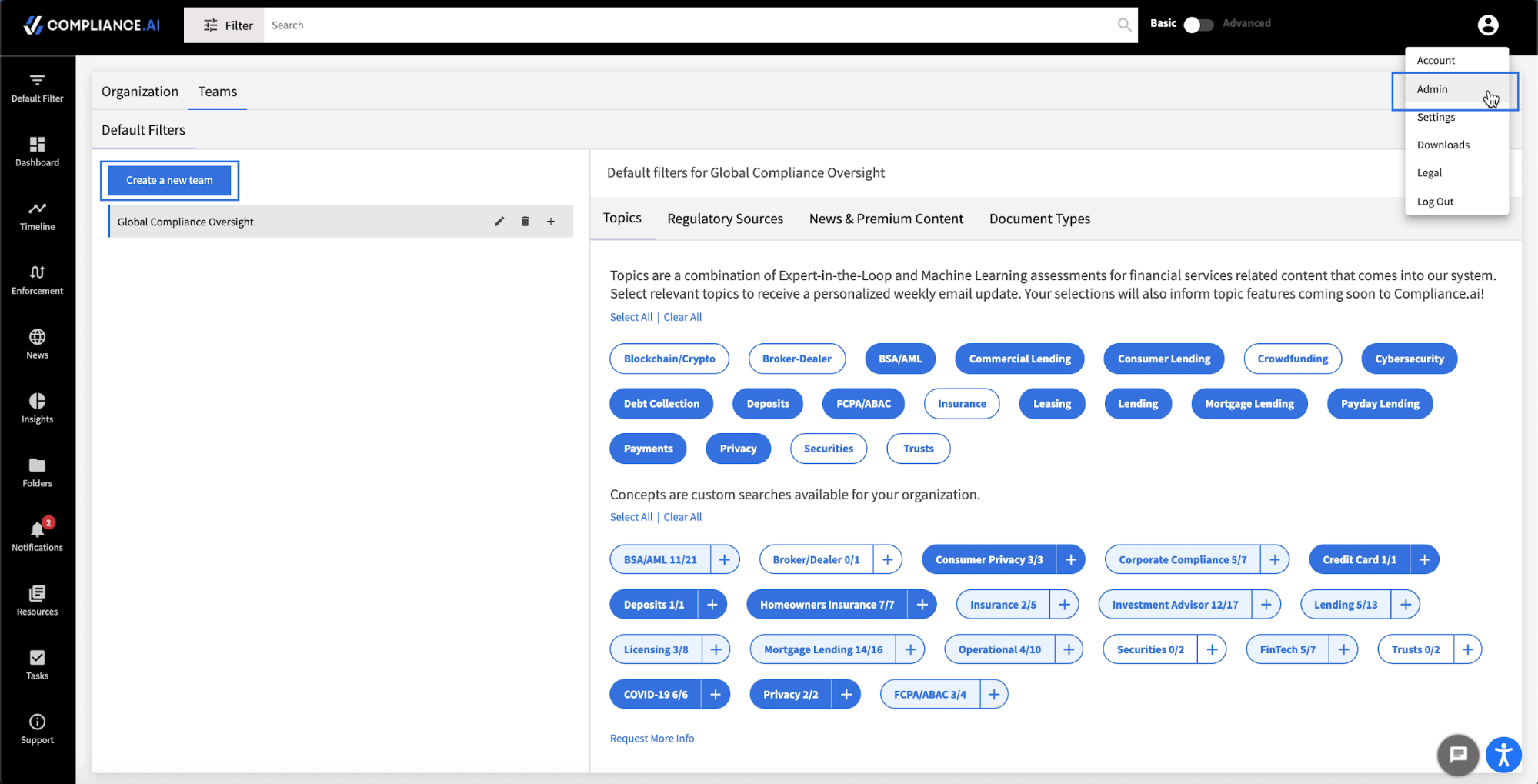
Step 2: Customizing Defaults for Teams
After you have created your teams, simply choose the teams for which you want to customize defaults, then update Topics, Regulatory Sources, News & Premium Content and/or Document Types. Once you have your teams and team defaults established, each individual user’s defaults are set according to their team(s)’ defaults.